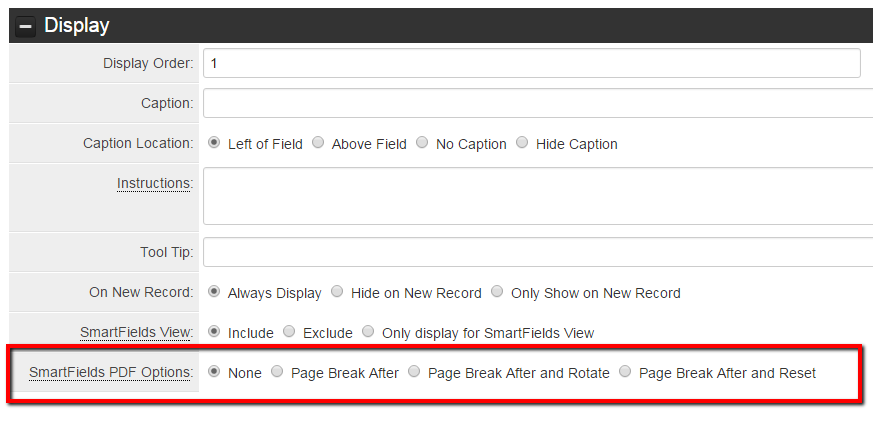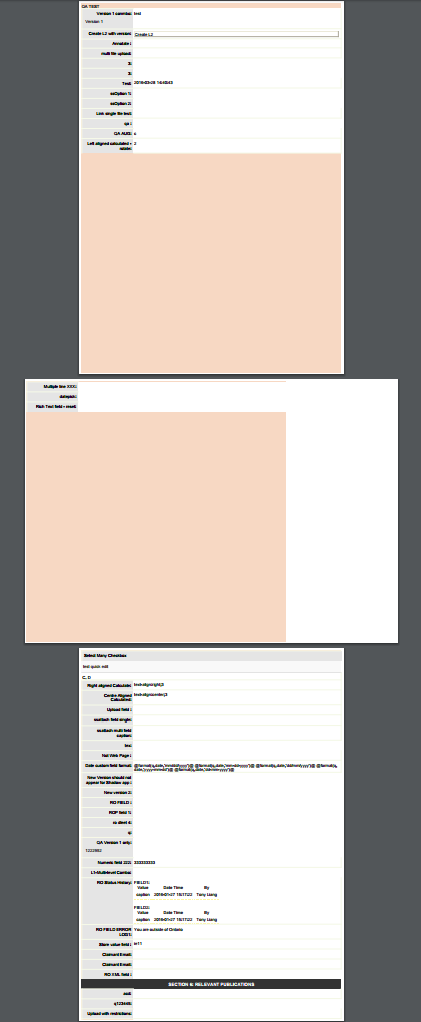Control Page Breaks and Page Orientation With SmartField PDF Options
From SmartWiki
Revision as of 14:56, 25 April 2016 by Alvin Thompson (talk | contribs)

|
This article will explain how you can implement this feature for use on your SmartSimple system. |
SmartSimple's SmartField View feature enables the building of customized field lists used when creating printable PDF documents, Web Page Views, and forms. This feature gives users configuring these pages a better finished look and greater control over the final printable output using the one-click page break and page orientation controls.
Create Page Breaks and Page Orientation
- Navigate to the desired UTA, click on the Configuration Settings icon.
- Select the Level 1, Level 2, or Level 3 which contains the Custom Fields, click on the Custom Fields hyperlink.
- Locate the Custom Field that you would wish to add the page break to. Under the Display section of the Custom Field you will see a option SmartField PDF Options
The SmartField PDF Options contains the following options:
- None - This radio option will not add a Page Break on the SmartField View
- Page Break After - this radio option will add a Page Break after immediately after the field
- Page Break After and Rotate - this radio option will add a Page Break and rotate the page orientation (from portrait to landscape or vice versa) immediately after the field
- Page Break After and Reset - this radio option will add a Page Break and reset the page orientation back to the original portrait orientation
- None - This radio option will not add a Page Break on the SmartField View
Illustrated Example
- Notice the page break and change of the page orientation from portrait to landscape after the last field on the first page. The Page Break After and Reset was used on the second page after the third field to revert the document back to the original orientation.
Notes
The page break and page orientation change will occur after the field selected.
See Also

|
Click here to learn why this feature is a benefit to your organization. |