Using SmartField View Template to Create PDFs and Printable Pages

|
This article will explain how you can implement this feature for use on your SmartSimple system. |
SmartField Sample Template View
This article discusses how to convert a HTML Template to a PDF compatible version using the SmartField Sample Template.
1. On the Configuration Menu, click Tracking Applications.
2. Click the Edit button for the relevant application.
3. Click on the relevant Level 1 or Level 2 tab.
4. Click on the hyperlink for Custom Fields.
The Custom Fields list is displayed.
5. Click the Edit button for the appropriate “Display Only - Web Page View” field
In the HTML Template section, located under the text “HTML Template” is displayed a hyperlink SmartField Sample Template.
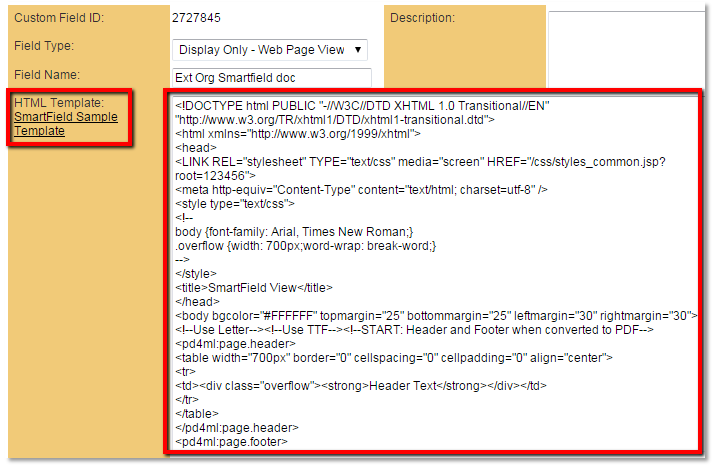
The above image shows the contents of the HTML Template form before clicking the SmartField Sample Template hyperlink.
6. Click the hyperlink SmartField Sample Template.
The text within the HTML Template field will change from the HTML Template to a SmartField Sample Template. The SmartField Sample Template includes PDF markup.
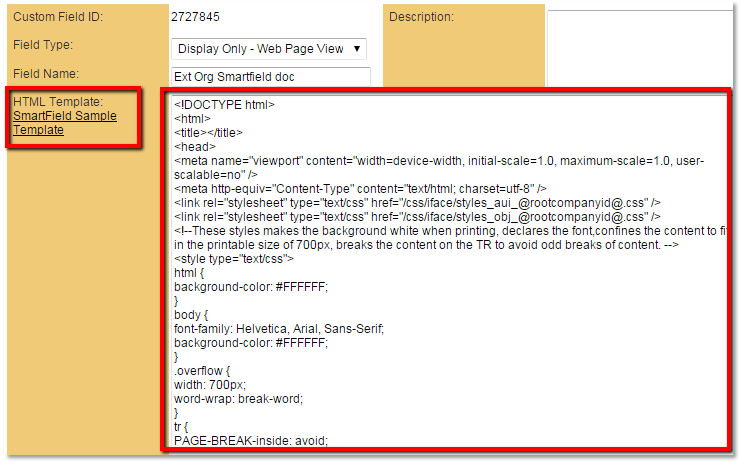
The above image show the contents of the HTML Template form after clicking the SmartField Sample Template hyperlink.
An animated illustration of the process.
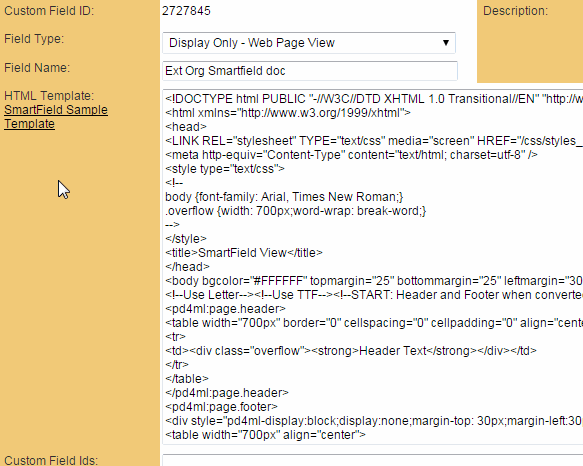

|
Click here to learn why this feature is a benefit to your organization. |
