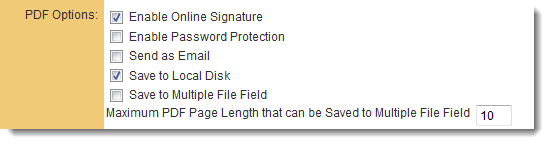Signority Configuration
Before configuring a Web Page View for on-line signing, you will need to determine the following:
- If you are working with a new or existing Web Page View
- How you are going to define the signees for the document (Contacts, other means)
- Where you are going to store the final signed document (upload field)
Contents
Configuring the Web Page View
On the Template:Wpv where you wish to enable signing, enable the following two settings: 1) Online Signature : This will enable a new button on the Web Page View called "Online Signature"
2) Store-To value : Determines where the finalized PDF document will be stored in the system.
Signature Tag Parameters
The signature tag is used to define the contact details and signing order for the signee. Each parameter is separated by a semicolon.
- <!--signature email;firstname;lastname;sequenceNo-->
Where:
Parameter Description and Use email Email address of the signee. An email is sent to the signee with a link to sign the document firstname First name of signee which appears in the email. lastname Last name of signee which appears in the email. sequenceNo The numeric signing order if there are multiple signees. Set the value to 1 if a single signee.
Signature line placement
The location of the required signatures is defined in the Web Page View by the placement of a signature line containing exactly 37 underscores.
- _____________________________________
Signee Email Subject and Body
The signees are sent an email which contains a link to view and sign the document. The email subject and message can be configured with tags added on the Web Page View. Variables and text can be used.
- <!--SignatureEmailSubject System No: @opportunityid@-->
- <!--SignatureEmailBody Please sign for record #: @opportunityid@-->