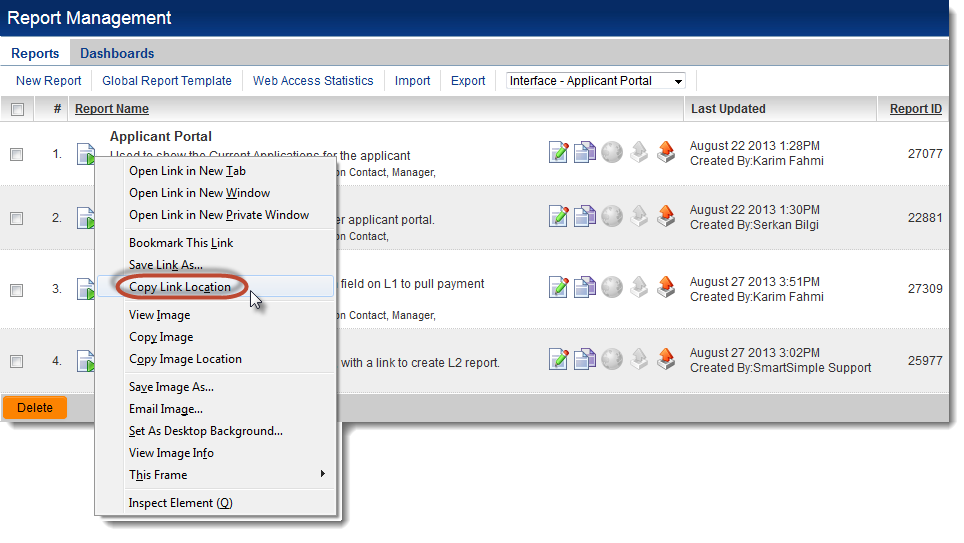Report URL
From SmartWiki
Revision as of 16:13, 11 February 2014 by Ciaran Donnelly (talk | contribs)
In order to add a link to a specific report to a portal, or to create a link elsewhere in the system, you need the URL of the report in question.
To retrieve the report's URL:
- Hover your cursor over the Run Report icon
 for the report whose URL you wish to retrieve.
for the report whose URL you wish to retrieve. - Right-click on the icon and copy the link location*.
- Paste the report URL into a word processing program, or directly into the URL setting on the Portal Set-up page.
* Note: different Internet browsers use different terminology for copying the link location. Mozilla Firefox uses Copy Link Location Internet Explorer uses Copy Shortcut Chrome uses Copy link address etc.
The syntax for the report URL will be:
http://your url/userreport/ur_viewreport.jsp?nextlevel=1&reportid=report id&reportname=report name where: your url is the URL used to access your copy of SmartSimple, for example grants.smartsimple.us report id is the unique ID number of the report report name is the name of your report, with spaces between words replaced with the plus sign "+"
NOTE: If you do not include the report name parameter then the report will display with the stored report name. If the report link has a report name parameter included then the report displays with the name passed in the parameter.