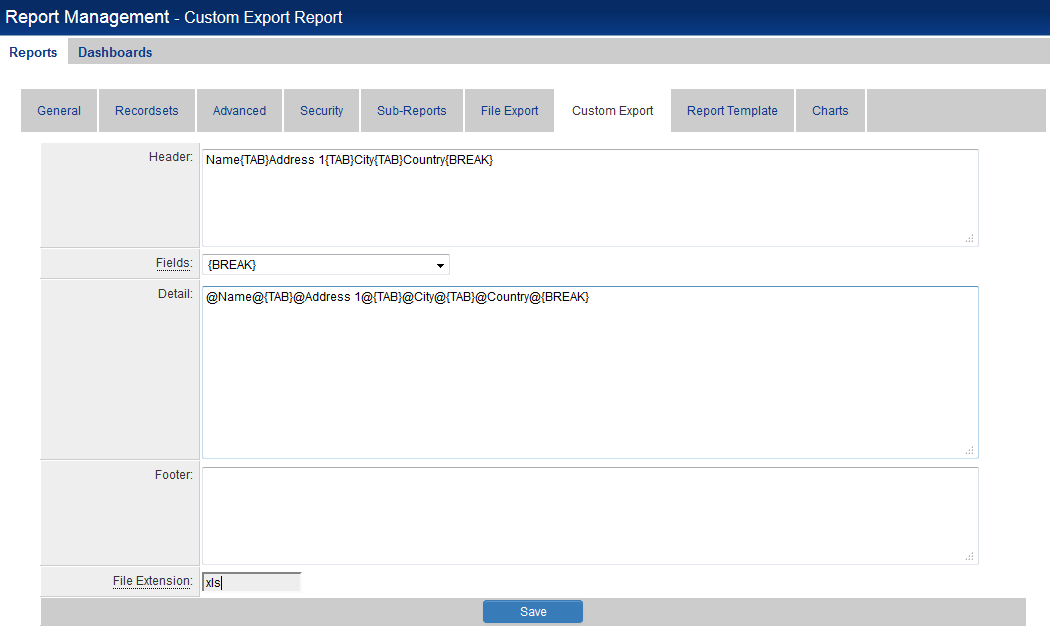Custom Export
The Custom Export settings allows users to configure the information they wish to export from SmartSimple to external applications such as MS Word, MS Excel or Quickbooks.
The image above shows the Custom Export settings that will result in the Company Name, Address, City and Country fields being pulled into an Excel file.
The following sections appear on the Custom Export page:
- Header - defines the text and column headings that will appear above the main body of the report.
- Fields - used to select the columns to be exported.
- Detail - used to store the selected columns to be exported.
- Footer - defines the text that will appear below the main body of the report.
- File Extension - used to define the format of the exported report, indicating the external application that will be used to display the report.
Header
Defines the text and column headings that will appear above the main body of the report.
Basic descriptive text can simply be typed into the Header field. Ensure that you use carriage return to move the cursor onto the next line so that the header text is on a new line from the main data.
When the report is then exported this text will appear at the top of the report, above the main data.
If there needs to be multiple lines of text then use carriage return to move the cursor onto the next line and start typing.
When the report is then exported both lines of text will appear on separate lines at the top of the report, above the main data.
If there needs to be column headers then simply go onto a new line within the Header section and start typing in the column headers.
The headers should then be separated from each other using the {TAB} syntax.
You can also use the {BREAK} syntax at the end of the column header text to ensure that the headers will appear above the actual data or use carriage return to move the cursor onto the next line.
When the report is then exported the column headers will appear at the top of the report, just above the main data.