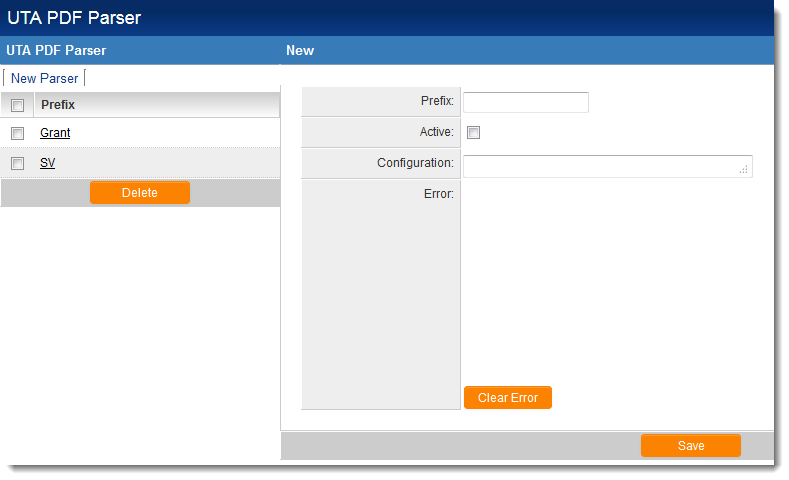UTA PDF Parser - Configuration Instructions
SmartSimple's UTA PDF Parser allows for fillable forms in PDF format to be downloaded from SmartSimple, completed offline and then re-uploaded to create records within SmartSimple.
The settings page for the UTA PDF Parser is accessed through the Global Settings page, under the Business & System Configuration section.
A walkthrough of the steps end users will take to utilize a fully-functional UTA PDF Parser are available at this page: UTA PDF Parser.
A video describing the PDF Parser functionality has also been prepared and is available here: UTA PDF Parser - Video
Detailed configuration instructions are as follows:
Contents
Create a UTA PDF Parser in Global Settings
To create a new type of UTA PDF Parser, go to the Global Settings page. Under the Business & System Configuration section, click on the hyperlink for UTA PDF Parser.
Click on the "New Parser" button at the top of the page.
The settings on this New Parser page are as follows:
- Prefix - The Prefix you set in this field serves to differentiate different types of UTA PDF Parsers. The file name of the PDF template used in conjunction with this parser must begin with the "prefix" you specify.
- Active - The Active switch exists so that you can enable or disable UTA PDF Parsers. The default for new types of parser is "disabled" ("Active" is not selected).
- Configuration - This section contains the XML code that maps the field names in the stored PDF document to the fields for the SmartSimple record to be created.
- Error - This non-editable section contains a timestamped log of all files uploaded to the system using the UTA PDF Parser. This section can be cleared by clicking the "Clear Error" button at the bottom of the page.
Enter XML details in Configuration Section of UTA PDF Parser
| XML Section | Purpose |
| <?xml version="1.0" encoding="UTF-8"?> <utaparser> |
Mandatory header |
| <docid>DID</docid> <appid>102587</appid> |
* Specify PDF field name that stores unique Document ID, Parent ID
|
| <keyfields> <typename>{32588}</typename> |
* Specify duplicate check criteria when uploading multiple PDFs
|
| <formfields> <cf_1371451>Q1</cf_1371451> |
* Mapping PDF field names to SmartSimple standard fields, custom field ID |
| <defaults> <typename>{32588}</typename> |
* Specify type/template created and status |
| </leveltwo> </utaparser> |
<?xml version="1.0" encoding="UTF-8"?> <utaparser> <leveltwo> <docid>DID</docid> <appid>102587</appid> <attachfieldid>1371520</attachfieldid> <parentid>Parentid</parentid>
Create a Fillable PDF Form
- Fillable PDFs can be created using:
- Adobe LiveCycle
- Adobe Acrobat
- Any other software that allows for the modification of form XML
- For information on creating fillable PDF forms, please visit Adobe's help pages, for example: http://www.adobe.com/content/dam/Adobe/en/products/acrobat/pdfs/adobe-acrobat-xi-convert-forms-into-fillable-pdf-tutorial_ue.pdf