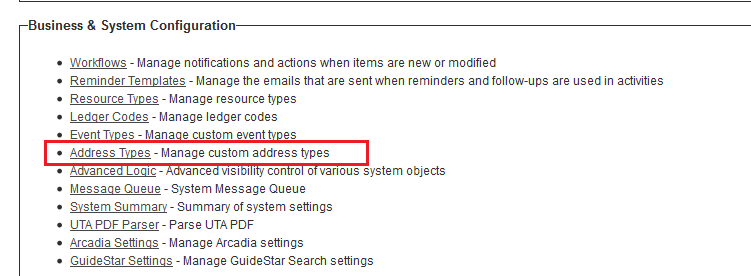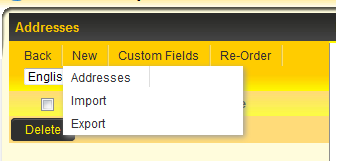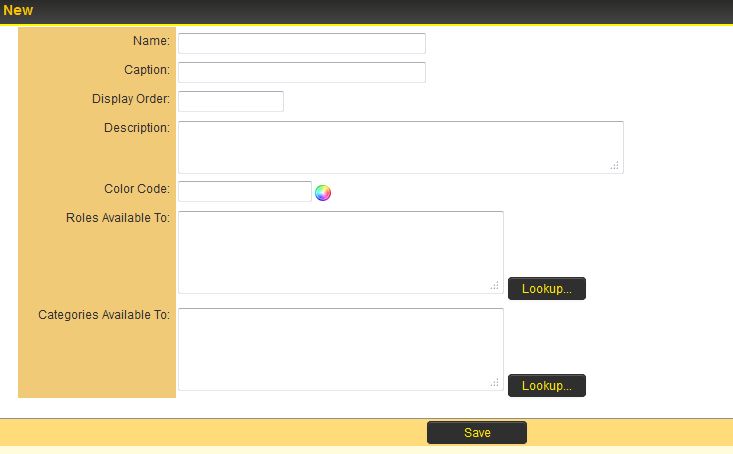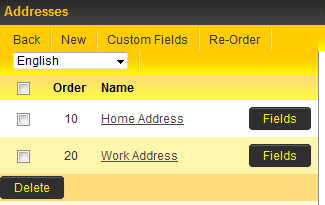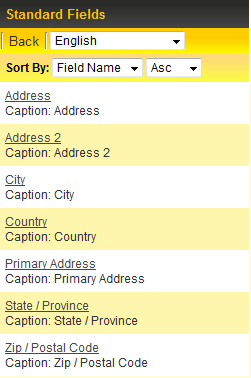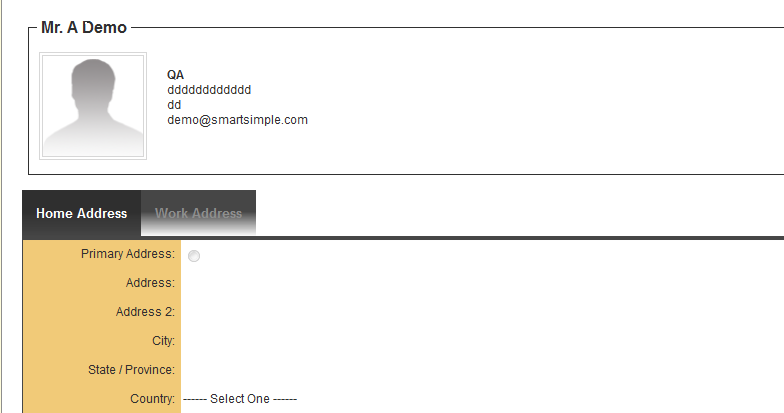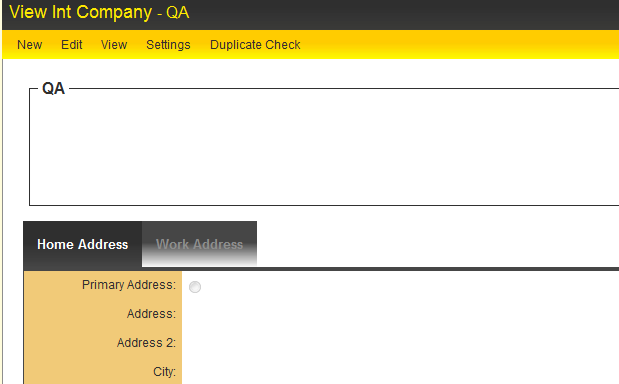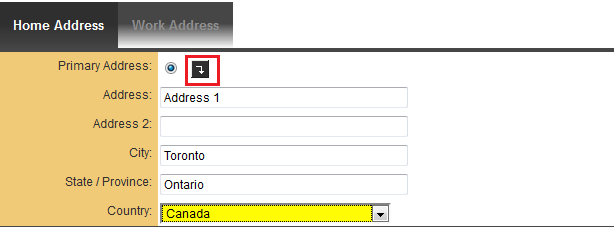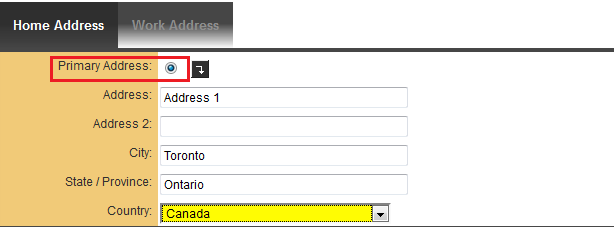Address Types
From SmartWiki
Revision as of 14:18, 18 June 2013 by Ciaran Donnelly (talk | contribs)
The Address Types setting in the Business & System Configuration section of the Global Settings page allows you to define a number of different address types to be used elsewhere in the system.
Contents
Creating New Address Type
- Click on Address Types link within the Business & System Configuration section of the Global Settings page.
- User can click on New to use the Import and Export options to copy across address types from other instances or can click on Addresses to manually enter new address type details.
- If User selects Addresses they can enter the details of the new address type into a number of available fields.
- The fields available include:
- Name - text used to identify an address type
- Caption - used if you want to have a label for the address that is different than the name
- Display Order - addresses will be displayed in the organization or user profile with regards to the "Display Order", with lowest value appearing furthest to the left of the screen.
- Description - a general description for the address type.
- Color Code- an optional color code for the address type when displayed.
- Roles Available to - User Roles that will be able to access and complete the specific address type from within their User Profile
- Categories Available To - Organization Categories that will be able to access and complete the specific address type from within their Organization Profile
- Once the fields are populated as required then click Save.
- The Address Type should now be visible in the list of available address types.
Add Custom Fields to Address Type
- Click on the Fields button to the right of the Address Type name you wish to add custom fields against.
- Click on the New Field tab at the top of the screen.
- The New Custom Field window is displayed, with existing options for configuring required custom fields. See Custom Fields – General Information for further details.
Add Standard Fields to Address Type
- Click on the name of the Address Type as displayed in the Name column.
- Click on the Standard Fields tab at the top of the screen.
- User is presented with a list of available Standard fields.
- Click on the hyperlink for a standard field and configure the visibility and validation that you wish to apply for that specific field.
Viewing Address Types
- Access User Profile of a user who has a role that an Address Type has been made available to. The address tabs should appear right underneath the user standard fields.
- Access Organization Profile of a company that has a category that an Address Type has been made available to. The address tabs should appear right underneath the organization standard fields.
- Both the Organization and User Profile address types will have the button to populate this alternate address with the values in the standard field.
- Both the Organization and User Profile address types will also have a Primary Address option for the addresses.
- Once the Primary Address option has been set then address standard fields will become read only for that particular user or organization.
Referencing Address Types
- The Address Type values can be referenced using the list syntax [#(?object=address) ... #] under a user or company.