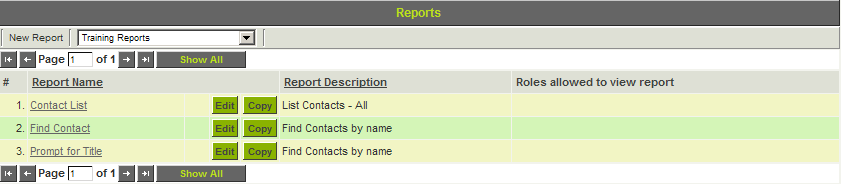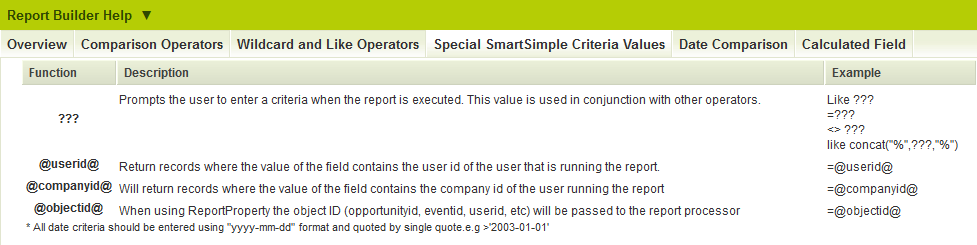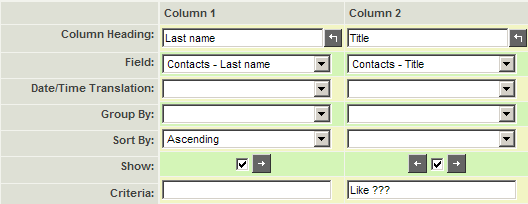Prompting for Criteria in Reports
From SmartWiki
Revision as of 12:41, 29 April 2013 by Arthur Lathrop (talk | contribs)

You can prompt the person that runs the report for the criteria, by replacing the criteria string with three question marks - ???.
1. Make a new copy of the current report named – Prompt for Title.
2. Click the Edit button.
3. Click the Report Builder tab.
4. Open the Report Builder Help Panel and click on the Special SmartSimple Criteria Values tab.
There are four special functions displayed.
Function Purpose ??? Prompts the user for an input value. You can combine this string with any other selection operator. You can use ??? multiple times in the same report. @userid@ Uses the current userid as the criteria. This is useful when you need to create a generic report that displays all the records for the user running the report. @companyid@ Uses the current user's companyid as the criteria. This is useful when you need to create a generic report that displays all the records for the user running the report. @objectid@ When using ReportProperty, the object ID (opportunityid, eventid, userid, etc., depending on the entity being reported upon) will be passed to the report processor.
- To allow the user to enter multiple values to be matched against the same field enter REGEXP ??? in the Criteria of the report builder.
- When prompted a list of values to be filtered on can be entered, delimited by pipes. I.E: This|That|The Other
5. Replace the current criteria with the criteria shown below:
The Criteria Prompt window is displayed.
9. Type President.
10. Click the View Report button.
Only records matching the entered criteria are displayed.
11. Close the current report.
See Also