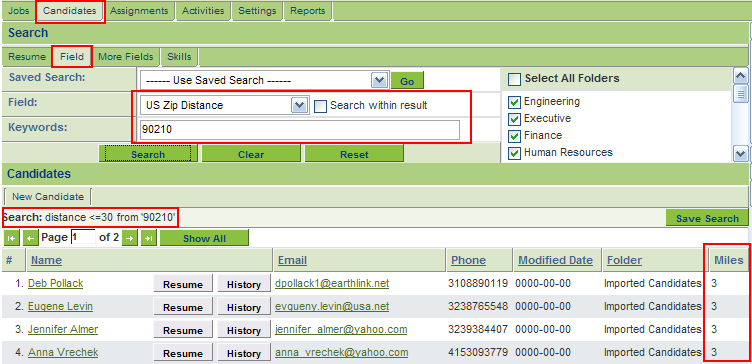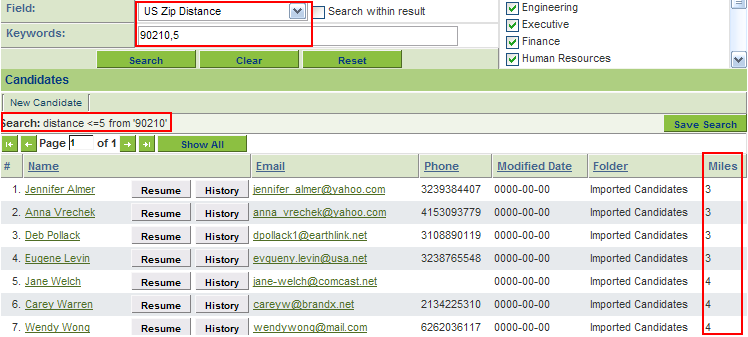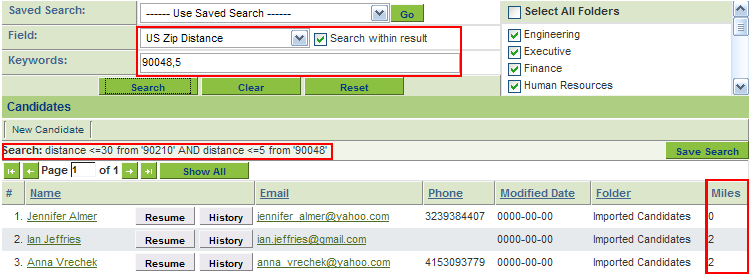Searching by distance in the Applicant Tracking System
Distance Search
In the Applicant Tracking system,
1. Click the Candidates.
2. Click the Fields tab.
3. Select US Zip Distance.
4. Enter a zip code in the Keywords field and click Search.
A new column appears on the right labelled Miles with the number of miles from the zip that was entered.
The list is automatically sorted by Miles with the candidates closest to the zip listed at the top.
Search a Specific Distant
By default, the system assumes <= 30 miles to specify a specific number of miles
1. In Keywords enter the zip, followed by a comma, followed by the number of miles [zip,# of miles].
2. Click Search.
For example, to see all applicants within 5 miles of 90210, enter 90210,5.
Search within Results
Searching within results still applies when searching on distance.
For example, to see a list of applicants within 30 miles of 90210 and within 5 miles of 90048.
1. Enter 90210 and click Search.
2. Check the Search within results box
3. Enter 90048,5 and click Search.
A list of applicants meeting the criteria is displayed.
This feature is currently available for US Zip only.[[