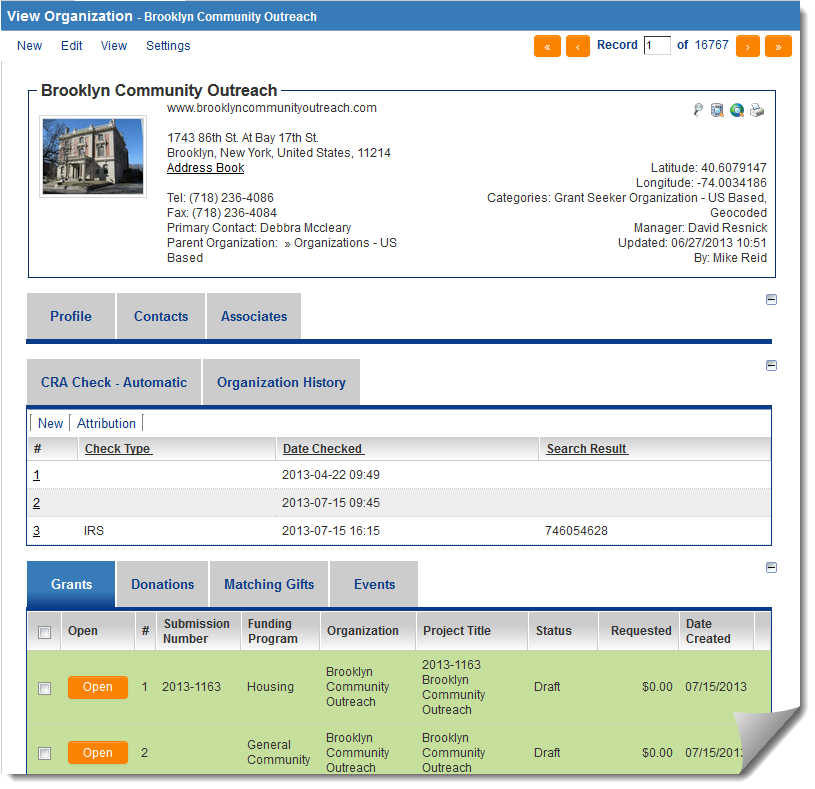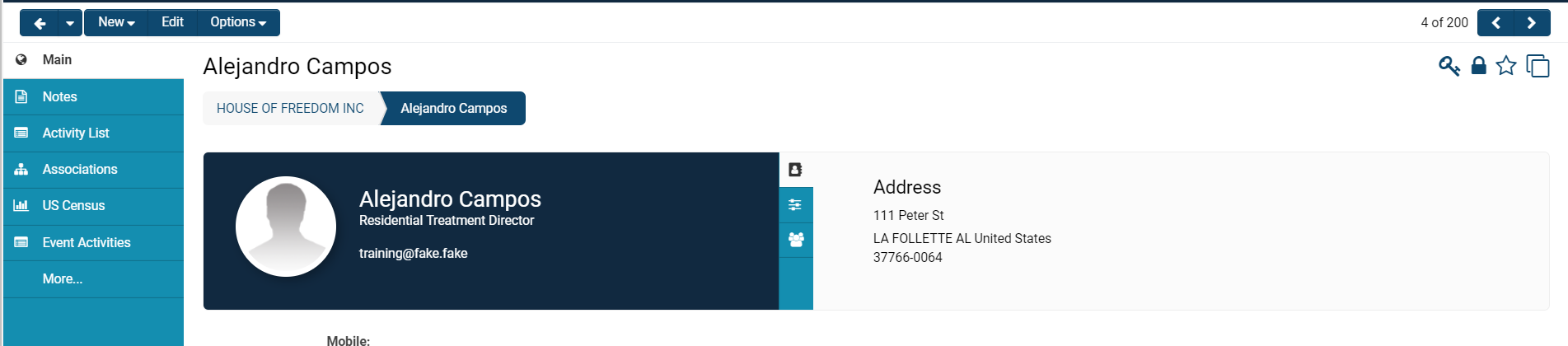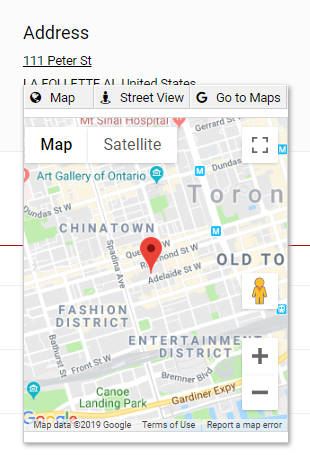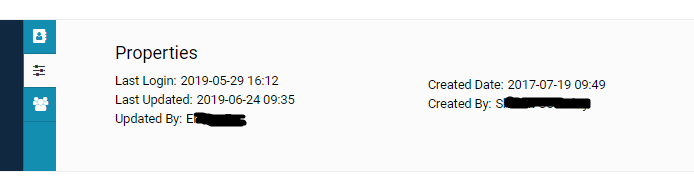Profile
Contents
Overview
Both contact and organization records have profile pages, which can be configured by system administrators to contain custom and standard fields.
Example of Organizational Profile Page
Example of Contact Profile Page
There are different components to a user's profile page: a left-hand side menu, their main contact information, their roles, and properties.
Contact Information
The main information displayed in a user's profile includes their Name, Role, Email Address, Profile Picture, and any other Standard Fields or Custom Fields that are filled out when editing the user's profile.
The Address field, displayed on the right-hand side of the profile, is clickable into an interactive map option integrated with Google Maps. You also have the option to go into Street View or to Go to Google Maps in a separate tab that will open up.
In the same area as you see the Address will be two other buttons that you can toggle between to access different information related to the user.
The three line icon will open up Properties related to the specific user, including a time and date stamp for Last Login, Last Updated, and Created Date as well as the names of those who updated and created the user respectively.