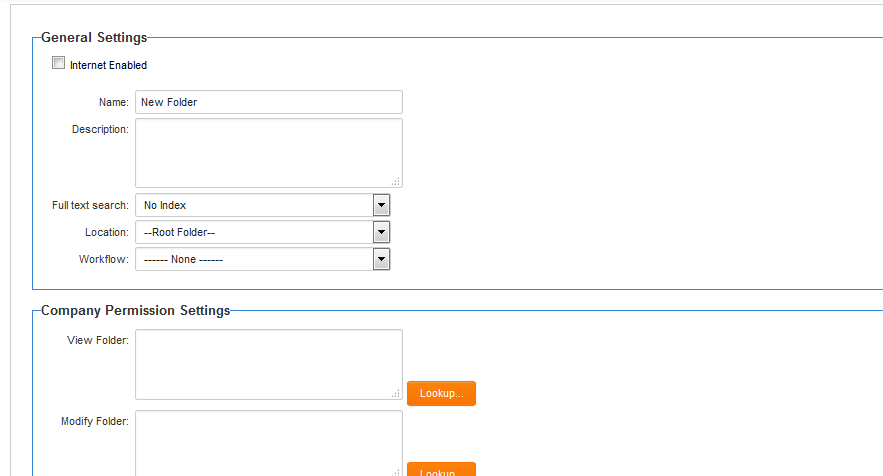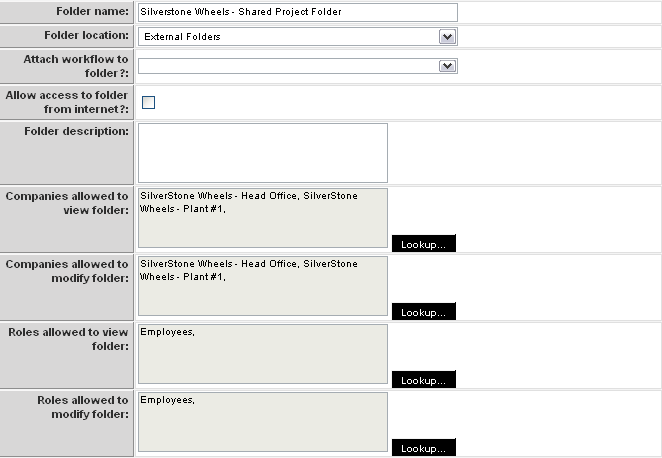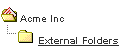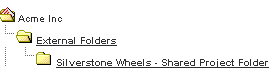Creating a Sub-Folder
Next you will add a sub-folder but restrict access to a specific external company while allowing everyone internally to access the folder by referencing the internal Staff role.
You add a folder below the current folder by clicking the Create Folder button.
1. Click the New Folder tab.
A new folder window is displayed.
The parent folder is set to the External Folders.
2. Complete the following folder details.
The company access is set to the two customer companies. Anyone from either of those companies can see the contents and add files to this folder.
The role access is set to the employee role. Anyone in any branch of Acme Inc. can see the contents and add files to this folder.
Sometimes it makes sense to use companies to establish security and in other instances roles are more effective.
3. Click the Save button.
4. Click the SmartFolders button.
The root folder is displayed.
5. Click the Folder icon next to the External Folders link.