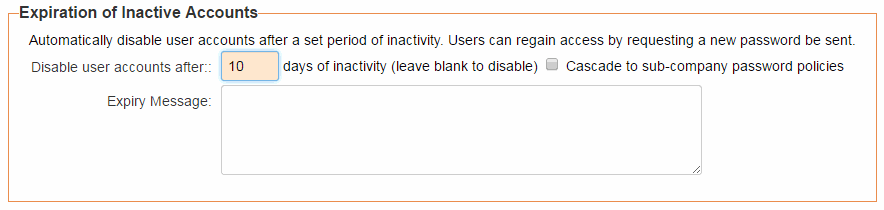Disable User Account After Inactive Period
Revision as of 12:52, 14 April 2016 by Alvin Thompson (talk | contribs) (Created page with "==Overview== User accounts can become automatically disabled after a predetermined period of time. A password reset is required by the user to regain access to the system. ...")
Revision as of 12:52, 14 April 2016 by Alvin Thompson (talk | contribs) (Created page with "==Overview== User accounts can become automatically disabled after a predetermined period of time. A password reset is required by the user to regain access to the system. ...")
Contents
Overview
User accounts can become automatically disabled after a predetermined period of time. A password reset is required by the user to regain access to the system. This feature empowers organizations and adds to the many account management options available.
Feature Illustrated
Configuring the Feature
- From the Configuration menu, click on the Global Settings hyperlink.
- Select the Security tab.
- Under the Login & Security Settings, click on the Password Policy hyperlink.
- Complete the Expiration of Inactive Accounts section
- Click Save.
Options
- Disable user accounts after [X] days - The number of days a user account is inactive before it is disabled. Leave this field blank to disable this feature.
- Cascade to sub-company password policies - Add a check mark to this field to force-update all the password policy of all sub-companies. Note:This is applicable when an organization has a root company and a one or more sub-companies each with it's own password policies.
Notes
- Leave this field blank to disable this feature.