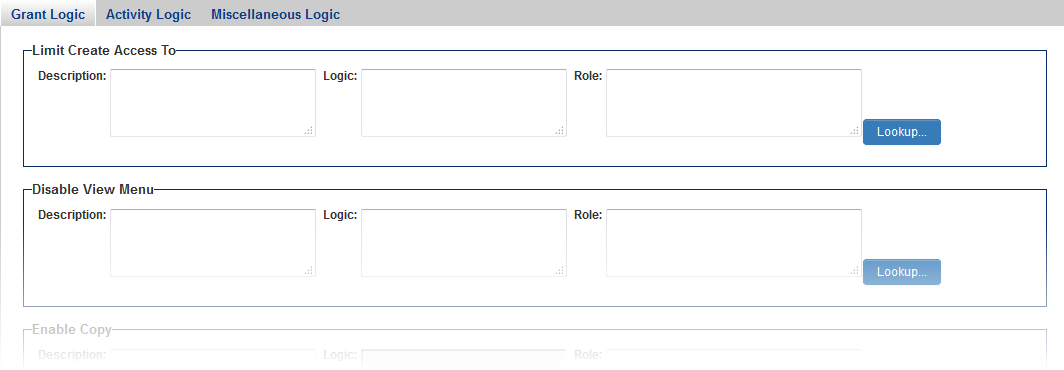Visibility Permissions
Visibility Permissions (formerly known as Advanced Logic) allow for system administrators to personalize their copy of SmartSimple to make various system objects available to users in different roles. Logic can also be set to control the visibility of system objects according to a set of criteria.
System Objects include things such as the Copy or New buttons on a record, or the Edit button on a user profile.
Visibility Permissions can be set at two different levels:
- At the UTA level, for each individual and
- At the Global Settings level, controlling visibility for objects throughout your copy of SmartSimple.
Contents
Setting a Visibility Permission
For each Visibility Permission, logic can be set determining the visibility of a given system object. Roles can also be specified that are permitted or denied visibility of the system object.
In the below example, only users with the role of Staff or System Administrator can copy a record, and the record must also have a Type of "General Community." If either of these conditions (role or record type) is not true, the Copy button will not be visible.
Examples of Visibility Logic
UTA-level Visibility Permissions
On the Security tab of the UTA Settings Page,
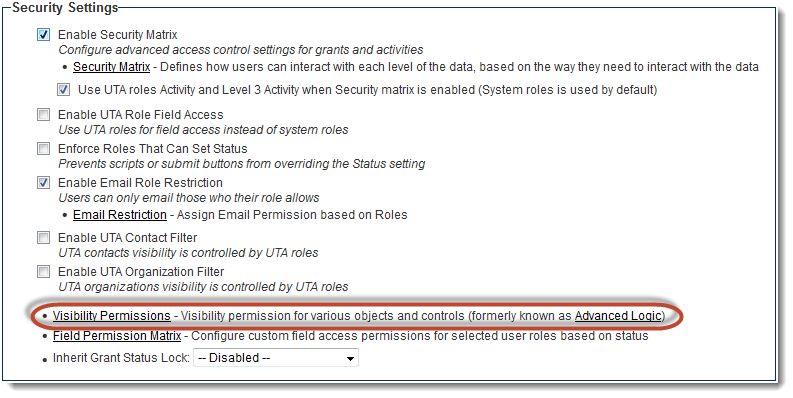
Up to four tabs will be displayed on the
- Level 1 Logic
- Level 2 Logic
- Level 3 Logic and
- Miscellaneous Logic
Level 1 Logic
The Level 1 Logic tab of the UTA Visibility Permissions page contains the following visibility permission settings:
- Limit Create Access To - Controls visibility of New button on UTA Level 1 records. Visible by default.
- Disable View Menu - Controls visibility of View button on UTA Level 1 records. Visible by default.
- Enable Copy - Controls visibility of Copy button on UTA Level 1 records. Hidden by default.
- Enable Forms -
- Enable Notes -
- Hide Public Notes -
- Enable Print Preview -
- Enable Group Email -
- Enable User Group for Contacts -
- Disable Contacts Hyperlinks -
- Disable Companies Hyperlinks -
Level 2 Logic
The Level 2 Logic tab of the UTA Visibility Permissions page contains the following visibility permission settings:
- Limit Create Access To -
- Enable Copy -
- Enable Notes -
- Hide Public Notes -
- Enable Print Preview -
- Enable Group Email -
- Enable User Group for Contacts -
- Show Lookup Picker for Contacts -
Level 3 Logic
The Level 3 Logic tab of the UTA Visibility Permissions page contains the following visibility permission settings:
- Enable Copy -
- Enable Notes -
- Hide Public Notes -
- Enable Print Preview -
- Enable Group Email -
- Enable User Group for Contacts -
Miscellaneous Logic
The Miscellaneous Logic tab of the UTA Visibility Permissions page contains the following visibility permission settings:
- Enable Transaction Create -
- Enable Time Entry Create -
- Enable Time Entry Create from Grants -
- Disable Main Time & Expense Tab -
- Disable Main Invoice Tab -
- Enable Void Invoice -
Global Visibility Permissions
Company Permission
- Limit View Access To -
- Limit Edit Access To -
- Limit Create Access To -
- Show Duplicate Check -
- Show Organization Verification -
- Hide New Button -
- Hide Activities -
- Hide Notes -
- Hide Print Preview -
- Hide Settings Menu -
- Hide Categories -
- Hide Icon Links -
- Hide Organization Chart -
- Hide Associates -
- Hide Forms -
User Permission
- Limit View Access To -
- Limit Edit Access To -
- Limit Create Access To -
- Show Duplicate Check -
- Hide Notes -
- Hide Print Preview -
- Hide Menu Bar -
- Hide Settings Menu -
- Hide View Menu -
- Hide Email Hyper Link -
- Hide Associates -
- Hide Assignment History -
- Hide Forms -
Component Action Permission
- Activity - Disable Delete - Applies to activities created under the company, user, or calendar. Activities for leads and opportunities in Sales Tracking will not be affected.
- Activity - Disable Edit - Applies to activities created under the company, user, or calendar. Activities for leads and opportunities in Sales Tracking will not be affected.
- Activity - Hide Activities Tab in Company Profile - The Activity tab on company profiles is hidden for roles that have this restriction.
- Calendars - Create - Enables roles to create additional new calendars. All users have full control of their personal calendar regardless of this permission.
- Calendars - Manager - Enables roles to view and add entries to calendars. All users have full control of their personal calendar regardless of this permission.
- Discussion Groups - Access - Enables roles to access Discussion Groups.
- Discussion Groups - Create - Enables roles to create Discussion Groups.
- Notes - View Only - Roles with this restriction are not able to edit Notes.
- People Relationships - Access - Roles with this permission are able to view relationship diagrams and add new relationships between contacts but only using the defined relationship types.
- People Relationships - Edit - Roles with this permission are able to create types or relationships such as colleague, partner spouse, etc.
- Public Filters and Templates - Create - Roles with this permission are able to share search filters, and email templates with all other users. All users can create filters and message templates, but the user needs to be in a role associated with this visibility permission in order to make the filter or template public.
- Reports - Export Data - Roles with this permission are able to export data from reports.
- Reports - Manager - Roles with this permission are able to create reports, graphs based on those reports, and dashboards combining those graphs. Once created, each report and dashboard can be permissioned to other roles to view, but not to modify.
- Reports - Web Pages - Statistics - Roles with this permission are able to view the statistics associated with external web pages – these include pages associated with the Applicant Tracking System, Sign-Up Pages and any web pages accessed from SmartFolders. See Web Traffic Metrics for more information.
- Skills & Resume - Edit - Roles with this permission can edit skills and resumes.
- Smart Folders - Manager - Roles with this permission can edit Smart Folders.
- Workflows - Attach Workflow to Company - Roles with this permission are able to configure a Company-type workflow to be triggered by a new company or modifications to a company record.
- Workflows - Manager - Roles with this permission are able to create and edit workflows. Users without this permission can participate in workflow-driven processes, but are not able to view, edit or create new workflows.
Miscellaneous Feature Permission
- Enable Transaction Create -
- Enable Time Entry Create -
- Enable Time Entry Create from Grants -
- Disable Main Time & Expense Tab -
- Disable Main Invoice Tab -
- Enable Void Invoice -