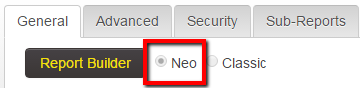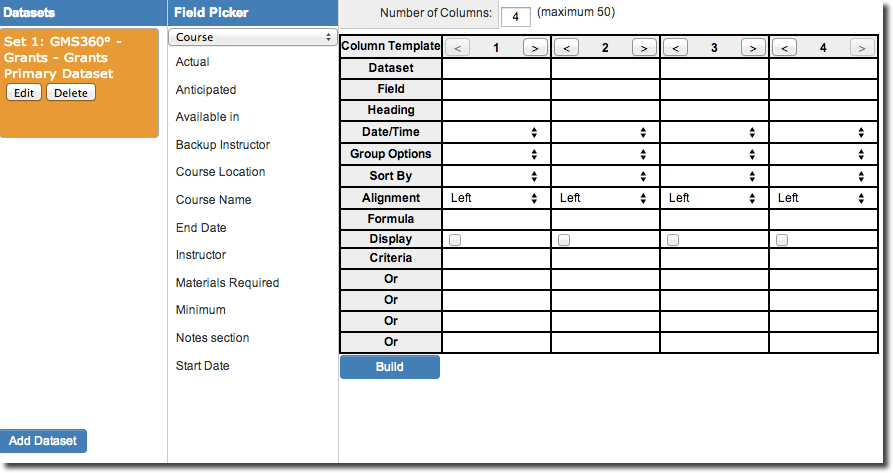Report Builder (Neo)
The neo report builder is used to construct a report by selecting the required fields and setting the way the field should be used within the report. The neo report builder allows for greater control of reports and features a more intuitive user interface.
- When creating a new report, a user now has the option of using the classic report builder or the new report builder.
Selecting builder neo builder takes you to the report builder.
The leftmost pane gives you the option to select datasets. The middle pane allows you to select the fields to be used. The user can select up to 50 columns for each report. Each report column consists of the following settings:
- Dataset - Refers to the dataset selected in the dataset pane.
- Field - The field you wish to display in this column. All fields from all selected tables will be displayed in the field list. Fields are sorted alphabetically by table name, and by field name.
- Column Heading - The text you wish to appear above each column in the report.
- Date/Time Translation - Used to “extract” the day, month, week, or year from a date field for comparison purposes.
- Group Options - Used in summary reports to group by, sum, count, or calculate the average of the field. Also provides Total Group options for configuration of report groupings and easier retrieval of total rows.
- Sort By - Determines the display order of the report results, Ascending or Descending.
- Alignment - Determines the alignment of the column header and the column values. Options are Left (the default setting), Center and Right.
- Formula - Allows you to build out further complexity such as mathematical operators, concatenation, and supports MySQL syntax.
- Display - This flag is used to suppress the display of a field that you may need to use for criteria, but not display in the reports. For example, you may wish to produce a list of salaries over 100,000 per year and use the salary as criteria, but not show the result.
- Criteria - Sets the criteria for the records to be displayed in the report. There are ten rows for criteria.
Note: If you have many custom fields, access the reports tab within the application you are creating the report from. If you are creating a report from a particular UTA, access the reports tab from that UTA.