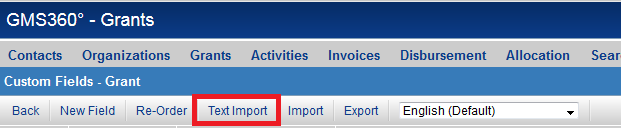Custom Field Import Wizard
Revision as of 15:26, 23 June 2014 by Ciaran Donnelly (talk | contribs)
Revision as of 15:26, 23 June 2014 by Ciaran Donnelly (talk | contribs)
System Administrators are able to import custom fields and associated settings within any Custom Field Settings page.
Each Custom Field settings page, whether UTA, contact or company specific, will have the Text Import tab.
Using Custom Field Import Wizard
Custom Field Type Numeric Values
| Custom Field Type ID | Custom Field Type Name |
|---|---|
| 55 = Creation - Date | 55 = Creation - Date |
| 96 = Display Only - External Entity Details | 96 = Display Only - External Entity Details |
| 34 = Display Only - Image | 34 = Display Only - Image |
| 112 = Display Only - Tabbed Web Page View | 112 = Display Only - Tabbed Web Page View |
| 36 = Display Only - Text or System Object | 36 = Display Only - Text or System Object |
| 110 = Display Only - Web Page View | 110 = Display Only - Web Page View |
| 88 = Dynamic Data - Data Grid | 88 = Dynamic Data - Data Grid |
| 87 = Dynamic Data - Dynamic Control Field | 87 = Dynamic Data - Dynamic Control Field |
| 37 = Link - Email | 37 = Link - Email |
| 80 = Link - Multiple Files | 80 = Link - Multiple Files |
| 33 = Link - Single File | 33 = Link - Single File |
| 32 = Link - SmartFolder | 32 = Link - SmartFolder |
| 35 = Link - Website | 35 = Link - Website |
| 78 = Lookup - Address Validation | 78 = Lookup - Address Validation |
| 73 = Lookup - Ajax Options | 73 = Lookup - Ajax Options |
| 76 = Lookup - Entity and People | 76 = Lookup - Entity and People |
| 95 = Lookup - External Entity | 95 = Lookup - External Entity |
| 75 = Lookup - External People | 75 = Lookup - External People |
| 74 = Lookup - ICD Codes | 74 = Lookup - ICD Codes |
| 77 = Lookup - NAIC Codes | 77 = Lookup - NAIC Codes |
| 109 = Read Only - System Variables | 109 = Read Only - System Variables |
| 39 = Read Only - Text | 39 = Read Only - Text |
| 20 = Select Many - Check Boxes | 20 = Select Many - Check Boxes |
| 22 = Select Many - List Box | 22 = Select Many - List Box |
| 21 = Select Many - Scrolling Check Boxes | 21 = Select Many - Scrolling Check Boxes |
| 10 = Select One - Combo Box | 10 = Select One - Combo Box |
| 90 = Select One - Internal Entity | 90 = Select One - Internal Entity |
| 70 = Select One - Internal People | 70 = Select One - Internal People |
| 72 = Select One - Ledger Code | 72 = Select One - Ledger Code |
| 127 = Select One - Multi-level Combo Box | 127 = Select One - Multi-level Combo Box |
| 15 = Select One - User Group | 15 = Select One - User Group |
| 50 = Special - Auto Number | 50 = Special - Auto Number |
| 45 = Special - Barcode | 45 = Special - Barcode |
| 103 = Special - Browser Script | 103 = Special - Browser Script |
| 60 = Special - Calculated Value | 60 = Special - Calculated Value |
| 126 = Special - Color Code | 126 = Special - Color Code |
| 100 = Special - ePad Signature | 100 = Special - ePad Signature |
| 99 = Special - Hand Drawing | 99 = Special - Hand Drawing |
| 38 = Special - Hidden Value | 38 = Special - Hidden Value |
| 113 = Special - MSWord Merge | 113 = Special - MSWord Merge |
| 31 = Special - Timer | 31 = Special - Timer |
| 12 = Special - UTA Peers Combo | 12 = Special - UTA Peers Combo |
| 125 = Special - XML Data | 125 = Special - XML Data |
| 111 = Store Value - System Variables | 111 = Store Value - System Variables |
| 44 = Text - Password Protected | 44 = Text - Password Protected |
| 40 = Text Box - Multiple Lines | 40 = Text Box - Multiple Lines |
| 42 = Text Box - Rich Text | 42 = Text Box - Rich Text |
| 30 = Text Box - Single Line | 30 = Text Box - Single Line |
| 5 = Title Bar - Multiple Columns | 5 = Title Bar - Multiple Columns |