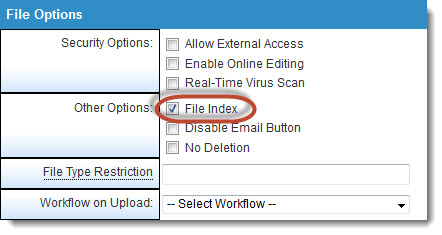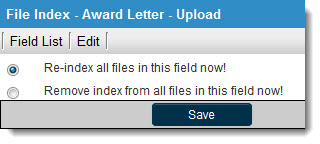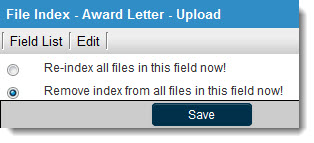Indexing Multiple and Single File Fields
Indexing Multiple and Single File Fields
The Link Multiple File Field and the Link Single File Field both support a file index feature. Using this feature provides the ability to search documents attached to the field (subject to the user having permission to access the field).
File Types Supported
- When you add a document to this file you must make sure that the document can be indexed for searching. The following types of documents are supported: Microsoft Word and Excel, Adobe PDF, HTML and RTF files.
Ensuring that PDF Files are searchable
- If using PDF you must ensure that the files are text-searchable. You can test for this functionality by opening the file with Adobe Acrobat Reader and ensuring that the Select Text tool can be used to select text from the file.
Indexing after uploading
The indexing function takes place when the file is first uploaded, so if you decide to index a field after files have been uploaded you must re-index the field.
Use the following steps to index the field:
1. Locate and edit the Custom Field.
2. Click the File Index check box.
3. Click the Save button.
4. Click the File Index tab.
5. Click the option button Re-index all files in this field now!
6. Click the Save button.
Disabling a File Index
If you wish to disable the File Index function and no longer make attached files searchable use the following steps:
1. Locate and edit the Custom Field.
2. De-select the File Index check box.
3. Click the Save button.
4. Click the File Index tab.
5. Click the option button Remove index from all files in this field now!
6. Click the Save button.