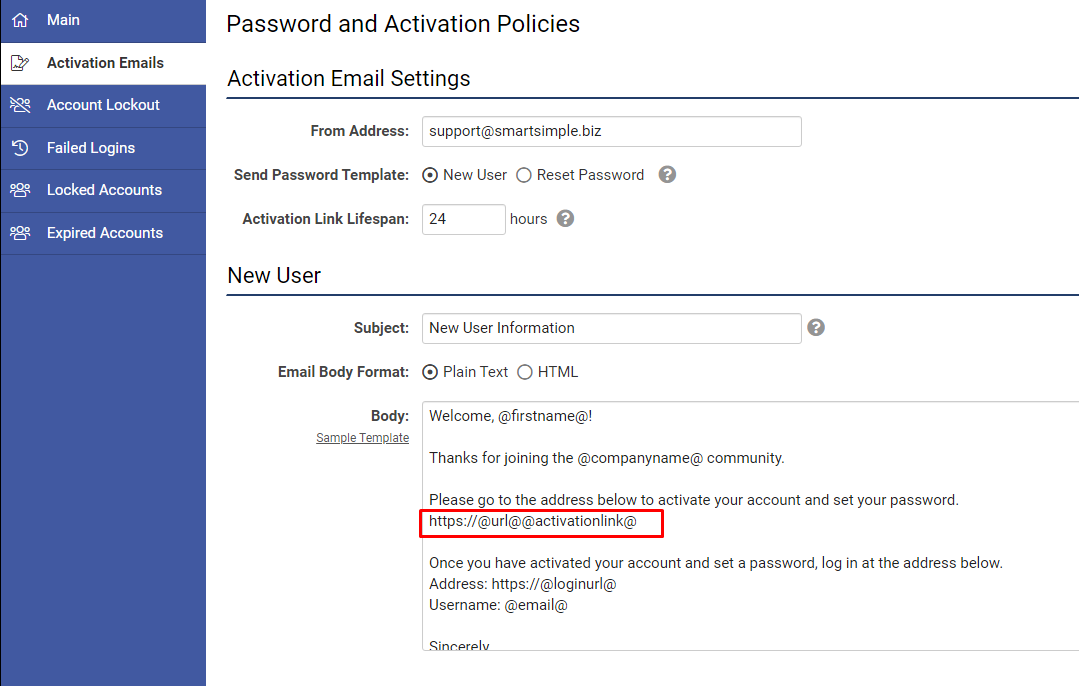Password Variables to Set or Reset User Passwords
Contents
Overview
In the upcoming November 2023 release, the use of password variables will be deprecated to enhance security measures and align with best practices. Instead of using the soon to be deprecated password variable @password@ which sends a password in plain text in the email body, all systems will be required to adopt the following activation link variable. This variable will redirect users to a designated page where they can securely set their desired password:
https://@url@@activationlink@
Therefore, the following variables will be deprecated and will not work after the November upgrade:
-
@password@- Generates a new password for new users -
@randompassword@- Generates a random password for existing users -
@passwordresetlink@- A link that allows existing users to reset their passwords -
@checkactivatedpassword@- Checks if a user is activated. If sent to a user who is not activated, it generates a new password. If the user is activated, it will send the words “existing password”. -
@checkportalpassword@- If sent to a new user, it will generate a new password. If sent to an existing user, it will send the words “existing password” and promote the user to an admin/portal type user.
If you need help updating email templates for new users or password resets, reach out to our Support team.
Areas for review
There may be references to the soon-to-be deprecated variables within multiple areas of your system. These will need to be changed prior to the upgrade.
An easy way to see and check the content of all system emails for deprecated variables is to:
- Navigate to Menu Icon > Global Settings > Communications > System Email Templates.
- Click the Export Emails button top left above the list. This will export the list of system emails as an excel file.
- Search the column called Email Body for all deprecated variables contained within system emails. If you find anything that needs to be updated, go back into the system and update the relevant email by clicking on the "Edit System Email" button (looks like a pencil) next to the relevant system email template.
If you need help contact our support team. Here are some other ways to view and change system email templates:
Password and Activation Policies
These email templates are located at Menu Icon > Global Settings > Security tab > Password and Activation Policies > Activation Emails tab. Clicking the Sample Template link will replace the existing email template, with a sample template from SmartSimple which contains the new activation link variable. You can modify this template as needed but be sure to place the variable in the appropriate place.
User Signup Pages
Depending on how your user signup pages are configured, you may need to update signup page templates for new users which can be found at Menu Icon > Global Settings > Communications > System Email Templates. You can filter the list by searching for “Signup Page”.
You can also review the list of all User Signup Pages by navigating to: Menu Icon > Global Settings > Users > Signup Pages
Workflow and System Email Templates
Password variables can also be found in workflow emails, usually in User workflow type where workflow can activate and send an activation email to a user. Sometimes password variables can also be used in standard workflow emails.