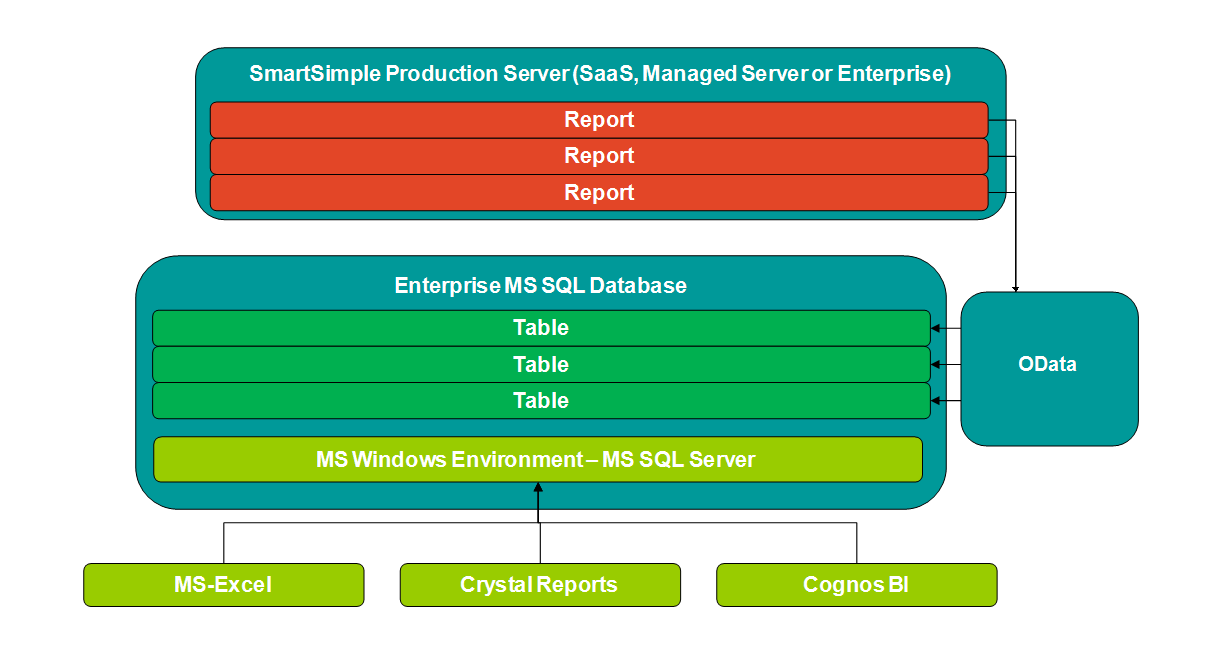SmartSimple OData Feed to SQL Server Database
From SmartWiki
Revision as of 12:17, 7 June 2018 by Lalaine Songalia (talk | contribs) (→Creating a new SSIS Package)
Contents
Overview
An example on how to import SmartSimple OData Report into MS SQL Database using SQL Server Integration Services (SSIS).
Configuration - Essentials
- SQL Server
- Visual Studio 2015/2017
- SQL Server Integration Services (SSIS) VS2015/2017 add-on
Creating a new SSIS Package
A simple SSIS package
- Open Visual Studio
- Create a new Integration Service Project
- Save the new project into the desired folder
- Drag a dataflow task to the working surface
- Double click "Data Flow" to bring up the new "Data Flow" work surface
- Select "OData Source" and drag to the work surface
- Double click "OData Source", OData Source Editor appears
- Click "New", a new window "OData Connection Manager Editor" opens
- Enter the URL of the OData, username, password
- Click "Test Connection" to test
- Press "OK"
- "OData Connection Manager Editor" closes
- Choose the desired collection
- Click "Preview", a new window will pop up to show data from the collection
- Click "Columns"
- Choose the column headers you want to transfer to MSSQL
- Press "OK"
- Select "Destination Assistant" to set up SQL Server Connection
- Double click "Destination Assistant", "OLE DB Destination Editor" appears
- Select the SQL Server to import OData to
- Connect "OData Source" and "OLE DB Destination"
- Double click "OLE DB Destricaiton" to edit metadata if necessary, then press "OK"
- Press "Start" to run the package
- When process is complete, it will show you how many rews were imported to MSSQL database