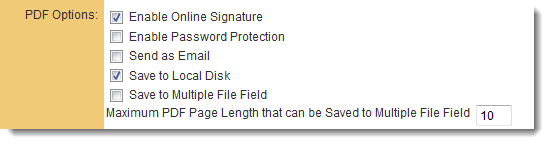Adobe Sign
Configuring Global Settings
1. Go to Global settings - Integrations section. There should be a section called Service Settings.
2. Access the option for Integration Key Management.
3. Click on New Integration Key. You will be presented with the following fields:
- Key Type: set to Adobe Sign
- Key name: set to Adobe Sign
- Application ID: unique Adobe ID for the client
- Client Secret: unique secret code for the client
4. Click Save.
5. The Online Signature Provider section allows you to select the e-signature partners, which in this case would be Adobe Sign.
6. You are then required to click Save to expose a button labelled Verify Adobe Sign Access.
7. When the button is click you can enter your login details for the relevant Adobe Account.
Configuring the Web Page View
On the Web Page View where you wish to enable signing, enable the following two settings:
1) Online Signature : This will enable a new button on the Web Page View called "Online Signature"
2) Store-To value : Determines where the finalized PDF document will be stored in the system.
Signature Tag Parameters
The signature tag is used to define the contact details and signing order for the signee.
- {{_es_:sender:title}} - name of the sender. Will be the name associated with the Adobe Sign account configured in the Global Settings.
- {{_es_:signer~Index~:signature}} - will automatically add all the signees from the contact list to the web page view as required signatures
- {{_es_:signer~Index~:signatureblock}} - will automatically add all the signees from the contact list to the web page view as required signatures
- {{_es_:signer~Index~:initials}} - will automatically add all the signees initials from the contact list to the web page view
- {{_es_:signer~Index~:company}} - will automatically add all the signees Company from the contact list to the web page view
- {{_es_:signer~Index~:fullname}} - will automatically add all the signees from the contact list to the web page view
- {{_es_:signer~Index~:optsignature}} - will automatically add all the signees from the contact list to the web page view as optional signatures
- {{_es_: signer~Index~:optinitials}}:- will automatically add all the signees initials from the contact list to the web page view
The Signature tabs are used in conjunction List Syntax for contacts and with the tag appropriate for the signing order. There are 2 tags used depending on the order:
- Parallel: <!--SignatureFlow P-->
- Sequencial: <!--SignatureFlow S-->