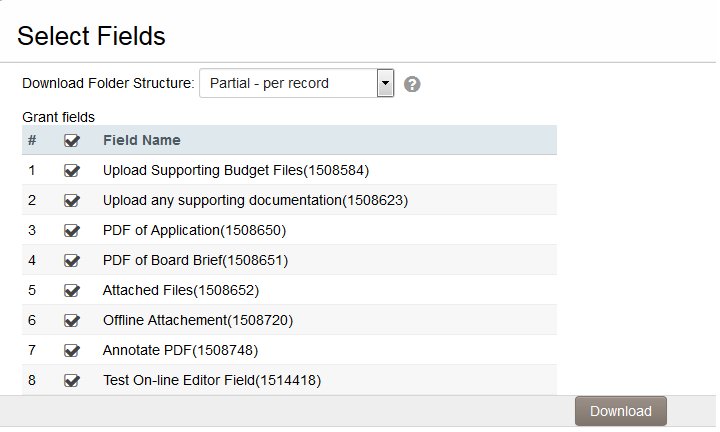Download files from List View
A major feature of SmartSimple list views is that Users can batch download the files that are stored in Single File or Multiple Files custom.
Once your list view has been created, take the following steps to enable exporting to Excel:
1. Go to the list view configuration page. 2. Click into the list view for which you wish to enable file downloads. 3. Click on the "Properties" tab. 4. Enable the Enable Download Files Option option. 5. Click the "Save" button. 6. The Download Files tab is now exposed at the top of the list view.
7. Select the records from the list view then click on the Download Files button. 8. The Selected Fields screen is displayed, and will provide a list of all the Single File and Multiple Files custom fields available on the record.
8. If you wish to download the files stored in all the fields listed click the check box at the top of the list. Otherwise select the subset of fields you wish to download files against. 9. There is also a Download Folder Structure with the following options:
- Full - per record per field: creates a separate folder for each record and then, within the record specific folder, a separate folder for each upload field
- Partial - per record: creates a separate folder for each record but not for each upload field
- None - single folder: one folder for all records and all files