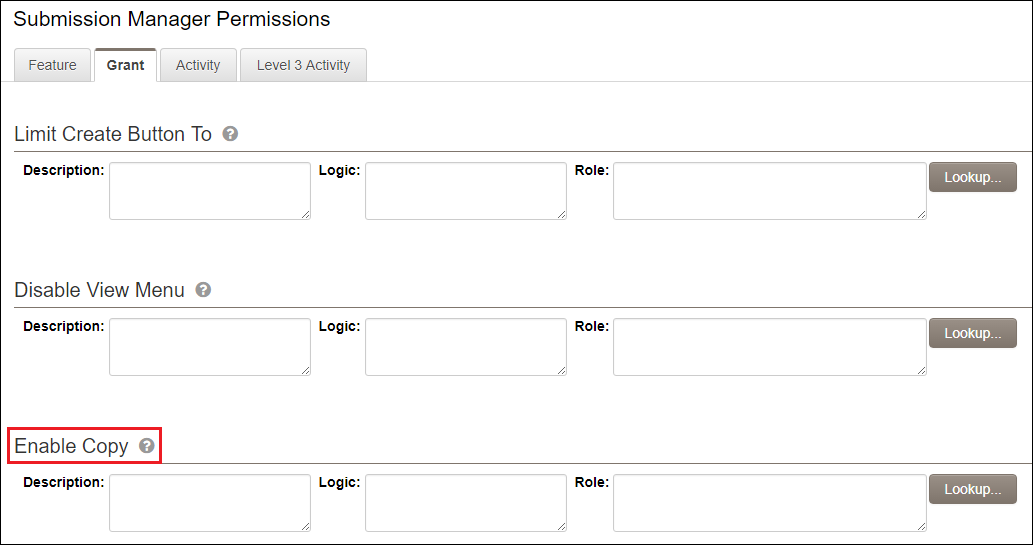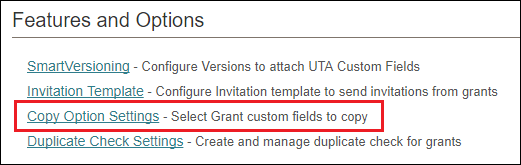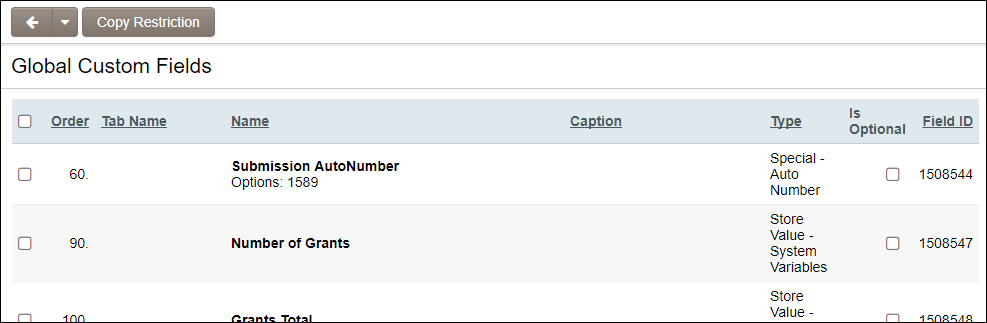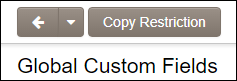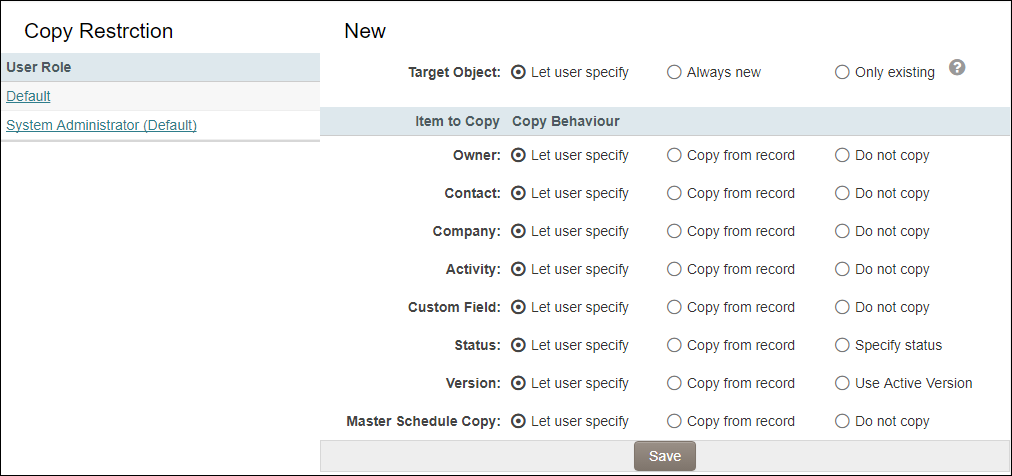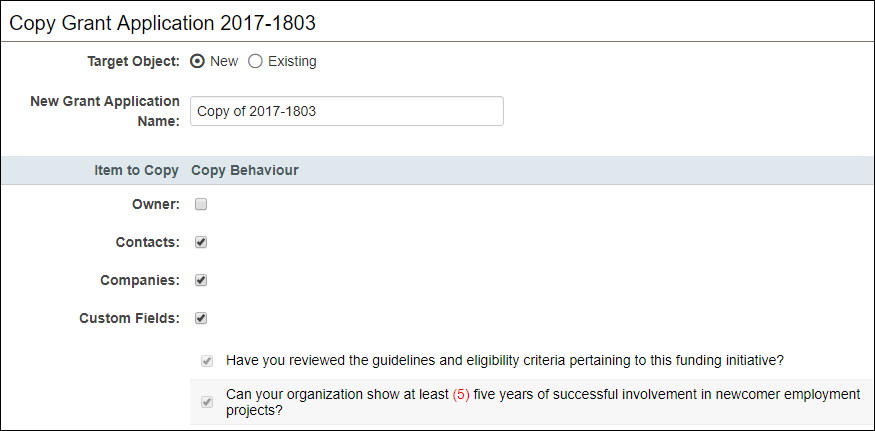Copy Option
Contents
Overview
The Copy Option can be enabled within a UTA for any or all level entities. It allows users with access to the feature to make a duplicate of an existing record.
Configuration - Essentials
Enable the option
To enable the Copy Options feature:
- Open the UTA Configuration Settings.
- Click on the Security tab.
- Within Security Settings, select Feature and Function Permissions.
- The Enable Copy Option will display for each level. You can permission it by Role or using Logic.
Configuration - Advanced
Specifying fields to copy
You can specify which fields are always copied and which ones are optional using the Copy Option Settings. These can be defined on each level and allow you to select from all available fields on the form.
- Open the UTA Configuration Settings.
- Select the desired entity tab (ex. Grants/Level 1).
- Scroll down to the Features and Options section.
- Select Copy Option Settings.
- Using the checkboxes to the left, select the field(s) you wish to copy. For a field value copy to be Optional (allow user to specify when copying) check the box to the right of the field.
- Scroll to the bottom of the page to Save your selection.
Copy Restriction
Additional restrictions can be applied on the copy feature to determine if a set of fields/values should be copied or not (or if the user initiating should have control over this decision). Restrictions can be configured to apply to all users or a specific role. This configuration settings is found within the Copy Options Settings page.
- Select the Copy Restrictions button.
- The Copy Restrictions page will display with several options
- A list of roles will display to the left. This is the list of roles that currently have access to the Copy Option for that entity within the UTA.
- To the right you can specify which section(s) will Let user specify, Copy from record or Do not copy.
- Once you have completed making the desired restrictions, click on Save to store the changes.
Enabling Batch Copy
This setting can be expanded to allow for the duplication of multiple records at a time. This is called Batch Copy and can be added to a specific List View.
Copying Records
Copying a single record