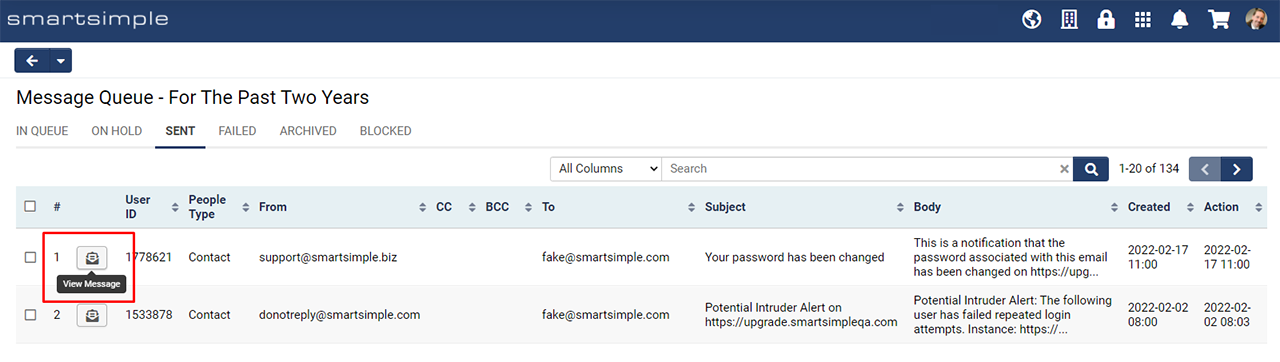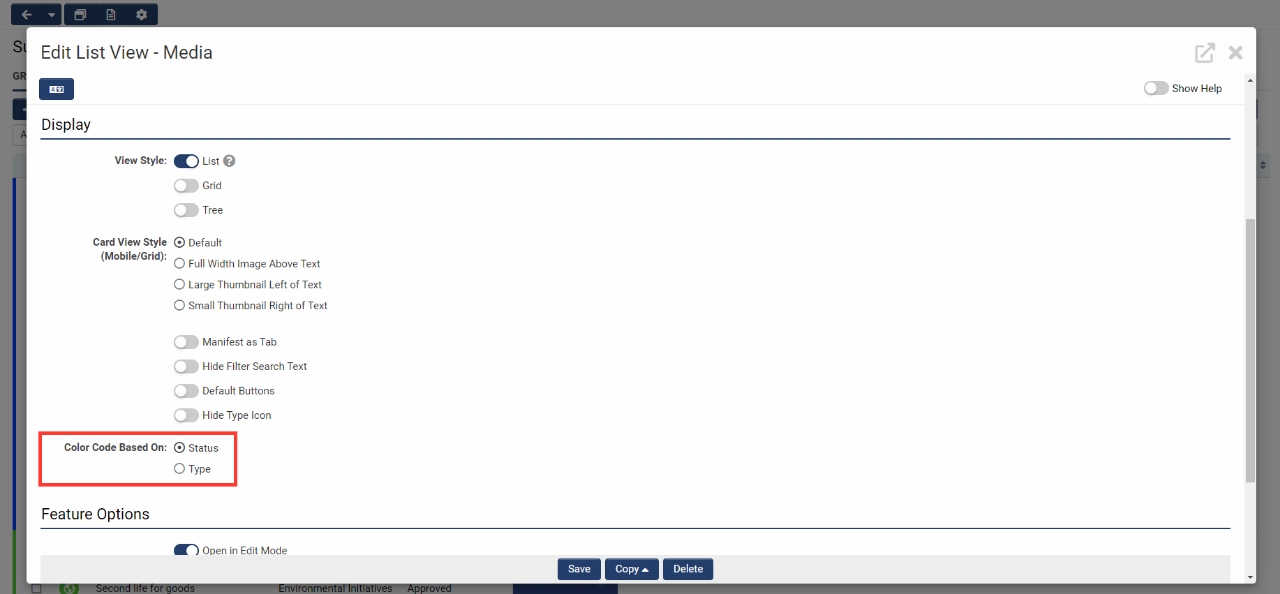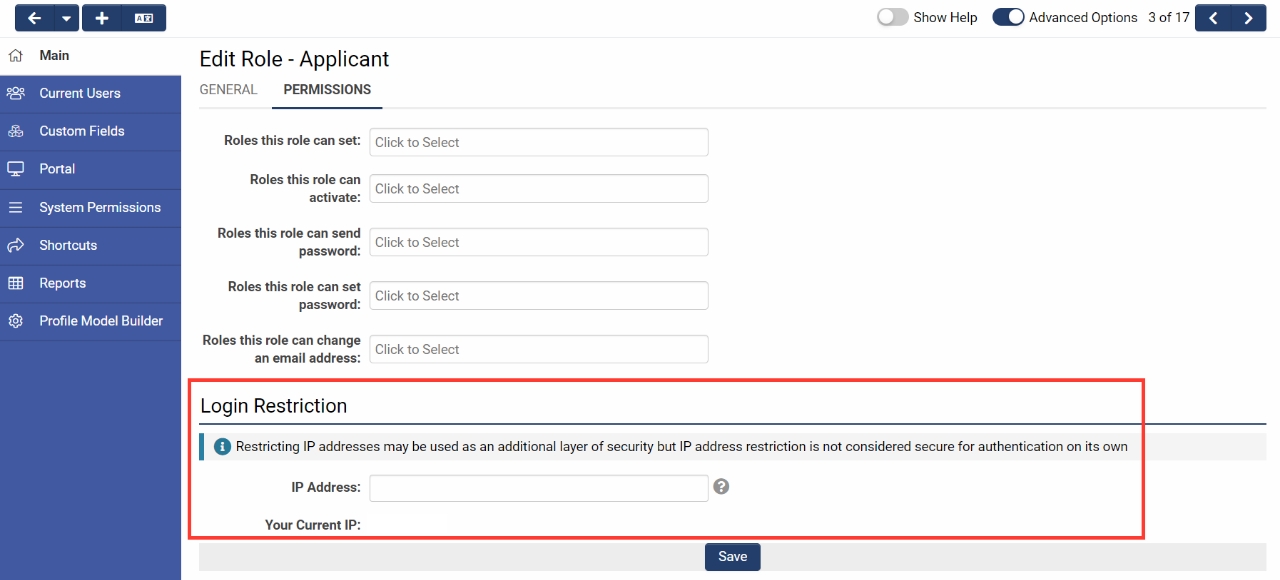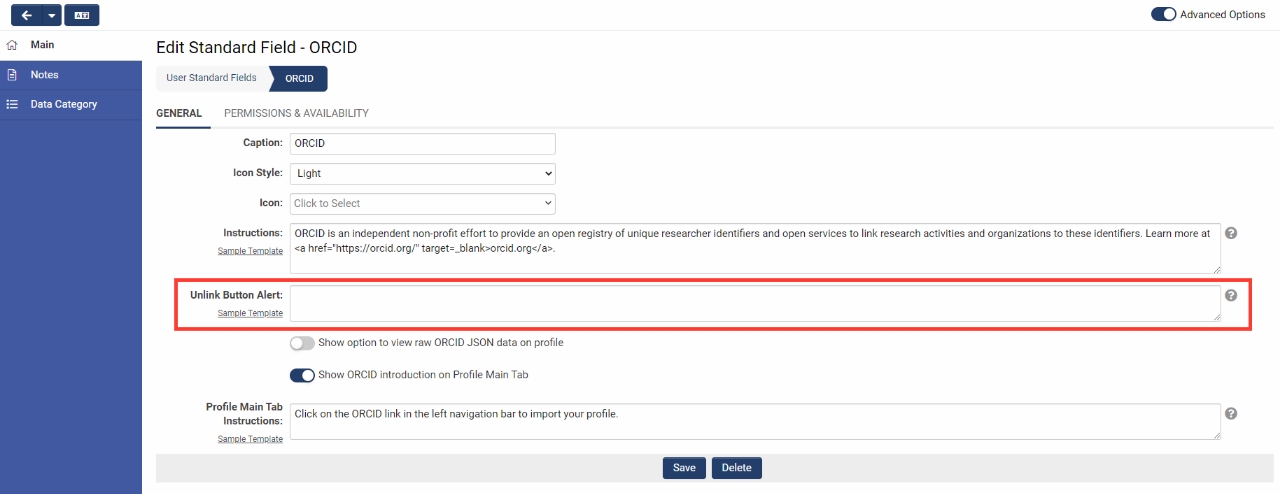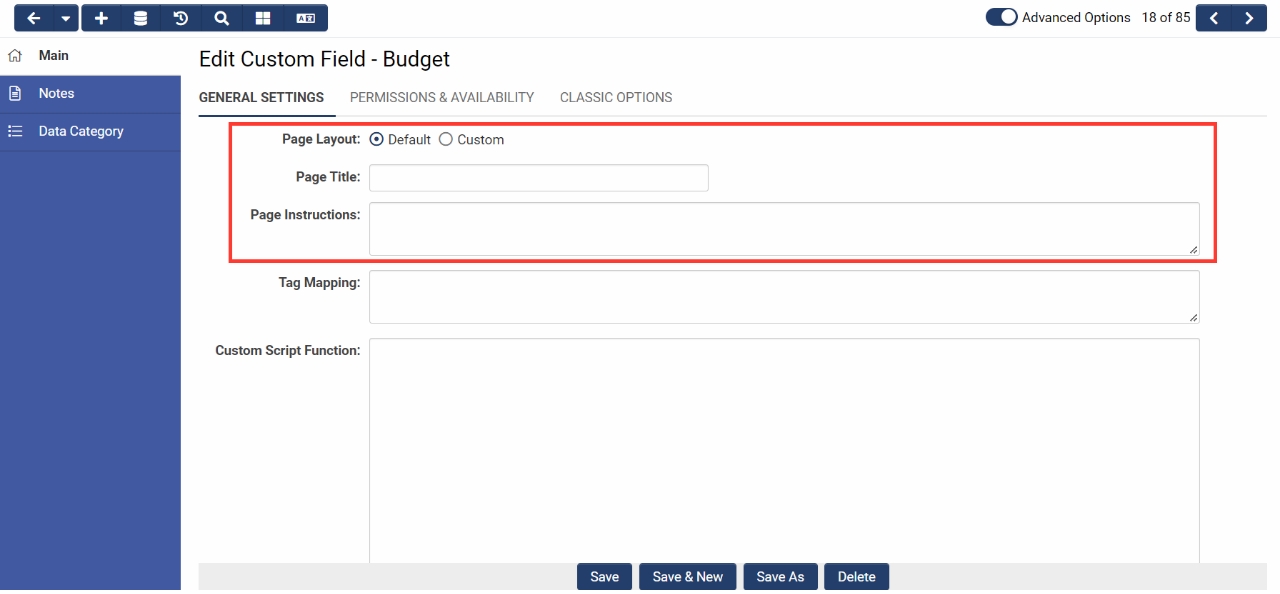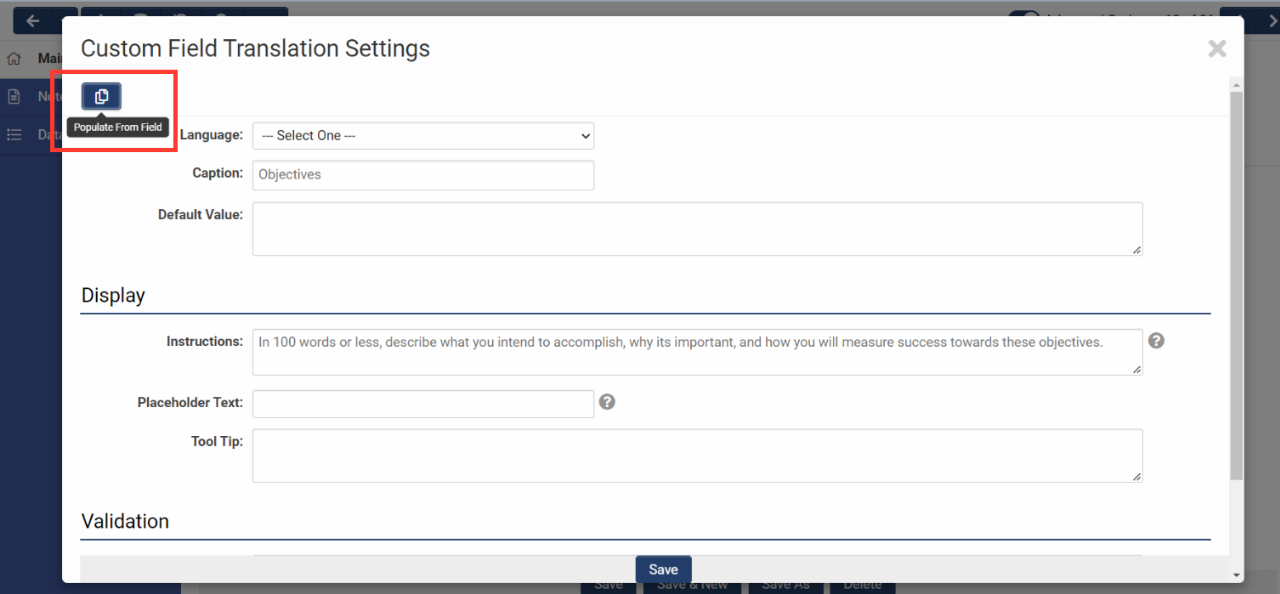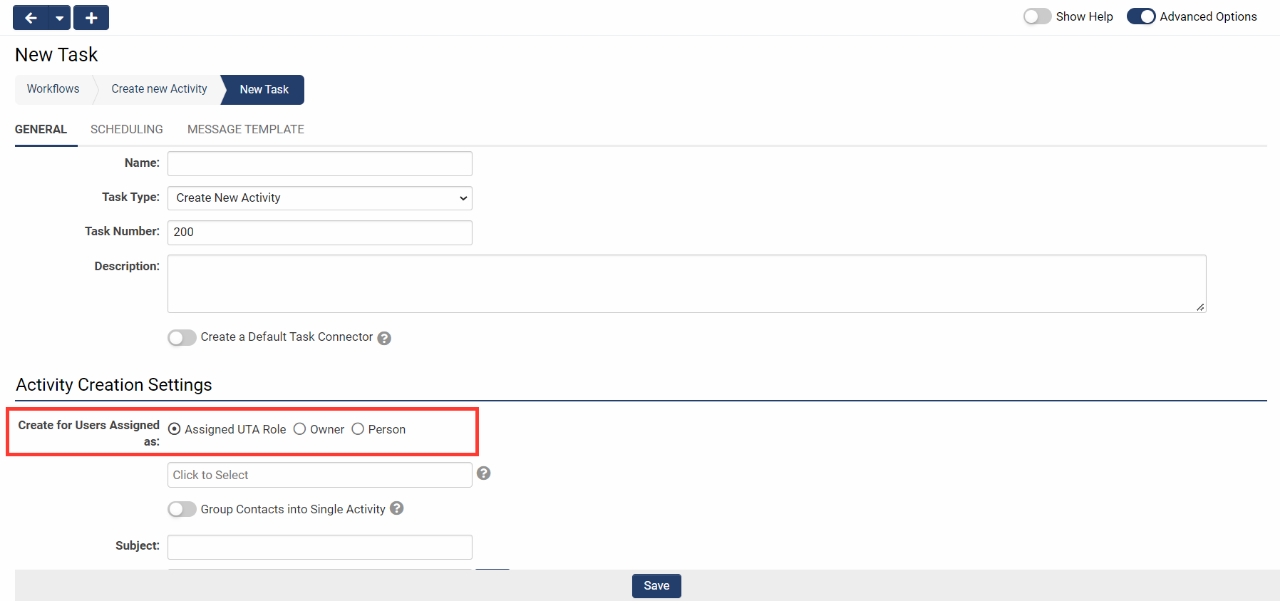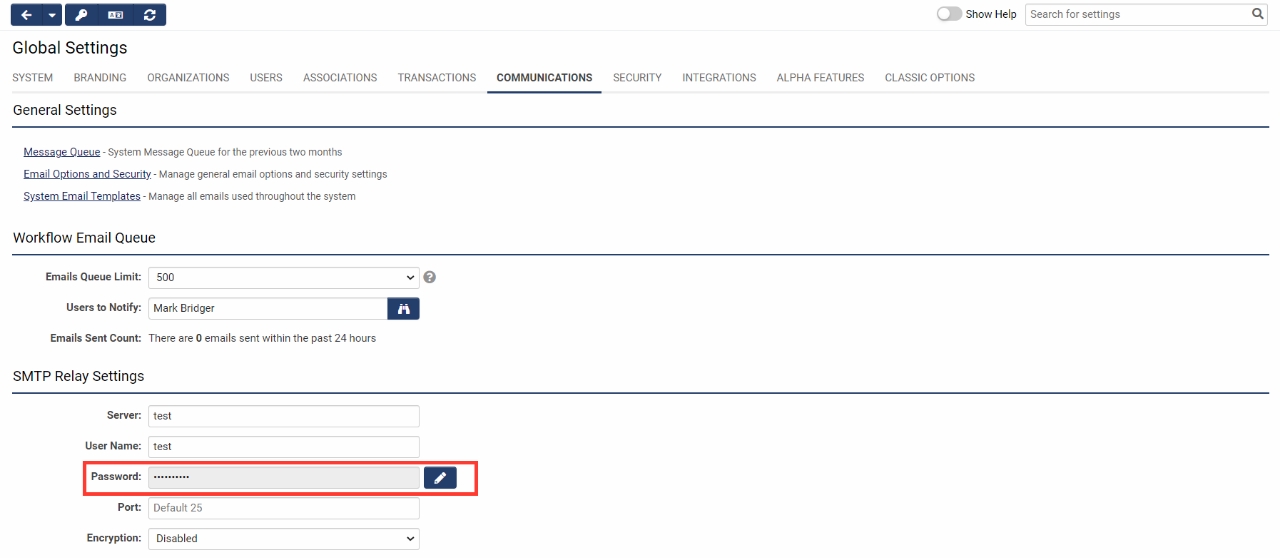Template:March2022Upgrade
Contents
- 1 General Details
- 2 Global System Upgrades
- 3 On-Demand System Upgrades
- 3.1 Major Updates
- 3.2 Minor Updates
- 3.2.1 Added Ability to Choose Type as Icon Color for Level 1 List Views
- 3.2.2 Updated the Ability to Set Role-Based IP Restrictions for Login
- 3.2.3 Added Ability to Customise the Unlink Message for ORCID
- 3.2.4 Added Default Layout for Advanced Data Tables
- 3.2.5 Added Auto-Population Button for Custom Field Translations
- 3.2.6 Added Routing Options to the Create New Activity Workflow Task Type
- 3.2.7 Added Pre-Processing for JSON Files in Autoloader
- 3.2.8 Added Support for Dun & Bradstreet Integration
- 4 Beta Previews
- 5 Notes for Admins
- 5.1 Added New Request Method to Workflow Task Type
- 5.2 Updates to Database Schema and Maintenance
- 5.3 Improved Password Rendering
- 5.4 Media Library Thumbnail Rotation
- 5.5 User Groups
- 5.6 Archive Schedule Start Time
- 5.7 Edit Profiles Via Links
- 5.8 User Workflows
- 5.9 Updated Libraries
- 5.10 Translations
- 5.11 Increased Encryption and Validation
- 5.12 Advanced Search with Modified By
- 5.13 Autoloader Process and Configuration Error Logs
- 5.14 Autoloader and Report Notifications
- 5.15 Validation of File Names with Single Quotes
- 5.16 Test To Production (T2P)
- 5.17 Integration Key Management
- 5.18 Archiving Activities
- 5.19 UTA File Search
General Details
Upgrade Dates
Public Cloud Production release date: March 10 2022
Public Cloud Backup release date: March 1 2022
Private Cloud Production (Managed Upgrades) release date: March 24 2022
Private Cloud Backup (Managed Upgrades) release date: March 10 2022
Global System Upgrades
The new features listed below are enhancements to the SmartSimple system and will be immediately available to SmartSimple users upon the application of the upgrade to their server:
Major Updates
Deprecation of Classic Options on User and Organization Signup Pages
The following settings that were found on the Classic Options tab have been deprecated: Internal Entry, Internal Format, Attach Web Form, Create Folder for User. If these features were enabled, you will still see the settings. Otherwise, the settings will no longer be visible. If you create a new signup page, you will no longer have the option to enable these features.
Minor Updates
Updates to the Sent Message Queue
We have added a new button called View Message to easily preview sent email messages in the Message Queue. Email messages that contain HTML and formatting (not plain text) will no longer be automatically rendered. Instead, you will have an option to open the email contents securely in a new window. To see this new functionality, navigate to Menu Icon > Message Queue > Sent tab > Click the icon on the far left of each record.
On-Demand System Upgrades
The following features are available immediately with the application of the upgrade, but must first be enabled or configured by a Global Administrator:
Major Updates
There are no major on-demand updates for this upgrade.
Minor Updates
Added Ability to Choose Type as Icon Color for Level 1 List Views
Added the ability to choose the Type color for the icon on Level 1 list views. Previously, the Level 1 list view icons always used the Status color, whereas level 2s and 3s had the option to choose. To see the new setting called Color Code Based On, navigate to the configuration screen of a Level 1 list view.
Updated the Ability to Set Role-Based IP Restrictions for Login
You can now set an allow list of IP addresses per role which will be used to only allow certain IP addresses to log into the system under a specific role. To see the new setting for this additional layer of security, navigate to Global Settings > Users tab > Roles > Edit a role > Permissions tab.
Added Ability to Customise the Unlink Message for ORCID
A new Unlink Button Alert input has been added to the ORCID User Standard Field. This gives you the ability to easily customize the messaging around unlinking accounts for your ORCID users. To see the new settings, navigate to Global Settings > Users tab > Standard Fields > ORCID.
Added Default Layout for Advanced Data Tables
Added a new “Page Layout” setting for the custom field Special - Advanced Data Table so you can easily set up this field type without looking at or modifying code. To use these new options, create or navigate to a custom field of type Special - Advanced Data Table. For the new option Page Layout, select "Default". This will surface the new setup options for Page Title and Page Instructions. The Section Builder has also been updated to include new options for Display Order (under the Section Details tab) and Visibility Condition (under the Permissions and Availability tab).
Added Auto-Population Button for Custom Field Translations
Added a button called Populate from Field on the custom field translations screen. This convenience feature allows you to populate the translation you are currently working on with placeholder data. It pulls the placeholder values from the base field for context. To see this new button, go to UTA Settings > Level One tab > Custom Fields > Edit a custom field > Click the Custom Field Translation Settings button on the top action bar > Select a language > Click the Populate from Field button.
Added Routing Options to the Create New Activity Workflow Task Type
It’s now easier to assign users to newly created activities without the need to create specific UTA roles. This change applies to all workflow types related to a specific tracking application. To view this setting, go to Workflows > Edit a workflow > Create or edit a task of type Create New Activity > Create for Users Assigned as. This gives you the option to assign the tasks to users based on either their UTA roles or if they are assigned as the owner.
Added Pre-Processing for JSON Files in Autoloader
Updated autoloader to include pre-processing for JSON file types. To see this option, go to Menu Icon > Autoloaders > Edit an autoloader > Set the File Type to "JSON"> Click the Process tab > File Pre-Processing.
Added Support for Dun & Bradstreet Integration
We have extended ssGet() variable syntax to support Dun & Bradstreet API calls. This watchlist scanning integration requires that you bring your own license.
Beta Previews
No features are available for beta preview this upgrade.
Notes for Admins
Added New Request Method to Workflow Task Type
If you create a workflow task of the type Web Service – RESTful Request, you now have the option to choose Delete as the request method.
Updates to Database Schema and Maintenance
Behind the scenes updates to connectors and database schema.
Improved Password Rendering
In some areas of the system (such as the Global Settings > Communications > SMTP Relay), if a password was present and saved, the input will now be greyed out with an Edit button. Previously there was no visual indication that a password was present and saved.
Media Library Thumbnail Rotation
Fixed an issue where image thumbnails as seen in the media library (Upload – Multiple Files Storage custom field) were not rotated based on Exif orientation. Images uploaded after the upgrade will receive thumbnails that are automatically rotated.
User Groups
Added ability to restrict access to user group settings pages. To see the new permission, navigate to Global Settings > Security tab > System Feature Permissions > Features tab > User Group – Manager. These settings will continue to be available to Global Administrators regardless of permissions set. We also fixed an issue with the user group search where you could not search external users.
Archive Schedule Start Time
Archive Schedules will now start running at 15 minutes after the hour instead of on the hour.
Edit Profiles Via Links
When a user clicks a link configured to edit an Organization or User profile, if the user has view permission, they will now see the profile in view mode when they previously saw an "Access Denied" message.
User Workflows
The System Call task is now available for User Workflows.
Updated Libraries
Updated jQuery UI Libraries to 1.13.1.
Updated JQuery version to 3.6.0 and JQuery Migrate to 1.4.1
Updated Highcharts to version 9.3.2
Translations
Fixed some issues around saving translation settings.
Increased Encryption and Validation
Added encryption to the value stored against the session variable and cookie for the logout redirect. Plus, we are now enforcing server-side validation for the new password and confirmation password values.
Advanced Search with Modified By
Added ability to search using Modified By in Level 1 list view Advanced Search.
Autoloader Process and Configuration Error Logs
Logs located in the following locations will now show items for only the past 3 months. Menu icon > Gort Automation > Autoloader Process (in Process/Failed) Menu icon > Global Settings > Configuration Error Log
Autoloader and Report Notifications
Email notifications from autoloader and report export will now use the default from address if configured. To configure the default from address, navigate to Menu icon > Global Settings > Communications tab > Email Options and Security > Enable Default From Address.
Validation of File Names with Single Quotes
Fixed an issue where if a file has single quotes, it will cause errors in validation when the Description field is enabled on the Upload - Multiple Files Storage custom field.
Test To Production (T2P)
Some unneeded tables are no longer included in the T2P comparison.
Integration Key Management
Updates to the Integration Key Management screens including layout and labels changes for SFTP/FTP and Private Key Files.
Archiving Activities
Standard field Associated Parent will now be available in the activities file when archiving.
UTA File Search
UTA Administrators will now have access to the UTA file search feature.