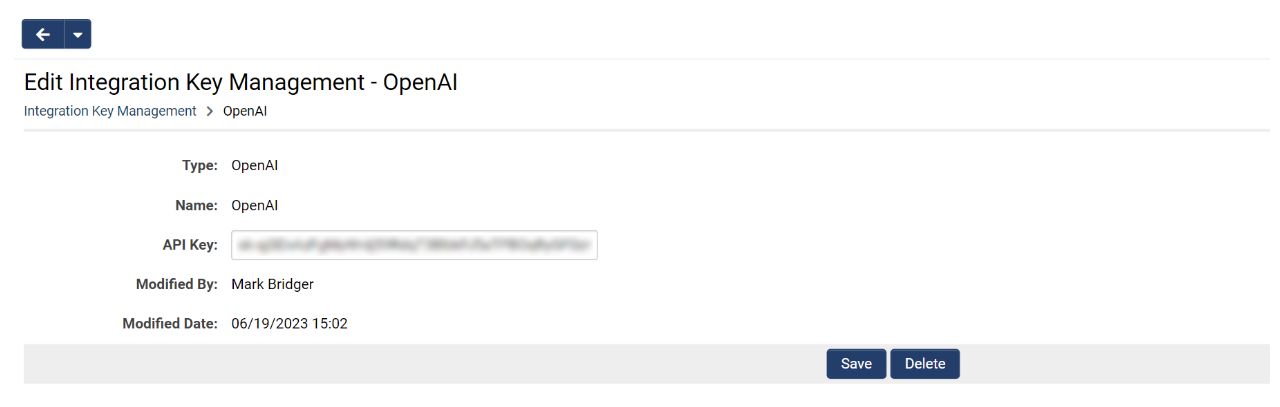Difference between revisions of "Enabling +AI Within Your System"
Ann Vincent (talk | contribs) m (→Frequently Asked Questions) |
Ann Vincent (talk | contribs) m (→Can we use our own fine-tuned model or a different model with OpenAI?) |
||
| Line 24: | Line 24: | ||
===Can we use our own fine-tuned model or a different model with OpenAI?=== | ===Can we use our own fine-tuned model or a different model with OpenAI?=== | ||
| − | Yes. You can use your preferred custom model within the AI's automation mode by modifying the opening syntax. For example, if you wanted to use use your own custom model with OpenAI, you can specify it in the syntax like so: [[File:AI-Syntax-Prompt-Example-5.png|none|800px]] | + | Yes. You can use your preferred custom model within the AI's automation mode by modifying the opening syntax. For example, if you wanted to use use your own custom model with OpenAI, you can specify it in the syntax like so: [[File:AI-Syntax-Prompt-Example-5 New.png|none|800px]] |
===Can we use a different vendor other than OpenAI?=== | ===Can we use a different vendor other than OpenAI?=== | ||
Revision as of 14:52, 24 April 2024
Overview
The SmartSimple Cloud +AI integration gives you the ability to utilize large language models (LLM) from within SmartSimple Cloud’s business process automation platform. LLMs may be utilized to improve productivity, processes, and outcomes. This article will walk you through enabling +AI integration within the system and answering some frequently asked questions.
Note: You will need an OpenAI license to use AI features on SmartSimple. Contact your account manager or sales@smartsimple.com for further information on billing and implementation.
Contents
- 1 Overview
- 2 Configuration
- 3 Frequently Asked Questions
- 3.1 Which AI vendor does SmartSimple use?
- 3.2 Can we use our own fine-tuned model or a different model with OpenAI?
- 3.3 Can we use a different vendor other than OpenAI?
- 3.4 Can we use a different vendor with other SmartSimple +AI features?
- 3.5 Who is responsible for the data that is used with the AI feature?
Configuration
To enable +AI within your system, follow these steps:
SmartSimple will enable the +AI feature within your environment by going to Menu Icon > Global Settings > AI tab > Toggle on Enable +AI.
You will need to purchase your own license from OpenAI. Alternatively, some +AI functionality is available with Microsoft's Azure OpenAI service. To see available pricing options, go to openai.com or azure.microsoft.com
Add your license to an integration key by going to Menu Icon > Global Settings > Integrations tab > Integration Key Management > Add an integration key with the Type set to "OpenAI".
Enter the API key provided by OpenAI and click Save.Note: There should be only single AI API integration added.
Frequently Asked Questions
Which AI vendor does SmartSimple use?
SmartSimple is flexible enough to integrate with different third-party AI vendors. Currently, our integration supports OpenAI's ChatGPT-4 model by default.
Can we use our own fine-tuned model or a different model with OpenAI?
Yes. You can use your preferred custom model within the AI's automation mode by modifying the opening syntax. For example, if you wanted to use use your own custom model with OpenAI, you can specify it in the syntax like so:Can we use a different vendor other than OpenAI?
If you would like to integrate with a different vendor, reach out to our Platform Solutions team or your account manager for more details.
Can we use a different vendor with other SmartSimple +AI features?
Azure AI can be used with the variable processor, custom field creation, and +AI Directive. Some +AI features such as +AI Assistant and +AI Insight are not supported with Azure AI.
Azure AI can be referenced in the variable processor using the syntax example below. "Deployment ID" is an optional parameter. If left unspecified, the model configured within the Integration Key Management settings will be used.
Who is responsible for the data that is used with the AI feature?
As with any third-party service accessible through SmartSimple, it is up to the data controller (client) to understand the implications of using any data processor.