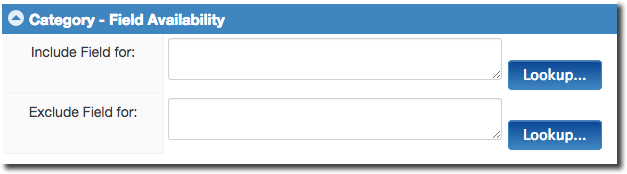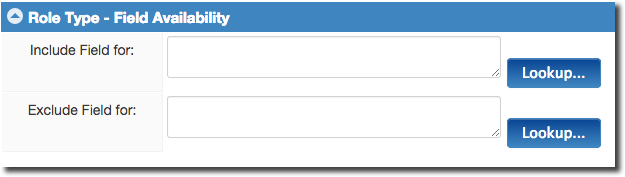Difference between revisions of "Adding Custom Fields to Company and Contact Information"
Nancy Sabo (talk | contribs) |
|||
| Line 1: | Line 1: | ||
| + | {{ DeprecatedPage }} | ||
__NOTOC__ | __NOTOC__ | ||
| − | It is important to note that you can extend the information you are gathering around companies and contacts by adding [[Custom Fields|custom fields]]. | + | It is important to note that you can extend the information you are gathering around companies and contacts by adding [[Custom Fields|custom fields]]. |
| − | If you are not permissioned to add these types of fields you will need to speak to your [[System Administrator|system administrator]]. | + | If you are not permissioned to add these types of fields you will need to speak to your [[System Administrator|system administrator]]. You can add fields to: |
* '''[[Organization|External companies]]''' – Companies. | * '''[[Organization|External companies]]''' – Companies. | ||
| Line 10: | Line 11: | ||
==Creating Global Custom Fields for Companies and Contacts== | ==Creating Global Custom Fields for Companies and Contacts== | ||
| − | + | {| | |
| − | + | |- | |
| − | |From the [[Global Settings]] page, [[custom fields]] can be attached to all organization and contact [[profile]]s in your system.<br />Custom fields can also be configured to only appear on certain organization [[Client Categories|categories]] or contact [[roles]].<br />As well, custom fields can be set to only apply to [[internal]] or [[external]] organizations and contacts, or both.<br /><br />''Note: The terminology used in this example may differ from copy to copy of SmartSimple.<br /> | + | ||From the [[Global Settings]] page, [[custom fields]] can be attached to all organization and contact [[profile]]s in your system.<br />Custom fields can also be configured to only appear on certain organization [[Client Categories|categories]] or contact [[roles]].<br />As well, custom fields can be set to only apply to [[internal]] or [[external]] organizations and contacts, or both.<br /><br />''Note: The terminology used in this example may differ from copy to copy of SmartSimple.<br /> |
See [[Organization Terminology]] for further information.''<br /><br /> | See [[Organization Terminology]] for further information.''<br /><br /> | ||
====Branch & Organization Settings==== | ====Branch & Organization Settings==== | ||
| Line 18: | Line 19: | ||
* ''Branch Custom Fields'' - define custom fields for all [[internal]] organizations. | * ''Branch Custom Fields'' - define custom fields for all [[internal]] organizations. | ||
* ''Organization Custom Fields'' - define custom fields for all [[external]] organizations. | * ''Organization Custom Fields'' - define custom fields for all [[external]] organizations. | ||
| + | |||
====Staff & Contact Settings==== | ====Staff & Contact Settings==== | ||
* ''Custom Fields'' - define custom fields for all contacts in the system. | * ''Custom Fields'' - define custom fields for all contacts in the system. | ||
* ''Staff Custom Fields'' - define custom fields for all [[internal]] contacts (users). | * ''Staff Custom Fields'' - define custom fields for all [[internal]] contacts (users). | ||
* ''Contact Custom Fields'' - define custom fields for all [[external]] contacts. | * ''Contact Custom Fields'' - define custom fields for all [[external]] contacts. | ||
| − | |[[Image:GlobalCustomFields.png|link=]] | + | |
| − | + | ||[[Image:GlobalCustomFields.png|link=]] | |
|} | |} | ||
| Line 29: | Line 31: | ||
==Field Availability== | ==Field Availability== | ||
| − | |||
The custom field settings in global custom fields include the ability to define which organization [[Client Categories|category]] or contact [[roles|role]] for which the field should be available. | The custom field settings in global custom fields include the ability to define which organization [[Client Categories|category]] or contact [[roles|role]] for which the field should be available. | ||
For organization custom fields, you can set the [[Client Categories|category]] for which the field is available: | For organization custom fields, you can set the [[Client Categories|category]] for which the field is available: | ||
| − | :[[Image:Category.png|link=|600px]]<br /> | + | |
| + | : [[Image:Category.png|link=|600px]]<br /> | ||
For contact custom fields, you can set the contact [[roles|role]] for which the field is available: | For contact custom fields, you can set the contact [[roles|role]] for which the field is available: | ||
| − | :[[Image:Role_type.png|link=|600px]] | + | : [[Image:Role_type.png|link=|600px]] |
| − | |||
==See Also== | ==See Also== | ||
* [[Role Based Custom Fields]] | * [[Role Based Custom Fields]] | ||
| − | [[Category: | + | [[Category:Deprecated]] |
Latest revision as of 16:12, 7 December 2018
It is important to note that you can extend the information you are gathering around companies and contacts by adding custom fields.
If you are not permissioned to add these types of fields you will need to speak to your system administrator. You can add fields to:
- External companies – Companies.
- Company categories – Types of companies where you need specific information.
- Contacts – Individuals.
- Contact Roles – Specific types of information that you may need for groups of contacts across companies.
Creating Global Custom Fields for Companies and Contacts
| From the Global Settings page, custom fields can be attached to all organization and contact profiles in your system. Custom fields can also be configured to only appear on certain organization categories or contact roles. As well, custom fields can be set to only apply to internal or external organizations and contacts, or both. Note: The terminology used in this example may differ from copy to copy of SmartSimple. See Organization Terminology for further information. Branch & Organization Settings
Staff & Contact Settings |
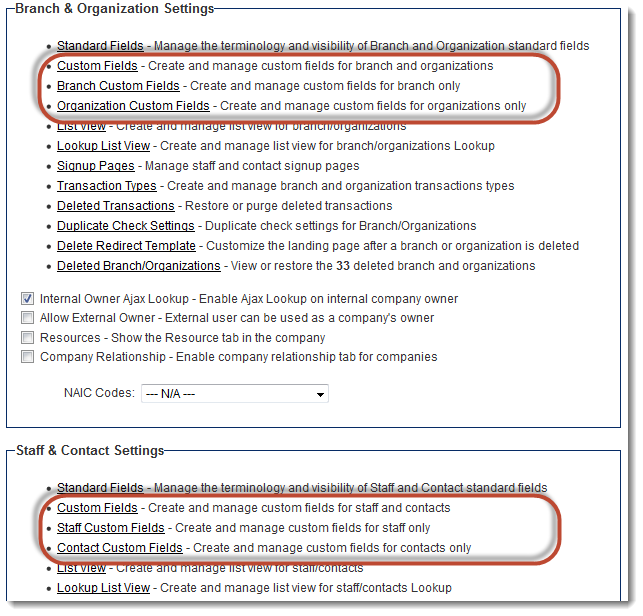
|
In all cases, custom fields are configured in the same fashion. Go to Global Settings, click on the hyperlink corresponding to which kind of global custom field you want to define, and click the New button to create a new global custom field.
Field Availability
The custom field settings in global custom fields include the ability to define which organization category or contact role for which the field should be available.
For organization custom fields, you can set the category for which the field is available:
For contact custom fields, you can set the contact role for which the field is available: