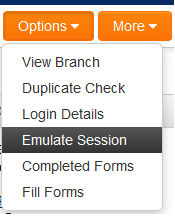Difference between revisions of "Emulation Mode"
| Line 5: | Line 5: | ||
This feature will make it easier for staff to log in as clients or applicants and edit information on their behalf. | This feature will make it easier for staff to log in as clients or applicants and edit information on their behalf. | ||
| − | The option to emulate a user is only available if the second users is a basic user. | + | The option to emulate a user is only available if the second users is a basic user. It is not available if second user is a [[Local User Administrator|local admin]] or [[Global User Administrator|global admin]]. |
Revision as of 10:18, 7 April 2017
This feature provides the ability to access the system as a second user, without the need to enter any credentials for that second user.
The first user can see the second user's portal, and can edit information on behalf of them.
This feature will make it easier for staff to log in as clients or applicants and edit information on their behalf.
The option to emulate a user is only available if the second users is a basic user. It is not available if second user is a local admin or global admin.
Enabling Emulation Mode
1. Go to System Security Permissions - Miscellaneous Feature Permission.
2. Click Lookup next to the Enable Emulation Mode setting and select the roles that should have access to this features.
6. Click the Save button.
Using Emulation Mode
1. Navigate into the second user's profile.
2. Click on Options - Emulate Session.
3. The second user's portal is displayed, but with a banner at the top informing you are viewing the system as the second user.
4. To exit Emulation Mode then simply click on the second users name at the top of the portal and select the End Session option. Users are brought back to their own view of the system.