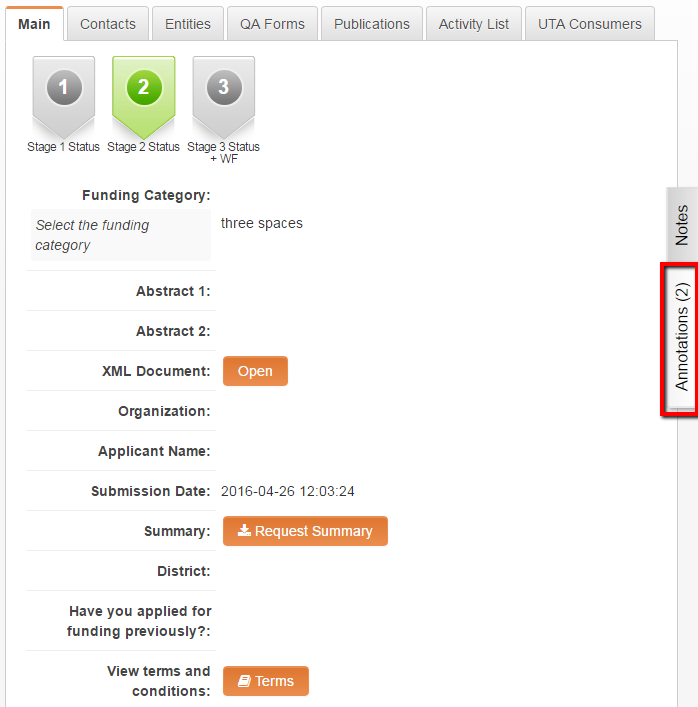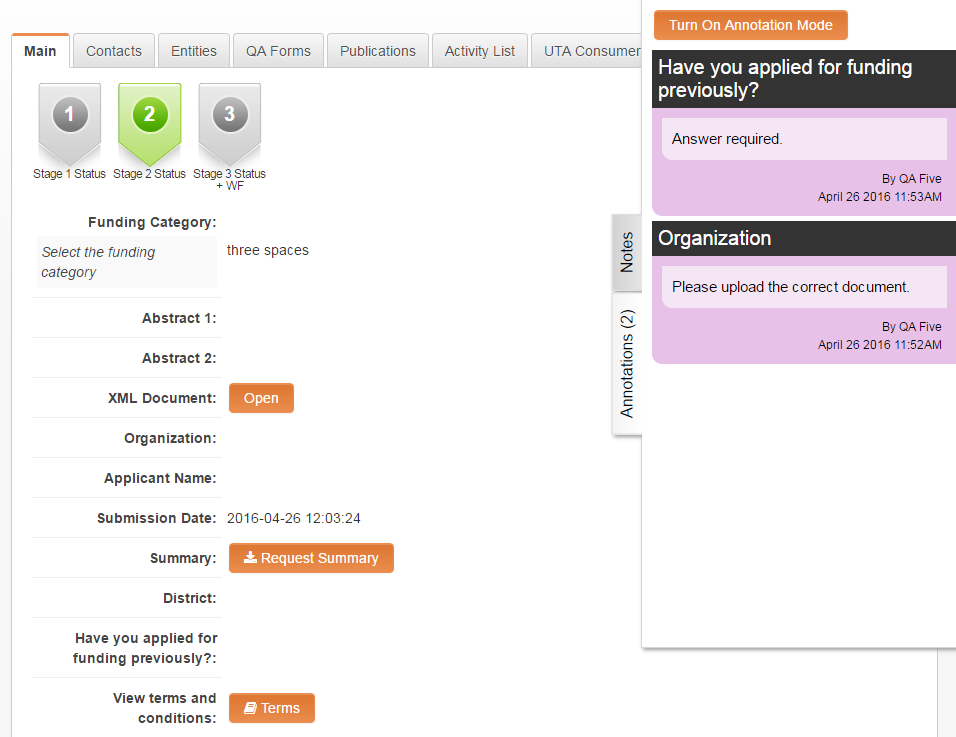Difference between revisions of "Field Revision Annotations"
(Created page with "==Feature Overview== Revision Annotations allows you to add annotations at the field level and allow edits to be made to specific fields while keeping the rest of the record ...") |
|||
| Line 1: | Line 1: | ||
==Feature Overview== | ==Feature Overview== | ||
| − | Revision Annotations allows you to add annotations at the field level and allow edits to be made to specific fields while keeping the rest of the record locked. Flexible security allows you to configure role-based permissions to allow different users the ability to add annotations to fields while others the ability to edit the field value. | + | Revision Annotations is a status based feature that allows you to add annotations at the field level and allow edits to be made to specific fields while keeping the rest of the record locked. Flexible security allows you to configure role-based permissions to allow different users the ability to add annotations to fields while others the ability to edit the field value. |
==Illustrated== | ==Illustrated== | ||
| Line 36: | Line 36: | ||
<br /> | <br /> | ||
| − | === | + | ===Modifying a Status to Include Annotations=== |
| + | * Edit the related Status setting to allow the annotations feature to be available for records in this status. | ||
| + | # From the related UTA, click on the '''Configuration Settings''' icon. | ||
| + | # Navigate to Level 1, 2, or 3 tab, and click on the '''Statuses''' hyperlink. | ||
| + | # Create a new status (click on the '''+ New Status''' icon) or edit an existing status (click on the edit status icon). | ||
| + | # Complete the '''Edit Status''' form. | ||
| + | # Click '''Save'''. | ||
| + | |||
| + | ====Status Form Options==== | ||
| + | The following fields from the '''Edit Status''' form are related to Revision Annotations. | ||
| + | * '''Lock On Status''' - | ||
| + | * '''View Annotation Role''' - | ||
| + | * '''View and Create Annotation Roles''' - | ||
| + | * '''Edit Field in Annotation Mode Roles''' - | ||
==Notes== | ==Notes== | ||
Revision as of 15:22, 6 May 2016
Contents
[hide]Feature Overview
Revision Annotations is a status based feature that allows you to add annotations at the field level and allow edits to be made to specific fields while keeping the rest of the record locked. Flexible security allows you to configure role-based permissions to allow different users the ability to add annotations to fields while others the ability to edit the field value.
Illustrated
Image 1. the Annotation Tab illustrated (above).
Image 2. Example annotations displayed on the Annotation Tab (above)
Configuring Field Revision Annotations
Creating a New Annotation Permission
To use the Field Revision Annotation feature, an Annotation Type needs to be created. The Annotation Type defines the characteristics, behaviors, and role permissions for the specific annotation.
- Click on the Configuration menu, then select the Roles & Permissions option.
- The Annotation Type page is displayed.
- To edit an existing Annotation Type click on the Annotation Type line on the left panel. To create a new Annotation Type complete the field options listed under the New Annotation Type section.
- Click Save.
Annotation Type Field Options
Field Options
- Language - Choose the language that will apply to this annotation.
- Name - Enter a name for this annotation.
- Caption - Enter a caption.
- Display Order - Enter a number to represent where this annotation will be displayed in relation to other annotations in the list of annotations.
- Description - Enter a description for this annotation.
- Color Code' - Choose a color that will represent this annotation type when in use.
- Workflow - Select the workflow that will be triggered by this annotation type.
- No Updates -
- Notes Options - ------------- Note: these options are delimited by semi-colon (;)
Role Permissions This section specifies how specific UTA roles will interact with this annotation type.
- View & Create - Roles added to this field will have the permission to both view and create new annotations of this type.
- View Only - Roles added to this field will have view permissions for this annotation type.
Modifying a Status to Include Annotations
- Edit the related Status setting to allow the annotations feature to be available for records in this status.
- From the related UTA, click on the Configuration Settings icon.
- Navigate to Level 1, 2, or 3 tab, and click on the Statuses hyperlink.
- Create a new status (click on the + New Status icon) or edit an existing status (click on the edit status icon).
- Complete the Edit Status form.
- Click Save.
Status Form Options
The following fields from the Edit Status form are related to Revision Annotations.
- Lock On Status -
- View Annotation Role -
- View and Create Annotation Roles -
- Edit Field in Annotation Mode Roles -
Notes
- Notes Options - options are delimited by semi-colon.