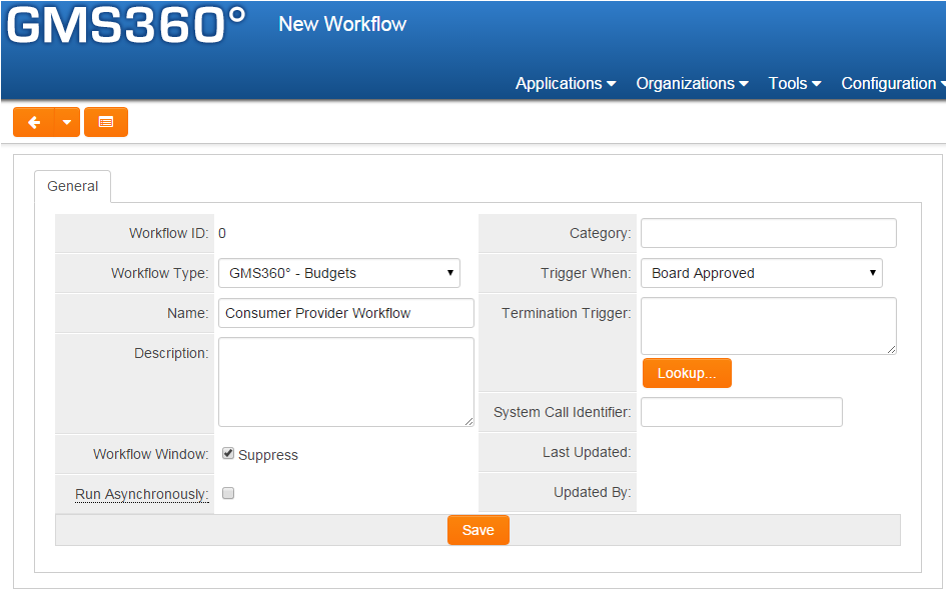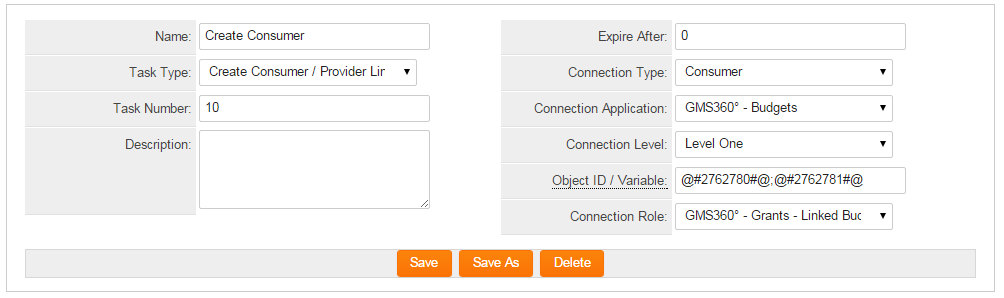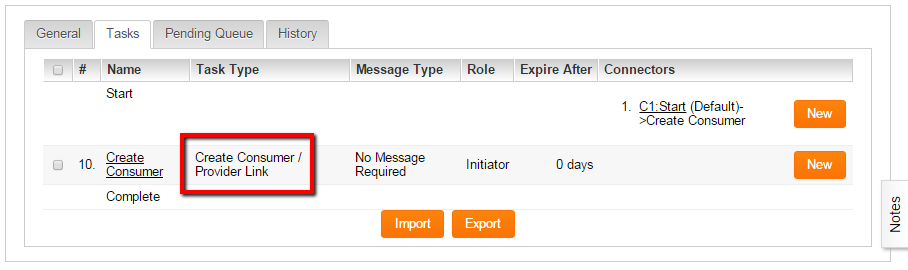Difference between revisions of "Workflow Task Type: Create Consumer/Provider Link"
From SmartWiki
| Line 11: | Line 11: | ||
==Creating a Consumer / Provider Workflow== | ==Creating a Consumer / Provider Workflow== | ||
| + | ===Create the Workflow=== | ||
Start by creating a single step workflow. Detailed instructions on creating a single step Workflow can be found '''[[Creating a Single Step Workflow|here]]'''. | Start by creating a single step workflow. Detailed instructions on creating a single step Workflow can be found '''[[Creating a Single Step Workflow|here]]'''. | ||
| Line 19: | Line 20: | ||
| + | [[Image:New_workflow.png|link:|750px]] | ||
| − | [[Image: | + | |
| + | ===Create the Consumer Provider Task=== | ||
| + | Create a new workflow task. Details instructions on creating a Workflow Task can be found '''[[Adding a Workflow Task in an Acknowledgment Workflow|here]]''' | ||
| + | |||
| + | # Click on the '''Tasks''' tab | ||
| + | # On the Start line, complete the '''New Connector''' details | ||
| + | # Click on the '''+''' (New Task) button to create a new task | ||
| + | # Complete the '''New Task''' details including the '''Connection Level''' and Object ID/Variable. For the '''Task Type''', use: '''Create Consumer / Provider Link''' or '''Create Provider / Consumer link''' options. | ||
| + | # Click '''Save''' | ||
| + | |||
| + | |||
| + | =====Quick Notes===== | ||
| + | * For Object ID/Variable: Enter the Record ID or a variable to obtain the Record ID of the object to connect to. | ||
| + | |||
| + | * For Connection Level: choose '''Level One''' or '''Level Two''' | ||
| + | |||
| + | |||
| + | [[Image:Consumer_provider_wf_details_new_task.png|link:|750px]] | ||
| + | |||
| + | |||
| + | [[Image:Consumer_provider_wf_task_type.png|link:|750px]] | ||
==Notes== | ==Notes== | ||
Revision as of 09:41, 2 February 2016

|
This article will explain how you can implement this feature for use on your SmartSimple system. |
Contents
Overview
SmartSimple's UTA Provider/Consumer Relationships allows for the sharing of data between different UTAs.The UTA providing the data (the source UTA) is referred to as the Provider while the UTA receiving the data is referred to as the Consumer. This article describes how to create a Consumer / Provider relationship using the Workflow subsystem, without custom scripting.
Creating a Consumer / Provider Workflow
Create the Workflow
Start by creating a single step workflow. Detailed instructions on creating a single step Workflow can be found here.
- Under the Configuration menu, click on Workflows
- Press the "+" New Workflow icon
- Select the Workflow Type, give the workflow a Name, select the Trigger When action, and complete any other relevant fields.
- Click Save
Create the Consumer Provider Task
Create a new workflow task. Details instructions on creating a Workflow Task can be found here
- Click on the Tasks tab
- On the Start line, complete the New Connector details
- Click on the + (New Task) button to create a new task
- Complete the New Task details including the Connection Level and Object ID/Variable. For the Task Type, use: Create Consumer / Provider Link or Create Provider / Consumer link options.
- Click Save
Quick Notes
- For Object ID/Variable: Enter the Record ID or a variable to obtain the Record ID of the object to connect to.
- For Connection Level: choose Level One or Level Two
Notes
- This feature is only available to level 1 and level 2 workflows.
- Separate Object ID / Variables by semicolon (For example: @#2762780#@;@#2762781#@).
- From the Task Type field, options to create both a Consumer / Provider link as well as a Provider / Consumer link are available.

|
Click here to learn why this feature is a benefit to your organization. |
See Also
Workflows - Overview
Workflow Task Types
Task Types Available to Workflow Types
Workflow Types