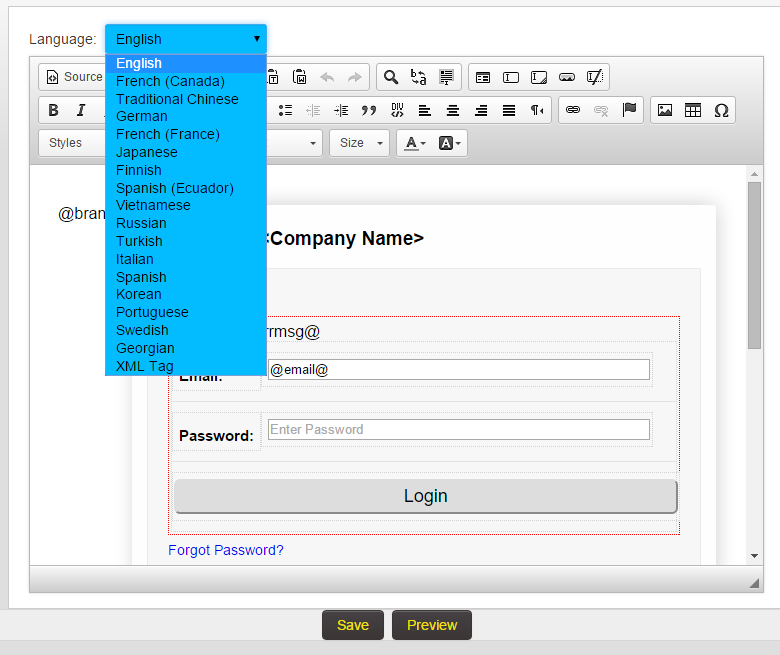Difference between revisions of "Create and Direct Users to Language Specific Login Pages"
| Line 1: | Line 1: | ||
| − | |||
| − | |||
{| class="wikitable" | {| class="wikitable" | ||
|- | |- | ||
| Line 9: | Line 7: | ||
==Overview== | ==Overview== | ||
| − | Based on the language parameter entered users can be directed to a language specific login page. | + | Based on the language parameter entered users can be directed to a language specific [[Login Page|login page]]. |
| − | Global Administrator privileges will be required to setup this feature. | + | [[Global Administrator]] privileges will be required to setup this feature. |
| Line 19: | Line 17: | ||
| − | 1. Under the '''Configuration''' tab, click on '''Global Settings'''.<br /> | + | 1. Under the '''[[Configuration Menu|configuration]]''' tab, click on '''[[Global Settings]]'''.<br /> |
| − | 2. In the '''Branding | + | 2. In the '''[[Branding & Visual Settings]]''' section, click on the '''[[Login Screen Content]]''' hyperlink.<br /> |
| − | 3. At the top of the '''Login Screen Content''' page you will see the '''Language''' drop down option.<br /> | + | 3. At the top of the '''[[Login Screen Content]]''' page you will see the '''Language''' drop down option.<br /> |
| − | [[Image:Login_page_languages_001.png|link:| | + | [[Image:Login_page_languages_001.png|link:|700px]] |
4. Selecting the appropriate language from the list will generate a new login page builder for the selected language.<br /> | 4. Selecting the appropriate language from the list will generate a new login page builder for the selected language.<br /> | ||
| − | 5. Configure the | + | 5. Configure the [[Login Screen Content]] to your requirements (including text in the specified language)<br /> |
6. Click on the '''Preview''' button at the bottom of the page to review the content, and click '''Save''' when finished to save the '''Login Screen Content'''.<br /> | 6. Click on the '''Preview''' button at the bottom of the page to review the content, and click '''Save''' when finished to save the '''Login Screen Content'''.<br /> | ||
| Line 40: | Line 38: | ||
* If no parameter is added the user will be directed to the English version. | * If no parameter is added the user will be directed to the English version. | ||
* Example: https://neworg.smartsimple.com/s_Login.jsp?lang=14&prole=0 | * Example: https://neworg.smartsimple.com/s_Login.jsp?lang=14&prole=0 | ||
| − | |||
| Line 106: | Line 103: | ||
==Also See== | ==Also See== | ||
| + | * [[Login Page]] | ||
| + | * [[Branding & Visual Settings]] | ||
| + | * [[Login Screen Content]] | ||
* [[Sso|SSO]] | * [[Sso|SSO]] | ||
| − | + | <!-- | |
{| class="wikitable" | {| class="wikitable" | ||
|- | |- | ||
| Line 114: | Line 114: | ||
|Click [[here]] to learn why this feature is a benefit to your organization. | |Click [[here]] to learn why this feature is a benefit to your organization. | ||
|} | |} | ||
| + | --> | ||
| − | + | [[Category:How]] [[Category:Sign-Up Features]] [[Category:Global Settings]] | |
| − | |||
| − | [[Category: | ||
Revision as of 09:34, 15 January 2016

|
This article will explain how you can implement this feature for use on your SmartSimple system. |
Overview
Based on the language parameter entered users can be directed to a language specific login page.
Global Administrator privileges will be required to setup this feature.
How to implement it?
1. Under the configuration tab, click on Global Settings.
2. In the Branding & Visual Settings section, click on the Login Screen Content hyperlink.
3. At the top of the Login Screen Content page you will see the Language drop down option.
4. Selecting the appropriate language from the list will generate a new login page builder for the selected language.
5. Configure the Login Screen Content to your requirements (including text in the specified language)
6. Click on the Preview button at the bottom of the page to review the content, and click Save when finished to save the Login Screen Content.
Notes
- When linking to a language specific login page, add the appropriate language parameter to the login page url to direct the user to the appropriate page.
- If no parameter is added the user will be directed to the English version.
- Example: https://neworg.smartsimple.com/s_Login.jsp?lang=14&prole=0
Language IDs
| English | 1 |
| French (Canada) | 2 |
| Traditional Chinese | 3 |
| German | 4 |
| French (France) | 6 |
| Japanese | 7 |
| Finnish | 8 |
| Spanish (Ecuador) | 9 |
| Vietnamese | 10 |
| Russian | 11 |
| Turkish | 12 |
| Italian | 13 |
| Spanish | 14 |
| Korean | 15 |
| Portuguese | 16 |
| Swedish | 17 |
| Grorgian | 18 |
| XML Tag | 99 |