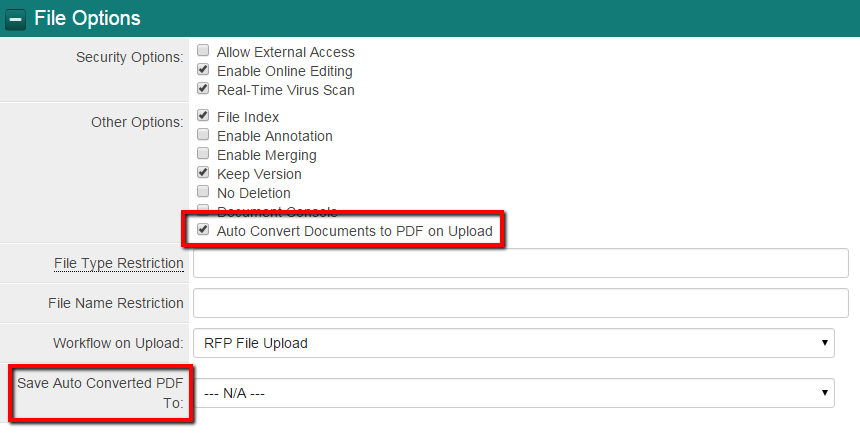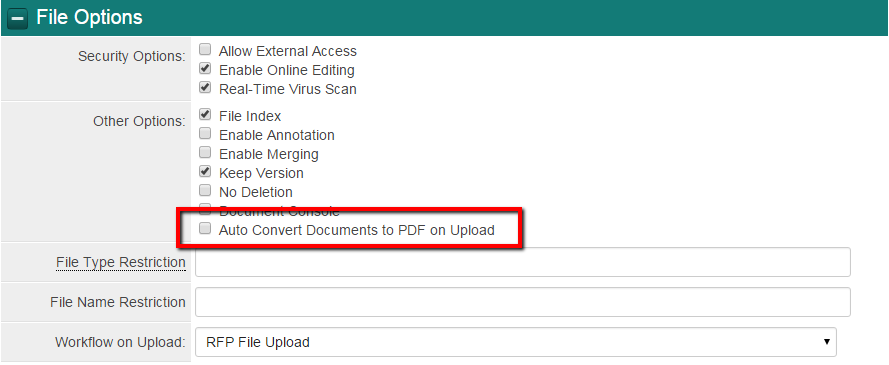Difference between revisions of "Autoconvert uploaded Word Documents to PDF"
From SmartWiki
| Line 16: | Line 16: | ||
When checked, a new combo-box is displayed allowing other Multiple File fields to store the converted PDF called '''Save Auto Converted PDF To:'''. By default the converted PDF will be saved to the same field as the original Word Document. | When checked, a new combo-box is displayed allowing other Multiple File fields to store the converted PDF called '''Save Auto Converted PDF To:'''. By default the converted PDF will be saved to the same field as the original Word Document. | ||
| − | Below is an image of the checked option and the new combo-box providing other field options from a drop down menu. | + | Below is an image of the checked option and the new combo-box providing other field options from a drop down menu.<br /> |
[[image:File_Options_-_Auto_Convert_Documents_to_PDF_on_Upload_checked.png]] | [[image:File_Options_-_Auto_Convert_Documents_to_PDF_on_Upload_checked.png]] | ||
Revision as of 15:52, 8 December 2015
Overview
When enabled, SmartSimple's Autoconvert uploaded Word Documents to PDF feature automatically converts Word Documents that are uploaded to Multi File field types into PDF versions of the same document asynchronously.
Enabling the Feature
- Navigate to the UTA
- Click on the Settings icon
- Under the L1 or L2, click on Custom Fields
- Locate the specific Link – Multiple Files field type
- Under the File Options menu, add a check mark to Auto Convert Documents to PDF on Upload
When checked, a new combo-box is displayed allowing other Multiple File fields to store the converted PDF called Save Auto Converted PDF To:. By default the converted PDF will be saved to the same field as the original Word Document.
Below is an image of the checked option and the new combo-box providing other field options from a drop down menu.