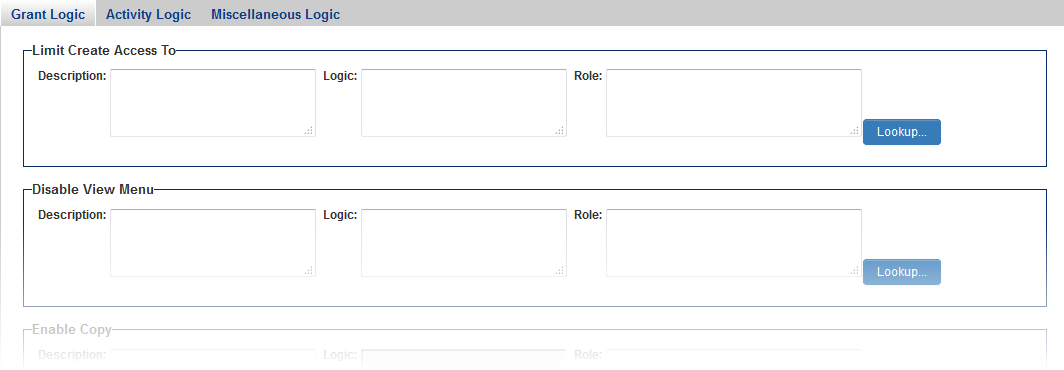Difference between revisions of "Visibility Permissions"
(→See Also) |
(→Global Visibility Permissions) |
||
| Line 129: | Line 129: | ||
*'''Hide Associates'''<!--HIDECOMPASSOCIATES--> - | *'''Hide Associates'''<!--HIDECOMPASSOCIATES--> - | ||
*'''Hide Forms'''<!--HIDECOMPFORM--> - | *'''Hide Forms'''<!--HIDECOMPFORM--> - | ||
| − | |||
===User Permission=== | ===User Permission=== | ||
| Line 163: | Line 162: | ||
* '''Smart Folders - Hide Notes'''<!--HIDEFOLDERNOTE--> - | * '''Smart Folders - Hide Notes'''<!--HIDEFOLDERNOTE--> - | ||
* '''Smart Folders - Hide Details'''<!--HIDEFOLDERDETAILS--> - | * '''Smart Folders - Hide Details'''<!--HIDEFOLDERDETAILS--> - | ||
| − | |||
| − | |||
| − | |||
| − | |||
| − | |||
| − | |||
| − | |||
| − | |||
| − | |||
| − | |||
| − | |||
| − | |||
| − | |||
| − | |||
| − | |||
| − | |||
| − | |||
| − | |||
| − | |||
| − | |||
| − | |||
| − | |||
| − | |||
| − | |||
| − | |||
| − | |||
| − | |||
| − | |||
==See Also== | ==See Also== | ||
Revision as of 14:54, 22 July 2014
Contents
Overview
Visibility Permissions (formerly known as Advanced Logic) allow for system administrators to personalize their copy of SmartSimple to make various system objects available to users in different roles. Logic can also be set to control the visibility of system objects according to a set of criteria.
System Objects include things such as the Copy or New buttons on a record, or the Edit button on a user profile.
Visibility Permissions can be set at two different levels:
- At the UTA level, for each individual and
- At the Global Settings level, controlling visibility for objects throughout your copy of SmartSimple.
Setting a Visibility Permission
For each Visibility Permission, logic can be set determining the visibility of a given system object. Roles can also be specified that are permitted or denied visibility of the system object.
In the below example, only users with the role of Staff or System Administrator can copy a record, and the record must also have a Type of "General Community." If either of these conditions (role or record type) is not true, the Copy button will not be visible.
- Visibility Permissions that start with Enable or Show refer to system objects that are not visible by default.
Accordingly, when Enable Copy, for example, evaluates as true, the Copy button will be visible and will not be visible when the Visibility Permission evaluates to false or is not set. - Visibility Permissions that start with Disable, Hide or Limit refer to system objects that are visible by default.
Accordingly, when Hide Notes evaluates as true, Notes will not be visible and will only be visible when the Visibility Permission evaluates to false or is not set.
Examples of Visibility Logic
- True if the Level 1 status is 'Draft':
'@opportunity.status@'='Draft'
or
'@opportunity.status@' In ('Draft')
- True unless the Level 1 status is 'Draft' or 'Open':
'@opportunity.status@' Not In ('Draft','Open')
- For a visibility permission based on the startdate or enddate standard fields:
- Use '@fullstartdate@' rather than '@startdate@' and '@fullenddate@' rather than '@enddate@'.
- This will format the stored date as yyyy-mm-dd so it can be compared using < and >.
'@fullstartdate@' >= '2009-05-01'
- True if today's date is after the Start Date:
now()>'@fullstartdate@'
- Never True
1=0
or
false
- Always True
1=1
or
true
UTA-level Visibility Permissions
To access UTA-level Visibility Permissions, click on the Security tab of the UTA Settings Page, then click on the hyperlink for Visibility Permissions:
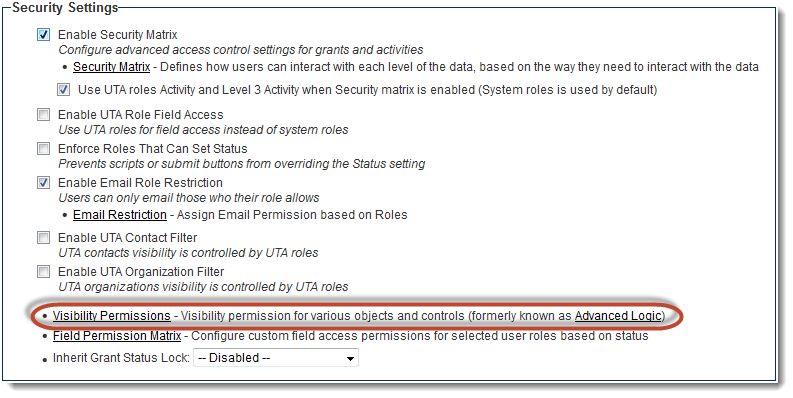
Up to four tabs will be displayed on the Visibility Permissions page.
- Level 1 Logic
- Level 2 Logic
- Level 3 Logic and
- Miscellaneous Logic
The terms Level 1 through 3 will be translated by the system to the terminology used in your . In the example below, Level 1s have been renamed to Grants, Level 2s have been renamed to Activities, and Level 3s are not being used. Therefore, the Level 1 Logic tab is displayed as Grant Logic, the Level 2 Logic tab as Activity Logic and the Level 3 Logic tab is not shown.
Level 1 Logic
The Level 1 Logic tab of the UTA Visibility Permissions page contains the following visibility permission settings:
- Limit Create Access To - Controls visibility of New button on UTA Level 1 records. Visible by default.
- Disable View Menu - Controls visibility of View button on UTA Level 1 records. Visible by default.
- Enable Copy - Controls visibility of Copy button on UTA Level 1 records. Hidden by default. See Copying UTA Records for instructions on configuration of copy settings.
- Enable Forms - Controls visibility of Forms button on UTA Level 1 records. Hidden by default. The Forms button can also be hidden by the Disable Forms Tab setting on the Level 1 Settings page.
- Enable Notes - Controls visibility of Notes on UTA Level 1 records. Hidden by default.
- Hide Public Notes - Controls visibility of public Notes, the default note type. Visible by default when Notes are enabled.
- Enable Print Preview - Controls visibility of Print Preview button on UTA Level 1 records. Hidden by default.
- Enable Group Email - Controls visibility of Group Email button on UTA Level 1 records. Hidden by default.
- Enable User Group for Contacts - Controls visibility of User Groups feature on Contacts standard field on UTA Level 1 records. Hidden by default.
- Disable Contacts Hyperlinks - Controls whether or not contacts added to a Level 1 UTA record are hyperlinked to the contact profile. Enabled by default.
- Disable Companies Hyperlinks - Controls whether or not companies added to a Level 1 UTA record are hyperlinked to the company profile. Enabled by default.
Level 2 Logic
The Level 2 Logic tab of the UTA Visibility Permissions page contains the following visibility permission settings:
- Limit Create Access To - Controls visibility of New button on UTA Level 2 records. Visible by default.
- Enable Copy - Controls visibility of Copy button on UTA Level 2 records. Hidden by default. See Copying UTA Records for instructions on configuration of copy settings.
- Enable Notes - Controls visibility of Notes on UTA Level 2 records. Hidden by default.
- Hide Public Notes - Controls visibility of public Notes, the default note type. Visible by default when Notes are enabled.
- Enable Print Preview - Controls visibility of Print Preview button on UTA Level 2 records. Hidden by default.
- Enable Group Email - Controls visibility of Group Email button on UTA Level 2 records. Hidden by default.
- Enable User Group for Contacts - Controls visibility of User Groups feature on Contacts standard field on UTA Level 2 records. Hidden by default.
- Show Lookup Picker for Contacts - Controls visibility of Lookup button when selecting contacts for UTA Level 2 records. Hidden by default.
Level 3 Logic
The Level 3 Logic tab of the UTA Visibility Permissions page contains the following visibility permission settings:
- Enable Copy - Controls visibility of Copy button on UTA Level 3 records. Hidden by default. See Copying UTA Records for instructions on configuration of copy settings.
- Enable Notes - Controls visibility of Notes on UTA Level 3 records. Hidden by default.
- Hide Public Notes - Controls visibility of public Notes, the default note type. Visible by default when Notes are enabled.
- Enable Print Preview - Controls visibility of Print Preview button on UTA Level 3 records. Hidden by default.
- Enable Group Email - Controls visibility of Group Email button on UTA Level 3 records. Hidden by default.
- Enable User Group for Contacts - Controls visibility of User Groups feature on Contacts standard field on UTA Level 3 records. Hidden by default.
Miscellaneous Logic
The Miscellaneous Logic tab of the UTA Visibility Permissions page contains the following visibility permission settings:
- Enable Transaction Create -
- Enable Time Entry Create -
- Enable Time Entry Create from Grants -
- Disable Main Time & Expense Tab -
- Disable Main Invoice Tab -
- Enable Void Invoice -
Global Visibility Permissions
Company Permission
- Limit View Access To -
- Limit Edit Access To -
- Limit Create Access To -
- Show Duplicate Check -
- Show Organization Verification -
- Hide New Button -
- Hide Activities -
- Hide Notes -
- Hide Print Preview -
- Hide Settings Menu -
- Hide Categories -
- Hide Icon Links -
- Hide Organization Chart -
- Hide Associates -
- Hide Forms -
User Permission
- Limit View Access To -
- Limit Edit Access To -
- Limit Create Access To -
- Show Duplicate Check -
- Hide Notes -
- Hide Print Preview -
- Hide Menu Bar -
- Hide Settings Menu -
- Hide View Menu -
- Hide Email Hyper Link -
- Hide Associates -
- Hide Assignment History -
- Hide Forms -
Transactions Logic
- Limit Company/User Transactions Create Access To -
- Limit Company/User Transactions Edit Access To -
- Enable Attribution -
Miscellaneous Logic
- Enable Contact Group Email -
- Enable Associate Group Email -
- Hide New Activity Button -
- Hide Calendar Settings -
- Hide Calendar Notes -
- Hide Print Report Button -
- Hide Dashboards -
- Hide Pin Board -
- Smart Folders - Hide Notes -
- Smart Folders - Hide Details -