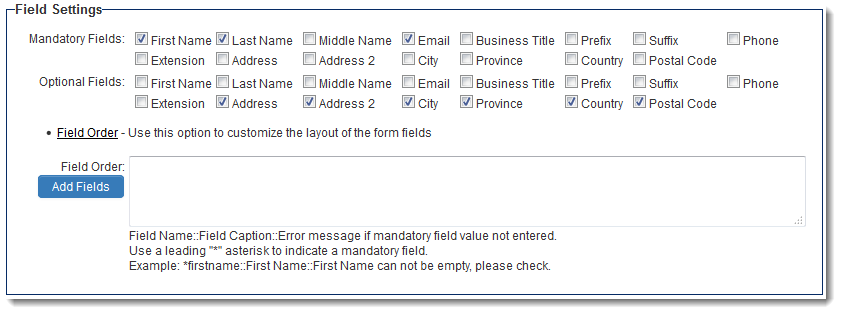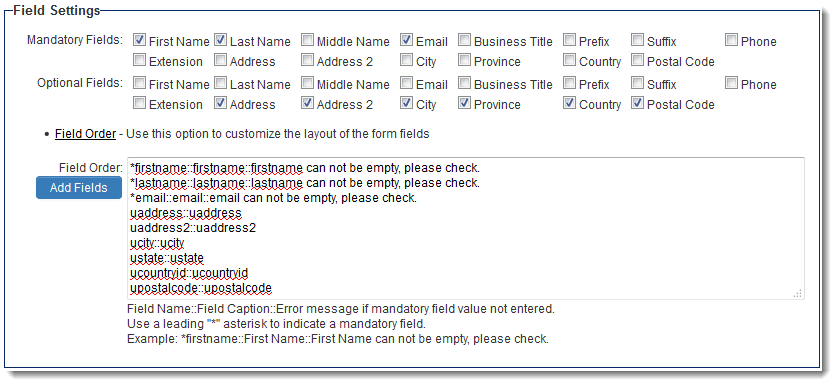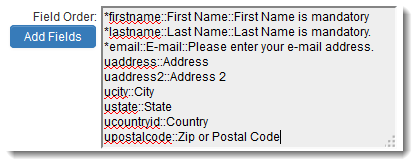Difference between revisions of "Field Order on Sign-Up Pages"
From SmartWiki
| Line 3: | Line 3: | ||
Changing the Field Order settings on a Sign-Up page will cause the page to ignore the terminology defined in the system for field captions. This includes any translation settings added to standard fields. | Changing the Field Order settings on a Sign-Up page will cause the page to ignore the terminology defined in the system for field captions. This includes any translation settings added to standard fields. | ||
| − | [[Image: | + | [[Image:FieldSettingsMay2014.png|link=|600px]] |
To access the Sign-Up settings pages: | To access the Sign-Up settings pages: | ||
| Line 14: | Line 14: | ||
To add the selected fields to the settings box, click on the ''Add Fields'' button. | To add the selected fields to the settings box, click on the ''Add Fields'' button. | ||
| − | [[Image: | + | [[Image:FieldSettingsFieldsAddedMay2014.png|link=|600px]] |
* The [[standard fields]] selected in the ''Mandatory Fields'' and ''Optional Fields'' settings will be added to the ''Field Order'' setting. | * The [[standard fields]] selected in the ''Mandatory Fields'' and ''Optional Fields'' settings will be added to the ''Field Order'' setting. | ||
| Line 22: | Line 22: | ||
:''Example:'' | :''Example:'' | ||
| − | :[[Image: | + | :[[Image:FieldSettingsRevisedFieldNamesMay2014.png|link=]] |
==See Also== | ==See Also== | ||
Revision as of 13:30, 27 May 2014
On Contact and Company Sign-Up pages, you can specify the order in which standard fields are displayed, and also specify custom captions for the fields for the individual Sign-Up page.
Changing the Field Order settings on a Sign-Up page will cause the page to ignore the terminology defined in the system for field captions. This includes any translation settings added to standard fields.
To access the Sign-Up settings pages:
- Click on Global Settings
- Click on the link for either the Organization Sign-Up Pages or Contact Sign-Up Pages
- Click the Edit button next to the Sign-Up Page you wish to edit
- Scroll down to the "Field Settings" section
- Click on the hyperlink for Field Order
To add the selected fields to the settings box, click on the Add Fields button.
- The standard fields selected in the Mandatory Fields and Optional Fields settings will be added to the Field Order setting.
- The fields selected as Mandatory Fields will be prefaced with asterisks ("*").
- The fields are added with the syntax System Field Name::Field Caption::Error Message if mandatory field is left blank.
- The setting can then be edited to revise the field order, captions of the fields shown on the sign-up page, and personalize the error message shown when mandatory fields are left blank.