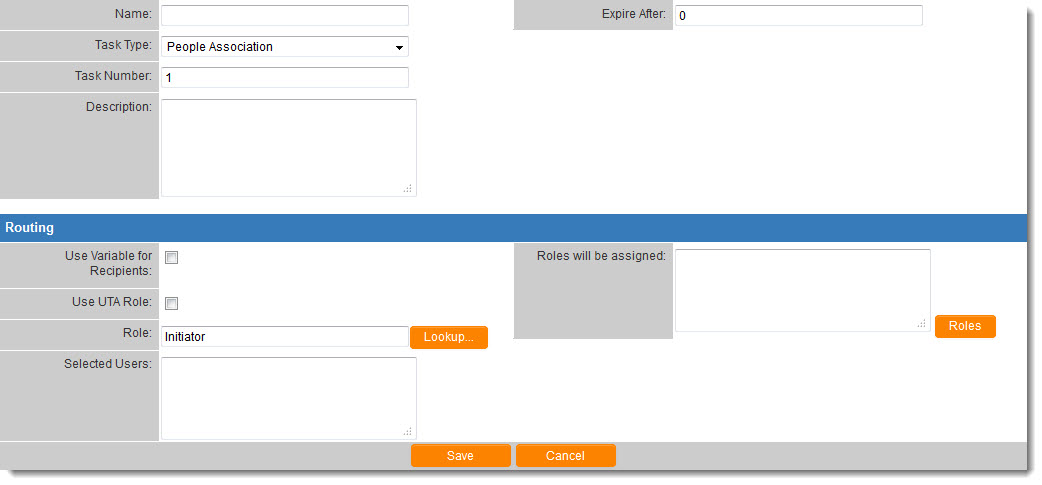Difference between revisions of "Workflow Task Type: People Association"
| Line 1: | Line 1: | ||
You can use the '''People Association''' [[Workflow Task Type]] to automatically add one or more contacts to to a {{l1}} record. They will be assigned with the [[role]] defined in the [[Workflow]]. | You can use the '''People Association''' [[Workflow Task Type]] to automatically add one or more contacts to to a {{l1}} record. They will be assigned with the [[role]] defined in the [[Workflow]]. | ||
| − | :[[Image: | + | :[[Image:PeopleAssociation.jpg|link=]] |
Revision as of 13:31, 19 June 2013
You can use the People Association Workflow Task Type to automatically add one or more contacts to to a Level 1 record. They will be assigned with the role defined in the Workflow.
In the Routing section select a Role possessed by the contact(s) you wish to add. You can then either select specific contacts that will always be added to the Level 1 when the workflow is triggered, or you can choose Let current user select target user from this role to allow the person that triggers the workflow to select a contact to be added.
Note:
- If you are allowing the current user to select target user, be sure that Suppress Workflow Window is not enabled.
- If you are allowing the current user to select target user, the Workflow must be triggered by a status, and not by script.
- Also be sure to include a description, as this will be presented to the user when they are asked to select the contact to be assigned.
In the Roles will be Assigned section select the Role that you want the contact(s) to be assigned with.
- To assigned different contacts with different roles you will have to create more than one People Association task.
In order to notify the contact(s) that they have been assigned you can create a subsequent Acknowledgement Workflow Task that e-mails all contacts with the UTA role you have selected.