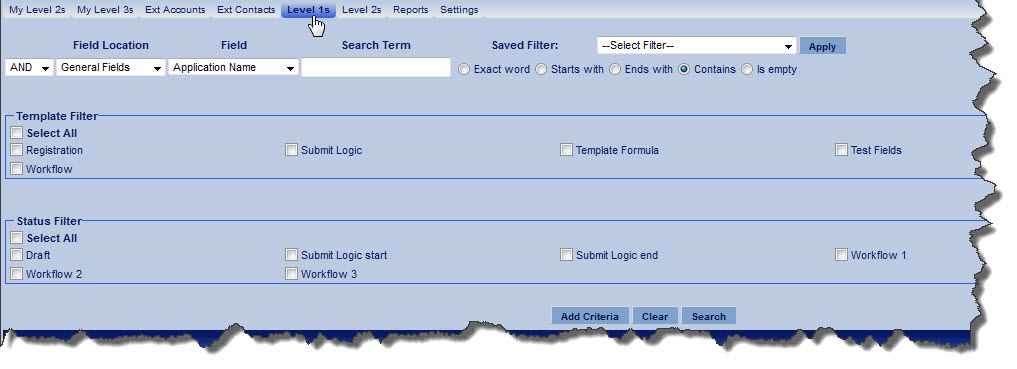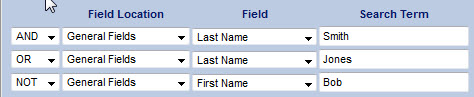Difference between revisions of "Advanced Search"
| Line 15: | Line 15: | ||
[[Image:Multiplecriteria.jpg]] | [[Image:Multiplecriteria.jpg]] | ||
| − | Once selected, a set of criteria can be saved in the system as a filter, that can be applied later using the "Saved Filter" dropdown. | + | Once selected, a set of criteria can be saved in the system as a filter, that can be re-applied later using the "Saved Filter" dropdown. |
| + | |||
| + | Note that, when searching for contacts and accounts, a checklist of roles and categories, respectively, will be displayed to further narrow down your search. When using Advanced Search on objects of Level 1, 2 or 3 within the Universal Tracking Application, Templates, Types and Statuses can be selected in the checklist. | ||
Revision as of 16:18, 9 November 2011
SmartSimple contains search functionality for records at all levels. Within an instance's Global Settings, a more powerful search facility can be enabled to replace the right-hand search panel within Contacts, Companies and the Universal Tracking Application. The Advanced search enables quick and easy input of multiple criteria including AND, OR and NOT operands.
To enable Advanced Search, go to Global Settings > Business & System Configuration, and select the checkbox for "Enable Advanced Search." The above Advanced Search section will now display at the top of the list view for Level 1, 2 and 3 objects, internal and external contacts, branches and external companies.
Multiple criteria can be specified for searches, by clicking on the Add Criteria button at the bottom of the Advanced Search section. If searching for internal contacts in a list that includes:
- Adam Smith
- Bob Smith
- Cathy Jones, and
- David Williams
...the below set of search criteria will return a list of Adam Smith and Cathy Jones, not Bob Smith.
Once selected, a set of criteria can be saved in the system as a filter, that can be re-applied later using the "Saved Filter" dropdown.
Note that, when searching for contacts and accounts, a checklist of roles and categories, respectively, will be displayed to further narrow down your search. When using Advanced Search on objects of Level 1, 2 or 3 within the Universal Tracking Application, Templates, Types and Statuses can be selected in the checklist.