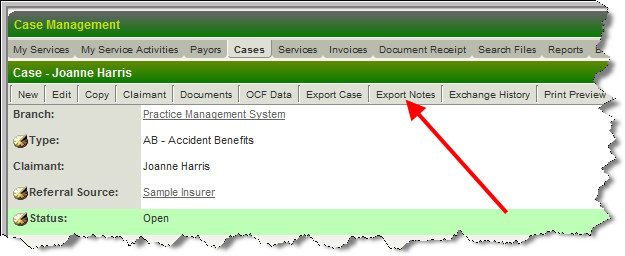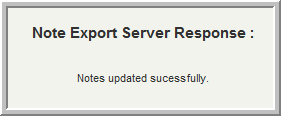Difference between revisions of "UTA Level One Notes Exchange"
From SmartWiki
| Line 1: | Line 1: | ||
==UTA Level One Notes Exchange== | ==UTA Level One Notes Exchange== | ||
| − | Level 1 Notes can be Exchanged | + | Level 1 Notes can be Exchanged as discreet entities. |
| + | |||
| + | Unlike UTA Data Exchange , Notes Exchange happens in real time (immediately) and no unpacking is required. It uses the same encryption key for encryption/decryption, thus has the same secure level as the UTA Data Exchange. | ||
| + | |||
| + | This | ||
#Unnecessary information is sent (files, custom fields and notes). | #Unnecessary information is sent (files, custom fields and notes). | ||
#Unnecessary CPU usage for encrypting and decrypting data | #Unnecessary CPU usage for encrypting and decrypting data | ||
| Line 11: | Line 15: | ||
=Overview= | =Overview= | ||
| − | * | + | * '''Export Notes''' button beside the '''Export Level One''' |
[[File:New_export_notes_button.png|options|New Export Notes Button]] | [[File:New_export_notes_button.png|options|New Export Notes Button]] | ||
| Line 39: | Line 43: | ||
=Notes= | =Notes= | ||
| − | + | ||
[[Category:Data Exchange]] | [[Category:Data Exchange]] | ||
Revision as of 10:00, 23 July 2010
UTA Level One Notes Exchange
Level 1 Notes can be Exchanged as discreet entities.
Unlike UTA Data Exchange , Notes Exchange happens in real time (immediately) and no unpacking is required. It uses the same encryption key for encryption/decryption, thus has the same secure level as the UTA Data Exchange.
This
- Unnecessary information is sent (files, custom fields and notes).
- Unnecessary CPU usage for encrypting and decrypting data
- Unnecessary bandwidth for data transport.
Solution: A separate feature is develop for exchanging notes only
Overview
- Export Notes button beside the Export Level One
- Select target server
- Review recipient server response
- Add new notes icon on recipient server list view
- Icon is showed on list view but will be removed once a level one item is viewed