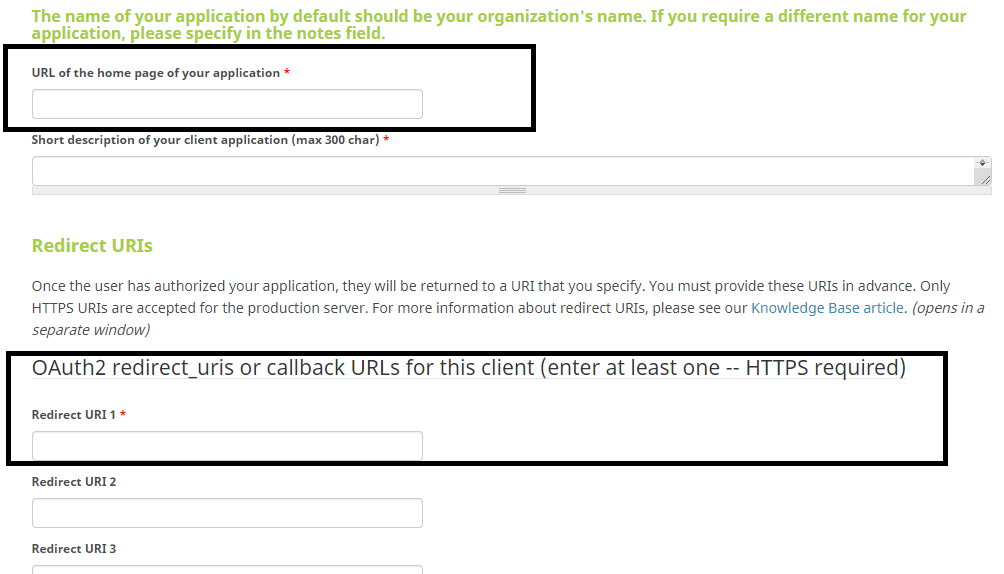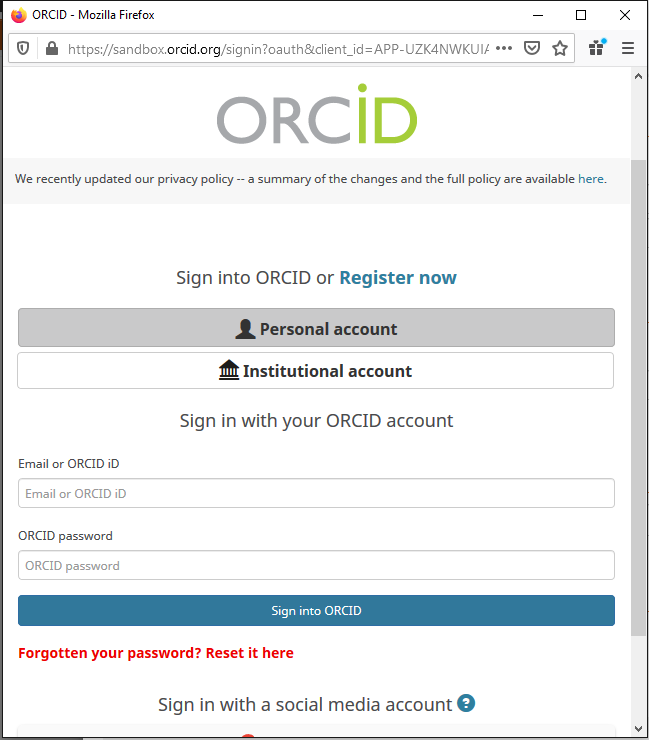Difference between revisions of "Updating Funding Data in ORCID"
(→ORCID Integration Setting) |
|||
| Line 1: | Line 1: | ||
| − | == | + | ==Overview== |
| − | SmartSimple | + | SmartSimple Platform3 supports functionality that can authenticate ORCID iDs and update ORCID records using the ORCID API. By collecting a user’s authenticated ORCID iD, this allows import of a user’s ORCID profile to their SmartSimple Platform3 profile. The ORCID integration can also be configured to add and update Funding records on the users’ ORCID profile. This functionality will be of particular interest and advantage to researchers and research-based foundations using SmartSimple Platform3. |
| − | + | ORCID is an independent non-profit organization that provides a persistent identifier – an ORCID iD – that distinguishes individual researchers and a mechanism for linking research outputs and activities to the user’s specific ORCID iD. ORCID is integrated into many systems used by publishers, funders, institutions, and other research-related services. Learn more at [https://orcid.org/ ORCID.org] | |
| − | |||
| − | |||
| − | |||
| − | + | ORCID offers a [https://info.orcid.org/documentation/features/public-api/ Public API] that allows organizations to connect their systems to the ORCID registry. The Public API can be used to collect authenticated ORCID iDs. ORCID Membership allows access to the [https://info.orcid.org/documentation/features/member-api/ Member API], which facilitates registration, and information exchange with ORCID records. ORCID membership is open to any organization interested in integrating ORCID identifiers. The Member API allows your systems and applications to connect to the ORCID registry, including reading from and writing to individual ORCID records with the user’s permission. Learn more at [https://info.orcid.org/about-membership/ ORCID Membership]. | |
| − | |||
| − | + | This article will show you how to setup importing a user’s ORCID profile as well as add and update Funding records using the ORCID API. You will need global administrator access to setup the ORCID integration. | |
| − | |||
| + | ==Use cases== | ||
| + | * Once logged into the system, users sign into their ORCID accounts using their registered email address and password or they can create a new account and then authorize your system to obtain their ORCID iD. Storing authenticated ORCID iDs in your system ensures you get the correct ORCID iD for the user and that the information on that record reflects their research activities. | ||
| + | * Once the user has granted permission, information that the user has set as visible to trusted parties in addition to the information set as visible to everyone is imported to their profile. The display of the ORCID records on the user’s profile is permissioned by role to allow staff or reviewers an overview of the user’s research activities. | ||
| + | * The user’s process is streamlined by retrieving data from their ORCID records on their profile to populate application or progress report forms. In SmartSimple Platform3, data from ORCID is stored in JSON format to allow specific formatting and allow your team to use the data in different ways within the system. | ||
| + | * By enabling the functionality for staff to add and update data in ORCID funding records, it can help make life easier for your users by connecting validated information to their ORCID records. Since this action is triggered by a workflow, it can be configured for specific roles to trigger at a particular status. Mapping of the data fields sent to ORCID is determined by your system administrator. | ||
| + | * The display of the user’s ORCID data on their profile is complementary to any configuration capturing researcher profile data and outputs currently configured in your system. In SmartSimple Platform3, the data from ORCID is stored in JSON format to allow your system administrator to create specific views of information from different sources for your team or processes specific to your organization. | ||
| − | + | ==Configuration – Essentials== | |
| + | ===Obtain Keys to Use the ORCID API=== | ||
| + | To use the ORCID Integration, a ORCID Basic Member API (Production Member API) is required. Each instance URL will need its own API. During signup, you will need to provide the Homepage url and also a Redirect url . Please refer to the [https://orcid.org/content/register-client-application-2 ORCID API application]. | ||
| − | + | Below is a screenshot of the ORCID Basic Member API application on ORCID: | |
| − | |||
| − | |||
| − | |||
| − | |||
| − | |||
| − | |||
[[File:ORCIDAPIapplication.png|800px]] | [[File:ORCIDAPIapplication.png|800px]] | ||
| Line 28: | Line 25: | ||
| − | == | + | ===Integration Key Management=== |
| − | After successful ORCID Member API application, set up your Client ID and Client Secret in Integration Key Management. | + | After a successful ORCID Member API application, set up your '''Client ID''' and '''Client Secret''' in your system in Integration Key Management. |
| − | # Go to Global Settings - Integrations - Integration Key Management. | + | # Go to '''Global Settings''' - '''Integrations''' - '''Integration Key Management'''. |
# Click on New Integration Key. | # Click on New Integration Key. | ||
| − | # Fill in Client ID and Client Secret from your ORCID API application | + | # Key Type: set to ORCID |
| − | # | + | # Copy the Homepage and Redirect URLs for ORCID Basic Member API application. |
| − | # Select one or more "Import ORCID Data" record types | + | # Fill in '''Client ID''' and '''Client Secret''' from your ORCID API application |
| + | # Choose user custom fields to store the ORCID iD and JSON data | ||
| + | # Select one or more "Import ORCID Data" record types. These determine the set of information that will be pulled from ORCID. | ||
| + | |||
| + | Note: ORCID offers a [https://info.orcid.org/documentation/integration-guide/sandbox-testing-server/ sandbox testing server] to try the ORCID API. You can create user accounts and test out API calls on the sandbox without needing to worry about affecting production data or accidentally spamming researchers. | ||
| − | ==Enable ORCID | + | ===Enable ORCID Tab on User Profile=== |
| − | + | SmartSimple Platform3 supports importing a user’s ORCID profile import to their profile. The ORCID iD is stored to a user profile field and the data imported from ORCID is stored in JSON format. | |
| − | + | Under '''Global Settings''' - '''User Roles''' - '''User Standard Fields''' – '''ORCID''', update the configuration to permission specific roles and statuses. It is advisable to include Instructions and messaging on the Profile Main tab. Sample templates for messaging within these sections are available. | |
| + | ===Configure Roles Using ORCID=== | ||
| + | Under '''Global Setting''' - '''User Roles''', select a role and check the option '''Enable ORCID Import'''. Users with the selected role will have the option for ORCID import in their Profile. | ||
| − | |||
Revision as of 09:49, 31 March 2021
Contents
Overview
SmartSimple Platform3 supports functionality that can authenticate ORCID iDs and update ORCID records using the ORCID API. By collecting a user’s authenticated ORCID iD, this allows import of a user’s ORCID profile to their SmartSimple Platform3 profile. The ORCID integration can also be configured to add and update Funding records on the users’ ORCID profile. This functionality will be of particular interest and advantage to researchers and research-based foundations using SmartSimple Platform3.
ORCID is an independent non-profit organization that provides a persistent identifier – an ORCID iD – that distinguishes individual researchers and a mechanism for linking research outputs and activities to the user’s specific ORCID iD. ORCID is integrated into many systems used by publishers, funders, institutions, and other research-related services. Learn more at ORCID.org
ORCID offers a Public API that allows organizations to connect their systems to the ORCID registry. The Public API can be used to collect authenticated ORCID iDs. ORCID Membership allows access to the Member API, which facilitates registration, and information exchange with ORCID records. ORCID membership is open to any organization interested in integrating ORCID identifiers. The Member API allows your systems and applications to connect to the ORCID registry, including reading from and writing to individual ORCID records with the user’s permission. Learn more at ORCID Membership.
This article will show you how to setup importing a user’s ORCID profile as well as add and update Funding records using the ORCID API. You will need global administrator access to setup the ORCID integration.
Use cases
- Once logged into the system, users sign into their ORCID accounts using their registered email address and password or they can create a new account and then authorize your system to obtain their ORCID iD. Storing authenticated ORCID iDs in your system ensures you get the correct ORCID iD for the user and that the information on that record reflects their research activities.
- Once the user has granted permission, information that the user has set as visible to trusted parties in addition to the information set as visible to everyone is imported to their profile. The display of the ORCID records on the user’s profile is permissioned by role to allow staff or reviewers an overview of the user’s research activities.
- The user’s process is streamlined by retrieving data from their ORCID records on their profile to populate application or progress report forms. In SmartSimple Platform3, data from ORCID is stored in JSON format to allow specific formatting and allow your team to use the data in different ways within the system.
- By enabling the functionality for staff to add and update data in ORCID funding records, it can help make life easier for your users by connecting validated information to their ORCID records. Since this action is triggered by a workflow, it can be configured for specific roles to trigger at a particular status. Mapping of the data fields sent to ORCID is determined by your system administrator.
- The display of the user’s ORCID data on their profile is complementary to any configuration capturing researcher profile data and outputs currently configured in your system. In SmartSimple Platform3, the data from ORCID is stored in JSON format to allow your system administrator to create specific views of information from different sources for your team or processes specific to your organization.
Configuration – Essentials
Obtain Keys to Use the ORCID API
To use the ORCID Integration, a ORCID Basic Member API (Production Member API) is required. Each instance URL will need its own API. During signup, you will need to provide the Homepage url and also a Redirect url . Please refer to the ORCID API application.
Below is a screenshot of the ORCID Basic Member API application on ORCID:
Integration Key Management
After a successful ORCID Member API application, set up your Client ID and Client Secret in your system in Integration Key Management.
- Go to Global Settings - Integrations - Integration Key Management.
- Click on New Integration Key.
- Key Type: set to ORCID
- Copy the Homepage and Redirect URLs for ORCID Basic Member API application.
- Fill in Client ID and Client Secret from your ORCID API application
- Choose user custom fields to store the ORCID iD and JSON data
- Select one or more "Import ORCID Data" record types. These determine the set of information that will be pulled from ORCID.
Note: ORCID offers a sandbox testing server to try the ORCID API. You can create user accounts and test out API calls on the sandbox without needing to worry about affecting production data or accidentally spamming researchers.
Enable ORCID Tab on User Profile
SmartSimple Platform3 supports importing a user’s ORCID profile import to their profile. The ORCID iD is stored to a user profile field and the data imported from ORCID is stored in JSON format.
Under Global Settings - User Roles - User Standard Fields – ORCID, update the configuration to permission specific roles and statuses. It is advisable to include Instructions and messaging on the Profile Main tab. Sample templates for messaging within these sections are available.
Configure Roles Using ORCID
Under Global Setting - User Roles, select a role and check the option Enable ORCID Import. Users with the selected role will have the option for ORCID import in their Profile.
Authorize ORCID Profile Import
- Under User Profile - (Edit mode) - Options (tab) - Profile Data Import (Import from ORCID)
- (i) Login with your ORCID credentials (see screenshot) and
(ii) Authorize SmartSimple to access your ORCID record (after logged in, it will ask you to Authorize, you will only have to authorize once) - After you authorized SmartSimple to access your ORCID profile, your ORCID id will be displayed on page, and have the option to Import ORCID data or Clear the stored access token and try login again (if you've previously authorized SmartSimple, you will only need to login, and will be authorized automatically).
- Enable the "Profile Model" standard field and permission for the users you'd like to be able to access the ORCID data & funding charts. You can re-caption the tab via this standard field.
- After you imported data from ORCID, you should see the data available under your profile - Profile Model tab on the left hand side. Data will be read-only. Currently we only support Import from ORCID, there is no pushing data to ORCID.
Tips: Screenshot for ORCID login below is an example from a sandbox/testing account.