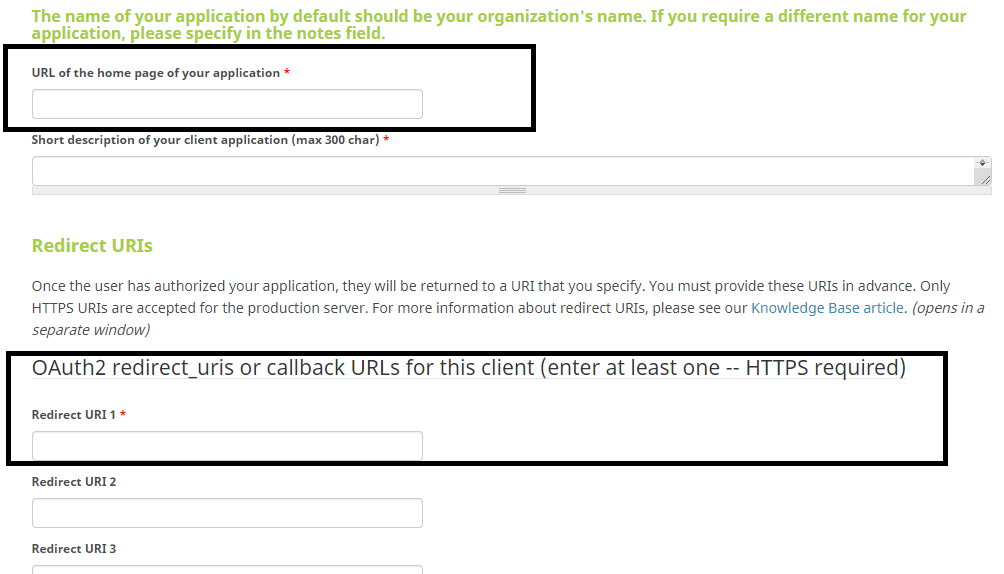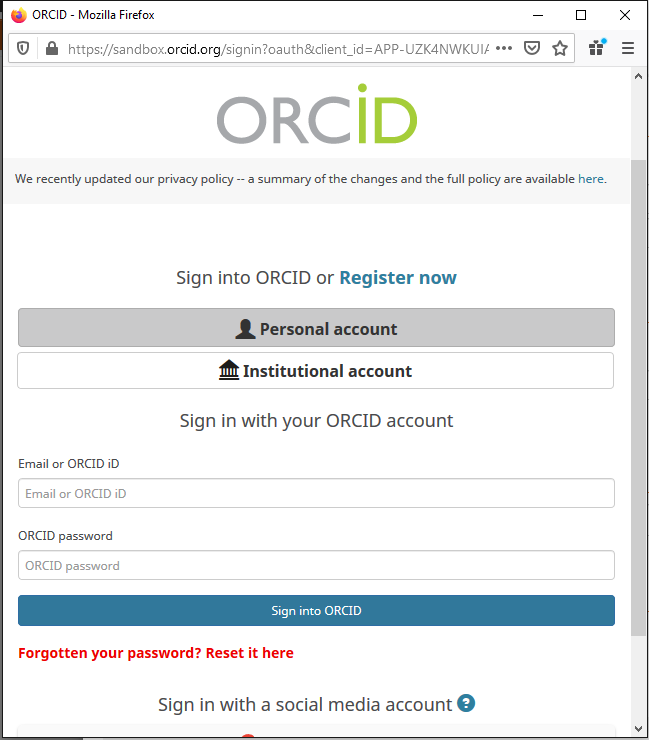Difference between revisions of "Updating Funding Data in ORCID"
(→Authorize ORCID Profile Import) |
|||
| Line 49: | Line 49: | ||
# After you imported data from ORCID, you should see the data available under your profile - Profile Model tab on the left hand side. Data will be read-only. Currently we only support Import from ORCID, there is no pushing data to ORCID. | # After you imported data from ORCID, you should see the data available under your profile - Profile Model tab on the left hand side. Data will be read-only. Currently we only support Import from ORCID, there is no pushing data to ORCID. | ||
| − | Tips: Screenshot for ORCID login below is an example | + | Tips: Screenshot for ORCID login below is an example from a sandbox/testing account. |
[[File:orcidLogin.png|500px]] | [[File:orcidLogin.png|500px]] | ||
Revision as of 16:05, 18 November 2019
Contents
ORCID Profile Import Integration
SmartSimple currently supports ORCID profile import to user profile model.
- Apply for ORCID Basic Member API
- Set up credentials for ORCID Integration Key Settings.
- Enable ORCID Import for selected roles.
- Login and Authorize ORCID Import from your personal profile.
ORCID Basic Member API
To use ORCID Integration, a ORCID Basic Member API (Production Member API) is required. ORCID API application: https://orcid.org/content/register-client-application-2
- each instance URL will need its own API
- during signup, you will need to provide Homepage url and also a Redirect url
For the Homepage and Redirect URLs:
- Go to Global Settings - Integrations - Integration Key Management.
- Click on New Integration Key:
- Key Type: set to ORCID
- Copy the Homepage and Redirect URLs for ORCID Basic Member API application.
Tips: Below is a screenshot of ORCID Basic Member API application on ORCID:
ORCID Integration Setting
After successful ORCID Member API application, set up your Client ID and Client Secret in Integration Key Management.
- Go to Global Settings - Integrations - Integration Key Management.
- Click on New Integration Key.
- Fill in Client ID and Client Secret from your ORCID API application.
- Select one or more "Import ORCID Data" record types, these determine the set of information that will be pulled from ORCID.
Enable ORCID Import
Under Global Setting - User Roles, select a role and check the option "Enable ORCID Import".
Users with the selected role above will have the option for ORCID import under Profile - Personal Settings - Other (tab) - Profile - Profile Data Import (Import from ORCID - button)
Authorize ORCID Profile Import
- Under User Profile - Personal Settings - Other (tab) - Profile - Profile Data Import (Import from ORCID - button)
- (i) Login with your ORCID credentials and
(ii) Authorize SmartSimple to access your ORCID record (after logged in, it will ask you to Authorize, you will only have to authorize once) - After you authorized SmartSimple to access your ORCID profile, your ORCID id will be displayed on page, and have the option to Import ORCID data or Clear the stored access token and try login again (if you've previously authorized SmartSimple, you will only need to login, and will be authorized automatically).
- After you imported data from ORCID, you should see the data available under your profile - Profile Model tab on the left hand side. Data will be read-only. Currently we only support Import from ORCID, there is no pushing data to ORCID.
Tips: Screenshot for ORCID login below is an example from a sandbox/testing account.