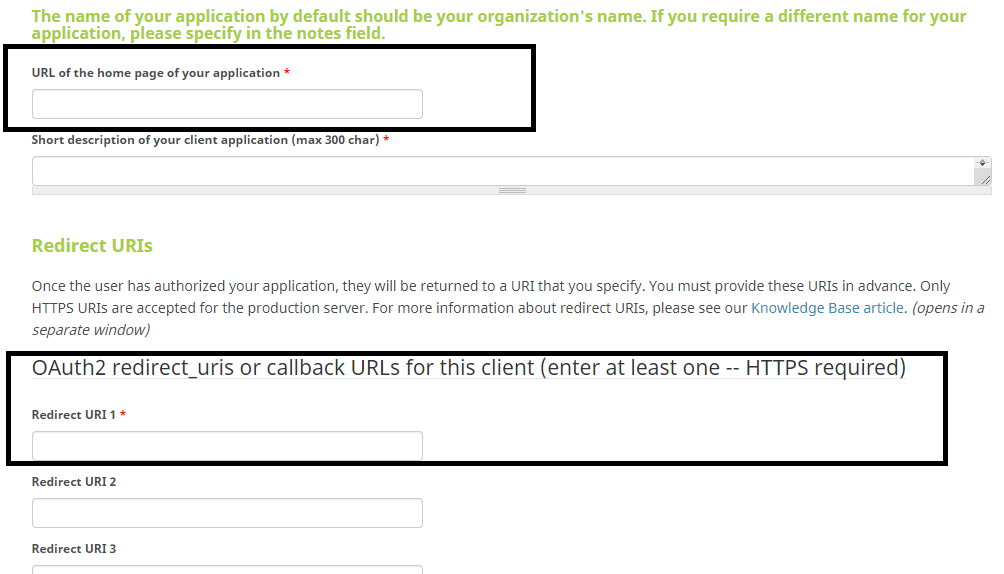Difference between revisions of "Updating Funding Data in ORCID"
| Line 23: | Line 23: | ||
| − | ==ORCID | + | ==ORCID Integration Setting== |
| − | + | After successful ORCID Member API application, set up your Client ID and Client Secret in Integration Key Management. | |
| − | + | 1. Go to Global Settings - Integrations - Integration Key Management. | |
| − | + | 2. Click on '''New Integration Key'''. | |
| + | 3. Fill in Client ID and Client Secret from your ORCID API application. | ||
| + | 4. Select one or more "Import ORCID Data" record types, these determine the set of information that will be pulled from ORCID. | ||
| + | |||
| + | ==Enable ORCID Import== | ||
| + | Under Global Setting - User Roles, select a role and check the option "Enable ORCID Import". | ||
| + | Users with the selected role above will have the option for ORCID import under Profile - Personal Settings - Other (tab) - Profile - Profile Data Import (Import from ORCID - button) | ||
Revision as of 15:40, 18 November 2019
Contents
ORCID Profile Import Integration
SmartSimple currently supports ORCID profile import to user profile model.
ORCID Basic Member API
To use ORCID Integration, a ORCID Basic Member API (Production Member API) is required. ORCID API application: https://orcid.org/content/register-client-application-2
- each instance URL will need its own API
- during signup, you will need to provide Homepage url and also a Redirect url
For the Homepage and Redirect URLs:
1. Go to Global Settings - Integrations - Integration Key Management.
2. Click on New Integration Key. :
- Key Type: set to ORCID
- Copy the Homepage and Redirect URLs for ORCID Basic Member API application.
Tips: Below is a screenshot of ORCID Basic Member API application on ORCID:
ORCID Integration Setting
After successful ORCID Member API application, set up your Client ID and Client Secret in Integration Key Management.
1. Go to Global Settings - Integrations - Integration Key Management. 2. Click on New Integration Key. 3. Fill in Client ID and Client Secret from your ORCID API application. 4. Select one or more "Import ORCID Data" record types, these determine the set of information that will be pulled from ORCID.
Enable ORCID Import
Under Global Setting - User Roles, select a role and check the option "Enable ORCID Import". Users with the selected role above will have the option for ORCID import under Profile - Personal Settings - Other (tab) - Profile - Profile Data Import (Import from ORCID - button)