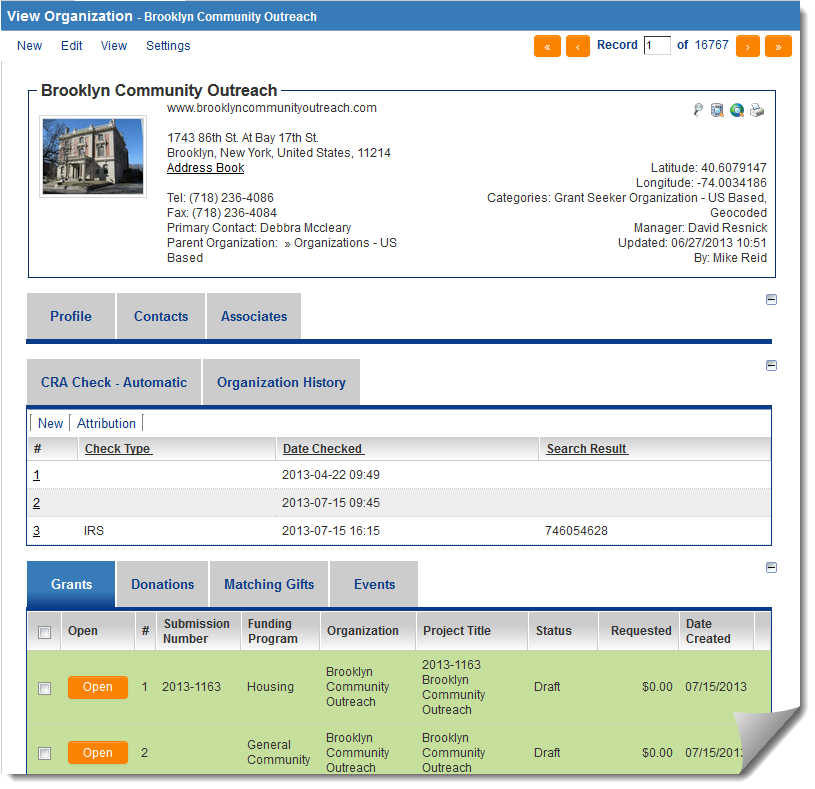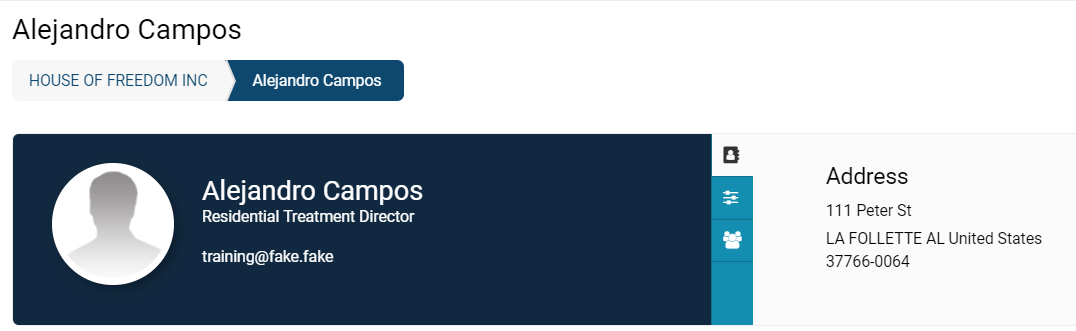Difference between revisions of "Profile"
From SmartWiki
(→See Also) |
|||
| Line 5: | Line 5: | ||
===Example of Contact Profile Page=== | ===Example of Contact Profile Page=== | ||
| − | [[ | + | There are different components to a [[User|user's]] profile page: a right-hand side menu, their main contact information, their [[User Role|roles]], and properties. |
| − | *Note that your copy of SmartSimple can be configured so that the organization and contact profile pages can contain tabs that show the records to which the organization is associated in other SmartSimple applications. | + | :: [[File:Example of user profile.png|800px|border]] |
| − | *For example, the above screenshot shows that the lists of Grants, Donations, Matching Gifts, and Events with which ''Brooklyn Community Outreach'' is associated can be accessed from the organization profile. | + | |
| − | *In [[view mode]], when you click on the hyperlinked address on a company or contact profile, a window will open showing a Google Map / Street View of the entered address. Clicking '''Go To Maps''' will open the location within the full Google Maps website to allow route mapping etc. | + | ====Contact Information==== |
| + | The main information displayed in a user's profile includes their '''Name, ''''''Role, Email Address, Profile Picture, '''and any other [[Standard Fields]] that is filled out when signing the user up. | ||
| + | |||
| + | * Note that your copy of SmartSimple can be configured so that the organization and contact profile pages can contain tabs that show the records to which the organization is associated in other SmartSimple applications. | ||
| + | * For example, the above screenshot shows that the lists of Grants, Donations, Matching Gifts, and Events with which ''Brooklyn Community Outreach'' is associated can be accessed from the organization profile. | ||
| + | * In [[view mode]], when you click on the hyperlinked address on a company or contact profile, a window will open showing a Google Map / Street View of the entered address. Clicking '''Go To Maps''' will open the location within the full Google Maps website to allow route mapping etc. | ||
==See Also== | ==See Also== | ||
Revision as of 09:42, 24 June 2019
Both contact and organization records have profile pages, which can be configured by system administrators to contain custom and standard fields.
Contents
[hide]Example of Organizational Profile Page
Example of Contact Profile Page
There are different components to a user's profile page: a right-hand side menu, their main contact information, their roles, and properties.
Contact Information
The main information displayed in a user's profile includes their 'Name, 'Role, Email Address, Profile Picture, and any other Standard Fields that is filled out when signing the user up.
- Note that your copy of SmartSimple can be configured so that the organization and contact profile pages can contain tabs that show the records to which the organization is associated in other SmartSimple applications.
- For example, the above screenshot shows that the lists of Grants, Donations, Matching Gifts, and Events with which Brooklyn Community Outreach is associated can be accessed from the organization profile.
- In view mode, when you click on the hyperlinked address on a company or contact profile, a window will open showing a Google Map / Street View of the entered address. Clicking Go To Maps will open the location within the full Google Maps website to allow route mapping etc.