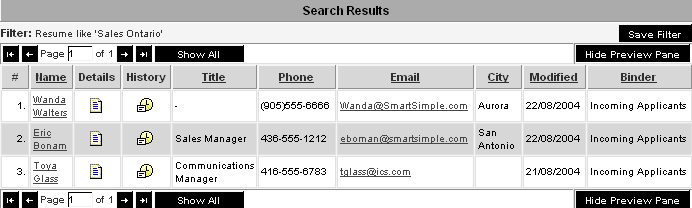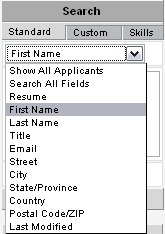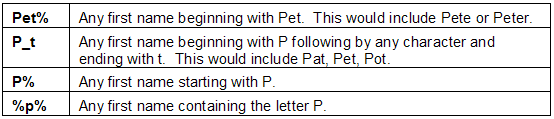Difference between revisions of "Standard Field Searching in Applicant Tracking"
From SmartWiki
Julia Decker (talk | contribs) |
Julia Decker (talk | contribs) |
||
| Line 18: | Line 18: | ||
3. Click the '''Find''' button. | 3. Click the '''Find''' button. | ||
| − | [[Image: | + | [[Image:152.png]] |
Nine applicants are displayed. | Nine applicants are displayed. | ||
| Line 30: | Line 30: | ||
5. Click the '''Find''' button. | 5. Click the '''Find''' button. | ||
| − | [[Image: | + | [[Image:152.png]] |
No applicants are located, as '''Pet''' does not exactly match any applicant name. | No applicants are located, as '''Pet''' does not exactly match any applicant name. | ||
Latest revision as of 15:16, 8 January 2008
When you first display the applicant list, all applicants are displayed, but the default field is set to first name.
- The folder list at the bottom right of the page is used to restrict your searching to the folders you select.
- You will not see any folders listed that you are not permitted to search.
1. Click on the Standard field combo box.
All the standard fields are displayed.
2. Type Peter in the search box.
3. Click the Find button.
Nine applicants are displayed.
This text assumes that Peter was the full first name of the applicant.
4. Type Pet in the search box.
5. Click the Find button.
No applicants are located, as Pet does not exactly match any applicant name.
Using the previous example:
6. Answer the following questions: