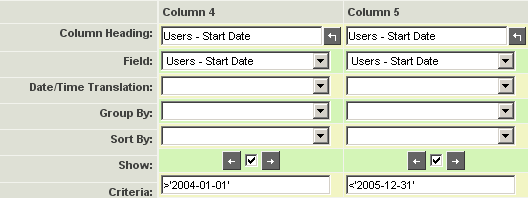Difference between revisions of "Using a Date Range in a Report"
From SmartWiki
Julia Decker (talk | contribs) |
Julia Decker (talk | contribs) |
||
| Line 1: | Line 1: | ||
| − | You can also isolate a date range by using the same date field twice, and by utilizing the implied | + | You can also isolate a date range by using the same date field twice, and by utilizing the implied '''AND''' operator between columns to set a date range. In this example, you will apply this technique. |
1. Create a copy of the '''Employee Start Date''' report named '''Employee Start Dates - Date Range'''. | 1. Create a copy of the '''Employee Start Date''' report named '''Employee Start Dates - Date Range'''. | ||
Revision as of 15:32, 30 November 2007
You can also isolate a date range by using the same date field twice, and by utilizing the implied AND operator between columns to set a date range. In this example, you will apply this technique.
1. Create a copy of the Employee Start Date report named Employee Start Dates - Date Range.
2. Display the Report Builder and modify the report as shown below:
This report will display all employees where the start date is greater than 1st January 2004 AND less than 31st of December 2005.
This report will not include employees hired on either January 1st or December 31st. If you needed to include these records, the criteria should be set to: >=’2004-01-01’ AND <=’2005-12-31’
3. Run the report and review the results.
4. Close the report.