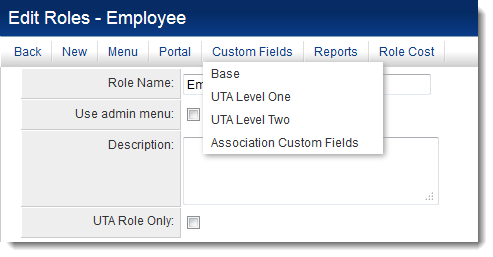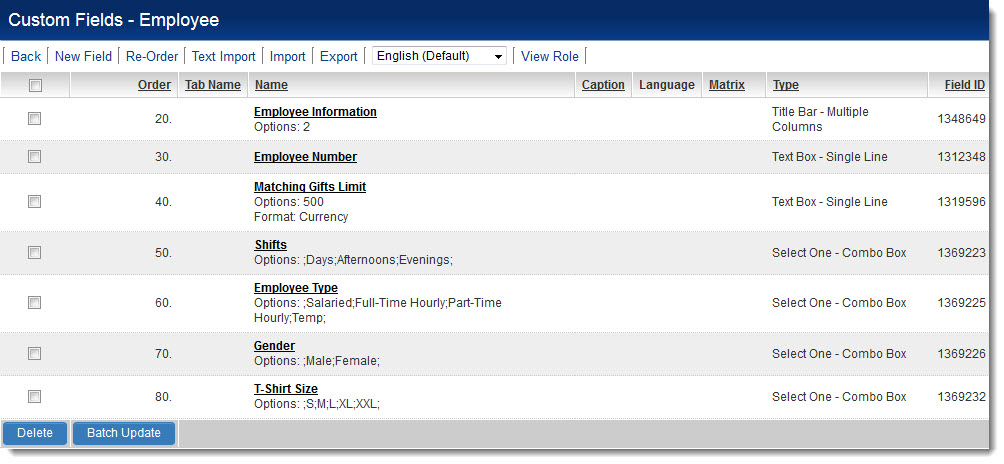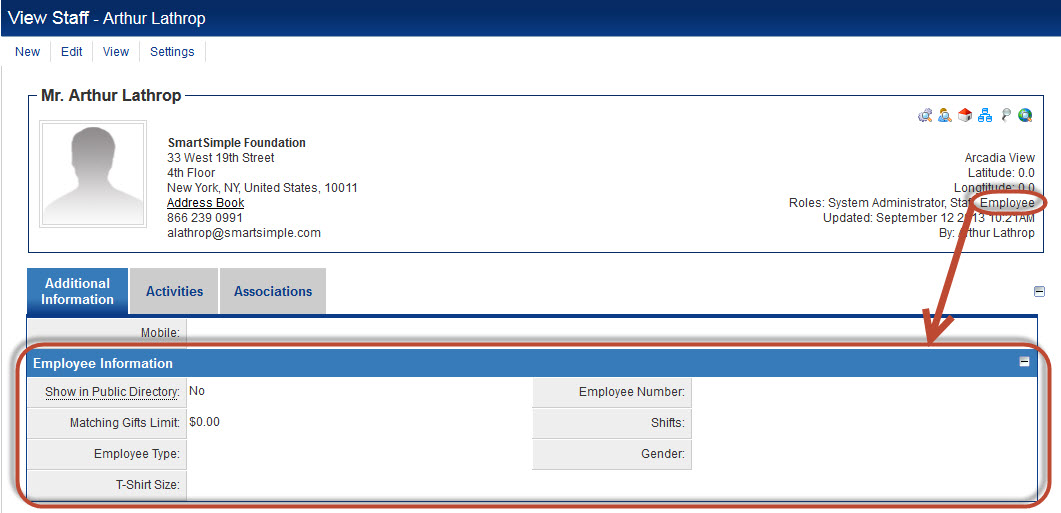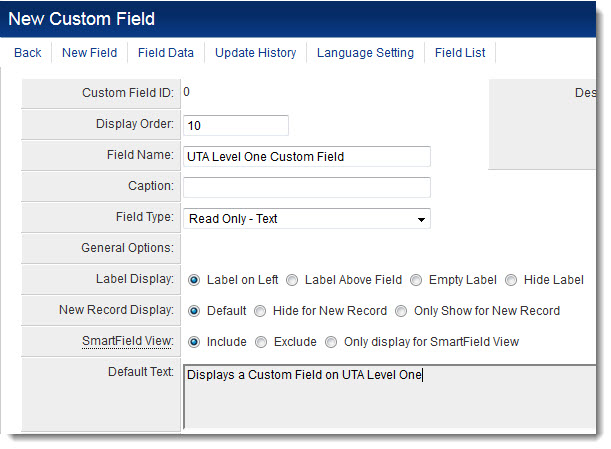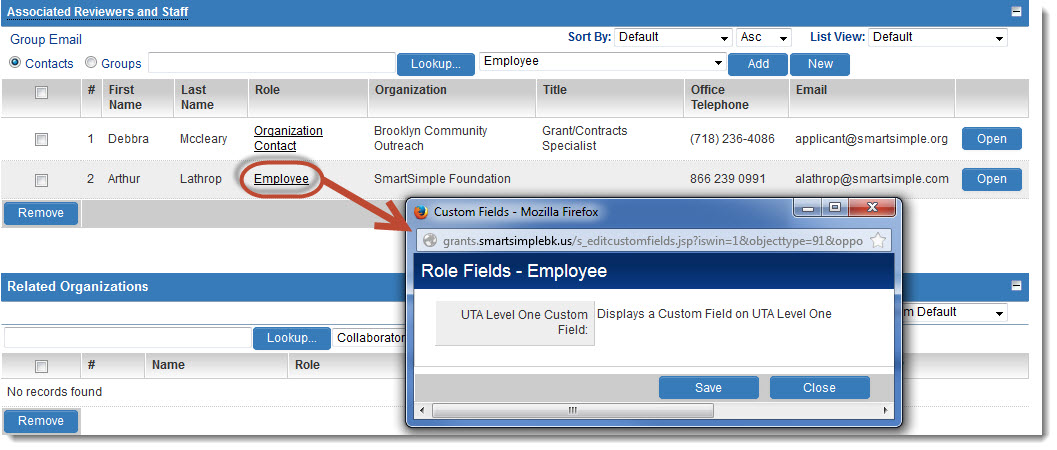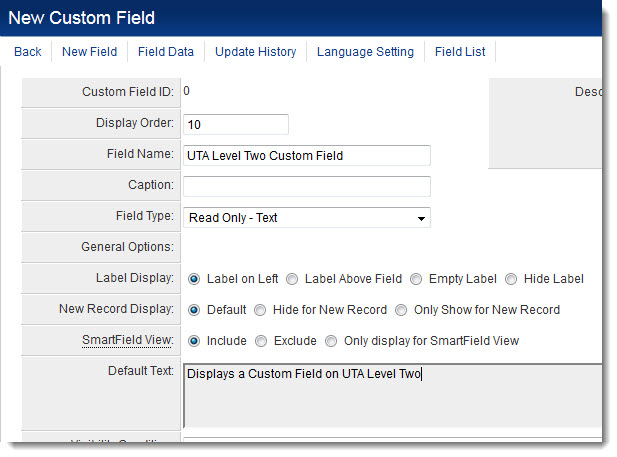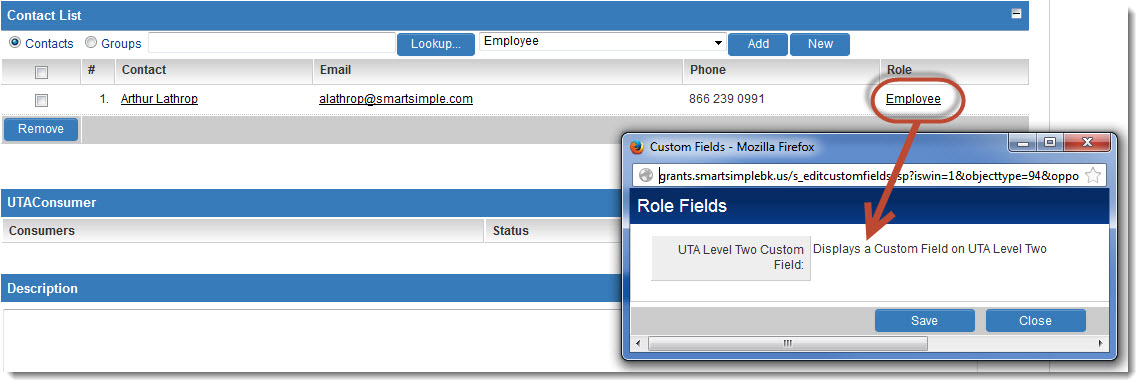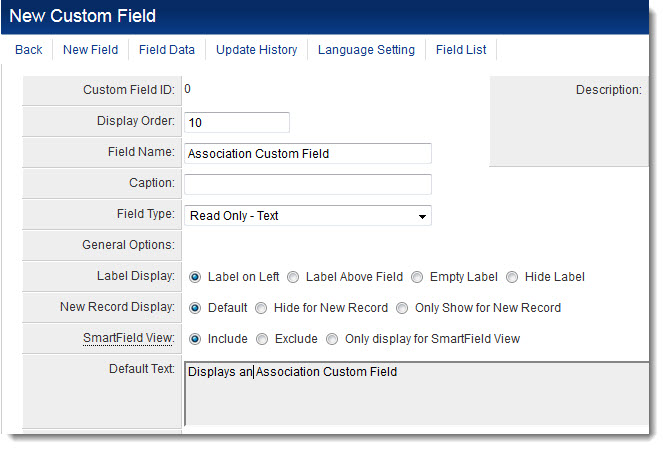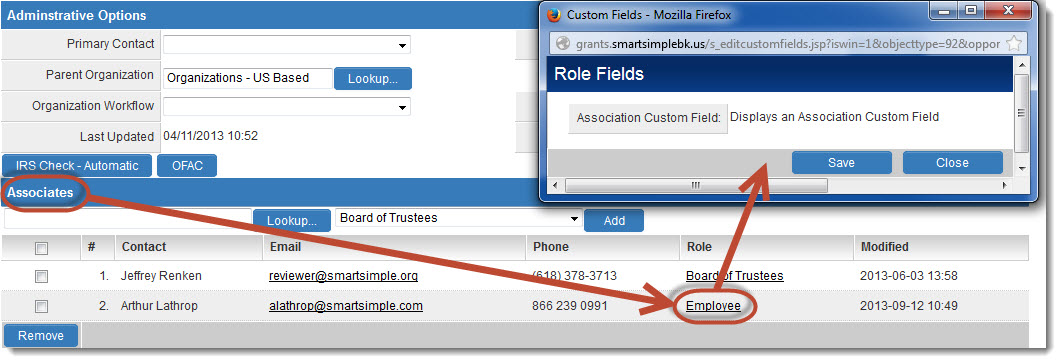Difference between revisions of "Role Based Custom Fields"
From SmartWiki
| Line 7: | Line 7: | ||
Role Based Custom fields can be created using the following method: | Role Based Custom fields can be created using the following method: | ||
| − | # Click on | + | # Click on [[Roles & Permissions]] (located on the [[Configuration Menu]] on the left-hand navigation bar) |
| − | [[Image:SelectingRole.jpg|link=|600px]] | + | # Click on the hyperlink for User Roles |
| − | + | # Click the ''Edit'' button next to the role for which Role Based Custom Fields should be configured.<br />[[Image:SelectingRole.jpg|link=|600px]]<br /> | |
| − | [[Image:RoleBasedCustomFieldTypes.png|link=]] | + | # Click on the ''Custom fields'' button.<br />[[Image:RoleBasedCustomFieldTypes.png|link=]] |
| − | |||
| − | |||
==Role Based Custom Fields - Base== | ==Role Based Custom Fields - Base== | ||
Revision as of 08:39, 7 October 2013
Contents
Role Based Custom fields are custom fields pertaining to a contact record that only manifest in certain situations.
- The basic type, "Base," of role based custom fields will manifest on the contact profile only if the contact possesses that Role.
- UTA Level One and Two role based custom fields will only appear when a contact is assigned to a Universal Tracking Application (UTA) record, on that level, with that UTA Role.
- Association role based custom fields will only appear when a contact is associated with a different company with that Association role.
Role Based Custom fields can be created using the following method:
- Click on Roles & Permissions (located on the Configuration Menu on the left-hand navigation bar)
- Click on the hyperlink for User Roles
- Click the Edit button next to the role for which Role Based Custom Fields should be configured.
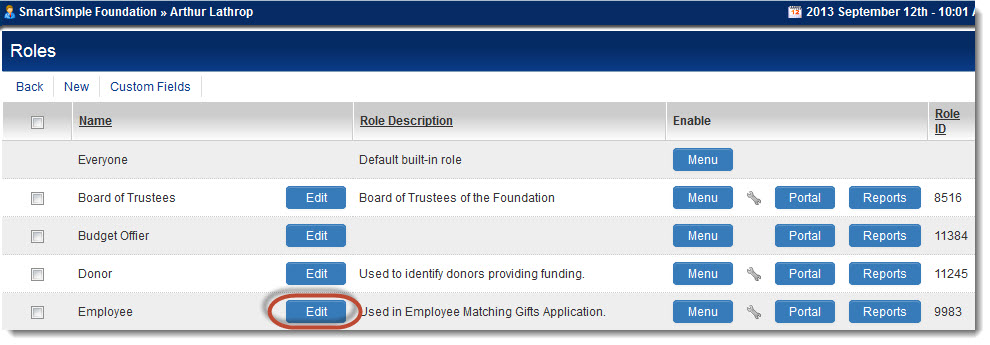
- Click on the Custom fields button.