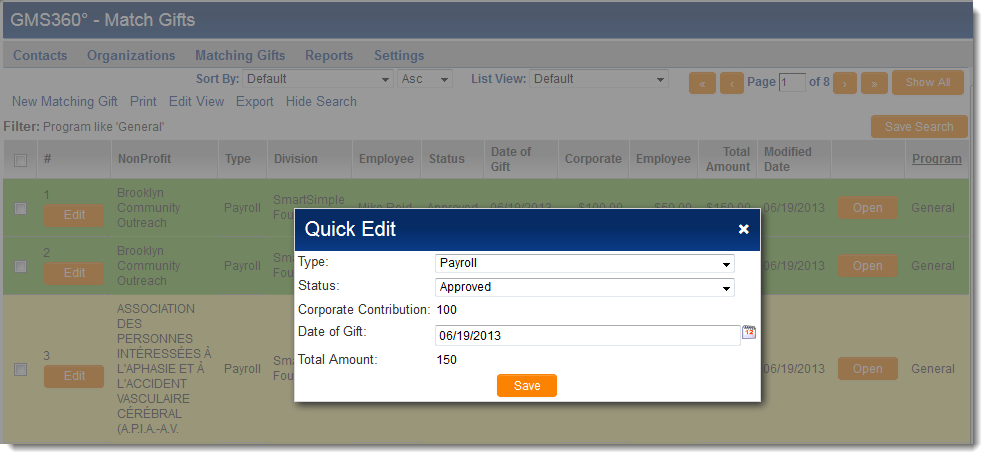Difference between revisions of "Quick Edit"
(→Configuring Quick Edit) |
(→Configuring Quick Edit) |
||
| Line 9: | Line 9: | ||
To configure Quick Edit for a given list view, take the following steps: | To configure Quick Edit for a given list view, take the following steps: | ||
| − | + | 1. Go to the [[Accessing the List View Configuration Page|List View Configuration Page]].<br> | |
| − | + | 2. Select the list view from the left-hand list (note that Quick Edit is only available for [[List_View_Overview#System_Views_and_Personal_Views|System Views, not Personal Views]]).<br> | |
| + | 3. Select the "Enable Quick Edit" option under "Other Options" and hit "Save":<br> | ||
| + | [[Image:Enable Quick Edit.png|link=|450px]]<br> | ||
| + | A new tab, "Quick Edit," will now be visible between the "Sort Order" and "Export" tabs.<br> | ||
| + | 4. Click on the Quick Edit tab and, under the "Enable Fields for Quick Edit" section, select the fields that you wish to be displayed in the Quick Edit pop-up:<br> | ||
| + | [[Image:EnableFieldsforQuickEdit.png|link=|450px]]<br> | ||
==Validation== | ==Validation== | ||
Revision as of 08:54, 9 July 2013
Overview
Quick Edit is a feature that allows users to edit fields on a record directly from the list view. The system administrator determines which fields display in the Quick Edit pop-up from the list view configuration page.
Configuring Quick Edit
To configure Quick Edit for a given list view, take the following steps:
1. Go to the List View Configuration Page.
2. Select the list view from the left-hand list (note that Quick Edit is only available for System Views, not Personal Views).
3. Select the "Enable Quick Edit" option under "Other Options" and hit "Save":
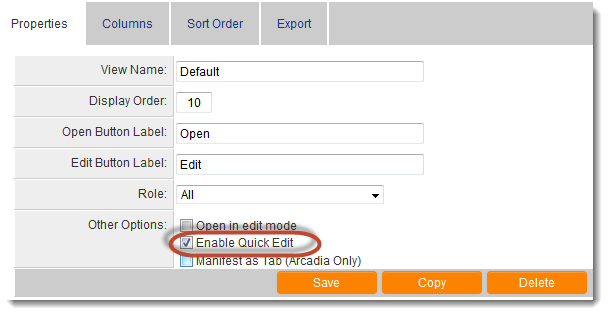
A new tab, "Quick Edit," will now be visible between the "Sort Order" and "Export" tabs.
4. Click on the Quick Edit tab and, under the "Enable Fields for Quick Edit" section, select the fields that you wish to be displayed in the Quick Edit pop-up:
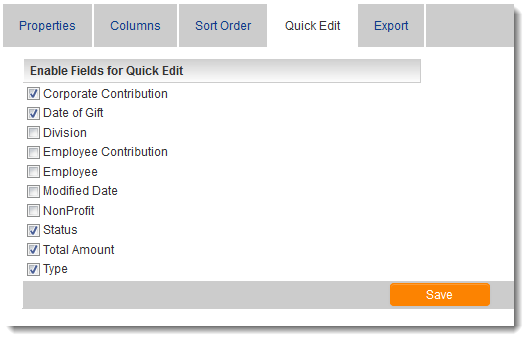
Validation
The Quick Edit pop-up adheres to the edit permissions set on each custom field and in the application's security matrix. The data validation configured in each individual custom field is also performed when changes are made to field values from the Quick Edit screen.