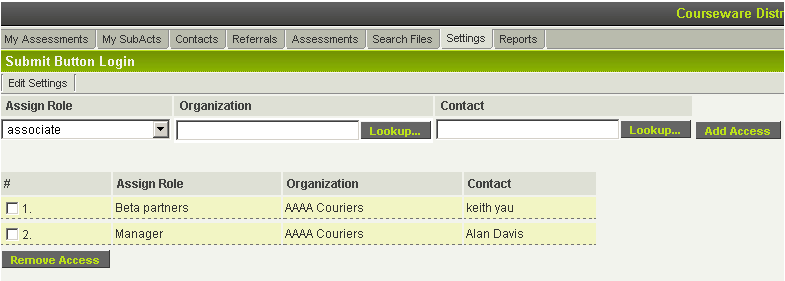Difference between revisions of "Application Scope Access"
| Line 1: | Line 1: | ||
| − | The '''UTA Application Scope Access''' feature on the | + | The '''UTA Application Scope Access''' feature on the [[UTA Settings - Settings|Settings]] page of all [[UTA]]s allows you to assign a designated [[Role|role]] to a [[User|user]] if branch or company of a {{l1}} instance is in the list. In other words you can define implicit permission on/in a UTA without them being explicitly indicated on a record. It also lets you associate the permissions of an individual to those of a particular company. |
Impact: A [[User|user]] can now see the '''Level 1''' items of a company based on the matrix permissions of the selected [[Role|role]]. | Impact: A [[User|user]] can now see the '''Level 1''' items of a company based on the matrix permissions of the selected [[Role|role]]. | ||
Revision as of 09:48, 26 June 2013
The UTA Application Scope Access feature on the Settings page of all UTAs allows you to assign a designated role to a user if branch or company of a Level 1 instance is in the list. In other words you can define implicit permission on/in a UTA without them being explicitly indicated on a record. It also lets you associate the permissions of an individual to those of a particular company.
Impact: A user can now see the Level 1 items of a company based on the matrix permissions of the selected role.
In the example below, Alan Davis can see all of the Level 1 items belonging to AAAA Couriers. When he looks at the Level 1 items he will be restricted by the Security Matrix permissions of the Manager role.
These permissions mean that the user does not have to be directly attached to the Level 1 item. They do not have to be the owner or assigned or in an associated company in order to see the items.