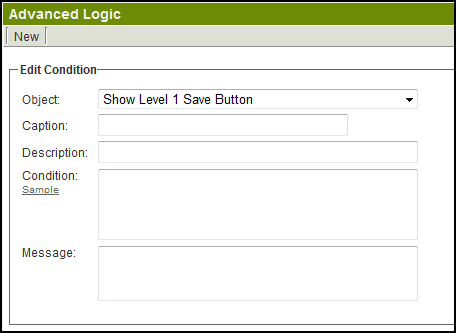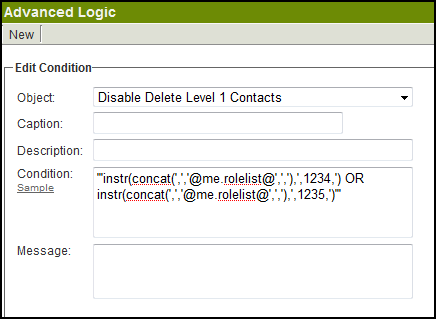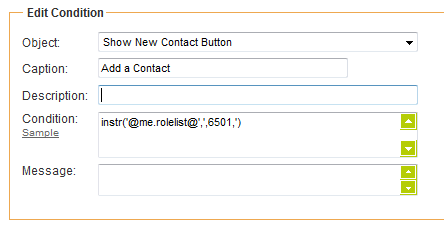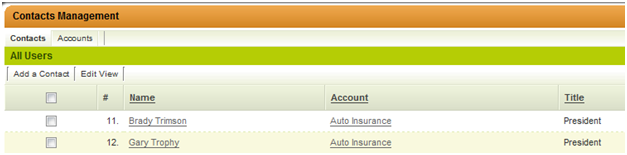Difference between revisions of "Advanced Logic"
(→See Also) |
(→See Also) |
||
| Line 102: | Line 102: | ||
| − | + | ||
For help constructing logical statements for '''Advanced Logic''': | For help constructing logical statements for '''Advanced Logic''': | ||
| − | + | {{DeterminingIDs}} | |
| − | |||
| − | |||
| − | |||
To see the options available for Advanced Logic settings, visit our [[Advanced Logic Options]] page. | To see the options available for Advanced Logic settings, visit our [[Advanced Logic Options]] page. | ||
[[Category:Global Settings]][[Category:Universal Tracking Application]] | [[Category:Global Settings]][[Category:Universal Tracking Application]] | ||
Revision as of 07:28, 30 April 2013
Advanced Logic gives System Administrators a higher level of control over the entire interface.
This feature allows control of the visibility and/or access to interface elements such as buttons or tabs based on administrator defined conditions.
Location
This feature is available in 3 places:
- Advanced Logic link on the Global Settings page (In the Business & System Configuration section) - to establish system-wide rules.
- Advanced Logic link on the Settings Page within each Universal Tracking Application - for rules specific the each UTA.
- In the Transaction Types section on Global Settings - for both People and Company Transaction Types
Advanced Logic on Transaction Types only has one control: It allows you to show/hide the Links button for individual Transaction Types. The Links button allows a Transaction to be linked to UTAs when viewing the Transaction.
Overview
Object: The object that is being controlled. Condition: A logical statement that when true will make the object statement true, and when false will make the object statement false.
- If the Object says "Show Level 1 Save Button", if the statement in the Condition field is true the Save button will be shown.
- If the Object says "Hide Top Invoice Tab", if the statement in the Condition field is true the Invoice Tab will be hidden.
- If the Object says "Disable Delete Level 1 Contacts", if the statement in the Condition field is true, deleting Level 1 contacts will be disabled (meaning deletion won't be possible).
For example, you can disable the Delete button when viewing Contacts at Level 1 for Users in a specific role by using the Advanced Logic setting on the Global Settings page.
In the above example, users in role ID 1234 or role ID 1235 will be prevented from deleting contacts at Level 1.
If the object being controlled is a button, the contents of the Caption field will replace the text on the button:
The Message field is not currently used, it is there to allow future functionality
Sample Conditional Statements
- Not true for the Level 1 template with typeid 12345
'@opportunity.typeid@'<>'12345'
or
'@opportunity.typeid@'Not In('12345')
- True if the Level 1 status is 'Draft':
'@opportunity.status@'='Draft'
or
'@opportunity.status@' In ('Draft')
- True unless the Level 1 status is 'Draft' or 'Open':
'@opportunity.status@' Not In ('Draft','Open')
- True if the Level 1 statusid is 765 or 766
'@opportunity.statusid@' In ('765','766')
- True if the Level 1 statusid is NOT 765 or 766
'@opportunity.statusid@' Not In ('765','766')
- True for role IDs 1234 or 1235:
instr('@me.rolelist@',',1234,') OR instr('@me.rolelist@',',1235,')
- False for both IDs 1234 and 1235:
instr('@me.rolelist@',',1234,')=0 AND instr('@me.rolelist@',',1235,')=0
- For a advanced logic based the startdate or enddate standard fields:
- Use '@fullstartdate@' rather than '@startdate@' and '@fullenddate@' rather than '@enddate@'.
- This will format the stored date as yyyy-mm-dd so it can be compared using < and >.
'@fullstartdate@' >= '2009-05-01'
- True if today's date is after the Start Date:
now()>'@fullstartdate@'
- Never True
1=0
- Always True
1=1
IMPORTANT
The syntax used will vary depending on which Object is being controlled.
For example, consider the Show Level 3 New Button. This button is shown when you are viewing a Level 2 record.
- If you want to control the visibility of the Level 3 New button based on the status of the Level 2 item you would use:
'@statusid@' In ('765','766')
- If you want to control the visibility of the Level 3 New button based on the status of the Level 1 item you would use:
'@opportunity.statusid@' In ('765','766')
For help constructing logical statements for Advanced Logic:
- Visibility Condition
- Advanced Logic
- Determining the Application ID
- Determining the Category ID
- Determining the Company ID
- Determining the Custom Field ID
- Determining the Event ID
- Determining the File ID
- Determining the Folder ID
- Determining the Opportunity ID
- Determining the Report ID
- Determining the Role ID
- Determining the Root Company ID
- Determining the Status ID
- Determining the Type ID
- Determining the User ID
- Determining the Workflow ID
To see the options available for Advanced Logic settings, visit our Advanced Logic Options page.