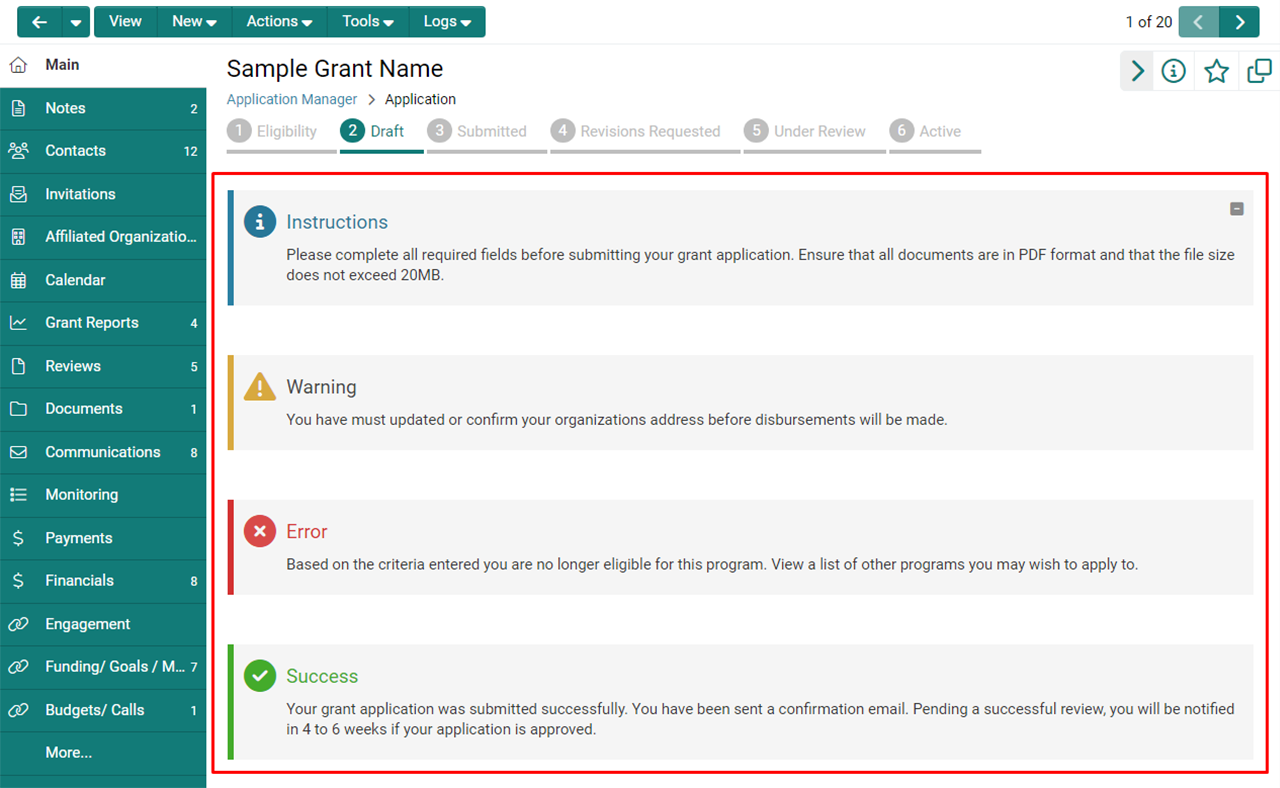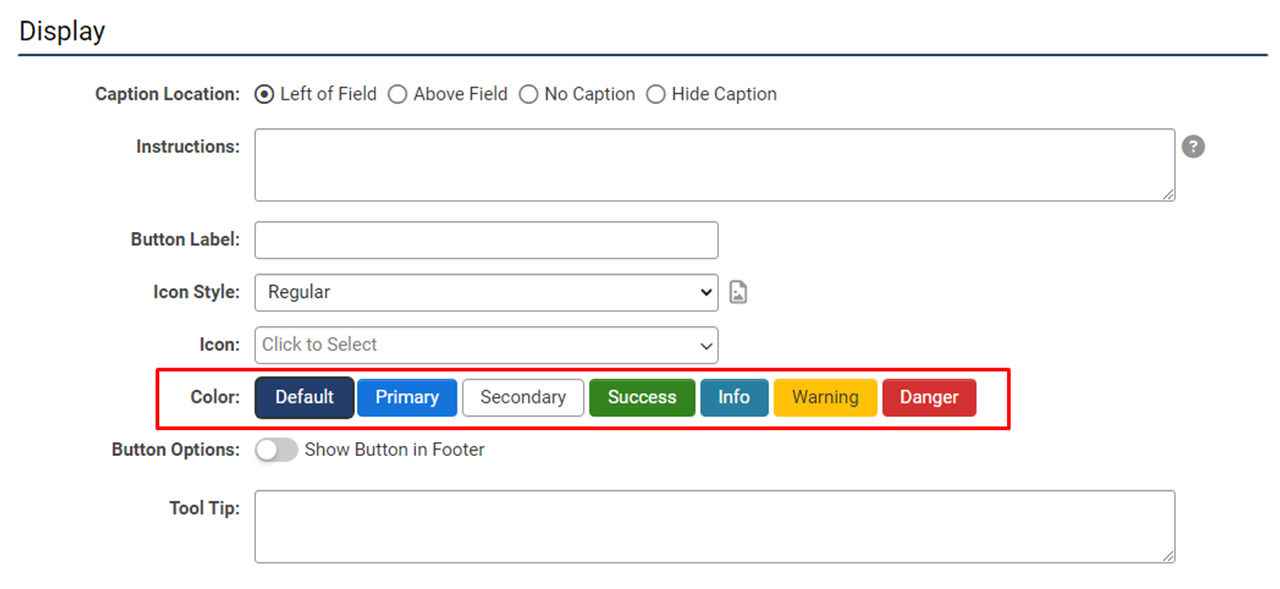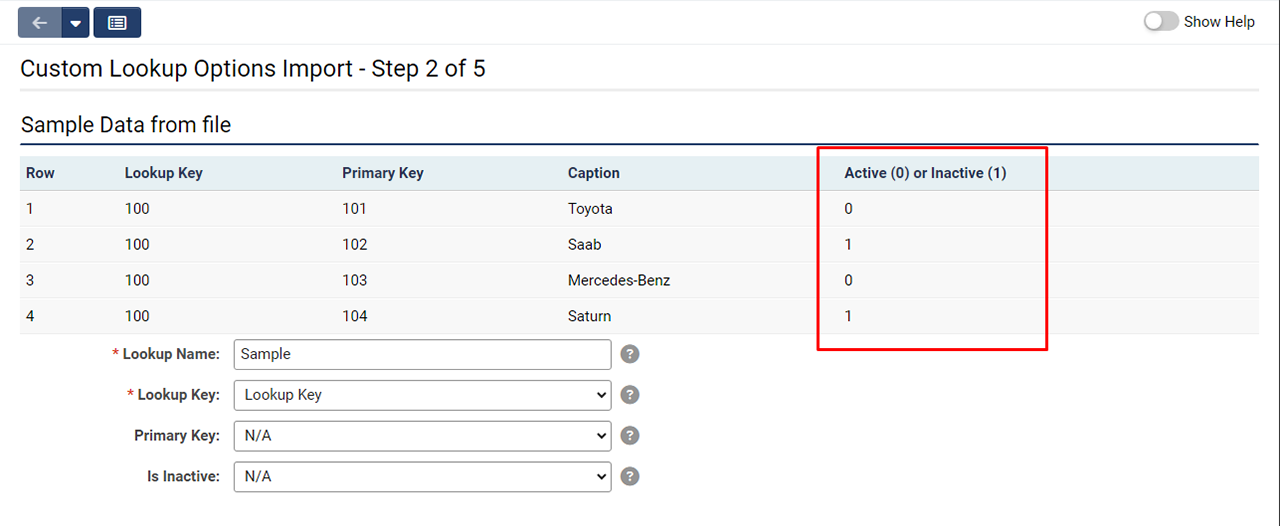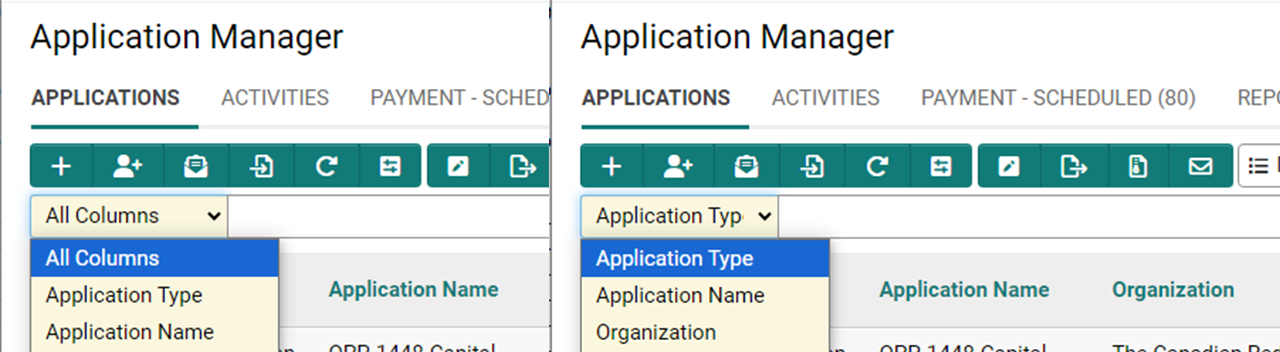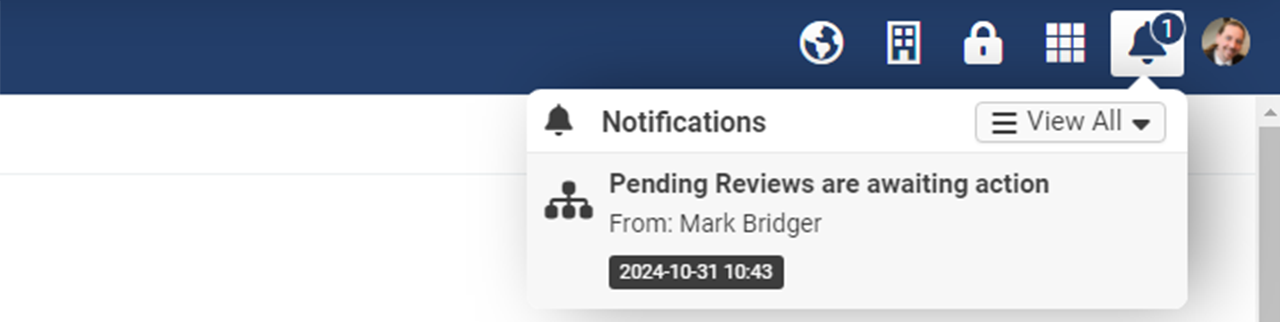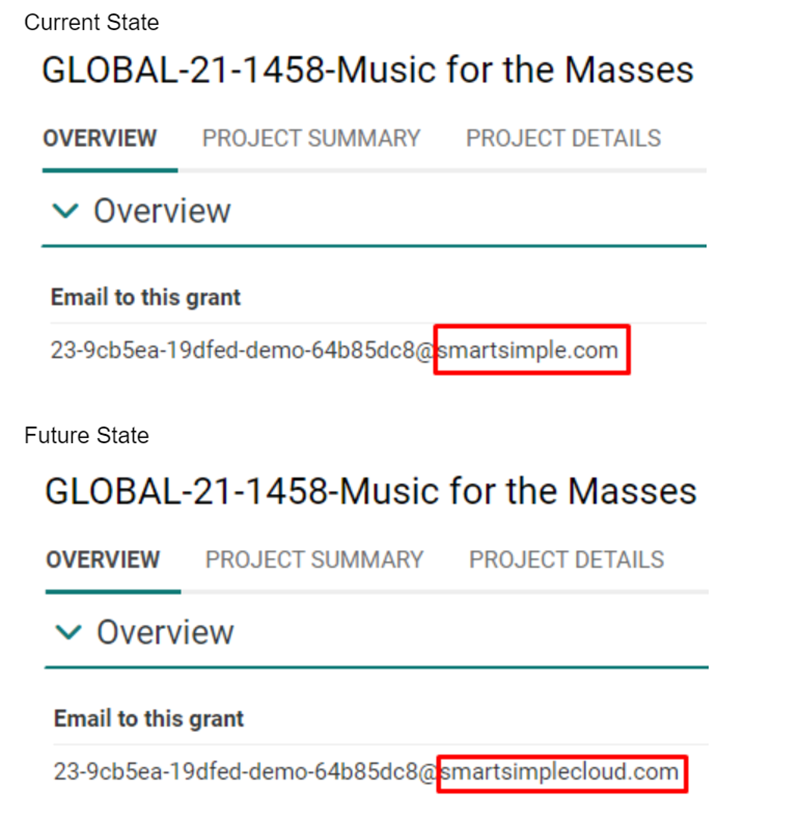Difference between revisions of "Template:November2024Upgrade"
Ann Vincent (talk | contribs) m (→Major Updates) |
Mark Bridger (talk | contribs) (→Service Packs) |
||
| (111 intermediate revisions by 2 users not shown) | |||
| Line 2: | Line 2: | ||
Watch this video to get a general overview of the new features in this release. | Watch this video to get a general overview of the new features in this release. | ||
| − | + | {{#ev:youtube|CFgZq_pA49I}} | |
| Line 8: | Line 8: | ||
==Upgrade Highlights== | ==Upgrade Highlights== | ||
| − | * | + | * A new rich text editor is being introduced for enhanced security. It is optional for this release but will become mandatory in a future upgrade. |
| + | |||
| + | * The "Display – Instructions" field has been renamed to "Display – Message" with new styling options for displaying custom messages whenever and wherever needed. | ||
| + | |||
| + | * A new "Special - Button" custom field allows users to easily open system functionality in a modal window, streamlining navigation as well as allowing task completion without losing context. | ||
| + | |||
| + | * The upgrade schedule for 2025 and beyond has been updated with key releases now occurring on the second Thursday of upgrade months (February, June, and October). | ||
| + | |||
| + | * The initial upgrade package is '''202411.01'''. See below for upcoming service packs and and updates between upgrades. | ||
==Global System Upgrades== | ==Global System Upgrades== | ||
| Line 14: | Line 22: | ||
===Major Updates=== | ===Major Updates=== | ||
| − | ==== | + | ====Upcoming Changes to the Rich Text Editor==== |
| − | + | We are introducing a new rich text editor to enhance security. While using the new editor will be optional for this release, it will become mandatory in a future upgrade. The rich text editor is surfaced in the "Special – Rich Text" and "Display – Message" custom fields, as well as in system areas used for emails and other areas of configuration. | |
| − | |||
| − | |||
| − | |||
| − | The " | ||
| − | |||
| − | + | Along with visual changes, this new editor will no longer allow customization of which buttons to display. | |
| − | |||
| − | Several | + | Several currently available features will be removed in the new version, including: |
* Preview, Print | * Preview, Print | ||
| Line 38: | Line 40: | ||
* Maximize, Show Blocks | * Maximize, Show Blocks | ||
| − | + | To enable the new rich text editor, navigate to '''Global Settings''' > '''System''' tab. | |
| − | Note: | + | |
| − | * There are some changes to the interface in areas where you can toggle between the plain text editor and the rich text editor, such as when editing email templates | + | '''<u>Note:</u>''' |
| − | * The new editor | + | |
| + | * There are some changes to the interface in areas where you can toggle between the plain text editor and the rich text editor, such as when editing email templates or broadcasts. | ||
| + | * The new editor will strip out certain HTML tags ('''html''', '''header''', '''script''', and '''body''') as well as event handler attributes such as '''onclick''' and '''onerror'''. | ||
| + | * The "Special – Rich Text" custom field enables end users to customize the appearance of their data within the system. However, it has some limitations: data entered in this field is not suitable for exporting to Excel, PDF, or MS Word merges. Additionally, tables wider than 700 pixels may get cut off in system generated PDFs. Data in this field cannot be displayed in list views. Using this field type can slow down page load times and impact overall performance. | ||
| + | |||
| + | [[File:2024-11-ticket-159397-1.png|thumb|none|800px|An example of the previous rich text editor component with all features enabled as seen on the "Create New Email Template" page.]] | ||
| + | |||
| + | [[File:2024-11-ticket-159397-2.png|thumb|none|800px|An example of the new rich text editor component on the "Create New Email Template" page when "HTML" is selected as the <strong>Message Format</strong> and the rich text editor is enabled. <strong>Note:</strong> You must opt in to the new system-wide editor as part of this upgrade to access and test it. We will be enabling this for everyone in a future upgrade.]] | ||
| + | |||
| + | |||
| + | <!-- 159397 - Replace CKEditor with Kendo UI Rich Text Editor --> | ||
| + | ====Updated Message Styling Options and Field Name Change==== | ||
| + | The "Display – Instructions" field was renamed to "Display – Message" and now includes enhanced styling options. These updates make it easier to present styled messages based on your desired logic. You can choose from the following message styles: Instructions (blue), Warning (yellow), Error (red), and Success (green). These new options are available within the custom field settings. | ||
| − | + | [[File:2024-11-ticket-125337-1.png|thumb|none|800px|The "Display – Instructions" custom field has been renamed to "Display – Message." You can now choose from four message style options to easily display custom messages wherever and whenever needed.]] | |
| + | <!-- 125337 - Display - Instructions Field - Modify/expand to allow for other styling --> | ||
==On-Demand System Upgrades== | ==On-Demand System Upgrades== | ||
The following features are available immediately with the application of the upgrade, but must first be enabled or configured by a '''Global Administrator''': | The following features are available immediately with the application of the upgrade, but must first be enabled or configured by a '''Global Administrator''': | ||
| Line 50: | Line 65: | ||
===Major Updates=== | ===Major Updates=== | ||
====New “Special – Button” Custom Field with Configurable Open Behavior==== | ====New “Special – Button” Custom Field with Configurable Open Behavior==== | ||
| − | Introducing the new | + | Introducing the new "Special – Button" custom field, which allows users to create an inline button within an application to launch system functions such as the assignment grid, activity scheduler, or an easy way to edit an organization's profile. This field allows you to choose whether the functionality opens in the main window, a modal window, or a new tab. This approach simplifies access to system features and helps users maintain context, offering a more streamlined solution compared to customizing a browser script button for this purpose. To use this new custom field, go to '''UTA Configuration Settings''' > '''Level 1''' tab > '''Custom Fields''' > Create or edit a custom field with the '''Field Type''' set to "Special - Button". Click the "URL Lookup" button beside the URL field to specify the system object you want the button to open. The '''Open in''' field allows you to select the open behavior. |
| + | |||
| + | See full wiki article: [[Custom_Field_Type:_Special_-_Button | Custom Field Type: Special - Button ]] | ||
| + | |||
| + | [[File:2024-11-ticket-158590-1.png|thumb|none|800px|The new "Special – Button" custom field settings page is displayed which enables you to place a button directly on records to launch functionality within a modal window. For example, you can add a button on an application to let users easily edit their organization profile without leaving the page. You can also include a custom confirmation message.]] | ||
| + | |||
<!-- 158590 - custom field to render open button --> | <!-- 158590 - custom field to render open button --> | ||
| + | ====Color Options for Browser Script Buttons==== | ||
| + | Added the ability to select preset button colors for "Special - Browser Script" custom fields with the '''Trigger Type''' set to "On Demand", making them consistent with submit button color options. This feature gives you the ability to differentiate buttons as well as assign them differing visual prominence and semantic meaning. | ||
| + | |||
| + | [[File:2024-11-ticket-154240-1.png|thumb|none|800px|Added the ability to choose the button style for "Special - Browser Script" custom fields.]] | ||
| − | |||
| − | |||
<!-- 154240 - Add ability to pick preset button color for Special - Browser Script custom field --> | <!-- 154240 - Add ability to pick preset button color for Special - Browser Script custom field --> | ||
| − | |||
====New Ability to Retain Dynamic Content Options==== | ====New Ability to Retain Dynamic Content Options==== | ||
We’ve introduced a new feature that allows you to retain historical selections for dynamic content, similar to how SSRETIRE functions, but now applicable to dynamic content in "Lookup - Autocomplete Options" and "Select One - Dropdown" custom fields. | We’ve introduced a new feature that allows you to retain historical selections for dynamic content, similar to how SSRETIRE functions, but now applicable to dynamic content in "Lookup - Autocomplete Options" and "Select One - Dropdown" custom fields. | ||
| − | To use this feature, follow these steps on the custom field settings page: | + | To use this feature, follow these steps on the custom field settings page: |
| − | + | ||
| − | + | # If your custom field has '''Enable Dynamic Content''' and '''Use Custom Lookup Options''' toggled on, you can upload a CSV file that contains your desired options to '''Global Settings''' > '''System''' tab > '''Custom Lookup Options'''. | |
| − | + | # In the CSV, add a new column to indicate whether an option is active (0) or inactive (1). | |
| + | # Any option marked as inactive (1) will no longer appear in the lookup or be selectable. However, older records that previously used the inactive value will still retain and display that value. | ||
| + | |||
| + | |||
| + | [[File:2024-11-ticket-160628-1.png|thumb|none|800px|When importing a CSV to the custom lookup options, you can now specify whether a value should be selectable. Enter "1" to mark the option as inactive. Options marked inactive will not appear in the dropdown or be selectable (unless it was previously selected).]] | ||
| + | |||
| + | <!-- 160628 - Custom Lookup Options - Deleted Values --> | ||
| + | ====New Default Status Option for Copy Profiles==== | ||
| + | We’ve added a '''Default Status''' field to copy profiles, allowing users to set a specific status for newly copied records. If no default status is selected, the system will default to the status with '''Is Default Copy Status''' enabled. Otherwise, the copied record will inherit the status of the original record. | ||
| + | <!-- 161479 - Allow specification of status in copy profiles --> | ||
===Minor Updates=== | ===Minor Updates=== | ||
| + | ====New Option to Force Search on a Single Column==== | ||
| + | We’ve introduced an instance-wide option to improve performance by enforcing searches on a single column for all quick searches. When this setting is enabled, the "All Columns" option will be removed from the scope selector and by default, searches will target the first column in the list view. Users can still select other columns to search if needed. Limiting the search to one column significantly reduces search time across all records. | ||
| + | |||
| + | To enable this feature, go to '''Global Settings''' > '''System''' tab > Toggle on '''Limit List View Search Scope to a Single Column to Improve Performance'''. | ||
| + | |||
| + | Additionally, the "All Columns" option has been removed from list views in the '''Message Queue''' for faster search performance. | ||
| + | |||
| + | [[File:2024-11-ticket-166276-1-.png|thumb|none|800px|A new system-wide setting allows you to optimize performance by limiting searches to a single column. By default, it will search the first column but users can select other columns to search if needed.]] | ||
| + | |||
| + | <!-- 166276 - Enhance the performance of Organization and Contact Searches, as well as searches in the Message Queue. --> | ||
| + | ====BYO SMS Credentials==== | ||
| + | We’ve introduced an integration setting that allows clients to enter their own Vonage credentials for use with Short Message Service (SMS) in the Multi-factor Authentication (MFA) login process. This enables clients to manage their accounts and associated costs directly, rather than paying SmartSimple for this third-party service. | ||
| + | |||
| + | To enter your account details, navigate to '''Global Settings''' > '''Integrations''' tab > '''Integration Key Management''', and create a new key of the type “Vonage.” Please note that you must still contact SmartSimple to enable SMS notifications in your system, which can be done through a setting found at '''Global Settings''' > '''Communications''' tab. | ||
| + | <!-- 162669 - BYO Credentials for Vonage --> | ||
| + | ====New Workflow Option for Notifications==== | ||
| + | Added a feature to allow users to be notified of workflow acknowledgement tasks through the bell icon in the header, similar to notification broadcasts. To see this option, go to '''Menu Icon''' > '''Workflows''' > Edit a workflow with an acknowledgement task > Edit the acknowledgement task > '''Message Template''' tab > Under '''Message Type''', select "System Notifications". This replaces the previous "Instant Message" type. Instead of sending emails to internal staff for approvals, you can now utilize the notifications area for a more streamlined process. | ||
| + | [[File:2024-11-ticket-145762-1.png|thumb|none|800px|Use the new "System Notifications" workflow message type to display in-system messages under the bell icon as an alternative to sending emails.]] | ||
| + | <!-- 145762 - York - Enhancement - Link notification broadcast to wf acknowledgement task --> | ||
==Notes for Admins== | ==Notes for Admins== | ||
| + | ====Object Email/Email Anything Domain Name Change==== | ||
| + | As of October 24th, the email services for the '''Object Email (Email Anything)''' feature have transitioned from using the <code>@smartsimple.com</code> domain to the <code>@smartsimplecloud.com</code> domain. If someone replies to an email thread that still contains the old object email domain, you’ll need to update the email address within that thread to the new <code>@smartsimplecloud.com</code> domain. Emails sent to the old domain may receive a bounce back message indicating "550 Invalid Recipient" or may otherwise indicate the mail was undelivered. | ||
| + | |||
| + | <u>'''Note:'''</u> This change only applies to object emails. No configuration adjustments are necessary. For instance, do not alter the "From" address located under '''Global Settings''' > '''Communications''' tab > '''Email Options and Security'''. The "From" address domain should remain as <code>@smartsimplemailer.com</code>, <code>@smartsimplemailer.ca</code>, or <code>@smartsimplemailer.eu</code> depending on your geographic region. If you are using an SMTP relay, the "From" address will be set to something prescribed like your corporate domain. If you are using workflows to send emails to an object's email address, be sure to include the object email as a CC. This is because the object email cannot be set as the “From” address since it will have a different domain than the mail-sending service. | ||
| + | |||
| + | |||
| + | [[File:object-email-2024.png|thumb|none|800px|The domain for object emails will change on October 24, 2024. Object emails sent to the old domain will not be delivered unless they are updated to the new smartsimplecloud.com domain.]] | ||
| + | |||
| + | ====Upcoming Changes to Upgrade Schedule==== | ||
| + | The upgrade schedule for 2025 and beyond has been updated. Key releases will now occur on the second Thursday of February, June, and October, with Global releases following two weeks later. | ||
| + | |||
| + | ====Added Ability to Run Triggered Workflows Asynchronously==== | ||
| + | Looking to speed up your autoloader, report export and API updated processes? A new option allows workflows triggered by these actions to run asynchronously in batches using concurrent threads to enhance performance. The new toggle is called '''Run triggered workflow asynchronously to improve performance''' and can be enabled when workflows don't require immediate sequential execution. | ||
| + | |||
| + | To access the new setting for '''Reports''', go to the desired report > '''Export''' tab > '''Scheduled Export''' tab. For autoloaders, go to the desired autoloader > '''Process''' tab. For API updates go to the desired SmartConnect API function. | ||
| + | |||
| + | <!-- 153021 - Option to run workflows triggered by an autoloader asynchronously --> | ||
| + | <!-- 165897 - API call working queue for processes and workflows --> | ||
| + | ====Added Option to Delete Files upon Autoloader Completion==== | ||
| + | We added a new autoloader option called '''Delete processed and source data files upon autoloader completion'''. If enabled, files in the processing folder (including encrypted and decrypted files) will be deleted for improved security. | ||
| + | <!-- 162718 - Add Auto-Delete for Processed Files in SmartFolders --> | ||
| + | |||
| + | ====Added Validation for Default "From" Address==== | ||
| + | Validation has been added to the default "From" address located at '''Global Settings''' > '''Communications''' tab > '''Email Options and Security''' > Toggle on '''Enable Default From Address''' > '''From Address'''. Only valid email addresses or system variable syntax will be accepted. | ||
| + | <!-- 165107 - Manual email sending failures for Mac users --> | ||
| + | |||
| + | ====Added SSO Signing Certificate Expiry Notifications==== | ||
| + | Added a feature that allows system notifications to alert users before the expiry of SSO signing certificates. These notifications will appear under the notification bell in the system header at designated intervals leading up to the expiration date. To enable these notifications, go to '''Global Settings''' > '''Integrations''' tab > '''Integration Key Management''' > Edit an integration key with the type "Certificate" and category "Keystore". You can then specify which users and roles should receive the expiration alerts. | ||
| + | <!-- 150279 - Notify system Admins when the SSO signing certificate will expire --> | ||
| + | |||
| + | ====Updated Consumer Creation Button Security==== | ||
| + | |||
| + | We enhanced the security of the consumer creation button by updating its visibility behavior. Previously, the '''Deny Organization Status''' setting (which controls the button’s visibility) was checked against the user's parent organization. After this upgrade, the button’s visibility will now be based on the organization the user is associated with during the current login session. If a user is affiliated with multiple organizations, the button's visibility will correspond to the organization the user has currently selected in the '''Organization''' drop down. | ||
| + | |||
| + | You can find the consumer creation button settings within the UTA configuration settings on the '''Connectivity''' tab if the UTA is connected to another UTA as a provider. | ||
| + | <!-- 164424 - Configure checks when a new application is created/submitted --> | ||
| + | |||
| + | ====Updated Session Logs and Message Queue for Improved Performance==== | ||
| + | To enhance performance related to session logs and the message queue, the display criteria for messages and login details have been reduced from 2 years to 90 days. Messages older than 90 days are available in the '''Archived''' tab. Archived messages and login details are still accessed through reports for example the login details can be accessed using the dataset "Session Log (Archived)". | ||
| + | |||
| + | You can find the Message Queue by navigating to '''Menu Icon''' > '''Global Settings''' > '''Communications''' tab > '''Message Queue'''. To see a user's login details, navigate to the desired user's profile > '''Logs''' > '''Login History'''. | ||
| + | <!-- 166789 - Reduce duration of session logs and message queue to keep in the active table from 2 years to 90 days --> | ||
| + | |||
| + | ====Updated Field Change History Log to Exclude API Calls==== | ||
| + | We’ve added a setting to exclude API calls from the field change history log to improve performance, reduce log size, and minimize unnecessary tracking. To enable this feature, navigate to '''Menu Icon''' > '''Global Settings''' > '''Integrations''' tab > '''SmartConnect API''' > Create or edit an API function with the action type “Update” > Toggle on '''Disable Field Change History'''. | ||
| + | <!-- 165885 - omitting API calls from field change history --> | ||
| + | |||
| + | ====Updated Delegation Notification Emails==== | ||
| + | We’ve updated the delegation notification email so that users who have opted out of all system emails will still receive a notification when they are delegated to. | ||
| + | <!-- 160961 - Opt Out Of All System Emails for Delegation Emails --> | ||
====Updated Styling of Work with +AI Conversation Starters==== | ====Updated Styling of Work with +AI Conversation Starters==== | ||
| Line 75: | Line 174: | ||
<!-- 154503 - Make AI prompt templates as buttons instead of a select one --> | <!-- 154503 - Make AI prompt templates as buttons instead of a select one --> | ||
| + | ====Updated Level 3 Associations in Report Builder==== | ||
| + | The '''Report Builder''' has been updated to distinguish between Level 2 and Level 3 associations. For example, you can now generate a report that returns a list of organizations associated exclusively with Level 3 records where previously it returned associations for level 2s and 3s. | ||
| + | <!-- 165301 - L3 Association role name --> | ||
====Updated Electronic Signature Screen Interface==== | ====Updated Electronic Signature Screen Interface==== | ||
| − | + | We have updated the electronic signature screen, which can be used to send documents for e-signatures, cancel e-signature requests for sent documents, and check the e-signature status of a document. Changes include renaming the submit button to “Send for E-Signature” for improved clarity. To view these updates, navigate to a web page view custom field that has e-signatures enabled. Open the web page view and click the e-signature button to see the new interface. | |
<!-- 153250 - Enhancements to the electronic signatures --> | <!-- 153250 - Enhancements to the electronic signatures --> | ||
| − | |||
| − | |||
| − | |||
| − | |||
| − | |||
| − | |||
| − | |||
| − | |||
====Updated Advanced Data Table Custom Field==== | ====Updated Advanced Data Table Custom Field==== | ||
| Line 95: | Line 189: | ||
The user menu configuration item previously labeled "Dropdown" has been renamed to "Titlebar" to better reflect its role within the portal header. | The user menu configuration item previously labeled "Dropdown" has been renamed to "Titlebar" to better reflect its role within the portal header. | ||
<!-- 146670 - Rename user menu item type --> | <!-- 146670 - Rename user menu item type --> | ||
| + | |||
| + | ====Updated Aggregate Shortcuts==== | ||
| + | Fixed an issue where aggregate shortcuts linked to a list view with quick load enabled where an incorrect count may have been displayed on the shortcut. | ||
| + | <!-- 166246 - Quick Load causes aggregate shortcuts to display count as 100 --> | ||
| + | |||
| + | ====Performance Enhancements==== | ||
| + | We've implemented changes to offload resource-intensive tasks affecting reports and archiving from the main database, reducing the workload and boosting overall performance. | ||
| + | <!-- 155190 - Improve OData and scheduled report export performance --> | ||
| + | |||
| + | ====Deprecated Web Forms==== | ||
| + | The '''Web Forms''' feature was deprecated in 2017, in this upgrade it will no longer be possible to create a web form in systems where web forms are not already in use. | ||
| + | <!-- 117357 - Can we deprecate or improve Web Forms --> | ||
| + | |||
| + | ====Deprecated Support for Older Excel Formats==== | ||
| + | Two Excel report export format options (Excel 2000 and 2003) have been deprecated and are no longer supported. While existing reports using these older formats will retain their configurations for backward compatibility, you will no longer be able to select these formats for new report exports. Moving forward, there will be a single export option using the Excel 2007 format which offers improved performance and supports bigger worksheets. | ||
| + | <!-- 136354 - Simplify and update Report Export Excel formats --> | ||
| + | |||
| + | ==Service Packs== | ||
| + | ====November 21st 2024 (202411.02)==== | ||
| + | * Fixed an issue where shortcut aggregates were incorrectly returning a zero value when calculating a sum from a custom field. | ||
| + | <!-- 167510 - Shortcut icon aggregates not displaying correctly --> | ||
| + | * Updated the '''Classic Data Exchange''' feature to prevent potential issues when a single user unpacks multiple packages simultaneously. | ||
| + | <!-- 167340 - Claim # 9033247902 intact case came in as DGIG --> | ||
| + | * Fixed an issue with the display of data in '''Advanced Data Tables'''. | ||
| + | <!-- 167543 - HP3 and CalHFA: L2-Other Project Budget Revision not Referencing Values on Budget Worksheet --> | ||
| + | |||
| + | ====November 28th 2024 (202411.03)==== | ||
| + | * Fixed an issue where deleting a portal section inadvertently removed background images from other sections. | ||
| + | <!-- 167795 - Portal background images disappearing --> | ||
| + | |||
| + | * Fixed an issue with '''Data Exchange''' where a user tried to unpack multiple packages in quick succession. | ||
| + | |||
| + | <!-- 167346 - DGIG Cases - Missing Claimant Information --> | ||
| + | * Fixed an issue where there was a mismatch between the count and the number of Level 1 records displayed in a sub list on the organization record. | ||
| + | |||
| + | <!-- 167192 - Organisation master contact - missing access to applications --> | ||
| + | * Fixed an issue with the '''Shopping Cart''' feature where duplicate entries were listed when users clicked the submit button multiple times. | ||
| + | |||
| + | <!-- 166662 - Maryland Charity Campaign - duplicate pledges --> | ||
| + | * Fixed an issue with '''Question Set Builder''' fields related to '''Annotation Mode''' where values were not appearing as expected. | ||
| + | |||
| + | <!-- 157072 - Question set builder value not showing on form --> | ||
| + | |||
| + | ====January 16th 2025 (202501.01)==== | ||
| + | * Fixed an issue with data not populating the '''Advanced Data Table''' custom field when there are duplicate node names present. | ||
| + | |||
| + | <!-- 167722 - Advanced Data Table load data issues caused by changes from ticket 137102 --> | ||
| + | * Fixed an issue where '''Impact Map''' themes were not being retained if the view was changed to "Satellite" and then back to "Map". | ||
| + | |||
| + | <!-- 167832 - Impact Map - Basemap selection --> | ||
| + | * Fixed an issue where the back button at the bottom of the record obscured content. | ||
| + | |||
| + | <!-- 167911 - Related about 160924: back button doesn't allow to see last line of a record --> | ||
| + | * Fixed an "Unpack Acknowledgement Field" issue with the '''Classic Data Exchange'''. | ||
| + | |||
| + | <!-- 161244 - Notification Report of Failed Exchanges --> | ||
| + | * Fixed an issue with the coding of labels within the portal list view section search for an improved screen reader experience. | ||
| + | |||
| + | <!-- 167082 - MCC - site accessibility issues with screen reader - A11Y --> | ||
| + | * Fixed an issue with previewing in the autoloader when '''Type''' is set to "Fixed Length" during ad-hoc uploads. | ||
| + | |||
| + | <!-- 167623 - Autoloader not capturing data correctly --> | ||
| + | * Fixed an issue in portal configuration pages where the "Shortcut Style" and "Shortcut Layout" settings were not properly limited to their appropriate themes. | ||
| + | |||
| + | <!-- 168514 - All portal themes are showing shortcut style and shortcut layout options --> | ||
| + | * Added a new internal tool for SmartSimple staff to import Foundant GLM systems and their data into SmartSimple. | ||
| + | |||
| + | <!-- 165478 - GLM Migration --> | ||
| + | * Added a setting for archive schedules to select fields to exclude. Additionally, there is now an option to export structured data types (JSON, Advanced Data Tables) into a separate CSV file. This will reduce the archive size and the time it takes to generate the data file. | ||
| + | |||
| + | <!-- 167666 - Add an exclude field filter for Archive Schedules --> | ||
| + | * Updated the sorting controls on table column headers to be keyboard accessible. | ||
| + | |||
| + | <!-- 165770 - Column Sorting on tables A11Y --> | ||
| + | * Updated OData processing from '''Reports''' by exporting data to a temporary JSON file and handling it incrementally for better performance. | ||
| + | |||
| + | <!-- 153599 - Improve ODATA performance --> | ||
| + | * Updated '''Advanced Search''' by adding options to filter date fields by "Next Year" or "Next Month". | ||
| + | |||
| + | <!-- 156913 - Add 'Next Year' Date Search Option for List Views --> | ||
| + | * Updated the '''State''' standard field to display "Derry/Londonderry" instead of "Derry" when "United Kingdom" or "Northern Ireland" is selected as the country. | ||
| + | |||
| + | <!-- 164150 - Update State Standard Field --> | ||
| + | * Updated the JSch library and refactored SFTP configuration to facilitate easier future updates and improve security by supporting modern cryptographic algorithms. This ensures compatibility with newer SSH servers and Java versions. | ||
| + | |||
| + | <!-- 165136 - Update JSch library --> | ||
| + | * Updated '''Message Queue''' for improved performance. The notification bell in the header was also updated to only display notifications from the last 90 days. | ||
| + | |||
| + | <!-- 166785 - Performance Enhancement for Message Queue --> | ||
| + | * Updated tooltip library for security compliance. | ||
| + | |||
| + | <!-- 167040 - Tooltip Update for Security --> | ||
| + | * Updated the LexisNexus integration to support address type as an additional search parameter within the watchlist verification service. | ||
| + | |||
| + | <!-- 167567 - LexisNexis - Hit Example --> | ||
| + | |||
| + | ====January 28th 2025 (202501.02)==== | ||
| + | * Fixed an issue where sent emails were sometimes not recorded in the Mail Sent Queue. | ||
| + | |||
| + | <!-- no ticket --> | ||
Latest revision as of 11:50, 29 January 2025
Contents
- 1 Overview
- 2 Upgrade Highlights
- 3 Global System Upgrades
- 4 On-Demand System Upgrades
- 5 Notes for Admins
- 5.1 Object Email/Email Anything Domain Name Change
- 5.2 Upcoming Changes to Upgrade Schedule
- 5.3 Added Ability to Run Triggered Workflows Asynchronously
- 5.4 Added Option to Delete Files upon Autoloader Completion
- 5.5 Added Validation for Default "From" Address
- 5.6 Added SSO Signing Certificate Expiry Notifications
- 5.7 Updated Consumer Creation Button Security
- 5.8 Updated Session Logs and Message Queue for Improved Performance
- 5.9 Updated Field Change History Log to Exclude API Calls
- 5.10 Updated Delegation Notification Emails
- 5.11 Updated Styling of Work with +AI Conversation Starters
- 5.12 Updated Level 3 Associations in Report Builder
- 5.13 Updated Electronic Signature Screen Interface
- 5.14 Updated Advanced Data Table Custom Field
- 5.15 Updated User Menu Configuration Naming
- 5.16 Updated Aggregate Shortcuts
- 5.17 Performance Enhancements
- 5.18 Deprecated Web Forms
- 5.19 Deprecated Support for Older Excel Formats
- 6 Service Packs
Overview
Watch this video to get a general overview of the new features in this release.
To watch this video in full screen, please click on the full screen button on the bottom right.
Upgrade Highlights
- A new rich text editor is being introduced for enhanced security. It is optional for this release but will become mandatory in a future upgrade.
- The "Display – Instructions" field has been renamed to "Display – Message" with new styling options for displaying custom messages whenever and wherever needed.
- A new "Special - Button" custom field allows users to easily open system functionality in a modal window, streamlining navigation as well as allowing task completion without losing context.
- The upgrade schedule for 2025 and beyond has been updated with key releases now occurring on the second Thursday of upgrade months (February, June, and October).
- The initial upgrade package is 202411.01. See below for upcoming service packs and and updates between upgrades.
Global System Upgrades
The new features listed below are enhancements to the SmartSimple system and will be immediately available to SmartSimple users upon the application of the upgrade to their server:
Major Updates
Upcoming Changes to the Rich Text Editor
We are introducing a new rich text editor to enhance security. While using the new editor will be optional for this release, it will become mandatory in a future upgrade. The rich text editor is surfaced in the "Special – Rich Text" and "Display – Message" custom fields, as well as in system areas used for emails and other areas of configuration.
Along with visual changes, this new editor will no longer allow customization of which buttons to display.
Several currently available features will be removed in the new version, including:
- Preview, Print
- Cut, Copy, Paste, Paste Text, Paste From Word
- Undo, Redo
- Find, Replace, Select All
- Button, Image Button
- Remove Format, Blockquote, Create Div
- Left to Right / Right to Left text direction
- Anchor, Image, Special Character
- Styles, Format, Font
- Maximize, Show Blocks
To enable the new rich text editor, navigate to Global Settings > System tab.
Note:
- There are some changes to the interface in areas where you can toggle between the plain text editor and the rich text editor, such as when editing email templates or broadcasts.
- The new editor will strip out certain HTML tags (html, header, script, and body) as well as event handler attributes such as onclick and onerror.
- The "Special – Rich Text" custom field enables end users to customize the appearance of their data within the system. However, it has some limitations: data entered in this field is not suitable for exporting to Excel, PDF, or MS Word merges. Additionally, tables wider than 700 pixels may get cut off in system generated PDFs. Data in this field cannot be displayed in list views. Using this field type can slow down page load times and impact overall performance.
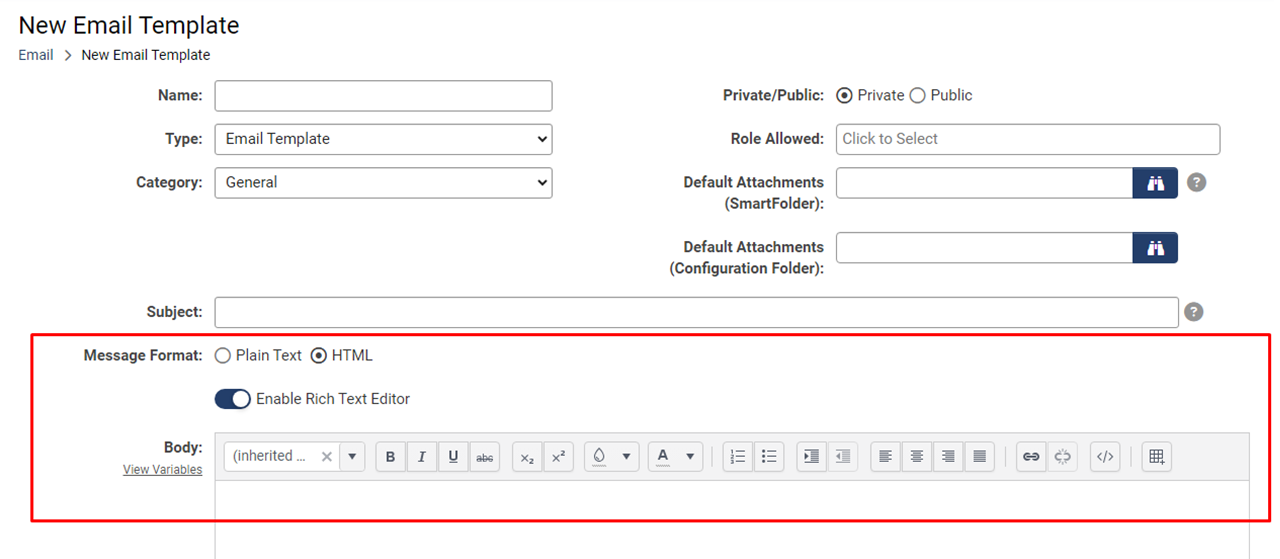
Updated Message Styling Options and Field Name Change
The "Display – Instructions" field was renamed to "Display – Message" and now includes enhanced styling options. These updates make it easier to present styled messages based on your desired logic. You can choose from the following message styles: Instructions (blue), Warning (yellow), Error (red), and Success (green). These new options are available within the custom field settings.
On-Demand System Upgrades
The following features are available immediately with the application of the upgrade, but must first be enabled or configured by a Global Administrator:
Major Updates
New “Special – Button” Custom Field with Configurable Open Behavior
Introducing the new "Special – Button" custom field, which allows users to create an inline button within an application to launch system functions such as the assignment grid, activity scheduler, or an easy way to edit an organization's profile. This field allows you to choose whether the functionality opens in the main window, a modal window, or a new tab. This approach simplifies access to system features and helps users maintain context, offering a more streamlined solution compared to customizing a browser script button for this purpose. To use this new custom field, go to UTA Configuration Settings > Level 1 tab > Custom Fields > Create or edit a custom field with the Field Type set to "Special - Button". Click the "URL Lookup" button beside the URL field to specify the system object you want the button to open. The Open in field allows you to select the open behavior.
See full wiki article: Custom Field Type: Special - Button
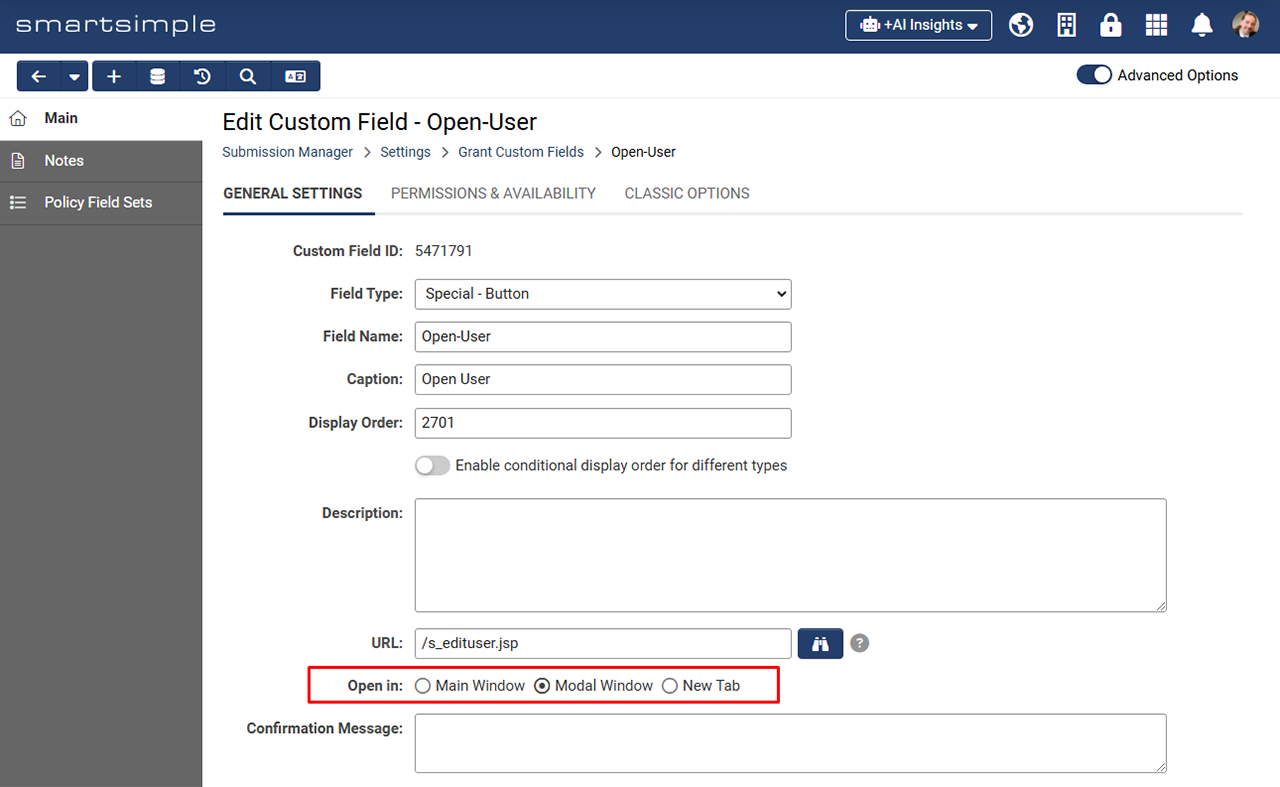
Color Options for Browser Script Buttons
Added the ability to select preset button colors for "Special - Browser Script" custom fields with the Trigger Type set to "On Demand", making them consistent with submit button color options. This feature gives you the ability to differentiate buttons as well as assign them differing visual prominence and semantic meaning.
New Ability to Retain Dynamic Content Options
We’ve introduced a new feature that allows you to retain historical selections for dynamic content, similar to how SSRETIRE functions, but now applicable to dynamic content in "Lookup - Autocomplete Options" and "Select One - Dropdown" custom fields.
To use this feature, follow these steps on the custom field settings page:
- If your custom field has Enable Dynamic Content and Use Custom Lookup Options toggled on, you can upload a CSV file that contains your desired options to Global Settings > System tab > Custom Lookup Options.
- In the CSV, add a new column to indicate whether an option is active (0) or inactive (1).
- Any option marked as inactive (1) will no longer appear in the lookup or be selectable. However, older records that previously used the inactive value will still retain and display that value.
New Default Status Option for Copy Profiles
We’ve added a Default Status field to copy profiles, allowing users to set a specific status for newly copied records. If no default status is selected, the system will default to the status with Is Default Copy Status enabled. Otherwise, the copied record will inherit the status of the original record.
Minor Updates
New Option to Force Search on a Single Column
We’ve introduced an instance-wide option to improve performance by enforcing searches on a single column for all quick searches. When this setting is enabled, the "All Columns" option will be removed from the scope selector and by default, searches will target the first column in the list view. Users can still select other columns to search if needed. Limiting the search to one column significantly reduces search time across all records.
To enable this feature, go to Global Settings > System tab > Toggle on Limit List View Search Scope to a Single Column to Improve Performance.
Additionally, the "All Columns" option has been removed from list views in the Message Queue for faster search performance.
BYO SMS Credentials
We’ve introduced an integration setting that allows clients to enter their own Vonage credentials for use with Short Message Service (SMS) in the Multi-factor Authentication (MFA) login process. This enables clients to manage their accounts and associated costs directly, rather than paying SmartSimple for this third-party service.
To enter your account details, navigate to Global Settings > Integrations tab > Integration Key Management, and create a new key of the type “Vonage.” Please note that you must still contact SmartSimple to enable SMS notifications in your system, which can be done through a setting found at Global Settings > Communications tab.
New Workflow Option for Notifications
Added a feature to allow users to be notified of workflow acknowledgement tasks through the bell icon in the header, similar to notification broadcasts. To see this option, go to Menu Icon > Workflows > Edit a workflow with an acknowledgement task > Edit the acknowledgement task > Message Template tab > Under Message Type, select "System Notifications". This replaces the previous "Instant Message" type. Instead of sending emails to internal staff for approvals, you can now utilize the notifications area for a more streamlined process.
Notes for Admins
Object Email/Email Anything Domain Name Change
As of October 24th, the email services for the Object Email (Email Anything) feature have transitioned from using the @smartsimple.com domain to the @smartsimplecloud.com domain. If someone replies to an email thread that still contains the old object email domain, you’ll need to update the email address within that thread to the new @smartsimplecloud.com domain. Emails sent to the old domain may receive a bounce back message indicating "550 Invalid Recipient" or may otherwise indicate the mail was undelivered.
Note: This change only applies to object emails. No configuration adjustments are necessary. For instance, do not alter the "From" address located under Global Settings > Communications tab > Email Options and Security. The "From" address domain should remain as @smartsimplemailer.com, @smartsimplemailer.ca, or @smartsimplemailer.eu depending on your geographic region. If you are using an SMTP relay, the "From" address will be set to something prescribed like your corporate domain. If you are using workflows to send emails to an object's email address, be sure to include the object email as a CC. This is because the object email cannot be set as the “From” address since it will have a different domain than the mail-sending service.
Upcoming Changes to Upgrade Schedule
The upgrade schedule for 2025 and beyond has been updated. Key releases will now occur on the second Thursday of February, June, and October, with Global releases following two weeks later.
Added Ability to Run Triggered Workflows Asynchronously
Looking to speed up your autoloader, report export and API updated processes? A new option allows workflows triggered by these actions to run asynchronously in batches using concurrent threads to enhance performance. The new toggle is called Run triggered workflow asynchronously to improve performance and can be enabled when workflows don't require immediate sequential execution.
To access the new setting for Reports, go to the desired report > Export tab > Scheduled Export tab. For autoloaders, go to the desired autoloader > Process tab. For API updates go to the desired SmartConnect API function.
Added Option to Delete Files upon Autoloader Completion
We added a new autoloader option called Delete processed and source data files upon autoloader completion. If enabled, files in the processing folder (including encrypted and decrypted files) will be deleted for improved security.
Added Validation for Default "From" Address
Validation has been added to the default "From" address located at Global Settings > Communications tab > Email Options and Security > Toggle on Enable Default From Address > From Address. Only valid email addresses or system variable syntax will be accepted.
Added SSO Signing Certificate Expiry Notifications
Added a feature that allows system notifications to alert users before the expiry of SSO signing certificates. These notifications will appear under the notification bell in the system header at designated intervals leading up to the expiration date. To enable these notifications, go to Global Settings > Integrations tab > Integration Key Management > Edit an integration key with the type "Certificate" and category "Keystore". You can then specify which users and roles should receive the expiration alerts.
Updated Consumer Creation Button Security
We enhanced the security of the consumer creation button by updating its visibility behavior. Previously, the Deny Organization Status setting (which controls the button’s visibility) was checked against the user's parent organization. After this upgrade, the button’s visibility will now be based on the organization the user is associated with during the current login session. If a user is affiliated with multiple organizations, the button's visibility will correspond to the organization the user has currently selected in the Organization drop down.
You can find the consumer creation button settings within the UTA configuration settings on the Connectivity tab if the UTA is connected to another UTA as a provider.
Updated Session Logs and Message Queue for Improved Performance
To enhance performance related to session logs and the message queue, the display criteria for messages and login details have been reduced from 2 years to 90 days. Messages older than 90 days are available in the Archived tab. Archived messages and login details are still accessed through reports for example the login details can be accessed using the dataset "Session Log (Archived)".
You can find the Message Queue by navigating to Menu Icon > Global Settings > Communications tab > Message Queue. To see a user's login details, navigate to the desired user's profile > Logs > Login History.
Updated Field Change History Log to Exclude API Calls
We’ve added a setting to exclude API calls from the field change history log to improve performance, reduce log size, and minimize unnecessary tracking. To enable this feature, navigate to Menu Icon > Global Settings > Integrations tab > SmartConnect API > Create or edit an API function with the action type “Update” > Toggle on Disable Field Change History.
Updated Delegation Notification Emails
We’ve updated the delegation notification email so that users who have opted out of all system emails will still receive a notification when they are delegated to.
Updated Styling of Work with +AI Conversation Starters
Updated the template prompts (conversation starters) of the Work with +AI feature from being displayed in a dropdown menu to being displayed as buttons.
Updated Level 3 Associations in Report Builder
The Report Builder has been updated to distinguish between Level 2 and Level 3 associations. For example, you can now generate a report that returns a list of organizations associated exclusively with Level 3 records where previously it returned associations for level 2s and 3s.
Updated Electronic Signature Screen Interface
We have updated the electronic signature screen, which can be used to send documents for e-signatures, cancel e-signature requests for sent documents, and check the e-signature status of a document. Changes include renaming the submit button to “Send for E-Signature” for improved clarity. To view these updates, navigate to a web page view custom field that has e-signatures enabled. Open the web page view and click the e-signature button to see the new interface.
Updated Advanced Data Table Custom Field
Updated the "Special - Advanced Data Table" custom field for enhanced security, specifically in relation to permissions and the way data is saved and returned.
Updated User Menu Configuration Naming
The user menu configuration item previously labeled "Dropdown" has been renamed to "Titlebar" to better reflect its role within the portal header.
Updated Aggregate Shortcuts
Fixed an issue where aggregate shortcuts linked to a list view with quick load enabled where an incorrect count may have been displayed on the shortcut.
Performance Enhancements
We've implemented changes to offload resource-intensive tasks affecting reports and archiving from the main database, reducing the workload and boosting overall performance.
Deprecated Web Forms
The Web Forms feature was deprecated in 2017, in this upgrade it will no longer be possible to create a web form in systems where web forms are not already in use.
Deprecated Support for Older Excel Formats
Two Excel report export format options (Excel 2000 and 2003) have been deprecated and are no longer supported. While existing reports using these older formats will retain their configurations for backward compatibility, you will no longer be able to select these formats for new report exports. Moving forward, there will be a single export option using the Excel 2007 format which offers improved performance and supports bigger worksheets.
Service Packs
November 21st 2024 (202411.02)
- Fixed an issue where shortcut aggregates were incorrectly returning a zero value when calculating a sum from a custom field.
- Updated the Classic Data Exchange feature to prevent potential issues when a single user unpacks multiple packages simultaneously.
- Fixed an issue with the display of data in Advanced Data Tables.
November 28th 2024 (202411.03)
- Fixed an issue where deleting a portal section inadvertently removed background images from other sections.
- Fixed an issue with Data Exchange where a user tried to unpack multiple packages in quick succession.
- Fixed an issue where there was a mismatch between the count and the number of Level 1 records displayed in a sub list on the organization record.
- Fixed an issue with the Shopping Cart feature where duplicate entries were listed when users clicked the submit button multiple times.
- Fixed an issue with Question Set Builder fields related to Annotation Mode where values were not appearing as expected.
January 16th 2025 (202501.01)
- Fixed an issue with data not populating the Advanced Data Table custom field when there are duplicate node names present.
- Fixed an issue where Impact Map themes were not being retained if the view was changed to "Satellite" and then back to "Map".
- Fixed an issue where the back button at the bottom of the record obscured content.
- Fixed an "Unpack Acknowledgement Field" issue with the Classic Data Exchange.
- Fixed an issue with the coding of labels within the portal list view section search for an improved screen reader experience.
- Fixed an issue with previewing in the autoloader when Type is set to "Fixed Length" during ad-hoc uploads.
- Fixed an issue in portal configuration pages where the "Shortcut Style" and "Shortcut Layout" settings were not properly limited to their appropriate themes.
- Added a new internal tool for SmartSimple staff to import Foundant GLM systems and their data into SmartSimple.
- Added a setting for archive schedules to select fields to exclude. Additionally, there is now an option to export structured data types (JSON, Advanced Data Tables) into a separate CSV file. This will reduce the archive size and the time it takes to generate the data file.
- Updated the sorting controls on table column headers to be keyboard accessible.
- Updated OData processing from Reports by exporting data to a temporary JSON file and handling it incrementally for better performance.
- Updated Advanced Search by adding options to filter date fields by "Next Year" or "Next Month".
- Updated the State standard field to display "Derry/Londonderry" instead of "Derry" when "United Kingdom" or "Northern Ireland" is selected as the country.
- Updated the JSch library and refactored SFTP configuration to facilitate easier future updates and improve security by supporting modern cryptographic algorithms. This ensures compatibility with newer SSH servers and Java versions.
- Updated Message Queue for improved performance. The notification bell in the header was also updated to only display notifications from the last 90 days.
- Updated tooltip library for security compliance.
- Updated the LexisNexus integration to support address type as an additional search parameter within the watchlist verification service.
January 28th 2025 (202501.02)
- Fixed an issue where sent emails were sometimes not recorded in the Mail Sent Queue.