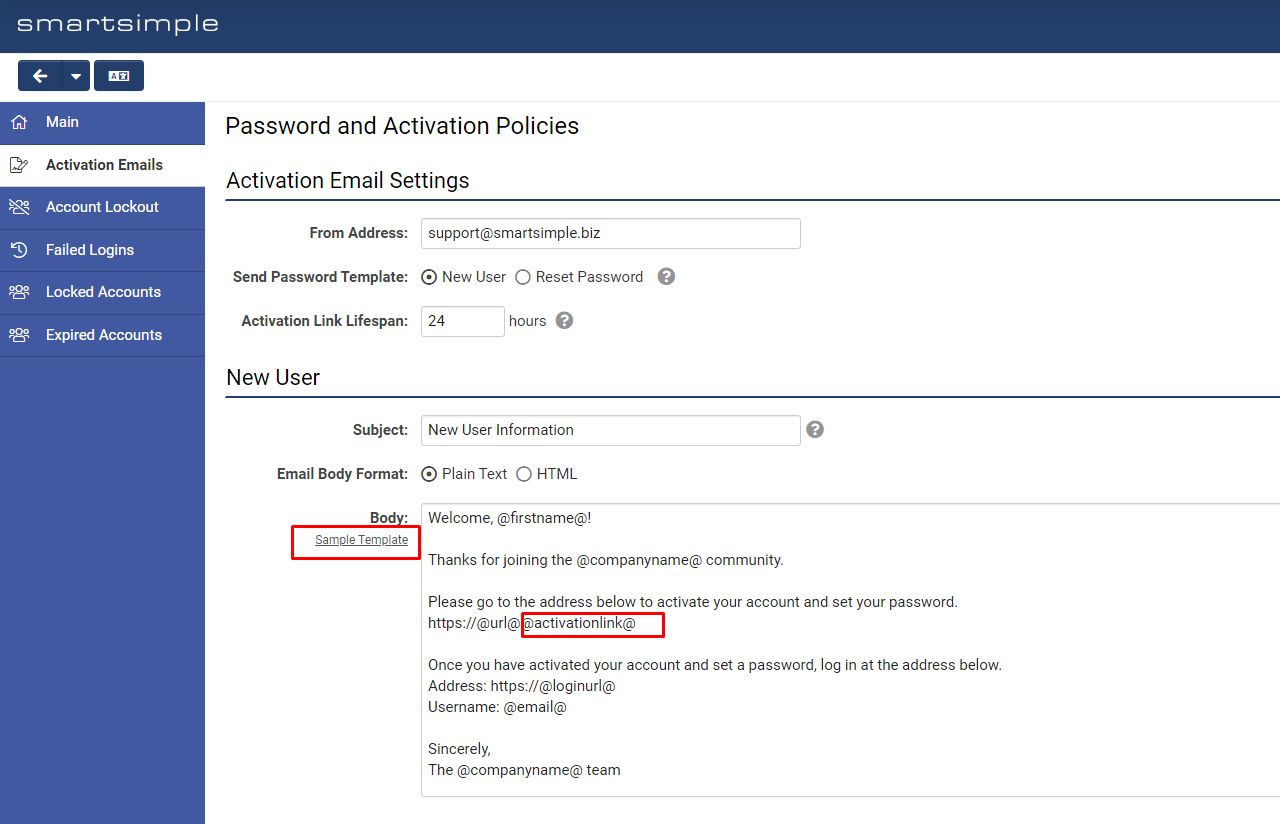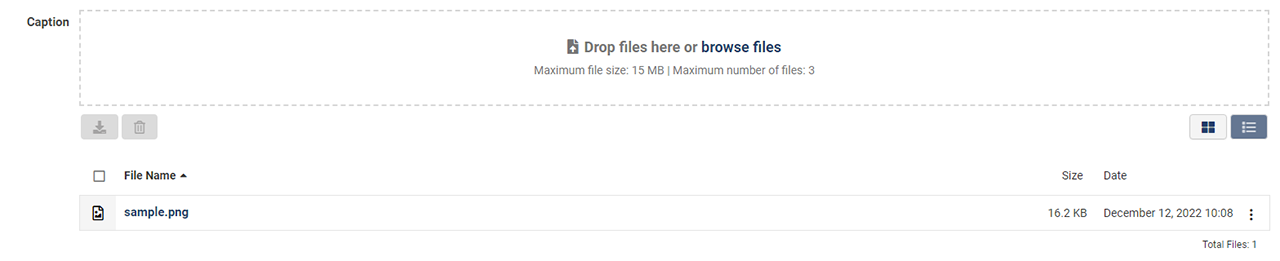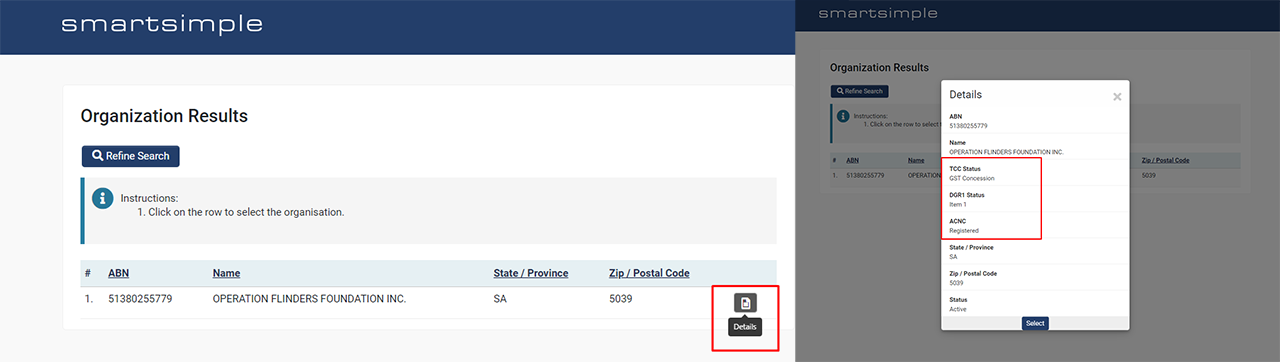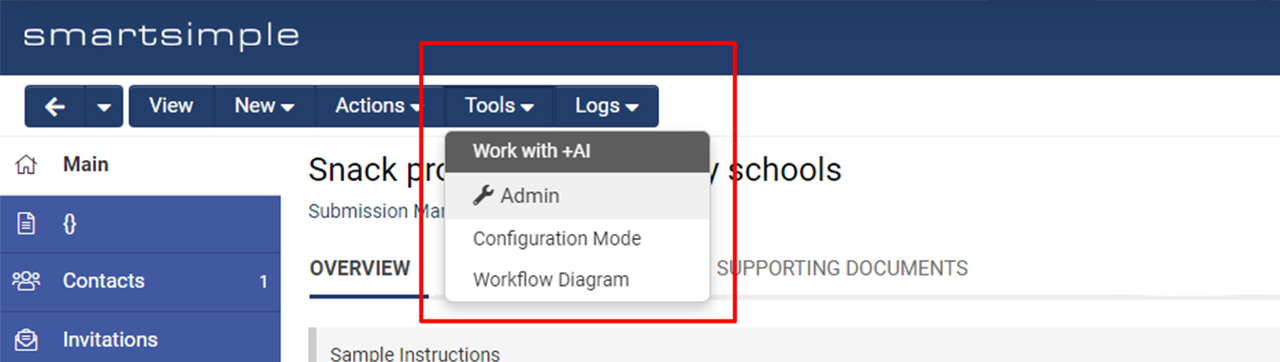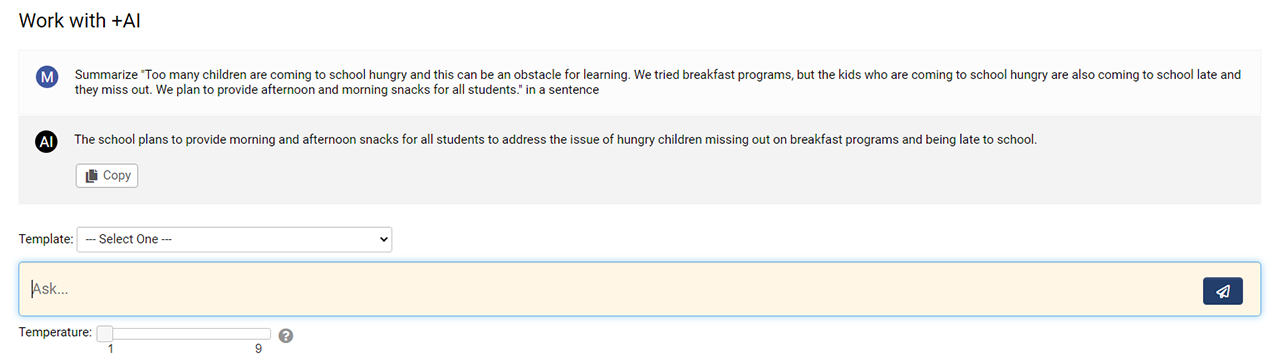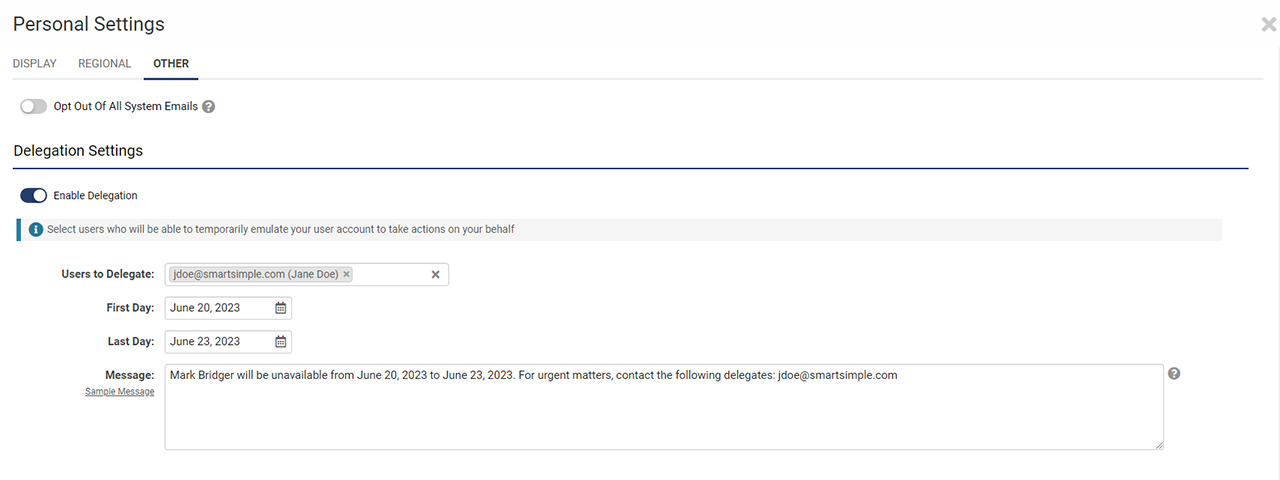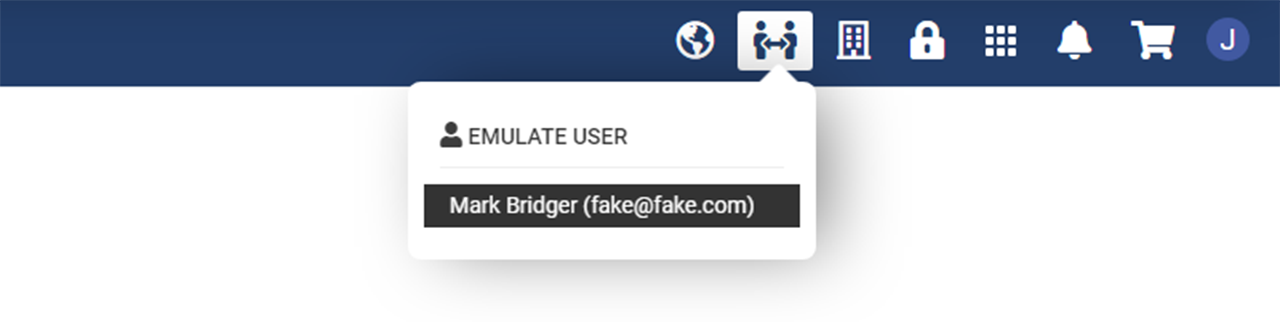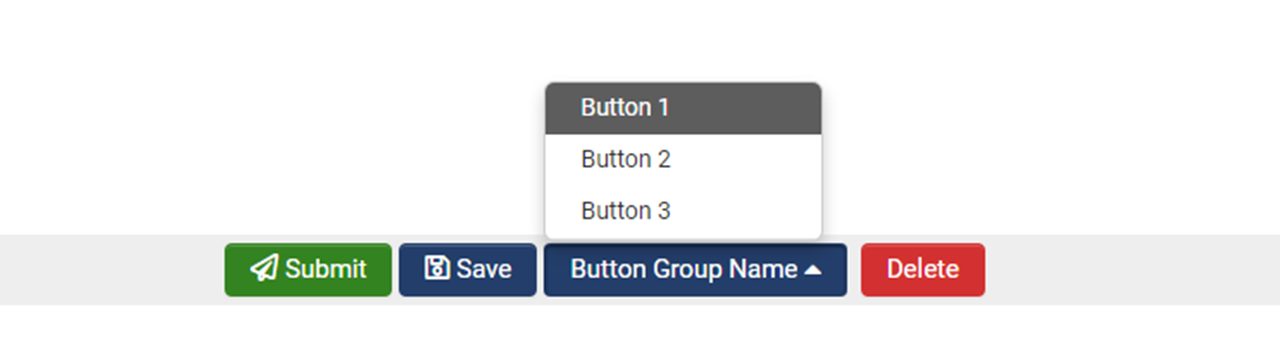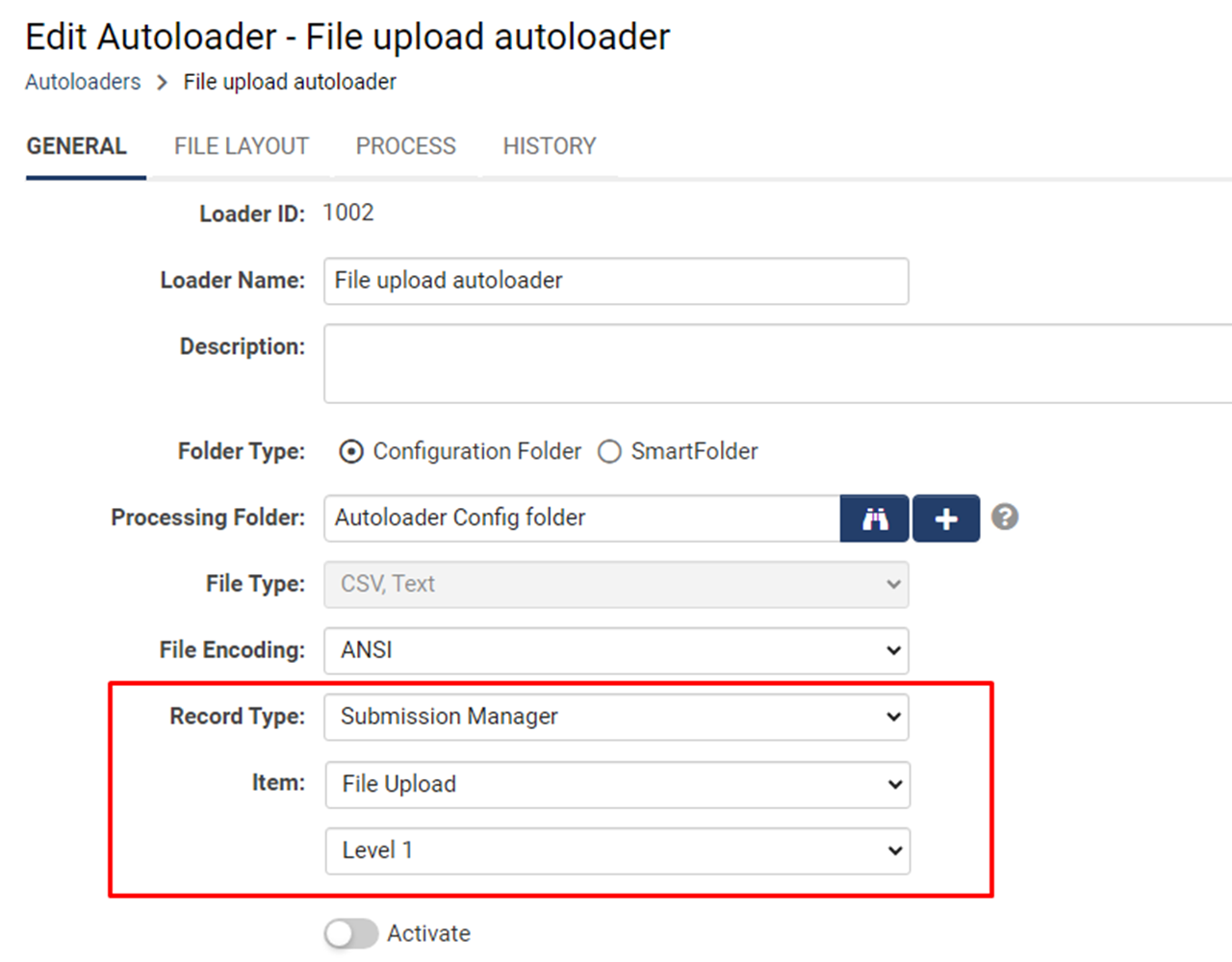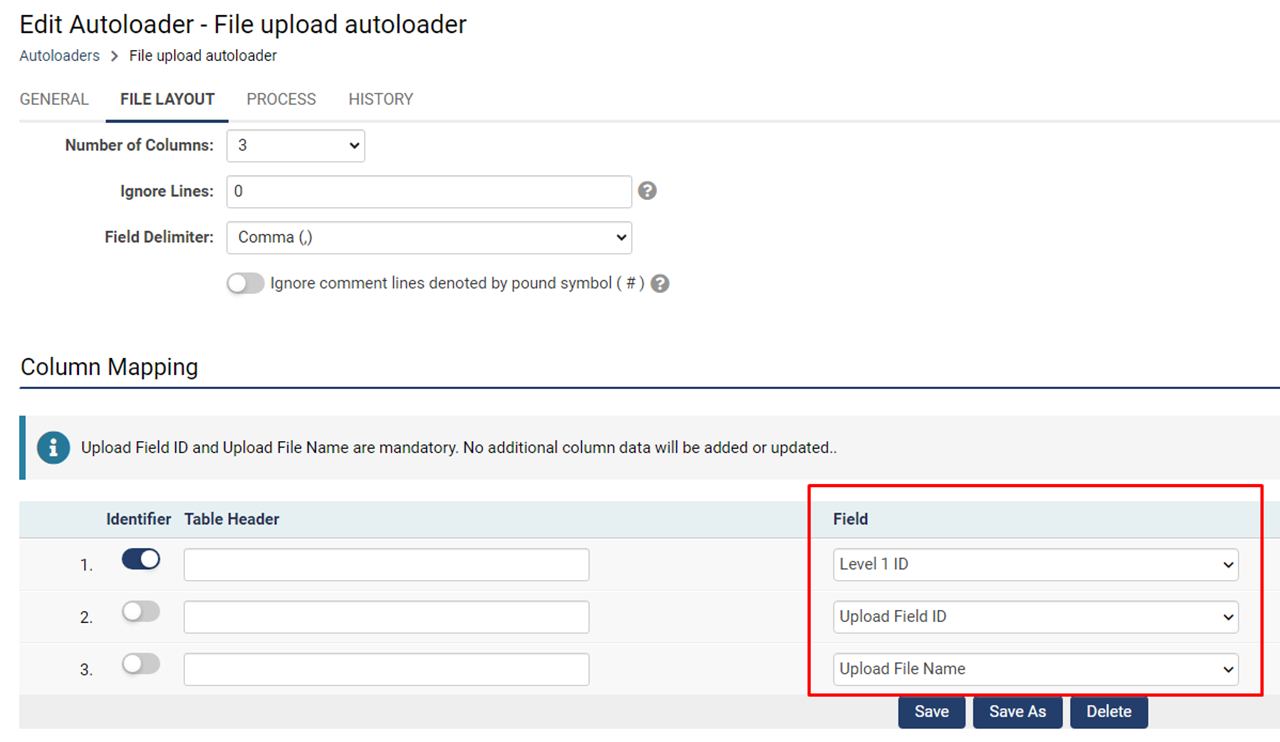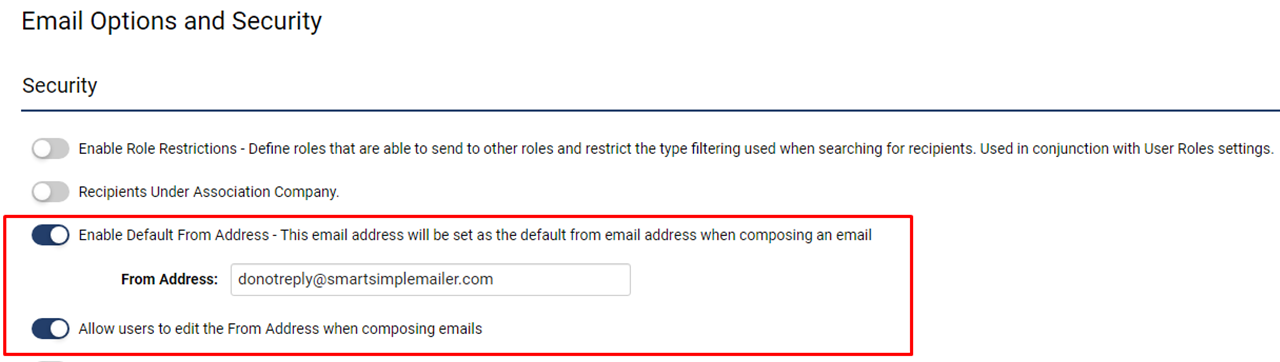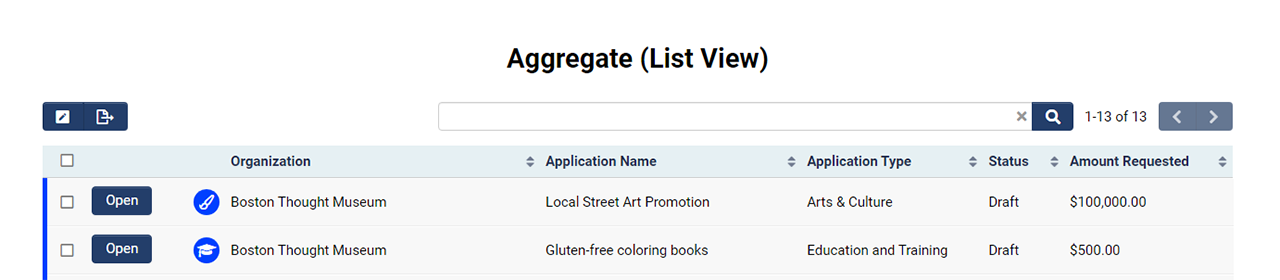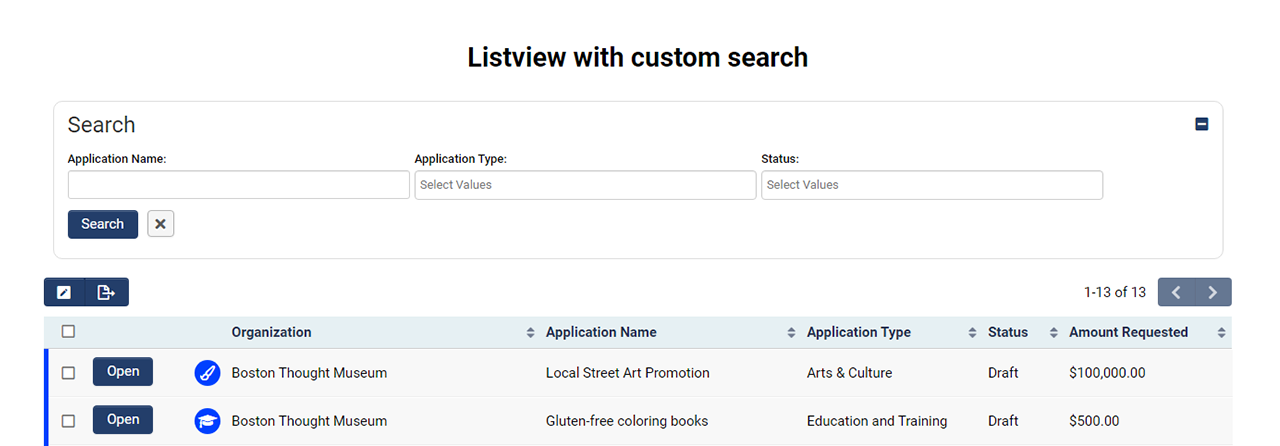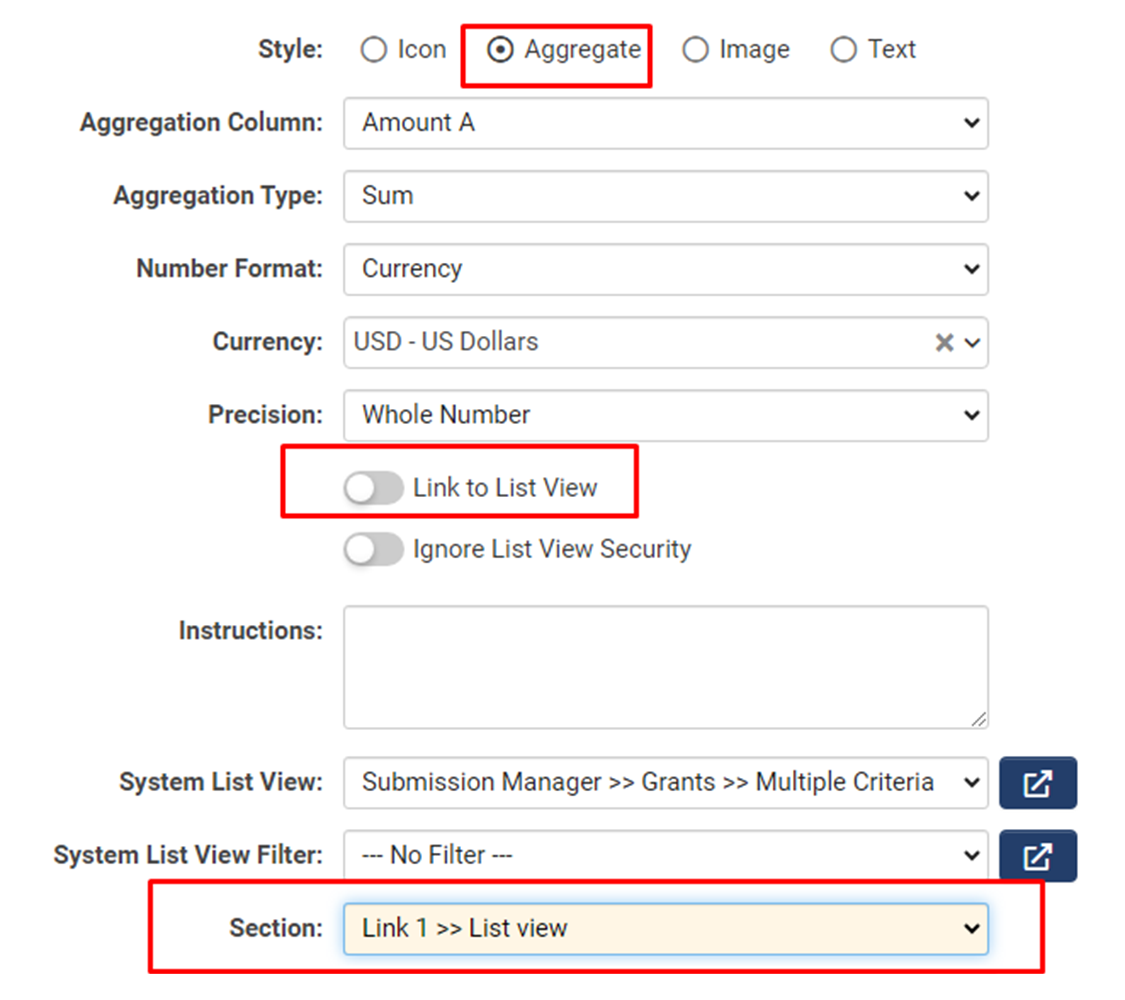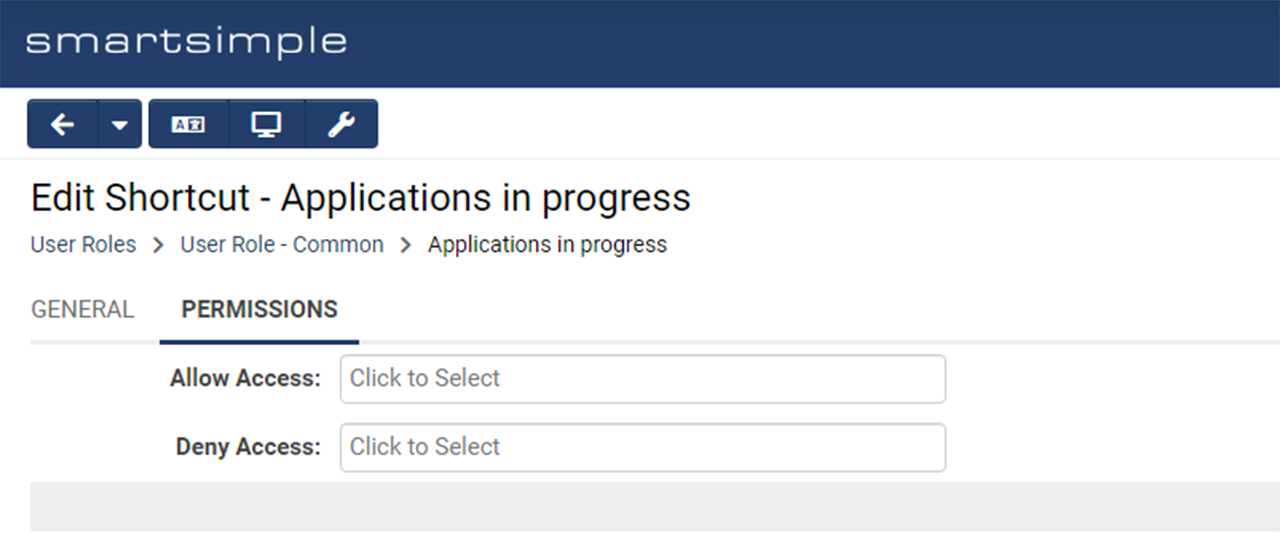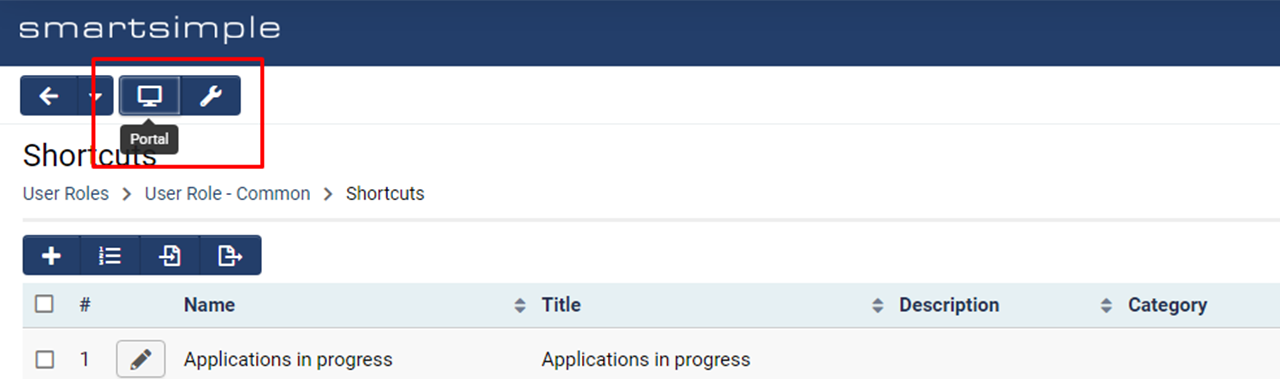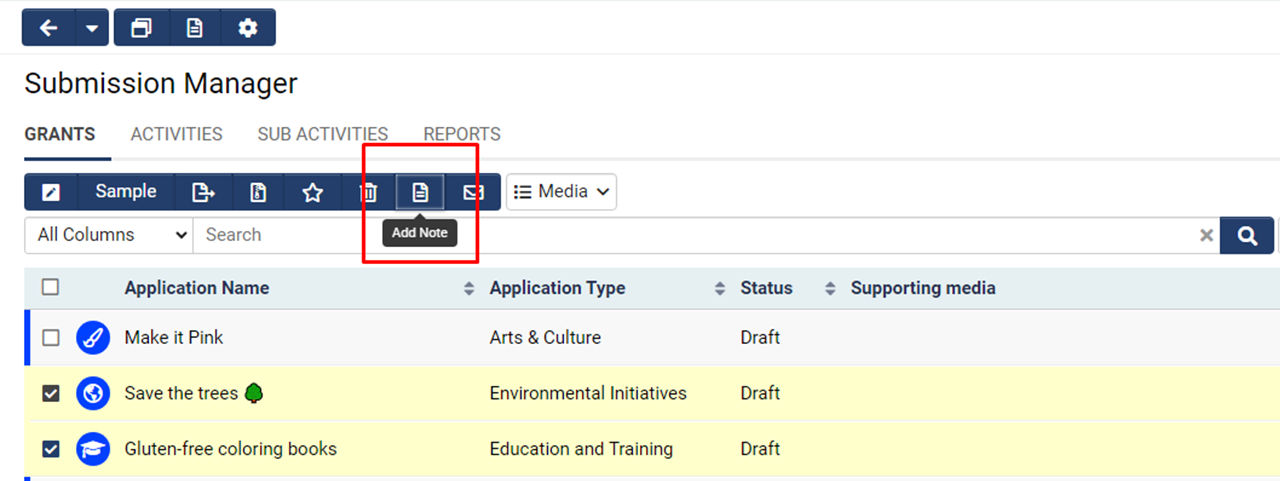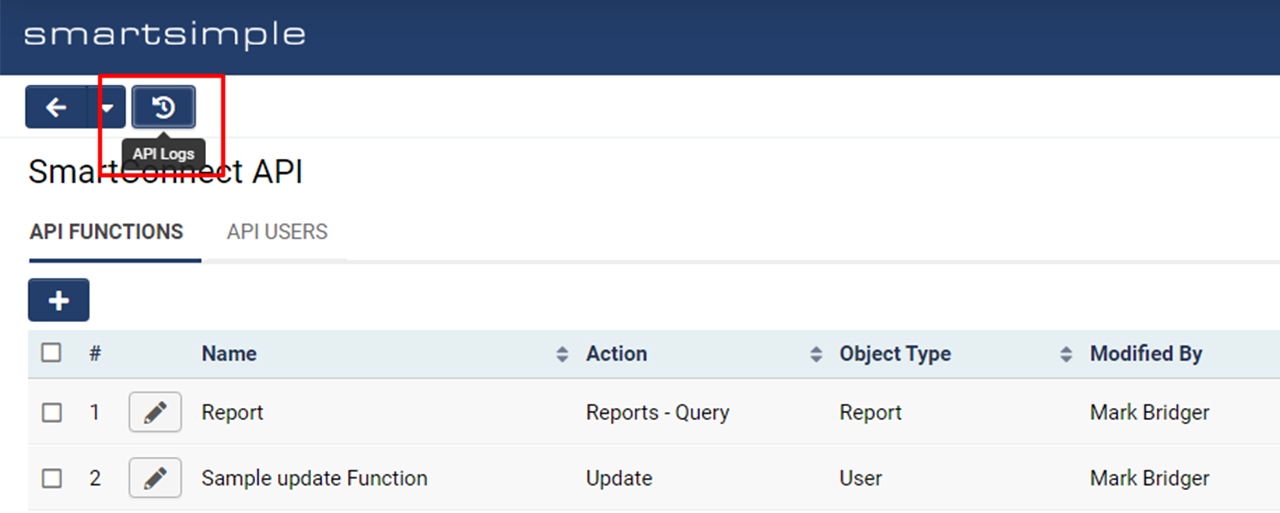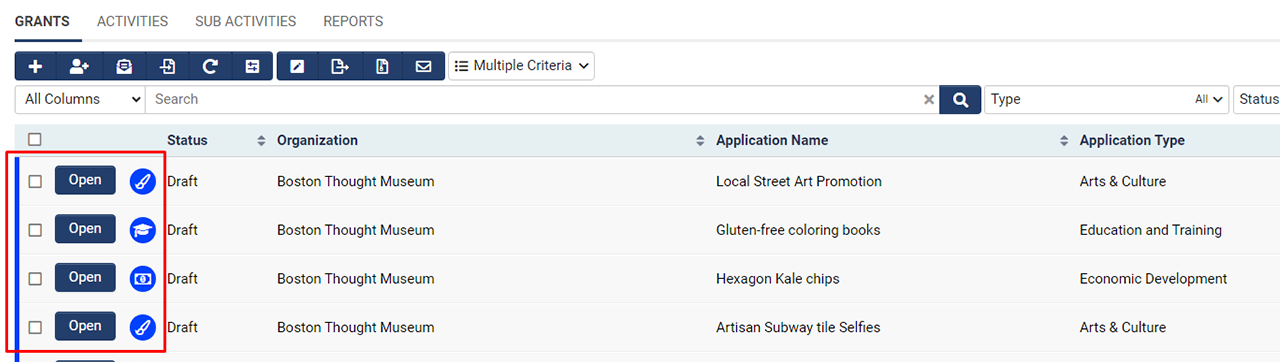Difference between revisions of "Template:July2023Upgrade"
Mark Bridger (talk | contribs) (→Updated Default End Date for Level 2 Workflows) |
Mark Bridger (talk | contribs) (→Updated Workflow Behavior) |
||
| (125 intermediate revisions by 5 users not shown) | |||
| Line 1: | Line 1: | ||
| − | |||
| − | |||
| − | |||
| − | |||
| − | |||
| − | |||
| − | |||
| − | |||
==Overview== | ==Overview== | ||
Watch this video to get a general overview of the new features in this release. | Watch this video to get a general overview of the new features in this release. | ||
| − | + | {{#ev:youtube|wRXxVNACzW8}} | |
| Line 20: | Line 12: | ||
===Major Updates=== | ===Major Updates=== | ||
====Password Variables to be Deprecated in November==== | ====Password Variables to be Deprecated in November==== | ||
| − | In the upcoming November 2023 release, password variables will be deprecated for improved security. | + | : ''Main Article: [[Password Variables to Set or Reset User Passwords]]'' |
| + | In the upcoming November 2023 release, password variables will be deprecated for improved security. Instead of using the soon to be deprecated password variable (<code>@password@</code>) which sends a password in the email, all systems will be required to use the following activation link variable to send the user to a page where they can enter their desired password: | ||
| + | |||
| + | <pre>https://@url@@activationlink@</pre> | ||
| + | |||
| + | Therefore, the following variables will be deprecated and will not work after the November upgrade: <code>@password@</code>, <code>@checkportalpassword@</code>, <code>@checkactivatedpassword@</code>, <code>@randompassword@</code>, and <code>@passwordresetlink@</code>. | ||
| + | |||
| − | If you need help updating email templates for new users or password resets, reach out to our Support team. These email templates are located at '''Menu Icon''' > '''Global Settings''' > '''Security''' tab >''' Password and Activation Policies''' > '''Activation Emails''' tab. Clicking the '''Sample Template''' link will update the templates with the desired variable. | + | If you need help updating email templates for new users or password resets, reach out to our Support team. These email templates are located at '''Menu Icon''' > '''Global Settings''' > '''Security''' tab >''' Password and Activation Policies''' > '''Activation Emails''' tab. Clicking the '''Sample Template''' link will update the templates with the desired variable. Make sure to check any existing workflow emails for these soon-to-be deprecated variables. |
Depending on how your user signup pages are configured, you may also need to update signup page templates for new users which can be found at '''Menu Icon''' > '''Global Settings''' > '''Communications''' >''' System Email Templates'''. You can filter the list by searching for “Signup”. | Depending on how your user signup pages are configured, you may also need to update signup page templates for new users which can be found at '''Menu Icon''' > '''Global Settings''' > '''Communications''' >''' System Email Templates'''. You can filter the list by searching for “Signup”. | ||
<!-- 149983 - Restricted Password Variables and Enforce the use of activation link variables for improved security --> | <!-- 149983 - Restricted Password Variables and Enforce the use of activation link variables for improved security --> | ||
| − | [[File:2023-07-ticket-149983.png|thumb|none|800px|Clicking the Sample Template on the New User email will provide you will the variable that will return a link to a page where users can enter their desired password. The @password@ and other variables will no longer work after the November release.]] | + | [[File:2023-07-ticket-149983.png|thumb|none|800px|Clicking the <strong>Sample Template</strong> link on the <strong>New User</strong> email will provide you will the variable that will return a link to a page where users can enter their desired password. The @password@ and other variables will no longer work after the November release.]] |
====Updated Look of File Uploader==== | ====Updated Look of File Uploader==== | ||
| − | In the upcoming November 2023 release, the user interface of the file uploader will change slightly throughout the platform. To try this feature before November, you can enable the new uploader by going to '''Menu Icon''' > '''Global Settings''' > '''Branding tab''' > Toggle on '''Enable New File Uploader''' | + | In the upcoming November 2023 release, the user interface of the file uploader will change slightly throughout the platform. To try this feature before November, you can enable the new uploader by going to '''Menu Icon''' > '''Global Settings''' > '''Branding tab''' > Toggle on '''Enable New File Uploader'''. |
<!-- 148245 - Make the file uploader draggable area smaller and less cluttered --> | <!-- 148245 - Make the file uploader draggable area smaller and less cluttered --> | ||
[[File:2023-07-ticket-148245.png|thumb|none|800px|The look of multiple file upload fields will change slightly in November. For example, you will be able to drag and drop files inline, instead of opening a modal window.]] | [[File:2023-07-ticket-148245.png|thumb|none|800px|The look of multiple file upload fields will change slightly in November. For example, you will be able to drag and drop files inline, instead of opening a modal window.]] | ||
| + | |||
| + | ====Updated Workflow Behavior==== | ||
| + | Updated the behavior of workflows to run in a serial, single-threaded manner where child workflows are triggered during the processing of a workflow. Previously when stepping through a workflow, if another workflow was triggered, a new thread would be created to process the child workflow simultaneously and asynchronously, as the original system thread would then return to the original workflow and continue to step through its tasks without waiting on the child workflow to complete. This could lead to inconsistent results if the system was configured to run multiple workflows against the same object, or if the order of operations of their tasks needed to be preserved, but results would vary due to race conditions of the workflows. | ||
| + | |||
| + | After this upgrade the default behavior of workflows has now been changed to instead process multiple workflows in a serial synchronous fashion so that their order of operations and behavior are more consistent and predictable. Now when a workflow triggers another workflow, the system will process all child workflows fully to completion in the original system thread rather than passing each new workflow to a new separate processing thread. This means that child workflows will be processed in a serial fashion, and their order of tasks will be preserved, before the system returns back to working on the original workflow. This may impact systems where workflows are configured to launch other child workflows, and you may now experience an increase in the runtime of such workflows. If the areas in your system that trigger multiple workflows, do so with different target objects for each of the workflows, then it should be safe for you to revert back to the previous mode of operation by enabling the new '''Run Asynchronously''' toggle that is now available inside the configuration of a workflow, and to enable this option on the initial workflows that are instantiating child workflows. | ||
| + | |||
| + | Examples and notes. After the upgrade, the task process order will be: | ||
| + | |||
| + | # If the workflow is a trigger workflow task, go to the trigger workflow | ||
| + | # If the connector is connected to a task, go to that task | ||
| + | # If the connector is connected to a workflow, go to that workflow | ||
| + | |||
| + | Workflow completion time may be affected and can vary depending on the configuration. | ||
| + | |||
| + | In general, "chained" workflows that are triggering against the same object should remain synchronous. For example, if the Level 1 record triggered workflow A and one of its task triggers workflow B on the same Level 1 record, then the workflows should remain running synchronously. Therefore, do not toggle on the '''Run Asynchronously''' option). However, if the Level 1 triggers workflow A and then one of its tasks is to trigger workflow B on all of the associated contacts on the Level 1, then this workflow can run asynchronously and the '''Run Asynchronously''' option should be enabled on workflow B to optimize performance. | ||
| + | |||
| + | <!-- 142898 - Revamp trigger workflow task --> | ||
===Minor Updates=== | ===Minor Updates=== | ||
| − | |||
| − | |||
| − | |||
| − | |||
| − | |||
====Added Ability to Resize Media During Playback==== | ====Added Ability to Resize Media During Playback==== | ||
Added the ability to resize the media player docking well when using the '''Media Library'''. If you scroll away while the media is playing, a window will appear which can be resized by clicking and dragging the bottom right-hand corner. | Added the ability to resize the media player docking well when using the '''Media Library'''. If you scroll away while the media is playing, a window will appear which can be resized by clicking and dragging the bottom right-hand corner. | ||
<!-- 141365 - Media player resizes or open bigger? --> | <!-- 141365 - Media player resizes or open bigger? --> | ||
[[File:2023-07-ticket-141365-1.png|thumb|none|800px|When video is playing in the docking well, you can resize the video by dragging the bottom right corner.]] | [[File:2023-07-ticket-141365-1.png|thumb|none|800px|When video is playing in the docking well, you can resize the video by dragging the bottom right corner.]] | ||
| + | |||
| + | ====Updated Verification Settings for Australian Organizations==== | ||
| + | Updated the organization signup page verification settings for the Australian Business Number (ABN) to return and allow field mapping for ACNC registration, TCC status (which exempts charities from having to pay income tax) and DGR1 status (for charities that are endorsed as a deductible gift recipient). | ||
| + | <!-- 133453 - Australian Charities and Not-for-profits Commission as Org Verification Service --> | ||
| + | [[File:2023-07-ticket-133453-1.png|thumb|none|800px|Signup pages using the verification settings for the Australian Business Number (ABN) will now return more information. Hover over the desired result and click the <strong>Details</strong> button. ]] | ||
==On-Demand System Upgrades== | ==On-Demand System Upgrades== | ||
| Line 50: | Line 65: | ||
===Major Updates=== | ===Major Updates=== | ||
====Added AI Features==== | ====Added AI Features==== | ||
| + | : ''Main Article: [[AI]]'' | ||
'''SmartSimple Cloud +AI''' integration gives you the ability to utilize large language models (LLM) from within our business process automation platform. LLMs are often utilized to improve productivity, processes, and outcomes. This integration has two modes: interactive and automation. | '''SmartSimple Cloud +AI''' integration gives you the ability to utilize large language models (LLM) from within our business process automation platform. LLMs are often utilized to improve productivity, processes, and outcomes. This integration has two modes: interactive and automation. | ||
| − | |||
* '''Interactive Mode''': This mode of operation occurs on a single object such as a grant application or review. In this scenario, the user can interact with the AI in a call-and-response kind of model. The user might ask the AI to help them rewrite content, translate content into another language, or make content more concise. The user can ask questions (prompts) and follow up with more related questions. The user can also be presented with optional predefined templates to streamline common tasks. | * '''Interactive Mode''': This mode of operation occurs on a single object such as a grant application or review. In this scenario, the user can interact with the AI in a call-and-response kind of model. The user might ask the AI to help them rewrite content, translate content into another language, or make content more concise. The user can ask questions (prompts) and follow up with more related questions. The user can also be presented with optional predefined templates to streamline common tasks. | ||
* '''Automation Mode:''' This mode of operation can occur in various areas of the platform, such as web page views or workflows. In this scenario, the system is configured to automatically interact with your chosen 3rd party LLM vendor to do something with or without manual intervention. For example, the system can be configured to automatically generate an executive summary of an application or a summary of the reviewers’ comments. Applications could be prescreened and recommended or the AI could suggest reviewers with subject matter expertise related to the application. In this mode, prompts may be pre-configured and responses may be stored inside your system. | * '''Automation Mode:''' This mode of operation can occur in various areas of the platform, such as web page views or workflows. In this scenario, the system is configured to automatically interact with your chosen 3rd party LLM vendor to do something with or without manual intervention. For example, the system can be configured to automatically generate an executive summary of an application or a summary of the reviewers’ comments. Applications could be prescreened and recommended or the AI could suggest reviewers with subject matter expertise related to the application. In this mode, prompts may be pre-configured and responses may be stored inside your system. | ||
| Line 72: | Line 87: | ||
<u>'''Note:'''</u> If the AI function parameter has been set to "edit", you must pass instructions to the instruction parameter on how the text should be edited in natural language. For example, "fix the grammar", "make this in the style of a poem", or "translate this into Japanese". For additional help with testing syntax, open a record in '''Configuration Mode''' and select the '''Variable Syntax Helper'''. | <u>'''Note:'''</u> If the AI function parameter has been set to "edit", you must pass instructions to the instruction parameter on how the text should be edited in natural language. For example, "fix the grammar", "make this in the style of a poem", or "translate this into Japanese". For additional help with testing syntax, open a record in '''Configuration Mode''' and select the '''Variable Syntax Helper'''. | ||
<!-- 146788 - AI Phase 2 --> | <!-- 146788 - AI Phase 2 --> | ||
| − | [[File:2023-07-ticket-146788-1-.png|thumb|none|800px|Users with permission may access the interactive AI mode from record pages via the | + | [[File:2023-07-ticket-146788-1-.png|thumb|none|800px|Users with permission may access the interactive AI mode from record pages via the <strong>Tools</strong> menu.]] |
[[File:2023-07-ticket-146788-2.png|thumb|none|800px|In the interactive mode users can enter prompts using natural language, refine the responses by asking follow-up related questions in a conversational format. Users may also select from predefined prompts.]] | [[File:2023-07-ticket-146788-2.png|thumb|none|800px|In the interactive mode users can enter prompts using natural language, refine the responses by asking follow-up related questions in a conversational format. Users may also select from predefined prompts.]] | ||
| Line 78: | Line 93: | ||
Added ability for users to assign delegates who will be able to emulate them within the system for a set period of time. For example, if you will be out of office for vacation, maternity leave, or some other temporary absence, you can now select a delegate (such as a manager or coworker) who will gain the ability to emulate your account and execute your tasks for a set time period. This means you no longer need to temporarily modify role permissions or assign other users to specific records to oversee your tasks. Additionally, this feature is not limited to internal users. External users, such as applicants, could designate a co-applicant to assist with the process of filling out an application on their behalf. Once a user is delegated, they will receive an email notification that they have been selected as a delegate. Once they login, the user will see a new icon in the global header that allows them to temporarily emulate another user. | Added ability for users to assign delegates who will be able to emulate them within the system for a set period of time. For example, if you will be out of office for vacation, maternity leave, or some other temporary absence, you can now select a delegate (such as a manager or coworker) who will gain the ability to emulate your account and execute your tasks for a set time period. This means you no longer need to temporarily modify role permissions or assign other users to specific records to oversee your tasks. Additionally, this feature is not limited to internal users. External users, such as applicants, could designate a co-applicant to assist with the process of filling out an application on their behalf. Once a user is delegated, they will receive an email notification that they have been selected as a delegate. Once they login, the user will see a new icon in the global header that allows them to temporarily emulate another user. | ||
| − | To configure this setting, go to '''Global Settings''' > '''Security''' tab > '''System Feature Permissions''' >''' Features''' tab. "Under the Delegation - Roles That Can Delegate" section, set which roles will have the ability to delegate users to temporarily emulate them. Under the "Delegation - Roles to Delegate to" section, set the roles that can be selected | + | To configure this setting, go to '''Global Settings''' > '''Security''' tab > '''System Feature Permissions''' >''' Features''' tab. "Under the Delegation - Roles That Can Delegate" section, set which roles will have the ability to delegate users to temporarily emulate them. Under the "Delegation - Roles to Delegate to" section, set the roles that can be selected as delegates. To use this feature, the roles that have permission to delegate can go to '''User Menu''' > '''Personal Settings''' > '''Other''' tab > Toggle on''' Enable Delegation'''. You will be required to choose the specific users who may emulate you and a date range. Additionally, you can specify a message that will appear on your user profile letting people know who your delegate is and how long you may be out of office. |
| − | <u>'''Note:'''</u> '''Global Administrators''' can only delegate to other '''Global Administrators''' and internal users can only delegate to other internal users. | + | <u>'''Note:'''</u> |
| + | |||
| + | * '''Global Administrators''' can only delegate to other '''Global Administrators''' and internal users can only delegate to other internal users. | ||
| + | * Delegation is not visible in Emulation Mode. | ||
| + | |||
| + | <br /> | ||
<!-- 143373 - Delegation, out of office functionality (temporary targeted emulation) --> | <!-- 143373 - Delegation, out of office functionality (temporary targeted emulation) --> | ||
[[File:2023-07-ticket-143373-1.png|thumb|none|800px|Users with permission may go to personal settings and delegate to another user while they are out of office.]] | [[File:2023-07-ticket-143373-1.png|thumb|none|800px|Users with permission may go to personal settings and delegate to another user while they are out of office.]] | ||
[[File:2023-07-ticket-143373-2.png|thumb|none|800px|Users may optionally enter an out of office message that will show up on their profile.]] | [[File:2023-07-ticket-143373-2.png|thumb|none|800px|Users may optionally enter an out of office message that will show up on their profile.]] | ||
| − | [[File:2023-07-ticket-143373-3.png|thumb|none|800px|If you have permission to temporarily emulate a specific user, you will see a new Delegation icon in the header. Select the specific user you would like to emulate.]] | + | [[File:2023-07-ticket-143373-3.png|thumb|none|800px|If you have permission to temporarily emulate a specific user, you will see a new <strong>Delegation</strong> icon in the header. Select the specific user you would like to emulate.]] |
====Added Ability to Group Multiple Submit Buttons==== | ====Added Ability to Group Multiple Submit Buttons==== | ||
| Line 92: | Line 112: | ||
====Added File Upload Feature to Autoloader==== | ====Added File Upload Feature to Autoloader==== | ||
| − | Added the ability to upload specific files to specific records via the autoloader in bulk. Previously, if you had several files across multiple records that needed to be updated within a specific UTA, finding each record and manually uploading those files would be tedious, especially if the files needed to be updated on a regular cycle. Now you can upload all the files in bulk and the system will unpack and distribute those files to the fields you specified accordingly. | + | Added the ability to upload specific files to specific records via the autoloader in bulk. Previously, if you had several files across multiple records that needed to be updated within a specific UTA, user, or company, finding each record and manually uploading those files would be tedious, especially if the files needed to be updated on a regular cycle. Now you can upload all the files in bulk and the system will unpack and distribute those files to the fields you specified accordingly. |
To use this feature, follow these steps: | To use this feature, follow these steps: | ||
| − | # | + | # Create a CSV file containing mandatory columns ('''File Name''' and '''Custom Field ID''') and the relevant identifier columns for the records. |
| − | |||
| − | |||
| − | |||
# Create a ZIP file that contains the files you want to upload or replace. Make sure the ZIP file and the CSV file have the same name. | # Create a ZIP file that contains the files you want to upload or replace. Make sure the ZIP file and the CSV file have the same name. | ||
| − | + | # Go to '''Menu Icon''' > '''Autoloaders''' > Create or edit an autoloader > Select the desired '''Processing Folder'''. | |
| − | # Go to '''Menu Icon''' > '''Autoloaders''' > Create an autoloader | + | # Set the '''File Type''' to “CSV, Text”. |
| + | # Under '''Record Type''', select the desired record type you want to target ("UTA", "People", or "Company"). | ||
| + | # Under '''Item''', select the new “File Upload” option. If you selected a UTA as a your '''Record Type''', you will be prompted to select the desired Level 1, 2, or 3. | ||
| + | # Configure the column mappings as usual. | ||
| + | # Upload the CSV and ZIP file to the processing folder you selected in Step 3. | ||
<u>'''Note:'''</u> This new option does not create new records or update other columns. The “File Upload” item only uploads files. | <u>'''Note:'''</u> This new option does not create new records or update other columns. The “File Upload” item only uploads files. | ||
<!-- 143944 - New feature in autoloader to upload files --> | <!-- 143944 - New feature in autoloader to upload files --> | ||
| − | [[File:2023-07-ticket-143944-1.png|thumb|none|800px|Use the new File Upload option to have the autoloader unpack a | + | [[File:2023-07-ticket-143944-1.png|thumb|none|800px|Use the new "File Upload" option to have the autoloader unpack a ZIP file and upload/replace files to specific upload fields as specified in a CSV file.]] |
| − | [[File:2023-07-ticket-143944-2.png|thumb|none|800px|The CSV file must have the same name as the | + | [[File:2023-07-ticket-143944-2.png|thumb|none|800px|The CSV file must have the same name as the ZIP file and it must specify the record ID, upload field ID, and file name.]] |
===Minor Updates=== | ===Minor Updates=== | ||
| Line 114: | Line 135: | ||
Added a setting that allows users to modify the '''From Address''' when a default '''From Address''' has been globally set. Therefore, you can now choose to lock the '''From Address''' to restrict any emails sent to come from the same address or you can give users the flexibility to change the '''From Address''' on an email-by-email basis. To use this feature, you must have '''Enable Default Address''' toggled on. To turn this feature on, go to '''Menu Icon''' > '''Global Settings''' > '''Communications''' tab > '''Email Options and Security''' > Toggle on '''Allow users to edit the From Address when composing emails'''. | Added a setting that allows users to modify the '''From Address''' when a default '''From Address''' has been globally set. Therefore, you can now choose to lock the '''From Address''' to restrict any emails sent to come from the same address or you can give users the flexibility to change the '''From Address''' on an email-by-email basis. To use this feature, you must have '''Enable Default Address''' toggled on. To turn this feature on, go to '''Menu Icon''' > '''Global Settings''' > '''Communications''' tab > '''Email Options and Security''' > Toggle on '''Allow users to edit the From Address when composing emails'''. | ||
<!-- 135164 - From Address field --> | <!-- 135164 - From Address field --> | ||
| − | [[File:2023-07-ticket-135164-1.png|thumb|none|800px| | + | [[File:2023-07-ticket-135164-1.png|thumb|none|800px|The default <strong>From Address</strong> is typically locked to prevent users from editing it. However, a new setting allows the default <strong>From Address</strong> to be edited by users if needed.]] |
====Added Custom Search for Aggregate Shortcuts==== | ====Added Custom Search for Aggregate Shortcuts==== | ||
| − | Added the ability to link an | + | Added the ability to link an "Aggregate" type shortcut to a section within a portal. This allows aggregate shortcuts to link the user to a list view with customized search criteria options. |
<!-- 125548 - Allow custom search for aggregate shortcuts to a list view --> | <!-- 125548 - Allow custom search for aggregate shortcuts to a list view --> | ||
| + | [[File:2023-07-ticket-125548-3.png|thumb|none|800px|Aggregate shortcuts with <strong>Link to List View</strong> toggled on, will open the list view and display the default portal search.]] | ||
| + | [[File:2023-07-ticket-125548-2.png|thumb|none|800px|Aggregate shortcuts with <strong>Link to List View</strong> toggled off can be set to point to a list view section that has custom portal section search setup. The custom search allows you to specify which columns you want a user to be able to search on. ]] | ||
| + | [[File:2023-07-ticket-125548-1.png|thumb|none|800px|If you are configuring an Aggregate shortcut and you do not select <strong>Link to List View</strong>, you can have the shortcut open a portal section that contains a list view with a custom search.]] | ||
| + | |||
| + | ====Added Role Permissions to Shortcut Visibility==== | ||
| + | Added an easier way to set role permissions for the visibility of shortcuts on the '''Common''' portal role. Previously, visibility conditions had to be set in order to show or hide shortcuts based on role. To set permissions, go to '''Menu Icon''' > '''Global Settings''' > '''Users''' tab > '''Portals''' > Select the '''Common''' portal > Click the '''Shortcuts''' button in the top action bar > Edit a shortcut > '''Permissions''' tab > Set roles for '''Allow Access '''or''' Deny Access'''. | ||
| + | <!-- 144913 - Add role access permissions to shortcuts --> | ||
| + | |||
| + | [[File:2023-07-ticket-144913-1.png|thumb|none|800px|Added role permissions for shortcut visibility on shortcuts created under the <strong>Common</strong> portal role. Previously you had to write your own visibility conditions.]] | ||
| + | |||
| + | ====Added Portal and Draft Portal Buttons to Shortcuts==== | ||
| + | Updated the configuration pages for portal '''Shortcuts''' to include the''' Portal''' and '''Draft Portal''' buttons in the top action bar. These new buttons will help the user easily navigate to the appropriate portal from the shortcut configuration screen. | ||
| + | <!-- 144920 - Add portal link into the breadcrumb on the editing shortcut screen --> | ||
| + | [[File:2023-07-ticket-144920-1-.png|thumb|none|800px|Easily navigate from the editing shortcuts to editing the associated portal.]] | ||
====Added Ability to Batch Add Notes in List View==== | ====Added Ability to Batch Add Notes in List View==== | ||
| − | Added ability to add notes to records in batch from | + | Added ability to add notes to records in batch from UTA Level 1/2/3, User and Organization list views. To turn this feature on, go to the desired list view settings and toggle on '''Enable Add Note'''. When multiple records are selected in the list view, the '''Add Note''' button allows you to enter a single note for all selected records. |
<!-- 129191 - Enhancement Request: We would like to be able to add a Note to multiple records at once--> | <!-- 129191 - Enhancement Request: We would like to be able to add a Note to multiple records at once--> | ||
[[File:2023-07-ticket-129191-1.png|thumb|none|800px|Add a note in batch to several records from the list view.]] | [[File:2023-07-ticket-129191-1.png|thumb|none|800px|Add a note in batch to several records from the list view.]] | ||
====Added Access to Record Notes on SmartCards==== | ====Added Access to Record Notes on SmartCards==== | ||
| − | Added ability to quickly view notes on records from within '''SmartCards'''. If a user navigates to '''SmartCards''' under the | + | Added ability to quickly view notes on records from within '''SmartCards'''. If a user navigates to '''SmartCards''' under the '''User Menu''', there will now be a note icon in the right-hand corner of each record which allows users to view notes on that record in a modal window without having to open the record. Additionally, a new note can also be added in this modal window. To enable this feature, go to '''Global Settings''' > '''System''' tab > Toggle on '''Open record notes directly from SmartCards'''. |
<!-- 134941 - Workshare communication using SmartCards - YELLOW STICKY NOTE! --> | <!-- 134941 - Workshare communication using SmartCards - YELLOW STICKY NOTE! --> | ||
| Line 134: | Line 169: | ||
Added the ability to batch update the '''Owner''' and the '''Parent Company''' fields from the organization list view. The associated role permission to give access to the feature is found at '''Menu Icon''' > '''Global Settings''' > '''Security''' tab > '''System Feature Permissions''' > '''Organization''' tab. The settings are '''Enable Batch Update''' and '''Enable Batch Update Owner'''. Once permissions have been set up, go to''' Menu Icon''' > '''Organizations''' > Select the desired organizations > Click the''' Assign Owner''' button. | Added the ability to batch update the '''Owner''' and the '''Parent Company''' fields from the organization list view. The associated role permission to give access to the feature is found at '''Menu Icon''' > '''Global Settings''' > '''Security''' tab > '''System Feature Permissions''' > '''Organization''' tab. The settings are '''Enable Batch Update''' and '''Enable Batch Update Owner'''. Once permissions have been set up, go to''' Menu Icon''' > '''Organizations''' > Select the desired organizations > Click the''' Assign Owner''' button. | ||
<!-- 138628 - Batch update for organization and users --> | <!-- 138628 - Batch update for organization and users --> | ||
| − | |||
| − | |||
| − | |||
| − | |||
| − | |||
| − | |||
| − | |||
| − | |||
| − | |||
==Notes for Admins== | ==Notes for Admins== | ||
| Line 148: | Line 174: | ||
Updated '''SmartConnect API''' configuration page to display API logs. To see the API logs, go to '''Global Settings''' > '''Integrations''' tab >''' SmartConnect API''' > Click the '''API Logs''' button in the top action bar. You can also edit a function or user to see the '''API''' logs filtered for that function or user. | Updated '''SmartConnect API''' configuration page to display API logs. To see the API logs, go to '''Global Settings''' > '''Integrations''' tab >''' SmartConnect API''' > Click the '''API Logs''' button in the top action bar. You can also edit a function or user to see the '''API''' logs filtered for that function or user. | ||
<!-- 145472 - Show API log in the system --> | <!-- 145472 - Show API log in the system --> | ||
| − | [[File:2023-07-ticket-145472-1.png|thumb|none|800px|View the API logs | + | [[File:2023-07-ticket-145472-1.png|thumb|none|800px|View the API logs by function or by user.]] |
====Added Ability to Delete Multiple Upload Files from API==== | ====Added Ability to Delete Multiple Upload Files from API==== | ||
| Line 158: | Line 184: | ||
<!-- 150255 - add a role permission to the API functions --> | <!-- 150255 - add a role permission to the API functions --> | ||
| − | ====Added | + | ====Added Ability to Send Signed Authentication Requests to Identity Provider for Service Provider-Initiated Single Sign-On==== |
Added support for X.509 signing certificate for single sign-on (SSO) authorization requests. If you are using a service provider-initiated SSO, a signed authentication request embedded with the signed value and the X.509 certificate will be sent to the identity provider (IdP). The new setting is located at '''Global Settings''' > '''Integrations''' tab > '''Single Sign-on''' > Edit a SP-initiated SSO and toggle on '''Sign authentication request sent to identity provider (IdP).''' | Added support for X.509 signing certificate for single sign-on (SSO) authorization requests. If you are using a service provider-initiated SSO, a signed authentication request embedded with the signed value and the X.509 certificate will be sent to the identity provider (IdP). The new setting is located at '''Global Settings''' > '''Integrations''' tab > '''Single Sign-on''' > Edit a SP-initiated SSO and toggle on '''Sign authentication request sent to identity provider (IdP).''' | ||
<!-- 148020 - Adding SP x509 signing certificate for SSO metadata and SSO authorization request --> | <!-- 148020 - Adding SP x509 signing certificate for SSO metadata and SSO authorization request --> | ||
| − | |||
| − | |||
| − | |||
| − | |||
| − | |||
| − | |||
| − | |||
| − | |||
| − | |||
====Added a Warning to Upload - Multiple Files Storage Custom Field around Value Storage==== | ====Added a Warning to Upload - Multiple Files Storage Custom Field around Value Storage==== | ||
| Line 185: | Line 202: | ||
====Added New Setting to Increase Server File Upload Limit==== | ====Added New Setting to Increase Server File Upload Limit==== | ||
| − | Added a new setting called '''File Upload Limit''' that may be used to increase the default 2GB server wide file upload limit. This is only available to managed dedicated environments. To see this setting navigate to '''Menu'' | + | Added a new setting called '''File Upload Limit''' that may be used to increase the default 2GB server-wide file upload limit. This is only available to managed dedicated environments. To see this setting navigate to '''Menu Icon''' > '''Gort Automation''' > Under the '''Server Details''' tab > The new setting is called '''File Upload Limit'''. Once this setting has been adjusted to something greater than 2GB, navigate to an '''Upload – Multiple Files Storage''' custom field to adjust the maximum file upload size to be greater than 2GB. |
| − | <!-- 148921 - Increase | + | <!-- 148921 - Increase Upload File Limit on Server --> |
| − | ==== | + | ====Added New Options for New Activity Workflow Tasks==== |
| − | + | Added three new workflow options to the “Create New Activity” workflow task. By default the new settings are either toggled on or off based on existing behavior. The three new settings are: | |
| − | + | * '''Check Status Trigger:''' By default, this setting is off. If enabled, any '''Status Triggers''' associated with the new record status will run as part of this workflow. | |
| − | + | * '''Trigger Formulas:''' By default, this setting is enabled so any formulas on the record will run as part of this workflow. | |
| − | + | * '''Trigger Activity Level Workflow:''' By default, this setting is enabled so activity level workflows set up to run on the new activity record status will run as part of this workflow. | |
| − | <!-- | + | The new settings can be found at '''Menu Icon''' > '''Workflows''' >''' Task''' tab > Open a task with a '''Task Type''' set to “Create New Activity”. The 3 toggles appear under '''Activity Status'''. |
| + | <!-- 148315 - Data Exchange not pulling L2s created via WF/Autoloader --> | ||
====Updated Default End Date for Level 2/3 Workflows==== | ====Updated Default End Date for Level 2/3 Workflows==== | ||
| − | Updated behavior of workflows tasks of the | + | Updated the behavior of workflows with tasks of the "Create New Activity" type. Specifically, if '''Disable Default Date''' is toggled on for the UTA level 2/3, then the start and end dates will be empty. If '''Disable Default Date''' is toggled off for the UTA level 2/3, then the start and end dates will be populated with the current date. |
<!-- 148408 - Autodefaulting end date on L2 creation via WF--> | <!-- 148408 - Autodefaulting end date on L2 creation via WF--> | ||
| Line 203: | Line 221: | ||
Updated platform behavior to lock UTA records by default so two users cannot modify the same record at the same time and potentially overwrite each other’s changes. The record lock owners’ names will also be anonymized by default. This change will only apply to newly created systems where the record lock setting will no longer be an option. The anonymized record lock owner role permission can be found at '''Global Settings''' > '''Security''' tab > '''Anonymize Record Lock Owner for Organization and User Records'''. Within the UTA, it can be found at '''UTA''' > '''Configuration Settings''' > '''Security''' tab > '''Anonymize Record Lock Owner'''. | Updated platform behavior to lock UTA records by default so two users cannot modify the same record at the same time and potentially overwrite each other’s changes. The record lock owners’ names will also be anonymized by default. This change will only apply to newly created systems where the record lock setting will no longer be an option. The anonymized record lock owner role permission can be found at '''Global Settings''' > '''Security''' tab > '''Anonymize Record Lock Owner for Organization and User Records'''. Within the UTA, it can be found at '''UTA''' > '''Configuration Settings''' > '''Security''' tab > '''Anonymize Record Lock Owner'''. | ||
<!-- 143053 - Apply record lock on UTA records by default --> | <!-- 143053 - Apply record lock on UTA records by default --> | ||
| − | |||
| − | |||
| − | |||
| − | |||
====Updated ORCID Integration==== | ====Updated ORCID Integration==== | ||
| Line 217: | Line 231: | ||
====Updated System Security Summary==== | ====Updated System Security Summary==== | ||
| − | Updated the '''System Security Summary''' to flag any backup environments that have access open to all roles. To view the security summary, go to '''Menu Icon''' >''' Global Settings''' > '''System''' tab > '''System Security Summary'''. | + | Updated the '''System Security Summary''' to flag any backup environments that have access open to all roles. To view the security summary, go to '''Menu Icon''' >''' Global Settings''' > '''System''' tab > '''System Security Summary'''. The role-based setting is located at '''Menu Icon''' >''' Global Settings''' > '''Security''' tab > '''System Feature Permissions''' > '''Feature''' tab. |
<!-- 149672 - Access to the backup environment should be flagged in security summary --> | <!-- 149672 - Access to the backup environment should be flagged in security summary --> | ||
| + | |||
| + | ====Updated Personal Settings to Hide Common CV Field by Default==== | ||
| + | Updated the user personal settings to hide the '''Common CV''' field by default. This field was previously located at '''User Menu''' > '''Personal Settings''' > '''Other''' tab. | ||
| + | <!-- 150597 - Can we hide common CV under personal settings by default --> | ||
====Deprecated Classic Options from Global Settings==== | ====Deprecated Classic Options from Global Settings==== | ||
Deprecated several classic options found at '''Menu Icon''' > '''Global Settings''' > '''Classic Options'''. The following features will no longer be available: | Deprecated several classic options found at '''Menu Icon''' > '''Global Settings''' > '''Classic Options'''. The following features will no longer be available: | ||
| − | |||
* Use Classic Note Save Button | * Use Classic Note Save Button | ||
* Use Classic Tooltip | * Use Classic Tooltip | ||
| − | |||
* Use Classic Association Entry View | * Use Classic Association Entry View | ||
* Enable Copy to Existing Records | * Enable Copy to Existing Records | ||
| + | * Use Classic Shortcut Panel <br />'''<u>Note:</u>''' If you do not see icons on your shortcuts, navigate to '''Global Settings''' >''' Users''' tab >''' Portals''' > Edit the desired portal > '''Shortcuts''' > Edit the desired shortcut > Pick an '''Icon''' '''Style''' (Light /Regular/Solid/Brands) > Select an icon and click '''Save'''. | ||
| + | * Use Classic Status or Type Coloring for List Views <br />'''<u>Note:</u>''' The status/type color will be displayed as a band on the left-hand side of each row within the list view. If you also have the type icon displayed, the color will also correspond to the status/type color.<br /> [[File:2023-07-ticket-143366-1.png|thumb|none|800px|A list view where the status color is displayed both in the band and in the type icon.]] | ||
| + | |||
The following features are no longer supported and will not be available to new systems. However, if you have any of the following already enabled, they will continue to work as normal: | The following features are no longer supported and will not be available to new systems. However, if you have any of the following already enabled, they will continue to work as normal: | ||
| Line 241: | Line 260: | ||
Deprecated the '''Global Search''' feature which formerly appeared under the “Tools” heading of the '''Menu Icon''' if enabled. | Deprecated the '''Global Search''' feature which formerly appeared under the “Tools” heading of the '''Menu Icon''' if enabled. | ||
<!-- 144661 - Deprecate or revise Global Search --> | <!-- 144661 - Deprecate or revise Global Search --> | ||
| + | |||
| + | ==Service Packs== | ||
| + | ===October 19th 2023 (202310.02)=== | ||
| + | ====Fixes==== | ||
| + | *Fixed an issue with the display of Google reCaptcha where the window was not resizing as expected. | ||
| + | <!-- 154076 - Scroll bars in Request Password screen when captcha displayed --> | ||
| + | |||
| + | *Fixed an issue where the GuideStar Charity Check option was not showing up under the '''Tools''' menu. | ||
| + | <!-- 154425 - GuideStar Charity Check Not Available --> | ||
| + | |||
| + | ====Other Changes==== | ||
| + | * Updated default translation message in Spanish and Catalan for mandatory fields. | ||
| + | <!-- 154183 - Translation of default message for mandatory fields being empty --> | ||
| + | |||
| + | ===October 12th 2023 (202310.01)=== | ||
| + | ====Fixes==== | ||
| + | * Fixed visual alignment issues with the display of the '''Display - Countdown Timer''' custom field. | ||
| + | |||
| + | <!-- 151532 - Display countdown timer field alignment issues --> | ||
| + | * Fixed an issue with the '''System Performance Summary''' page where the list syntax was not properly highlighted. The custom field ID was also added after the custom field name under the '''Category''' column. | ||
| + | |||
| + | <!-- 152611 - Highlight list syntax in System Performance Summary --> | ||
| + | * Fixed an issue where a double alert message was displayed when using a custom batch update button. | ||
| + | |||
| + | <!-- 153029 - Double alert messages when batch updating --> | ||
| + | * Fixed an issue where deleted Level 1 records were not being displayed in the listview of deleted records. | ||
| + | |||
| + | <!-- 153617 - UBC -Unable to see deleted records --> | ||
| + | * Fixed an issue with the user’s personal language setting where selections were not always saved. | ||
| + | |||
| + | <!-- 153866 - Language setting on personal settings does not work --> | ||
| + | |||
| + | ====Other Changes==== | ||
| + | * Updated email access settings located at '''Menu Icon''' > '''Global Settings''' > '''Communications''' > '''Email Options and Security'''. Prior to this release, there were only disable settings for email and instant messaging access. These older settings have been replaced with two new settings, an '''Allow''' permission and a '''Deny''' permission. After this release permission will need to be explicitly granted to access email and instant message functionality. | ||
| + | |||
| + | <!-- 152391 - Negative permissions model for email functionality --> | ||
| + | * Added the option to assign people when creating a task of the type “Update Standard field” on L3 workflows. | ||
| + | |||
| + | <!-- 145118 - Deloitte Product - Add Assign Person to workflow task --> | ||
| + | * Updated the '''Special - Basic Data Table''' custom field to no longer use Angular JS. | ||
| + | |||
| + | <!-- 147755 - Update basic data table code after discontinuation of AngularJS --> | ||
| + | ===September 21st 2023 (202309.02)=== | ||
| + | ====Fixes==== | ||
| + | * Fixed an issue with Level 3 workflows failing to trigger. | ||
| + | |||
| + | <!-- 153530 - Workflows in L3 are not working/ getting triggered --> | ||
| + | ====Other Changes==== | ||
| + | * Added the ability to specify an alternate login page ID for the activation link variable. This new activation link mimics the login action from the specified alternate login page while carrying over attributes after activation such as primary role. The variable will take on the format <code>@activationlink(1234)@</code> where “1234” is the page ID of the alternate login page. Such variables can be called from workflow emails. | ||
| + | <!-- 153075 - Need help with the activation links as they are not working --> | ||
| + | |||
| + | ===September 14th 2023 (202309.01)=== | ||
| + | ====Fixes==== | ||
| + | * Fixed an issue with the '''Lookup - Autocomplete Options''' custom field where only date fields were available under the '''Option Caption Field''' dropdown. | ||
| + | |||
| + | <!-- 149708 - L2 CF - Citi Staff Involved --> | ||
| + | * Fixed an issue with '''Quick Edit''' where date fields were not saving properly. | ||
| + | |||
| + | <!-- 151141 - Quick Edit date field is not working correctly --> | ||
| + | * Fixed an issue with PDF generation from a '''Special – Web Page View''' field when the file name contained single or double quotes. | ||
| + | |||
| + | <!-- 149757 - Filename issue - apostrophe in client name --> | ||
| + | * Fixed an issue where user records, created using the SmartConnect API, would not open as expected from the organization hierarchy. | ||
| + | |||
| + | <!-- 151238 - SmartConnect API Issue with new users on org hierarchy --> | ||
| + | * Fixed the duplicate check screen when creating an '''Organization''' to use standard field language translations for the '''Name''', '''City''', and '''Phone''' captions. | ||
| + | |||
| + | <!-- 152102 - Symbol appearing on field in translation --> | ||
| + | ====Other Changes==== | ||
| + | * Updated Guidestar Charity Check and Charity Navigator Check workflow task types to be available only for '''Workflow Type''' of "Company". | ||
| + | <!-- 148273 - Guidestar Charity Check Configuration --> | ||
| + | |||
| + | * Updated the '''Field Change History Log''' so users with permission to see the change log will now be able to view the details of that log as well. | ||
| + | |||
| + | <!-- 151339 - Add the ability for any user to veiw the full fields history --> | ||
| + | * Updated '''System Performance Summary''' to restrict note creation to '''Global Administrators'''. | ||
| + | |||
| + | <!-- 151043 - Netcraft pentest vulnerabilities 2023-07-06_Low&Med --> | ||
| + | * Updated the Report export in JSON format to return file paths as relative links. | ||
| + | |||
| + | <!-- 147760 - Report export to JSON --> | ||
| + | * Added accessibility improvements to tabs, search, jump to menu, and the text color in the non-production banner. | ||
| + | |||
| + | <!-- 151340 - Portal Accessibility Issues - A11Y --> | ||
| + | * Updated available language options. Translations can now be added for 187 languages. | ||
| + | |||
| + | <!-- 151521 - Update languages database table for AI translations --> | ||
| + | * Updated CSI Web Integration endpoint and calls. | ||
| + | |||
| + | <!-- 151281 - Update CSI Web Integration --> | ||
| + | * Updated available region options for Denmark. | ||
| + | |||
| + | <!-- 151696 - Update Danish Regions --> | ||
| + | ===August 17th 2023 (202308.02)=== | ||
| + | ====Fixes==== | ||
| + | * Fixed an issue where workflows calling RESTFUL API requests were not working as expected after the August 10th 2023 Service pack. | ||
| + | |||
| + | <!-- 152205 - Workday Integration not Working --> | ||
| + | * Fixed an issue with the search where a wrench icon would appear inside the ‘Recent Searches’ box. | ||
| + | |||
| + | <!-- 151489 - QA Issue: Seeing a wrench icon when I click in Quick Search area. --> | ||
| + | ====Other Changes==== | ||
| + | * Updated behavior of workflows so that when an initial workflow triggers a new workflow, a new thread will be created if the subsequent workflow is set to be asynchronous. | ||
| + | <!-- 151827 - Scholarship Batch - Unresponsive message --> | ||
| + | |||
| + | ===August 10th 2023 (202308.01)=== | ||
| + | ====Fixes==== | ||
| + | * Fixed an issue where the '''From Address''' was still set to a default address on the “Compose Email” page when '''Enable Default From Address''' was toggled off. | ||
| + | |||
| + | <!-- 150325 - ADMS upgrade email feature issue --> | ||
| + | * Fixed an issue where the '''Sort Order''' tab was locked on personal list views if the '''System Configuration Lock''' was toggled on. | ||
| + | |||
| + | <!-- 150731 - Personal List View - Sort Order tab locked by Instance Lock --> | ||
| + | * Fixed an issue with the '''Paper Size''' setting on web page views. | ||
| + | |||
| + | <!-- 151325 - Paper size setting in web page view field is blank --> | ||
| + | * Fixed an issue where a file uploaded on the organization level wasn't displayed in the Level 1 list view for records connected to the organization. | ||
| + | |||
| + | <!-- 151185 - File uploaded on Org Level, Doesn't show up on L1 List View for applications connected to that org --> | ||
| + | * Fixed an issue where users saw an "Invalid Login Token" message on the login screen when the page was idle for too long. | ||
| + | |||
| + | <!-- 150580 - Invalid Login Token on Login Page --> | ||
| + | ====Other Changes==== | ||
| + | * Added support for “Lookup - Organization and People” to the custom fields that can be copied. | ||
| + | <!-- 150611 - Payee Contact - need to add field to Copy Payment --> | ||
| + | |||
| + | * Updated the font size of the contact suffix to be the same as the contact name on user profile records for easier readability. | ||
| + | |||
| + | <!-- 151531 - Contact suffix should display as the same size as the first name and last name in the title --> | ||
| + | * Updated the autoloader to execute one query to update/import all the custom fields per record. In addition, updates were made for efficiency. | ||
| + | |||
| + | <!-- 150576 - Modify autoloader on its method to update records --> | ||
| + | ===August 4th 2023 (202307.03)=== | ||
| + | ====Fixes==== | ||
| + | * Fixed an issue where portal file links for files were not rendering when the setting '''Ignore Field and Record Permissions When Serving Files''' was toggled on. | ||
| + | |||
| + | <!-- 151662 - Proposal PDF Not Accessible in Reviewer Portal --> | ||
| + | ===July 27th 2023 (202307.02)=== | ||
| + | ====Fixes==== | ||
| + | * Fixed an issue where fields with visibility controlled by '''Dynamic Visibility Field Controls''' would not display when the record was in '''View Mode'''. | ||
| + | |||
| + | <!-- 151440 - Dynamic Field Visibility Control not working in View mode --> | ||
| + | * Fixed an issue with the delegation feature to improve system load times. | ||
| + | |||
| + | <!-- 151500 - Slow loading times across system --> | ||
| + | * Fixed an issue that was causing authentication problems with DocuSign. | ||
| + | |||
| + | <!-- 151522 - DocuSign Access Issue --> | ||
| + | * Fixed an issue where a workflow task to generate PDFs was stuck in a pending status. | ||
| + | |||
| + | <!-- 151597 - Generate PDF workflow task stuck at pending --> | ||
Latest revision as of 14:49, 1 February 2024
Contents
- 1 Overview
- 2 Global System Upgrades
- 3 On-Demand System Upgrades
- 3.1 Major Updates
- 3.2 Minor Updates
- 3.2.1 Added Ability to Edit Default From Address
- 3.2.2 Added Custom Search for Aggregate Shortcuts
- 3.2.3 Added Role Permissions to Shortcut Visibility
- 3.2.4 Added Portal and Draft Portal Buttons to Shortcuts
- 3.2.5 Added Ability to Batch Add Notes in List View
- 3.2.6 Added Access to Record Notes on SmartCards
- 3.2.7 Added Ability to Batch Update Organization Fields
- 4 Notes for Admins
- 4.1 Added API Logs to SmartConnect Configuration Page
- 4.2 Added Ability to Delete Multiple Upload Files from API
- 4.3 Added Ability to Allow Access to API Functions by Role
- 4.4 Added Ability to Send Signed Authentication Requests to Identity Provider for Service Provider-Initiated Single Sign-On
- 4.5 Added a Warning to Upload - Multiple Files Storage Custom Field around Value Storage
- 4.6 Added Everyone Role Option within Portals
- 4.7 Added Field IDs to Report Builder
- 4.8 Added New Setting to Increase Server File Upload Limit
- 4.9 Added New Options for New Activity Workflow Tasks
- 4.10 Updated Default End Date for Level 2/3 Workflows
- 4.11 Updated Record Lock to Be Toggled On by Default
- 4.12 Updated ORCID Integration
- 4.13 Updated Upgrade Email Alerts to Use System Default From Address
- 4.14 Updated System Security Summary
- 4.15 Updated Personal Settings to Hide Common CV Field by Default
- 4.16 Deprecated Classic Options from Global Settings
- 4.17 Deprecated Global Search
- 5 Service Packs
Overview
Watch this video to get a general overview of the new features in this release.
To watch this video in full screen, please click on the full screen button on the bottom right.
Global System Upgrades
The new features listed below are enhancements to the SmartSimple system and will be immediately available to SmartSimple users upon the application of the upgrade to their server:
Major Updates
Password Variables to be Deprecated in November
- Main Article: Password Variables to Set or Reset User Passwords
In the upcoming November 2023 release, password variables will be deprecated for improved security. Instead of using the soon to be deprecated password variable (@password@) which sends a password in the email, all systems will be required to use the following activation link variable to send the user to a page where they can enter their desired password:
https://@url@@activationlink@
Therefore, the following variables will be deprecated and will not work after the November upgrade: @password@, @checkportalpassword@, @checkactivatedpassword@, @randompassword@, and @passwordresetlink@.
If you need help updating email templates for new users or password resets, reach out to our Support team. These email templates are located at Menu Icon > Global Settings > Security tab > Password and Activation Policies > Activation Emails tab. Clicking the Sample Template link will update the templates with the desired variable. Make sure to check any existing workflow emails for these soon-to-be deprecated variables.
Depending on how your user signup pages are configured, you may also need to update signup page templates for new users which can be found at Menu Icon > Global Settings > Communications > System Email Templates. You can filter the list by searching for “Signup”.
Updated Look of File Uploader
In the upcoming November 2023 release, the user interface of the file uploader will change slightly throughout the platform. To try this feature before November, you can enable the new uploader by going to Menu Icon > Global Settings > Branding tab > Toggle on Enable New File Uploader.
Updated Workflow Behavior
Updated the behavior of workflows to run in a serial, single-threaded manner where child workflows are triggered during the processing of a workflow. Previously when stepping through a workflow, if another workflow was triggered, a new thread would be created to process the child workflow simultaneously and asynchronously, as the original system thread would then return to the original workflow and continue to step through its tasks without waiting on the child workflow to complete. This could lead to inconsistent results if the system was configured to run multiple workflows against the same object, or if the order of operations of their tasks needed to be preserved, but results would vary due to race conditions of the workflows.
After this upgrade the default behavior of workflows has now been changed to instead process multiple workflows in a serial synchronous fashion so that their order of operations and behavior are more consistent and predictable. Now when a workflow triggers another workflow, the system will process all child workflows fully to completion in the original system thread rather than passing each new workflow to a new separate processing thread. This means that child workflows will be processed in a serial fashion, and their order of tasks will be preserved, before the system returns back to working on the original workflow. This may impact systems where workflows are configured to launch other child workflows, and you may now experience an increase in the runtime of such workflows. If the areas in your system that trigger multiple workflows, do so with different target objects for each of the workflows, then it should be safe for you to revert back to the previous mode of operation by enabling the new Run Asynchronously toggle that is now available inside the configuration of a workflow, and to enable this option on the initial workflows that are instantiating child workflows.
Examples and notes. After the upgrade, the task process order will be:
- If the workflow is a trigger workflow task, go to the trigger workflow
- If the connector is connected to a task, go to that task
- If the connector is connected to a workflow, go to that workflow
Workflow completion time may be affected and can vary depending on the configuration.
In general, "chained" workflows that are triggering against the same object should remain synchronous. For example, if the Level 1 record triggered workflow A and one of its task triggers workflow B on the same Level 1 record, then the workflows should remain running synchronously. Therefore, do not toggle on the Run Asynchronously option). However, if the Level 1 triggers workflow A and then one of its tasks is to trigger workflow B on all of the associated contacts on the Level 1, then this workflow can run asynchronously and the Run Asynchronously option should be enabled on workflow B to optimize performance.
Minor Updates
Added Ability to Resize Media During Playback
Added the ability to resize the media player docking well when using the Media Library. If you scroll away while the media is playing, a window will appear which can be resized by clicking and dragging the bottom right-hand corner.
Updated Verification Settings for Australian Organizations
Updated the organization signup page verification settings for the Australian Business Number (ABN) to return and allow field mapping for ACNC registration, TCC status (which exempts charities from having to pay income tax) and DGR1 status (for charities that are endorsed as a deductible gift recipient).
On-Demand System Upgrades
The following features are available immediately with the application of the upgrade, but must first be enabled or configured by a Global Administrator:
Major Updates
Added AI Features
- Main Article: AI
SmartSimple Cloud +AI integration gives you the ability to utilize large language models (LLM) from within our business process automation platform. LLMs are often utilized to improve productivity, processes, and outcomes. This integration has two modes: interactive and automation.
- Interactive Mode: This mode of operation occurs on a single object such as a grant application or review. In this scenario, the user can interact with the AI in a call-and-response kind of model. The user might ask the AI to help them rewrite content, translate content into another language, or make content more concise. The user can ask questions (prompts) and follow up with more related questions. The user can also be presented with optional predefined templates to streamline common tasks.
- Automation Mode: This mode of operation can occur in various areas of the platform, such as web page views or workflows. In this scenario, the system is configured to automatically interact with your chosen 3rd party LLM vendor to do something with or without manual intervention. For example, the system can be configured to automatically generate an executive summary of an application or a summary of the reviewers’ comments. Applications could be prescreened and recommended or the AI could suggest reviewers with subject matter expertise related to the application. In this mode, prompts may be pre-configured and responses may be stored inside your system.
Using the +AI integration requires your own license and an associated fee. Reach out to your account manager or email Platform Solutions for more information. Once +AI is enabled, you will need to enter the third-party AI service license (such as ChatGPT) at Global Settings > Integrations tab > Integration Key Management.
To set up interactive mode, go to the desired UTA > Configuration Settings > Level 1, 2, or 3 tab > AI. You can create AI templates and set appropriate permissions. Once set up, open a record such as a Level 1 grant application and go to Tools > Work with +AI. This will launch a modal window where you can select pre-configured prompts (templates) or enter improvised prompts for the AI.
For automation mode, use the following syntax for prompts in web page views and workflows:
These parameters are explained as follows:
- AI service: The AI service being used. If left empty, OpenAI will be used as default.
- AI function: Set the intended use of the input text. If the text is meant to be static, set the value to "text". If the text is meant to be edited by the AI, set the value to "edit".
- temperature: Set the desired level of randomness of the generated text, where a value of "0" is the most conservative while a value of "9" is the most random.
- instruction: Optional parameter when using the edit AI function.
Note: If the AI function parameter has been set to "edit", you must pass instructions to the instruction parameter on how the text should be edited in natural language. For example, "fix the grammar", "make this in the style of a poem", or "translate this into Japanese". For additional help with testing syntax, open a record in Configuration Mode and select the Variable Syntax Helper.
Added Ability to Delegate Users
Added ability for users to assign delegates who will be able to emulate them within the system for a set period of time. For example, if you will be out of office for vacation, maternity leave, or some other temporary absence, you can now select a delegate (such as a manager or coworker) who will gain the ability to emulate your account and execute your tasks for a set time period. This means you no longer need to temporarily modify role permissions or assign other users to specific records to oversee your tasks. Additionally, this feature is not limited to internal users. External users, such as applicants, could designate a co-applicant to assist with the process of filling out an application on their behalf. Once a user is delegated, they will receive an email notification that they have been selected as a delegate. Once they login, the user will see a new icon in the global header that allows them to temporarily emulate another user.
To configure this setting, go to Global Settings > Security tab > System Feature Permissions > Features tab. "Under the Delegation - Roles That Can Delegate" section, set which roles will have the ability to delegate users to temporarily emulate them. Under the "Delegation - Roles to Delegate to" section, set the roles that can be selected as delegates. To use this feature, the roles that have permission to delegate can go to User Menu > Personal Settings > Other tab > Toggle on Enable Delegation. You will be required to choose the specific users who may emulate you and a date range. Additionally, you can specify a message that will appear on your user profile letting people know who your delegate is and how long you may be out of office.
Note:
- Global Administrators can only delegate to other Global Administrators and internal users can only delegate to other internal users.
- Delegation is not visible in Emulation Mode.
Added Ability to Group Multiple Submit Buttons
Some business processes require many submit buttons which can take up a lot of room in the submit bar. We have added the ability to group multiple action buttons under a single button group. To see this feature, go to UTA > Configuration Settings > Level 1/2/3 tab > Submit and Save Buttons > Edit a button. There is a new setting called Button Group Name. If multiple buttons are given the same Button Group Name, they will appear on the record under a single button group.
Added File Upload Feature to Autoloader
Added the ability to upload specific files to specific records via the autoloader in bulk. Previously, if you had several files across multiple records that needed to be updated within a specific UTA, user, or company, finding each record and manually uploading those files would be tedious, especially if the files needed to be updated on a regular cycle. Now you can upload all the files in bulk and the system will unpack and distribute those files to the fields you specified accordingly.
To use this feature, follow these steps:
- Create a CSV file containing mandatory columns (File Name and Custom Field ID) and the relevant identifier columns for the records.
- Create a ZIP file that contains the files you want to upload or replace. Make sure the ZIP file and the CSV file have the same name.
- Go to Menu Icon > Autoloaders > Create or edit an autoloader > Select the desired Processing Folder.
- Set the File Type to “CSV, Text”.
- Under Record Type, select the desired record type you want to target ("UTA", "People", or "Company").
- Under Item, select the new “File Upload” option. If you selected a UTA as a your Record Type, you will be prompted to select the desired Level 1, 2, or 3.
- Configure the column mappings as usual.
- Upload the CSV and ZIP file to the processing folder you selected in Step 3.
Note: This new option does not create new records or update other columns. The “File Upload” item only uploads files.
Minor Updates
Added Ability to Edit Default From Address
Added a setting that allows users to modify the From Address when a default From Address has been globally set. Therefore, you can now choose to lock the From Address to restrict any emails sent to come from the same address or you can give users the flexibility to change the From Address on an email-by-email basis. To use this feature, you must have Enable Default Address toggled on. To turn this feature on, go to Menu Icon > Global Settings > Communications tab > Email Options and Security > Toggle on Allow users to edit the From Address when composing emails.
Added Custom Search for Aggregate Shortcuts
Added the ability to link an "Aggregate" type shortcut to a section within a portal. This allows aggregate shortcuts to link the user to a list view with customized search criteria options.
Added Role Permissions to Shortcut Visibility
Added an easier way to set role permissions for the visibility of shortcuts on the Common portal role. Previously, visibility conditions had to be set in order to show or hide shortcuts based on role. To set permissions, go to Menu Icon > Global Settings > Users tab > Portals > Select the Common portal > Click the Shortcuts button in the top action bar > Edit a shortcut > Permissions tab > Set roles for Allow Access or Deny Access.
Added Portal and Draft Portal Buttons to Shortcuts
Updated the configuration pages for portal Shortcuts to include the Portal and Draft Portal buttons in the top action bar. These new buttons will help the user easily navigate to the appropriate portal from the shortcut configuration screen.
Added Ability to Batch Add Notes in List View
Added ability to add notes to records in batch from UTA Level 1/2/3, User and Organization list views. To turn this feature on, go to the desired list view settings and toggle on Enable Add Note. When multiple records are selected in the list view, the Add Note button allows you to enter a single note for all selected records.
Added Access to Record Notes on SmartCards
Added ability to quickly view notes on records from within SmartCards. If a user navigates to SmartCards under the User Menu, there will now be a note icon in the right-hand corner of each record which allows users to view notes on that record in a modal window without having to open the record. Additionally, a new note can also be added in this modal window. To enable this feature, go to Global Settings > System tab > Toggle on Open record notes directly from SmartCards.
Added Ability to Batch Update Organization Fields
Added the ability to batch update the Owner and the Parent Company fields from the organization list view. The associated role permission to give access to the feature is found at Menu Icon > Global Settings > Security tab > System Feature Permissions > Organization tab. The settings are Enable Batch Update and Enable Batch Update Owner. Once permissions have been set up, go to Menu Icon > Organizations > Select the desired organizations > Click the Assign Owner button.
Notes for Admins
Added API Logs to SmartConnect Configuration Page
Updated SmartConnect API configuration page to display API logs. To see the API logs, go to Global Settings > Integrations tab > SmartConnect API > Click the API Logs button in the top action bar. You can also edit a function or user to see the API logs filtered for that function or user.
Added Ability to Delete Multiple Upload Files from API
Added the ability to delete files from Upload - Multiple Files Storage fields using the SmartConnect API. This new option can be seen by going to Global Settings > Integrations tab > SmartConnect API > Edit a function > Action Type. A new option has been added called “Files - Delete”.
Added Ability to Allow Access to API Functions by Role
Added the ability to allow access to an API function by role. To see this feature, go to Global Settings > Integrations tab > SmartConnect API > Edit an API > Allow Access. If this field is left empty, everyone will have access by default.
Added Ability to Send Signed Authentication Requests to Identity Provider for Service Provider-Initiated Single Sign-On
Added support for X.509 signing certificate for single sign-on (SSO) authorization requests. If you are using a service provider-initiated SSO, a signed authentication request embedded with the signed value and the X.509 certificate will be sent to the identity provider (IdP). The new setting is located at Global Settings > Integrations tab > Single Sign-on > Edit a SP-initiated SSO and toggle on Sign authentication request sent to identity provider (IdP).
Added a Warning to Upload - Multiple Files Storage Custom Field around Value Storage
Added a warning on the Upload - Multiple Files Storage custom field in the event a user attempts to configure storing files to another field when there are existing files already uploaded in the current field. Configuring the “Value Storage” section on an upload field should be done before files are uploaded to prevent the loss of visibility of files already uploaded.
Added Everyone Role Option within Portals
Added ability to add the Everyone option within portal role permissions. Previously, some portal permissions contained the All option. The Everyone role option is more advantageous as it allows admins to set permissions to every existing user (present and future) regardless of their role. The All option was problematic as it only added current roles in bulk and therefore required periodic amending when new roles were added to a system.
Added Field IDs to Report Builder
Added Field IDs as a row in the Report Builder. Also added Object IDs to the following pages for easier configuration: company category, UTA L1/L2/L3 list view settings, user role.
Added New Setting to Increase Server File Upload Limit
Added a new setting called File Upload Limit that may be used to increase the default 2GB server-wide file upload limit. This is only available to managed dedicated environments. To see this setting navigate to Menu Icon > Gort Automation > Under the Server Details tab > The new setting is called File Upload Limit. Once this setting has been adjusted to something greater than 2GB, navigate to an Upload – Multiple Files Storage custom field to adjust the maximum file upload size to be greater than 2GB.
Added New Options for New Activity Workflow Tasks
Added three new workflow options to the “Create New Activity” workflow task. By default the new settings are either toggled on or off based on existing behavior. The three new settings are:
- Check Status Trigger: By default, this setting is off. If enabled, any Status Triggers associated with the new record status will run as part of this workflow.
- Trigger Formulas: By default, this setting is enabled so any formulas on the record will run as part of this workflow.
- Trigger Activity Level Workflow: By default, this setting is enabled so activity level workflows set up to run on the new activity record status will run as part of this workflow.
The new settings can be found at Menu Icon > Workflows > Task tab > Open a task with a Task Type set to “Create New Activity”. The 3 toggles appear under Activity Status.
Updated Default End Date for Level 2/3 Workflows
Updated the behavior of workflows with tasks of the "Create New Activity" type. Specifically, if Disable Default Date is toggled on for the UTA level 2/3, then the start and end dates will be empty. If Disable Default Date is toggled off for the UTA level 2/3, then the start and end dates will be populated with the current date.
Updated Record Lock to Be Toggled On by Default
Updated platform behavior to lock UTA records by default so two users cannot modify the same record at the same time and potentially overwrite each other’s changes. The record lock owners’ names will also be anonymized by default. This change will only apply to newly created systems where the record lock setting will no longer be an option. The anonymized record lock owner role permission can be found at Global Settings > Security tab > Anonymize Record Lock Owner for Organization and User Records. Within the UTA, it can be found at UTA > Configuration Settings > Security tab > Anonymize Record Lock Owner.
Updated ORCID Integration
Updated ORCID (research publication) integration to retrieve additional information from each “work” record, including contributors.
Updated Upgrade Email Alerts to Use System Default From Address
Updated the upgrade email alerts to use the system's default From Address located at Menu Icon > Global Settings > Communications tab > Email Options and Security > Toggle on Enable Default From Address. Previously, these notifications came from donotreply@smartsimplemailer.com. After the upgrade, the emails will use the default From Address specified.
Updated System Security Summary
Updated the System Security Summary to flag any backup environments that have access open to all roles. To view the security summary, go to Menu Icon > Global Settings > System tab > System Security Summary. The role-based setting is located at Menu Icon > Global Settings > Security tab > System Feature Permissions > Feature tab.
Updated Personal Settings to Hide Common CV Field by Default
Updated the user personal settings to hide the Common CV field by default. This field was previously located at User Menu > Personal Settings > Other tab.
Deprecated Classic Options from Global Settings
Deprecated several classic options found at Menu Icon > Global Settings > Classic Options. The following features will no longer be available:
- Use Classic Note Save Button
- Use Classic Tooltip
- Use Classic Association Entry View
- Enable Copy to Existing Records
- Use Classic Shortcut Panel
Note: If you do not see icons on your shortcuts, navigate to Global Settings > Users tab > Portals > Edit the desired portal > Shortcuts > Edit the desired shortcut > Pick an Icon Style (Light /Regular/Solid/Brands) > Select an icon and click Save. - Use Classic Status or Type Coloring for List Views
Note: The status/type color will be displayed as a band on the left-hand side of each row within the list view. If you also have the type icon displayed, the color will also correspond to the status/type color.
The following features are no longer supported and will not be available to new systems. However, if you have any of the following already enabled, they will continue to work as normal:
- Disable Global Use of Pre-Defined Select Options for State/Province Fields
- Enable Pandora
- Disable Sub-Fields from Main Custom Fields List View
- ObjectSync Settings
Deprecated Global Search
Deprecated the Global Search feature which formerly appeared under the “Tools” heading of the Menu Icon if enabled.
Service Packs
October 19th 2023 (202310.02)
Fixes
- Fixed an issue with the display of Google reCaptcha where the window was not resizing as expected.
- Fixed an issue where the GuideStar Charity Check option was not showing up under the Tools menu.
Other Changes
- Updated default translation message in Spanish and Catalan for mandatory fields.
October 12th 2023 (202310.01)
Fixes
- Fixed visual alignment issues with the display of the Display - Countdown Timer custom field.
- Fixed an issue with the System Performance Summary page where the list syntax was not properly highlighted. The custom field ID was also added after the custom field name under the Category column.
- Fixed an issue where a double alert message was displayed when using a custom batch update button.
- Fixed an issue where deleted Level 1 records were not being displayed in the listview of deleted records.
- Fixed an issue with the user’s personal language setting where selections were not always saved.
Other Changes
- Updated email access settings located at Menu Icon > Global Settings > Communications > Email Options and Security. Prior to this release, there were only disable settings for email and instant messaging access. These older settings have been replaced with two new settings, an Allow permission and a Deny permission. After this release permission will need to be explicitly granted to access email and instant message functionality.
- Added the option to assign people when creating a task of the type “Update Standard field” on L3 workflows.
- Updated the Special - Basic Data Table custom field to no longer use Angular JS.
September 21st 2023 (202309.02)
Fixes
- Fixed an issue with Level 3 workflows failing to trigger.
Other Changes
- Added the ability to specify an alternate login page ID for the activation link variable. This new activation link mimics the login action from the specified alternate login page while carrying over attributes after activation such as primary role. The variable will take on the format
@activationlink(1234)@where “1234” is the page ID of the alternate login page. Such variables can be called from workflow emails.
September 14th 2023 (202309.01)
Fixes
- Fixed an issue with the Lookup - Autocomplete Options custom field where only date fields were available under the Option Caption Field dropdown.
- Fixed an issue with Quick Edit where date fields were not saving properly.
- Fixed an issue with PDF generation from a Special – Web Page View field when the file name contained single or double quotes.
- Fixed an issue where user records, created using the SmartConnect API, would not open as expected from the organization hierarchy.
- Fixed the duplicate check screen when creating an Organization to use standard field language translations for the Name, City, and Phone captions.
Other Changes
- Updated Guidestar Charity Check and Charity Navigator Check workflow task types to be available only for Workflow Type of "Company".
- Updated the Field Change History Log so users with permission to see the change log will now be able to view the details of that log as well.
- Updated System Performance Summary to restrict note creation to Global Administrators.
- Updated the Report export in JSON format to return file paths as relative links.
- Added accessibility improvements to tabs, search, jump to menu, and the text color in the non-production banner.
- Updated available language options. Translations can now be added for 187 languages.
- Updated CSI Web Integration endpoint and calls.
- Updated available region options for Denmark.
August 17th 2023 (202308.02)
Fixes
- Fixed an issue where workflows calling RESTFUL API requests were not working as expected after the August 10th 2023 Service pack.
- Fixed an issue with the search where a wrench icon would appear inside the ‘Recent Searches’ box.
Other Changes
- Updated behavior of workflows so that when an initial workflow triggers a new workflow, a new thread will be created if the subsequent workflow is set to be asynchronous.
August 10th 2023 (202308.01)
Fixes
- Fixed an issue where the From Address was still set to a default address on the “Compose Email” page when Enable Default From Address was toggled off.
- Fixed an issue where the Sort Order tab was locked on personal list views if the System Configuration Lock was toggled on.
- Fixed an issue with the Paper Size setting on web page views.
- Fixed an issue where a file uploaded on the organization level wasn't displayed in the Level 1 list view for records connected to the organization.
- Fixed an issue where users saw an "Invalid Login Token" message on the login screen when the page was idle for too long.
Other Changes
- Added support for “Lookup - Organization and People” to the custom fields that can be copied.
- Updated the font size of the contact suffix to be the same as the contact name on user profile records for easier readability.
- Updated the autoloader to execute one query to update/import all the custom fields per record. In addition, updates were made for efficiency.
August 4th 2023 (202307.03)
Fixes
- Fixed an issue where portal file links for files were not rendering when the setting Ignore Field and Record Permissions When Serving Files was toggled on.
July 27th 2023 (202307.02)
Fixes
- Fixed an issue where fields with visibility controlled by Dynamic Visibility Field Controls would not display when the record was in View Mode.
- Fixed an issue with the delegation feature to improve system load times.
- Fixed an issue that was causing authentication problems with DocuSign.
- Fixed an issue where a workflow task to generate PDFs was stuck in a pending status.