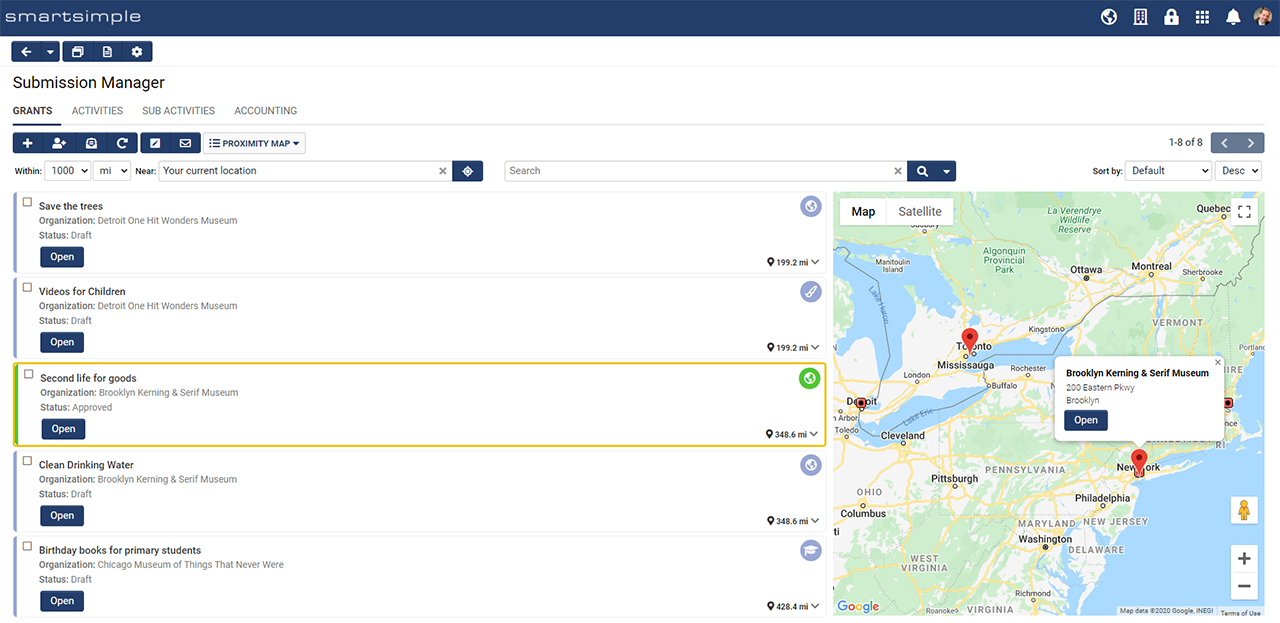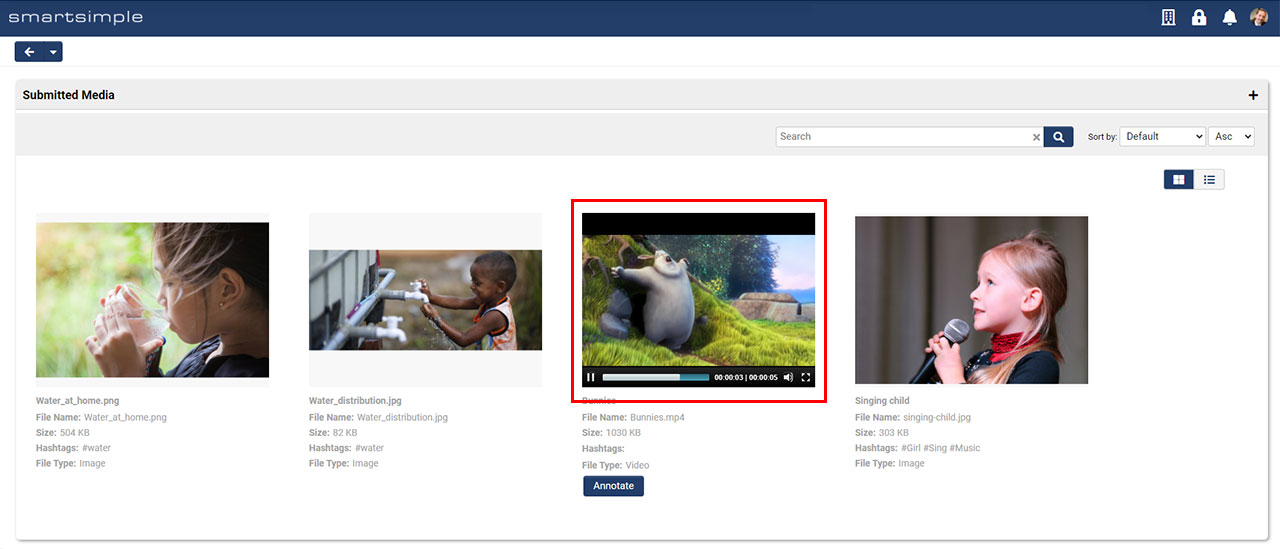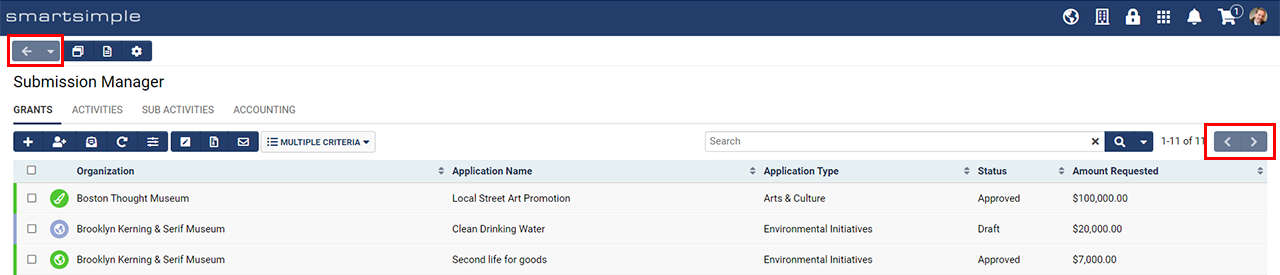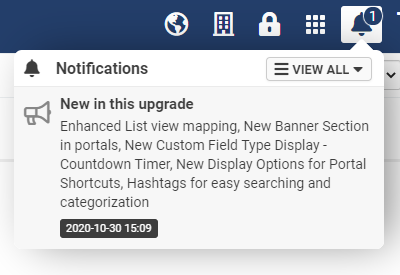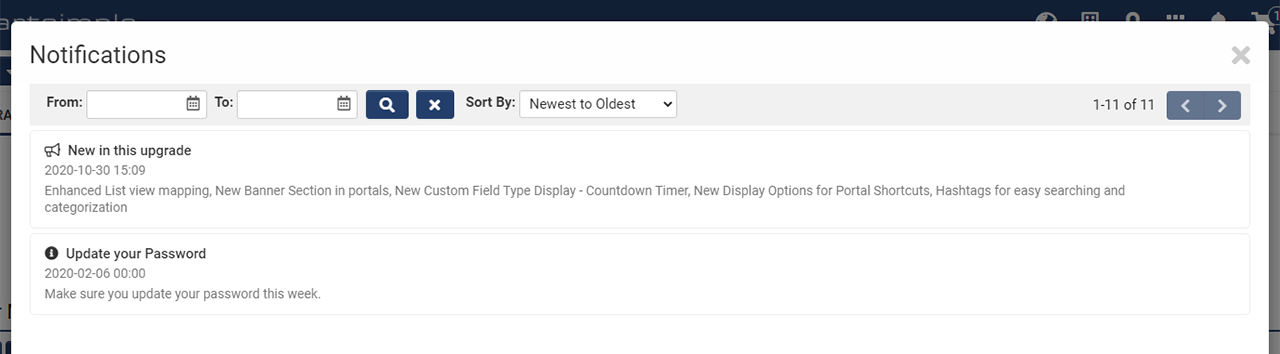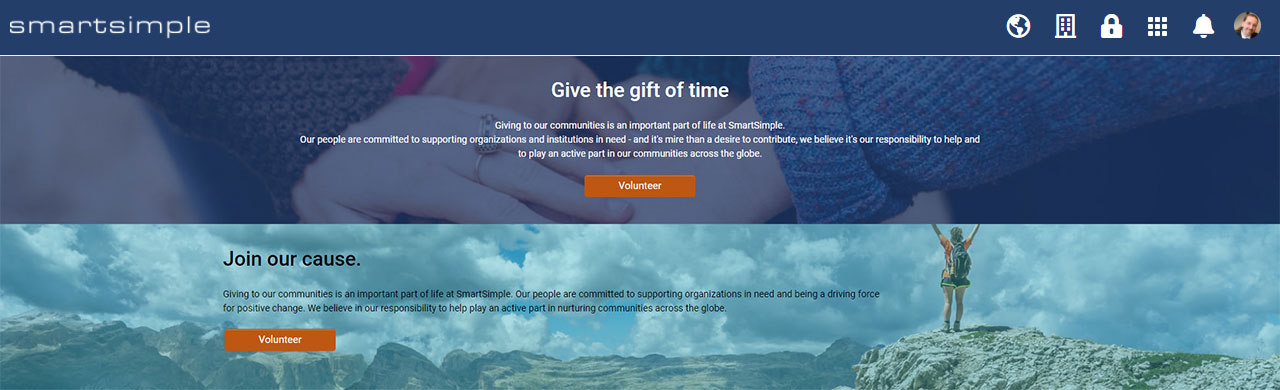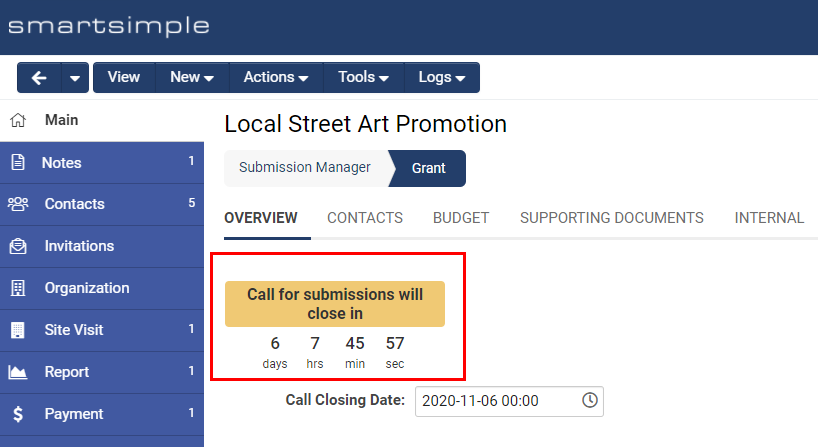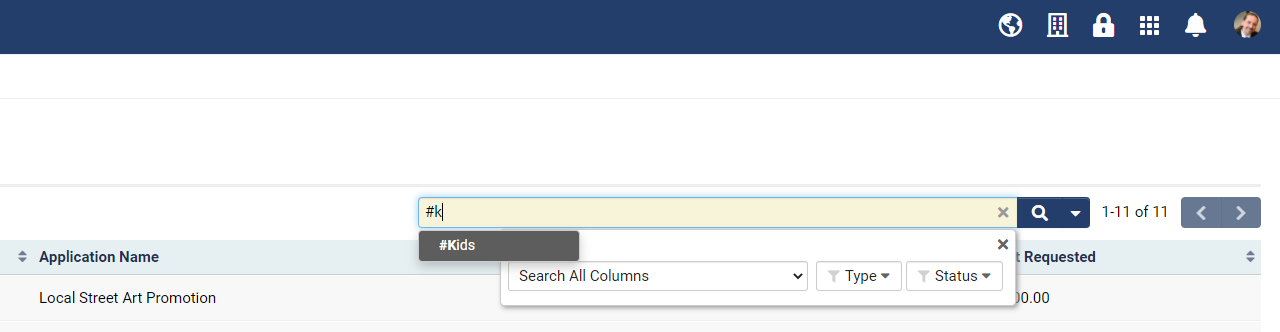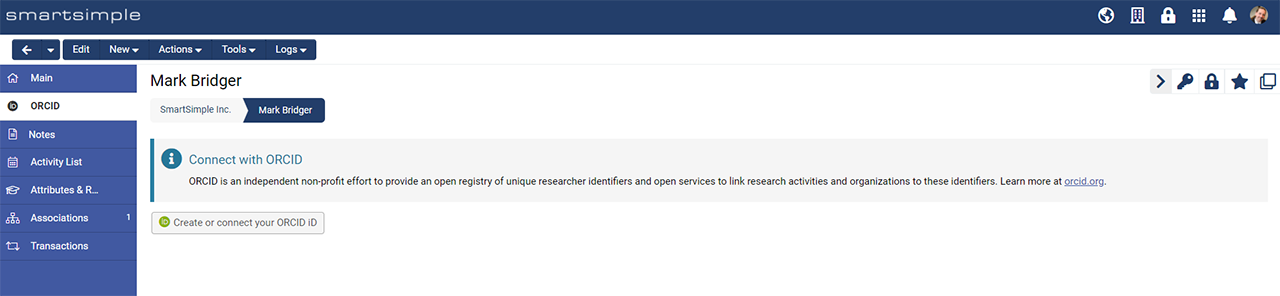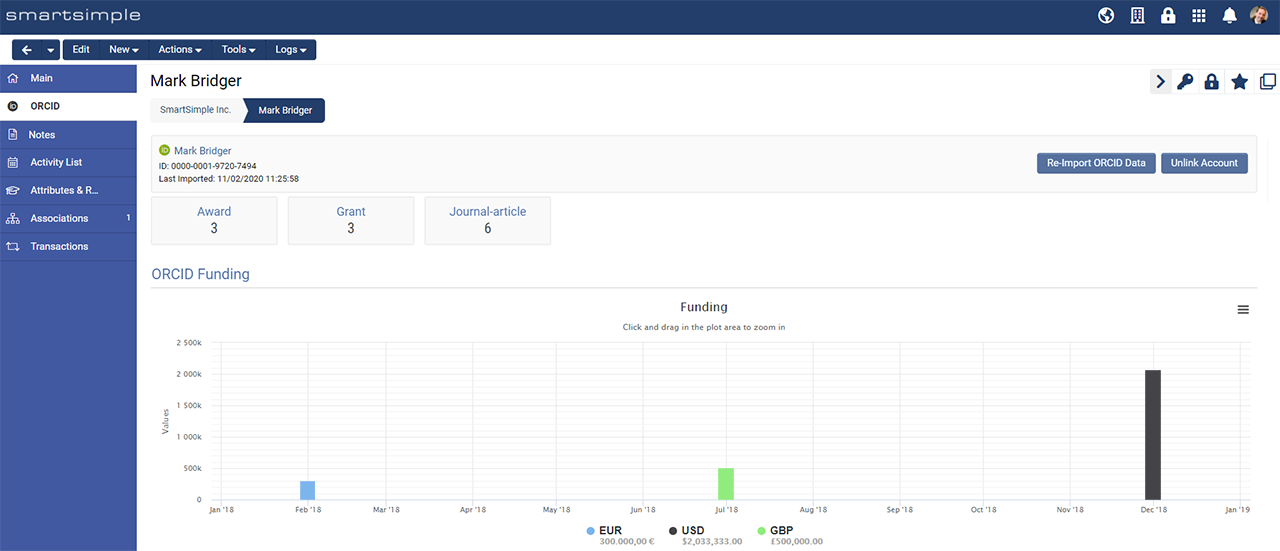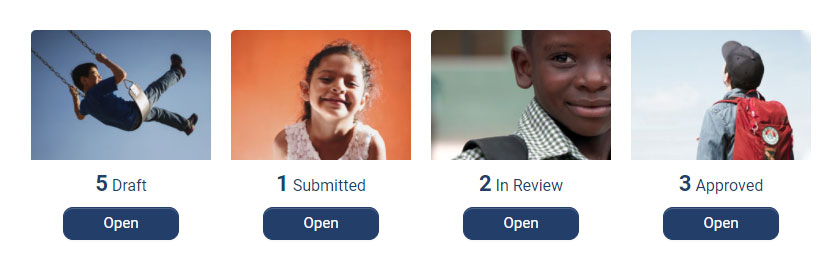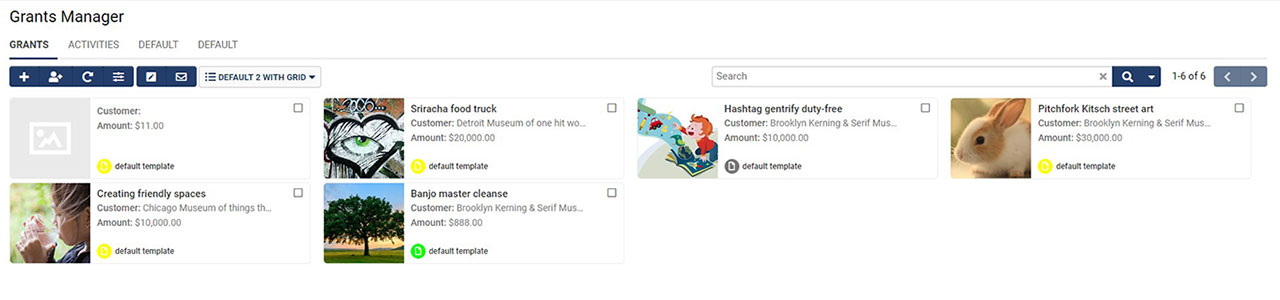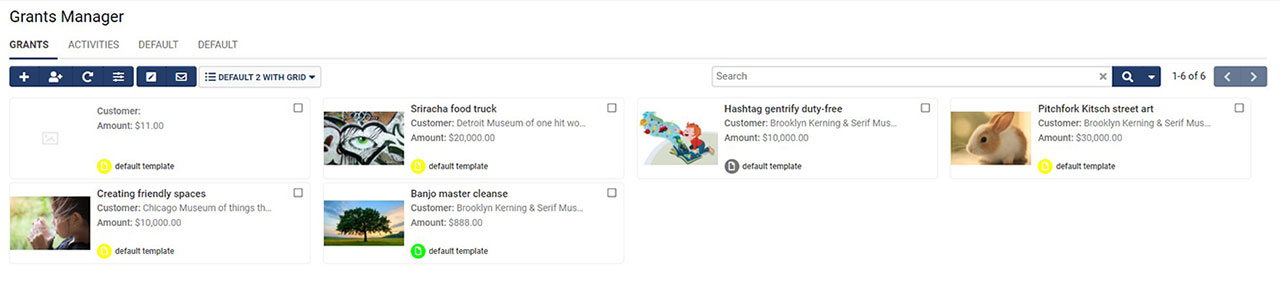Difference between revisions of "Template:November2020Upgrade"
Ann Vincent (talk | contribs) (→Minor Updates) |
|||
| (38 intermediate revisions by 3 users not shown) | |||
| Line 10: | Line 10: | ||
Watch this video to get a general overview of the new features in this release. | Watch this video to get a general overview of the new features in this release. | ||
| − | + | {{#ev:youtube|p7Fnh-RYr3Y}} | |
| − | |||
''To watch this video in full screen, please click on the '''full screen''' button on the bottom right.'' | ''To watch this video in full screen, please click on the '''full screen''' button on the bottom right.'' | ||
| Line 20: | Line 19: | ||
====Deprecation of Google Drive Integration==== | ====Deprecation of Google Drive Integration==== | ||
| − | Deprecated the option to enable Google Drive lookups when uploading to a file upload area. The Global Settings option Enable Google Drive Lookup for File Fields will be automatically disabled and then deprecated with this upgrade. | + | Deprecated the option to enable Google Drive lookups when uploading to a file upload area. The '''Global Settings''' option '''Enable Google Drive Lookup''' for File Fields will be automatically disabled and then deprecated with this upgrade. |
<!--116829 - deprecate google drive integration--> | <!--116829 - deprecate google drive integration--> | ||
| + | |||
| + | ====Updated Retention Period for Log Data==== | ||
| + | Updated the retention period for log and history data to a 2 year length. Previously, different logs were retained for varying time frames, but we've standardized these all to a time frame of two years now. This relates to log data such logs as user sessions, message queue, workflow history, record of field value changes, system configuration changes, API calls. | ||
| + | <!--87147 - Clear Workflow History--> | ||
====Enhanced Geomapping Functions for List Views==== | ====Enhanced Geomapping Functions for List Views==== | ||
| − | Enhanced geomapping functionality for list views. Please note that these changes will be reflected in currently existing list views that have the map panel option enabled. The default size of the map has been slightly reduced, but can be enlarged to fit the screen. The search functions that were previously embedded within the map have been moved out next to the regular list view search panel for the added convenience of being able to combine both search functions now. Proximity searching is now enabled by default for any list view that has enabled the map panel functionality. This allows users to filter records based on both custom search criteria, as well as proximity-based searching. The geographical locations to be used for the distance calculations are variable and can be specified to be the owner of a UTA Level 1 record, or the | + | Enhanced geomapping functionality for list views. Please note that these changes will be reflected in currently existing list views that have the map panel option enabled. The default size of the map has been slightly reduced, but can be enlarged to fit the screen. The search functions that were previously embedded within the map have been moved out next to the regular list view search panel for the added convenience of being able to combine both search functions now. Proximity searching is now enabled by default for any list view that has enabled the map panel functionality. This allows users to filter records based on both custom search criteria, as well as proximity-based searching. The geographical locations to be used for the distance calculations are variable and can be specified to be the owner of a UTA Level 1 record, or the associated organization, or even a UTA Level 2 address record of the Level 1. The look and feel, and interactions between the list view records and the map panel have also been improved for a more intuitive interaction. |
<!--97127 - proximity list view phase 2 ( map ) geocoding--> | <!--97127 - proximity list view phase 2 ( map ) geocoding--> | ||
| Line 33: | Line 36: | ||
<!--84220 - Play video inline inside media library portal sections--> | <!--84220 - Play video inline inside media library portal sections--> | ||
| − | [[File:2020-11-ticket-84220-1.png|thumb|none|800px| | + | [[File:2020-11-ticket-84220-1.png|thumb|none|800px|Portal videos can be played inline and optionally opened in fullscreen without opening a modal window.]] |
===Minor Updates=== | ===Minor Updates=== | ||
| Line 47: | Line 50: | ||
Minor visual changes were made to the '''Back''' button, which will now appear with less opacity when you first log in with no session history. In addition, the '''Previous''' and '''Next''' buttons found on list views will also have less opacity when you are on the first or last page on the list. | Minor visual changes were made to the '''Back''' button, which will now appear with less opacity when you first log in with no session history. In addition, the '''Previous''' and '''Next''' buttons found on list views will also have less opacity when you are on the first or last page on the list. | ||
<!--111032 - Change button visual when not clickable--> | <!--111032 - Change button visual when not clickable--> | ||
| + | |||
| + | [[File:2020-11-ticket-111032-1.png|thumb|none|800px|Buttons will display with less opacity when you cannot interact with them.]] | ||
====New Global Session Timeout Enforced==== | ====New Global Session Timeout Enforced==== | ||
| Line 53: | Line 58: | ||
====Added Options for Notification Broadcasts==== | ====Added Options for Notification Broadcasts==== | ||
| − | Enhanced the Notification Broadcast feature with more granular features for targeting users and customization of message icon. A new option has been added for restricting messages from being sent to users in specified user roles. Also, notification messages were previously all displayed with a wrench icon indicating a system or maintenance message. As we've seen more expanded and creative use of these notification messages, you can now choose different icons for them to better indicate the type of message that is being delivered. | + | Enhanced the '''Notification Broadcast''' feature with more granular features for targeting users and customization of message icon. A new option has been added for restricting messages from being sent to users in specified user roles. Also, notification messages were previously all displayed with a wrench icon indicating a system or maintenance message. As we've seen more expanded and creative use of these notification messages, you can now choose different icons for them to better indicate the type of message that is being delivered. |
<!--86840 - Notification broadcast icon and type--> | <!--86840 - Notification broadcast icon and type--> | ||
<!--87150 - Deny Role for Notification Broadcasts--> | <!--87150 - Deny Role for Notification Broadcasts--> | ||
| Line 61: | Line 66: | ||
==On-Demand System Upgrades== | ==On-Demand System Upgrades== | ||
| − | The following features are available immediately with the application of the upgrade, but must first be enabled or configured by a | + | The following features are available immediately with the application of the upgrade, but must first be enabled or configured by a '''Global Administrator''': |
===Major Updates=== | ===Major Updates=== | ||
| − | |||
====New Banner Section Type Available for Portal Configuration==== | ====New Banner Section Type Available for Portal Configuration==== | ||
| − | New section type available for portal configuration | + | New '''Banner''' section type available for portal configuration to easily configure banner areas in your portal. This allows you to very quickly and easily create great looking banner sections within your user portals. There are 4 layouts to choose from that will affect the alignment of text and link buttons. These banner sections can display a background image, some informational text, and configurable buttons or links to other areas of the system. |
<!--113631 - more website theme templates for portals--> | <!--113631 - more website theme templates for portals--> | ||
| Line 76: | Line 80: | ||
====Added Permission Setting for Manual Password Updates==== | ====Added Permission Setting for Manual Password Updates==== | ||
| − | Added setting to allow specified user roles the ability to manually set a password for other users. Previously, this ability was limited to Global Administrator users but you can now set which users can do this similar to the send password functionality. You can find this setting within the | + | Added setting to allow specified user roles the ability to manually set a password for other users. Previously, this ability was limited to '''Global Administrator''' users but you can now set which users can do this similar to the send password functionality. You can find this setting within the '''Permissions''' tab of the user roles configuration screen. |
<!--111731 - Set Password Option for certain roles--> | <!--111731 - Set Password Option for certain roles--> | ||
| Line 84: | Line 88: | ||
====New Custom Field Type Display - Countdown Timer==== | ====New Custom Field Type Display - Countdown Timer==== | ||
| − | New custom field type Display - Countdown Timer available. This field will display a visual countdown on the user's screen as the time nears the date/time in a defined date/time field. This field can be configured to display a custom message during this countdown, as well as after the countdown has been completed. This field can be used to warn users of immediate deadlines approaching, and improve submission rates at time of deadline. | + | New custom field type '''Display - Countdown Timer''' available. This field will display a visual countdown on the user's screen as the time nears the date/time in a defined date/time field. This field can be configured to display a custom message during this countdown, as well as after the countdown has been completed. This field can be used to warn users of immediate deadlines approaching, and improve submission rates at time of deadline. |
<!--73341 -Timer on ActionDate--> | <!--73341 -Timer on ActionDate--> | ||
| Line 90: | Line 94: | ||
====Added Option to Limit Availability of Provider/Consumer Lists==== | ====Added Option to Limit Availability of Provider/Consumer Lists==== | ||
| − | Enhanced Provider/Consumer list views with additional configuration options to limit the availability of consumer list views to specific provider types. You can now restrict the availability and thus visibility of a consumer list view to a set of provider type records. This allows you more granular control and improved user experience in working with | + | Enhanced Provider/Consumer list views with additional configuration options to limit the availability of consumer list views to specific provider types. You can now restrict the availability and thus visibility of a consumer list view to a set of provider type records. This allows you more granular control and improved user experience in working with associations of records between different UTAs. |
<!--107191 - Type Permission on Consumer/Provider List Views--> | <!--107191 - Type Permission on Consumer/Provider List Views--> | ||
====Extended Special - Linked Record List Custom Field Type to Organizations and Users==== | ====Extended Special - Linked Record List Custom Field Type to Organizations and Users==== | ||
| − | Extended the Special - Linked Record List custom field type to be available for Organization and User records now. You can now create this field type for Organizations and Users, in order to display associated UTA records for an Organization or User. | + | Extended the '''Special - Linked Record List''' custom field type to be available for Organization and User records now. You can now create this field type for Organizations and Users, in order to display associated UTA records for an Organization or User. |
<!--94789 - Special Linked Record List - Expand to Org/Contact Profiles Display--> | <!--94789 - Special Linked Record List - Expand to Org/Contact Profiles Display--> | ||
| Line 102: | Line 106: | ||
<!--117344 - hashtag feature--> | <!--117344 - hashtag feature--> | ||
| − | ====Enhanced ORCID Integration Experience ==== | + | [[File:2020-11-ticket-117344-1.png|thumb|none|800px|Easily search and classify records using hashtags.]] |
| − | Researchers, scientists, and academic professionals with ORCID accounts can more easily import their ORCID data. Information from your ORCID account such as grants, awards, and annual funding can be seen in an improved overview on your profile. The improved ORCID process can be enabled by using the new ORCID User Standard Field found under '''Global Settings''' > '''Users''' tab > '''Standard Fields'''. To import data, users can simply navigate to the ORCID tab on their profile’s left navigation and follow the onscreen directions to start the import process. | + | |
| + | ====Enhanced ORCID Integration Experience==== | ||
| + | Researchers, scientists, and academic professionals with ORCID accounts can more easily import their ORCID data. Information from your ORCID account such as grants, awards, and annual funding can be seen in an improved overview on your profile. The improved ORCID process can be enabled by using the new ORCID User Standard Field found under '''Global Settings''' > '''Users''' tab > '''Standard Fields'''. To import data, users can simply navigate to the ORCID tab on their profile’s left navigation and follow the onscreen directions to start the import process. | ||
<!--117794 - Improved ORCID Profile Import Experience--> | <!--117794 - Improved ORCID Profile Import Experience--> | ||
| + | |||
| + | [[File:2020-11-ticket-117794-1.png|thumb|none|800px|The new ORCID tab and message seen on your profile before you import your data.]] | ||
| + | |||
| + | [[File:2020-11-ticket-117794-2.png|thumb|none|800px|The enhanced ORCID summary seen on your profile after you import your data.]] | ||
====New Option for Limited Custom Fields to Enforce Unique Values==== | ====New Option for Limited Custom Fields to Enforce Unique Values==== | ||
| − | New option for Text Box Single Line and Number custom field types to enforce unique values across records. Within the configuration of these custom field types, there is a new option within the validation section that will enforce unique values for this custom field upon saving of a record. | + | New option for '''Text Box - Single Line''' and '''Number''' custom field types to enforce unique values across records. Within the configuration of these custom field types, there is a new option within the validation section that will enforce unique values for this custom field upon saving of a record. |
<!--91772 - Duplicate check on Text Box field--> | <!--91772 - Duplicate check on Text Box field--> | ||
====New Display Options for Portal Shortcuts==== | ====New Display Options for Portal Shortcuts==== | ||
| − | New display options available for portal shortcuts linked to list views. When configuring a portal shortcut of list view type, there's a new option to show the count of the records returned by the list view. In addition, there | + | New display options available for portal shortcuts linked to list views. When configuring a portal shortcut of list view type with an icon or image, there's a new option to show the count of the records returned by the list view. In addition, there is now a new setting that allows you to enter instructions or display text on the list view once the shortcut is clicked. |
<!--93214 - add count option to image and icon shortcuts with an underlying list view--> | <!--93214 - add count option to image and icon shortcuts with an underlying list view--> | ||
<!--108449 - Shortcut list view instructions--> | <!--108449 - Shortcut list view instructions--> | ||
| Line 121: | Line 131: | ||
Updated the Autoloader import feature with ability to skip update of matched records. Previously, the only options for Autoloader behaviour were to either update matched records and create new, or to only update matched records and not create new. You may now configure an Autoloader to only import new records and skip update of existing matched records. | Updated the Autoloader import feature with ability to skip update of matched records. Previously, the only options for Autoloader behaviour were to either update matched records and create new, or to only update matched records and not create new. You may now configure an Autoloader to only import new records and skip update of existing matched records. | ||
<!--87721 - Autoloader - Skip Duplicate--> | <!--87721 - Autoloader - Skip Duplicate--> | ||
| + | |||
| + | ====New List View Option for Images using Card Style==== | ||
| + | We've added a new option for lists views that lets you determine how images render in the card view. By default, images in card view styles fill the entire frame and will be cropped. This default setting is recommended for photographs of people and landscapes. If you are uploading graphics, logos, or images where you would not want these items to be cropped, then toggle on '''Fit Image to Frame''', which is found on the list view configuration screen under the '''Display''' heading. | ||
| + | <!--117171 - Grid List View Display Issues--> | ||
| + | |||
| + | [[File:2020-11-ticket-117171-1.jpg|thumb|none|800px|Images using card style are cropped by default so the image fills the available space. This is best for photographs of people and landscapes.]] | ||
| + | |||
| + | [[File:2020-11-ticket-117171-2.jpg|thumb|none|800px|Images using card style with the new '''Fit Image to Frame''' setting toggled on will not be cropped. This is best for graphics and logos.]] | ||
==Beta Previews== | ==Beta Previews== | ||
| Line 126: | Line 144: | ||
==Notes for Admins== | ==Notes for Admins== | ||
| − | |||
====Added Change Log History for Workflow Configuration==== | ====Added Change Log History for Workflow Configuration==== | ||
| − | Added change history logs for Worfklow configuration. Changes to Workflows, Tasks, and Connectors will now be logged, and visible via a change history icon when configuring each of these areas. | + | Added change history logs for Worfklow configuration. Changes to Workflows, Tasks, and Connectors will now be logged, and visible via a change history icon when configuring each of these areas. Please note that workflow history records older than 2 years will now be deleted to improve system performance. |
| − | <!--89641 - Changelog for Workflows--> | + | <!--89641 - Changelog for Workflows & 87147 - Clear Workflow History--> |
====Added Support for use of Dynamic Criteria with Report Caching==== | ====Added Support for use of Dynamic Criteria with Report Caching==== | ||
| Line 135: | Line 152: | ||
<!--114589 - Consider dynamic parameter in Report Cache--> | <!--114589 - Consider dynamic parameter in Report Cache--> | ||
| − | ====Updated System Summary Document to Include IDs of Configuration Settings==== | + | ====Updated System Design Summary Document to Include IDs of Configuration Settings==== |
| − | Updated the System Summary document to also list the unique identifier for each of the configurations. Previously, this document output only included the names of each of the settings configured, but will now also include the IDs of each of these settings. | + | Updated the '''System Design Summary''' document to also list the unique identifier for each of the configurations. Previously, this document output only included the names of each of the settings configured, but will now also include the IDs of each of these settings. |
<!--89681 - include ids in system design summary--> | <!--89681 - include ids in system design summary--> | ||
| Line 143: | Line 160: | ||
<!--89276 - Translate Batch Button--> | <!--89276 - Translate Batch Button--> | ||
| − | ====New | + | ====New Translations Available==== |
| − | New warnings have been added to the custom field configuration screen that will alert admins when a custom field has been configured with | + | New translations are available for '''Global Administrators''' in Japanese (日本語), Catalan (Català), and Irish (Gaeilge). |
| + | |||
| + | ====Accessibility Improvements==== | ||
| + | '''Accessibility Mode''' has been enhanced for greater keyboard accessibility. New warnings have been added to the custom field configuration screen that will alert admins when a custom field has been configured with HTML markup that is not recommended. We encourage the use of semantic tags (''strong'' and ''em'') rather than ''b'' and ''i'' tags to ensure a more accessible experience. | ||
<!--93961 - A11Y check for b and u and I tags on custom fields on save--> | <!--93961 - A11Y check for b and u and I tags on custom fields on save--> | ||
====Updated Archive Schedule with Ability to Upload to SFTP Site==== | ====Updated Archive Schedule with Ability to Upload to SFTP Site==== | ||
| − | Updated the Archive Schedule data backup feature with ability to upload data to an external SFTP site. | + | Updated the '''Archive Schedule''' data backup feature with ability to upload data to an external SFTP site. |
<!--115538 - Enhancements to the archive Process--> | <!--115538 - Enhancements to the archive Process--> | ||
====Enhanced Primary Authentication Controller with Ability to Restrict by Role==== | ====Enhanced Primary Authentication Controller with Ability to Restrict by Role==== | ||
| − | Enhanced the Primary Authentication Controller feature with the ability to limit the access to individual authentication links to other instances based upon user role. This will allow you to more granularly control the access to specific authentication links, and thus other instances. | + | Enhanced the [[Primary Authentication Controller|'''Primary Authentication Controller''']] feature with the ability to limit the access to individual authentication links to other instances based upon user role. This will allow you to more granularly control the access to specific authentication links, and thus other instances. |
<!--86335 - PAC access Role Base--> | <!--86335 - PAC access Role Base--> | ||
| + | |||
| + | ====End of Support for Internet Explorer 11==== | ||
| + | Microsoft's support for Internet Explorer will end November 2020. We recommend using [[Browser|the latest browser versions]] of Chrome, Firefox or Safari for the best platform experience. | ||
Latest revision as of 11:44, 19 November 2020
Contents
- 1 General Details
- 2 Overview
- 3 Global System Upgrades
- 4 On-Demand System Upgrades
- 4.1 Major Updates
- 4.1.1 New Banner Section Type Available for Portal Configuration
- 4.1.2 New IRS Verification Integration with Charity Navigator Available
- 4.1.3 Added Permission Setting for Manual Password Updates
- 4.1.4 Enhanced Duplicate Check Configuration on Sign Up Pages to Allow Multiple Criteria
- 4.1.5 New Custom Field Type Display - Countdown Timer
- 4.1.6 Added Option to Limit Availability of Provider/Consumer Lists
- 4.1.7 Extended Special - Linked Record List Custom Field Type to Organizations and Users
- 4.2 Minor Updates
- 4.2.1 Hashtags for Easier Searching and Classification
- 4.2.2 Enhanced ORCID Integration Experience
- 4.2.3 New Option for Limited Custom Fields to Enforce Unique Values
- 4.2.4 New Display Options for Portal Shortcuts
- 4.2.5 New Option for Autoloader Import to Skip Update of Matched Records
- 4.2.6 New List View Option for Images using Card Style
- 4.1 Major Updates
- 5 Beta Previews
- 6 Notes for Admins
- 6.1 Added Change Log History for Workflow Configuration
- 6.2 Added Support for use of Dynamic Criteria with Report Caching
- 6.3 Updated System Design Summary Document to Include IDs of Configuration Settings
- 6.4 Added Language Translation Configurations for Custom Batch Update Buttons
- 6.5 New Translations Available
- 6.6 Accessibility Improvements
- 6.7 Updated Archive Schedule with Ability to Upload to SFTP Site
- 6.8 Enhanced Primary Authentication Controller with Ability to Restrict by Role
- 6.9 End of Support for Internet Explorer 11
General Details
Upgrade Dates
Public Cloud Production release date: November 12th 2020
Public Cloud Backup release date: October 27th 2020
Private Cloud Production (Managed Upgrades) release date: November 26th 2020
Private Cloud Backup (Managed Upgrades) release date: November 12th 2020
Overview
Watch this video to get a general overview of the new features in this release.
To watch this video in full screen, please click on the full screen button on the bottom right.
Global System Upgrades
The new features listed below are enhancements to the SmartSimple system and will be immediately available to SmartSimple users upon the application of the upgrade to their server:
Major Updates
Deprecation of Google Drive Integration
Deprecated the option to enable Google Drive lookups when uploading to a file upload area. The Global Settings option Enable Google Drive Lookup for File Fields will be automatically disabled and then deprecated with this upgrade.
Updated Retention Period for Log Data
Updated the retention period for log and history data to a 2 year length. Previously, different logs were retained for varying time frames, but we've standardized these all to a time frame of two years now. This relates to log data such logs as user sessions, message queue, workflow history, record of field value changes, system configuration changes, API calls.
Enhanced Geomapping Functions for List Views
Enhanced geomapping functionality for list views. Please note that these changes will be reflected in currently existing list views that have the map panel option enabled. The default size of the map has been slightly reduced, but can be enlarged to fit the screen. The search functions that were previously embedded within the map have been moved out next to the regular list view search panel for the added convenience of being able to combine both search functions now. Proximity searching is now enabled by default for any list view that has enabled the map panel functionality. This allows users to filter records based on both custom search criteria, as well as proximity-based searching. The geographical locations to be used for the distance calculations are variable and can be specified to be the owner of a UTA Level 1 record, or the associated organization, or even a UTA Level 2 address record of the Level 1. The look and feel, and interactions between the list view records and the map panel have also been improved for a more intuitive interaction.
Extended Inline Media Playback Functionality for User Portal
Enhanced media playback support to allow for playback of media inline within a user portal. Previously, inline media playback was only available while viewing a record, otherwise the media player would open up in a modal window. This change allows users to more easily navigate a portal while playing some media content.
Minor Updates
Minor Update to Visual Style of Instruction Text
Minor update to the visual styling of instruction text throughout the system to make these areas a bit more prominent and consistent throughout.
Minor Update to Button Style
Minor visual changes were made to the Back button, which will now appear with less opacity when you first log in with no session history. In addition, the Previous and Next buttons found on list views will also have less opacity when you are on the first or last page on the list.
New Global Session Timeout Enforced
New absolute session limit introduced to enforce termination of a login session after 24 hours. There is now a maximum limit of 24 hours for any single login session, whereby any session longer than 24 hours will be automatically terminated no matter your individual instance setting for Session Timeout, which we recommend much shorter than 24 hours!
Added Options for Notification Broadcasts
Enhanced the Notification Broadcast feature with more granular features for targeting users and customization of message icon. A new option has been added for restricting messages from being sent to users in specified user roles. Also, notification messages were previously all displayed with a wrench icon indicating a system or maintenance message. As we've seen more expanded and creative use of these notification messages, you can now choose different icons for them to better indicate the type of message that is being delivered.
On-Demand System Upgrades
The following features are available immediately with the application of the upgrade, but must first be enabled or configured by a Global Administrator:
Major Updates
New Banner Section Type Available for Portal Configuration
New Banner section type available for portal configuration to easily configure banner areas in your portal. This allows you to very quickly and easily create great looking banner sections within your user portals. There are 4 layouts to choose from that will affect the alignment of text and link buttons. These banner sections can display a background image, some informational text, and configurable buttons or links to other areas of the system.
New integration with Charity Navigator available for IRS status verification of organizations. This is a new vendor integration that applies to the same areas as the existing IRS status verification service. Specifically this integration can be configured within organization sign up pages for verification at registration, or within transaction types for on-going verification of organizations. The benefit of this latest integration is that it will verify the IRS status of an organization real-time, as opposed to the previous integration service that would refresh its data source only once per month. Also, this new Charity Navigator source will contain additional organizations that were not present in the previous data source, such as organizations with 501(c)(3) status but who don't have an EIN number.
Added Permission Setting for Manual Password Updates
Added setting to allow specified user roles the ability to manually set a password for other users. Previously, this ability was limited to Global Administrator users but you can now set which users can do this similar to the send password functionality. You can find this setting within the Permissions tab of the user roles configuration screen.
Enhanced Duplicate Check Configuration on Sign Up Pages to Allow Multiple Criteria
Enhanced the duplicate check functionality for sign up pages. You can now specify multiple sets of criteria to validate a new sign up record against existing records to block duplicate entry. Previously, the duplicate check function was limited to the definition of only a single set of criteria where every field needed to match an existing record in order to constitute a duplicate match. You may now configure multiple definitions for the detection of a duplicate record.
New Custom Field Type Display - Countdown Timer
New custom field type Display - Countdown Timer available. This field will display a visual countdown on the user's screen as the time nears the date/time in a defined date/time field. This field can be configured to display a custom message during this countdown, as well as after the countdown has been completed. This field can be used to warn users of immediate deadlines approaching, and improve submission rates at time of deadline.
Added Option to Limit Availability of Provider/Consumer Lists
Enhanced Provider/Consumer list views with additional configuration options to limit the availability of consumer list views to specific provider types. You can now restrict the availability and thus visibility of a consumer list view to a set of provider type records. This allows you more granular control and improved user experience in working with associations of records between different UTAs.
Extended Special - Linked Record List Custom Field Type to Organizations and Users
Extended the Special - Linked Record List custom field type to be available for Organization and User records now. You can now create this field type for Organizations and Users, in order to display associated UTA records for an Organization or User.
Minor Updates
Hashtags for Easier Searching and Classification
Users can now easily find organizations, people, grants, and other records using hashtags. Simply enter the desired hashtag (e.g. #SummerEvents) into the custom field to tag it for later or to easily connect records from other applications. To enable hashtags on any Text Box - Multiple Lines or Text Box - Single Line, go to the custom field settings and toggle on Enable Hashtag under Feature Options.
Enhanced ORCID Integration Experience
Researchers, scientists, and academic professionals with ORCID accounts can more easily import their ORCID data. Information from your ORCID account such as grants, awards, and annual funding can be seen in an improved overview on your profile. The improved ORCID process can be enabled by using the new ORCID User Standard Field found under Global Settings > Users tab > Standard Fields. To import data, users can simply navigate to the ORCID tab on their profile’s left navigation and follow the onscreen directions to start the import process.
New Option for Limited Custom Fields to Enforce Unique Values
New option for Text Box - Single Line and Number custom field types to enforce unique values across records. Within the configuration of these custom field types, there is a new option within the validation section that will enforce unique values for this custom field upon saving of a record.
New Display Options for Portal Shortcuts
New display options available for portal shortcuts linked to list views. When configuring a portal shortcut of list view type with an icon or image, there's a new option to show the count of the records returned by the list view. In addition, there is now a new setting that allows you to enter instructions or display text on the list view once the shortcut is clicked.
New Option for Autoloader Import to Skip Update of Matched Records
Updated the Autoloader import feature with ability to skip update of matched records. Previously, the only options for Autoloader behaviour were to either update matched records and create new, or to only update matched records and not create new. You may now configure an Autoloader to only import new records and skip update of existing matched records.
New List View Option for Images using Card Style
We've added a new option for lists views that lets you determine how images render in the card view. By default, images in card view styles fill the entire frame and will be cropped. This default setting is recommended for photographs of people and landscapes. If you are uploading graphics, logos, or images where you would not want these items to be cropped, then toggle on Fit Image to Frame, which is found on the list view configuration screen under the Display heading.
Beta Previews
No features are available for beta preview this upgrade.
Notes for Admins
Added Change Log History for Workflow Configuration
Added change history logs for Worfklow configuration. Changes to Workflows, Tasks, and Connectors will now be logged, and visible via a change history icon when configuring each of these areas. Please note that workflow history records older than 2 years will now be deleted to improve system performance.
Added Support for use of Dynamic Criteria with Report Caching
Added support for inclusion of dynamic criteria supplied to reports at run-time for report caching. Previously, the caching feature for reports did not support the use of run-time criteria, but has now been enhanced. This means that you can enable the result caching feature for reports that take input criteria at run-time to speed up the delivery of repeat report results and improve your system performance.
Updated System Design Summary Document to Include IDs of Configuration Settings
Updated the System Design Summary document to also list the unique identifier for each of the configurations. Previously, this document output only included the names of each of the settings configured, but will now also include the IDs of each of these settings.
Added Language Translation Configurations for Custom Batch Update Buttons
Extended language translation availability to custom batch update buttons. You can now configure language translations for the labels of custom batch update buttons.
New Translations Available
New translations are available for Global Administrators in Japanese (日本語), Catalan (Català), and Irish (Gaeilge).
Accessibility Improvements
Accessibility Mode has been enhanced for greater keyboard accessibility. New warnings have been added to the custom field configuration screen that will alert admins when a custom field has been configured with HTML markup that is not recommended. We encourage the use of semantic tags (strong and em) rather than b and i tags to ensure a more accessible experience.
Updated Archive Schedule with Ability to Upload to SFTP Site
Updated the Archive Schedule data backup feature with ability to upload data to an external SFTP site.
Enhanced Primary Authentication Controller with Ability to Restrict by Role
Enhanced the Primary Authentication Controller feature with the ability to limit the access to individual authentication links to other instances based upon user role. This will allow you to more granularly control the access to specific authentication links, and thus other instances.
End of Support for Internet Explorer 11
Microsoft's support for Internet Explorer will end November 2020. We recommend using the latest browser versions of Chrome, Firefox or Safari for the best platform experience.