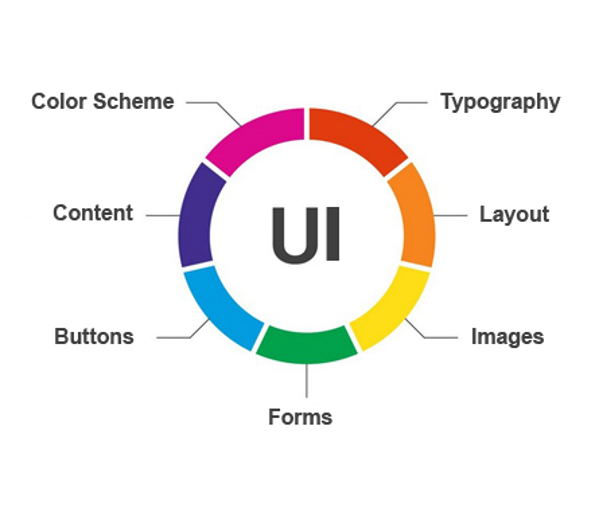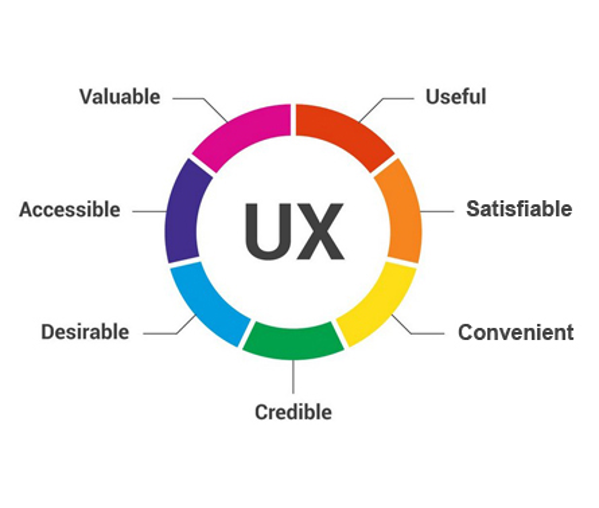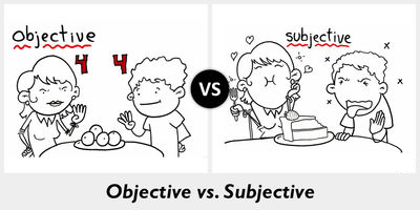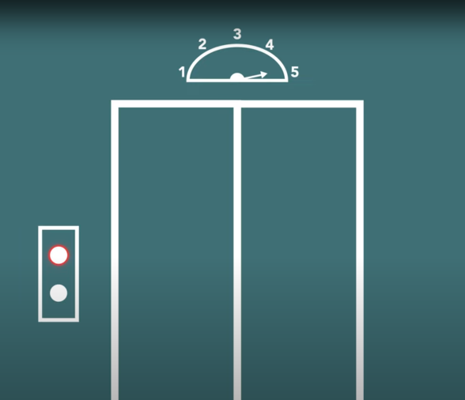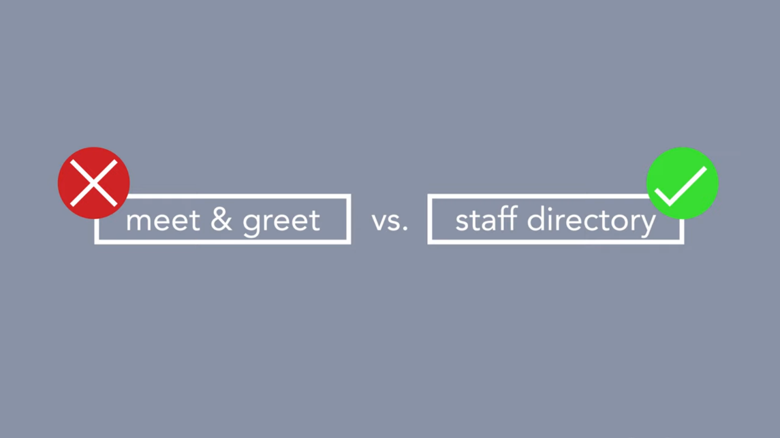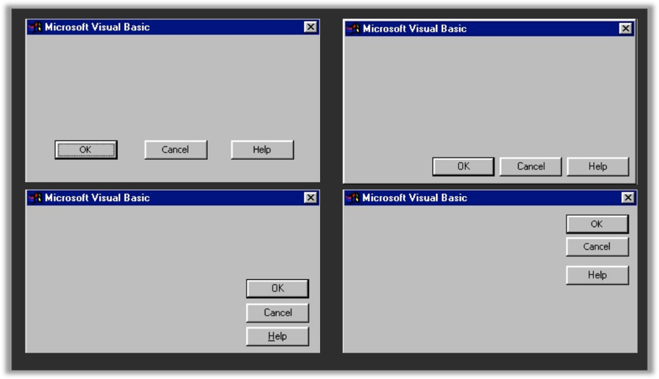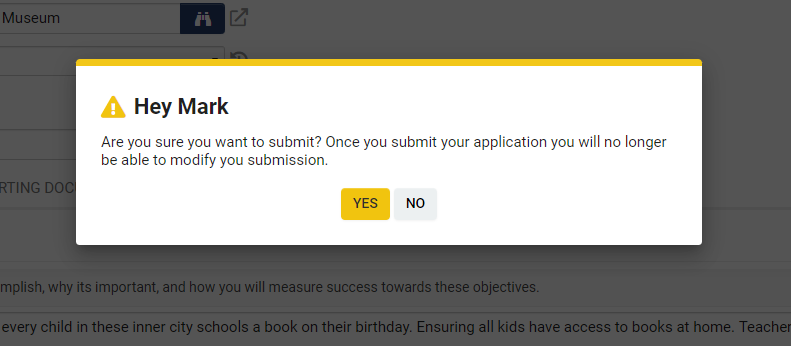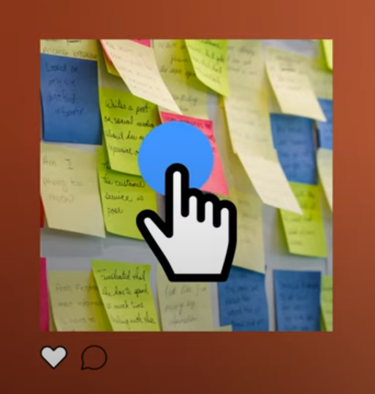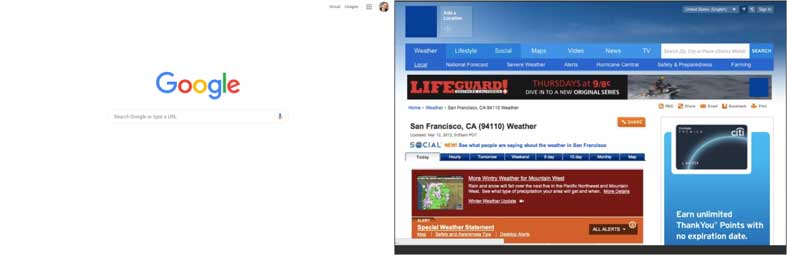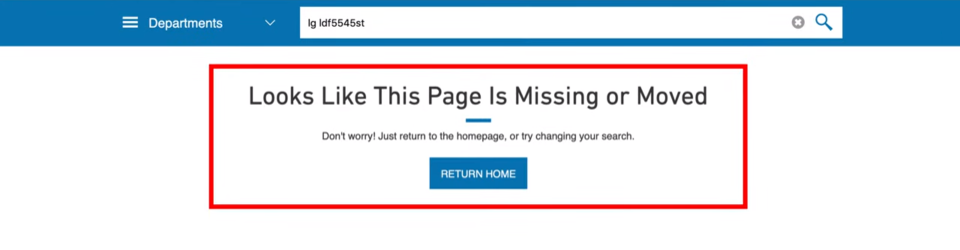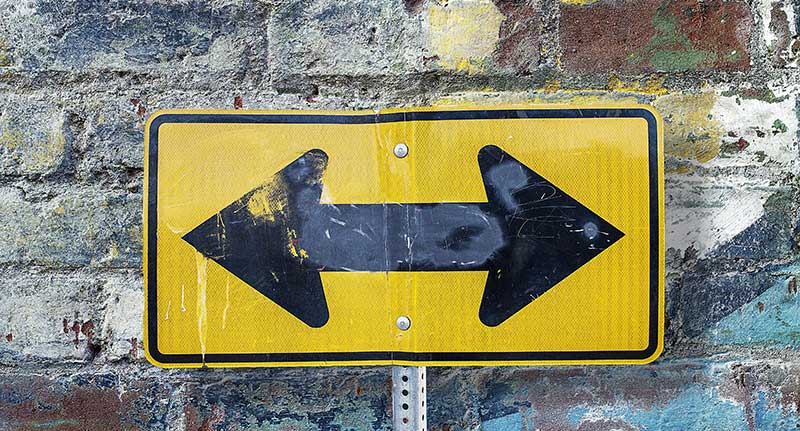Difference between revisions of "Usability"
Mark Bridger (talk | contribs) (→2. Match Between the System and Real World) |
Mark Bridger (talk | contribs) (→Final notes) |
||
| (34 intermediate revisions by 2 users not shown) | |||
| Line 1: | Line 1: | ||
=Overview= | =Overview= | ||
| − | Usability is a metric used to assess a User Interface design. An interface is considered '''usable''' if it is perceived as easy, enjoyable, efficient and effective to use and learn. | + | Usability is a metric used to assess the effectiveness of a User Interface design. An interface is considered '''usable''' if it is perceived as easy, enjoyable, efficient and effective to use and learn. |
This article provides information on how you test for usability issues in your system. | This article provides information on how you test for usability issues in your system. | ||
| Line 36: | Line 36: | ||
==What is a usability issue?== | ==What is a usability issue?== | ||
| − | A usability issue | + | A usability issue is any issue that prevents the system from being easy, efficient, and effective to learn and use. Usability issues are ''objective'', such as contrast ratio of text on a background. Usability issues are not ''subjective'' or based on personal preference, such as “I don’t like orange”. |
[[File:Usability-obj-vs-sub.png|thumb|none|400px|Usability issues are objective]] | [[File:Usability-obj-vs-sub.png|thumb|none|400px|Usability issues are objective]] | ||
| Line 42: | Line 42: | ||
==How can I test for usability issues?== | ==How can I test for usability issues?== | ||
There are established standards called Heuristics that are used to evaluate the usability of a user interface design. | There are established standards called Heuristics that are used to evaluate the usability of a user interface design. | ||
| + | You can learn more about these heuristics in this [https://www.nngroup.com/articles/ten-usability-heuristics/ Nielsen Norman Group article]. | ||
These 10 heuristics summarized below are a tool for discovering usability issues in a user interface. | These 10 heuristics summarized below are a tool for discovering usability issues in a user interface. | ||
| − | + | ==10 Heuristics for Better User Interface Design== | |
| − | + | Originally developed in 1990, Jakob Nielson's ten heuristics for better usability in design is still relevant today and is used as a benchmark in many modern interface systems. They are as follows: | |
| − | == | ||
| − | |||
===1. Visibility of System Status=== | ===1. Visibility of System Status=== | ||
| Line 56: | Line 55: | ||
Let people know what is going on with appropriate feedback. Do your users know what is going on, what is expected of them, and what will happen next? | Let people know what is going on with appropriate feedback. Do your users know what is going on, what is expected of them, and what will happen next? | ||
| − | |||
You can meet these criteria by: | You can meet these criteria by: | ||
| Line 64: | Line 62: | ||
* Showing change (draw attention to things that have changed) | * Showing change (draw attention to things that have changed) | ||
* Showing expected actions (tell me what I need to do next) | * Showing expected actions (tell me what I need to do next) | ||
| + | * Showing status (What is the current state of an element?) | ||
===2. Match Between the System and Real World=== | ===2. Match Between the System and Real World=== | ||
| + | If I presented you with two labels marked "meet & greet" and "staff directory", would you know what you will get if you clicked “meet & greet”? Familiar language makes things easier for your users to understand. | ||
| − | + | [[File:Usability-meet.png|thumb|none|400px|Use familiar language]] | |
Follow conventions, use previews and present information in a logical order. | Follow conventions, use previews and present information in a logical order. | ||
| Line 80: | Line 80: | ||
===3. User Control and Freedom=== | ===3. User Control and Freedom=== | ||
| + | Ever get stuck in a conversation and couldn’t think of a polite way to excuse yourself? | ||
| + | When working with a system accidental clicks happen, people will start going down a wrong path so it’s really important to give them an emergency exit, like a cancel, back or undo option. Don’t leave your users stuck somewhere they don’t want to be. | ||
| + | |||
| + | [[File:Usability-control.png|thumb|none|400px|Don’t leave users stuck somewhere they don’t want to be.]] | ||
| + | |||
Make sure users can go forward and back in any process and make sure they can see the information the way they need. | Make sure users can go forward and back in any process and make sure they can see the information the way they need. | ||
Ask yourself: can I easily find the information I am looking for in the way I need to see it? | Ask yourself: can I easily find the information I am looking for in the way I need to see it? | ||
| Line 87: | Line 92: | ||
* Providing a path forward and back (undo/redo) | * Providing a path forward and back (undo/redo) | ||
* Providing different ways to explore information (searching, filtering, viewing options) | * Providing different ways to explore information (searching, filtering, viewing options) | ||
| + | * Providing an option for the user to leave a process (cancel, close, extit) | ||
===4. Consistency and Standards=== | ===4. Consistency and Standards=== | ||
| − | Make sure buttons and links are named the same thing, are located in the same place, and put where they are expected to be. | + | Keep it consistent, and follow industry standards. If everyone places the OK button in the same place consider doing the same. |
| − | Ask yourself: do I know where to find desired links and buttons, do I know what they do, and are they always in the same place? | + | |
| + | [[File:Usability-consistant.png|thumb|none|400px|Keep the UI consistent and follow industry standards]] | ||
| + | |||
| + | Make sure buttons and links are named the same thing, are located in the same place, and put where they are expected to be. Ask yourself: do I know where to find desired links and buttons, do I know what they do, and are they always in the same place? Are repeating button and link configurations arranged consistently and reliably? | ||
You can meet these criteria by: | You can meet these criteria by: | ||
| Line 98: | Line 107: | ||
===5. Error Prevention=== | ===5. Error Prevention=== | ||
| + | Have you ever been sent an email unintentionally? | ||
| + | It can be cringe-worthy when someone accidentally clicks “reply all” when they didn’t mean to. | ||
| + | Help prevent your users from committing errors. If clicking a button will cause a big change or possibly cause damage, tell the user what will happen and give them a path forward. | ||
| + | |||
| + | [[File:Usability-error-prevent.png|thumb|none|400px|Help prevent your users from committing errors]] | ||
| + | |||
Prevent errors by providing more information, add instructions, check for error conditions, and refine your process. | Prevent errors by providing more information, add instructions, check for error conditions, and refine your process. | ||
Ask yourself: what are common errors with my process and how can I help prevent others from encountering these? | Ask yourself: what are common errors with my process and how can I help prevent others from encountering these? | ||
| Line 109: | Line 124: | ||
===6. Recognition Rather Than Recall=== | ===6. Recognition Rather Than Recall=== | ||
| − | + | If I ask you '''What’s the Capital of Canada?''' I am forcing you to recall the answer. It's much easier if I asked you '''Is Ottawa the capital of Canada?''' because you only need to recognize the answer. | |
| − | Ask yourself: | + | |
| + | [[File:Usability-ottawa.jpg|thumb|none|400px|Help users recognize the answer or action. (Parliament buildings in Ottawa)]] | ||
| + | |||
| + | Don’t make your users think, reduce the cognitive load on users by asking them to recognize over recall any information. Ask yourself: can my users easily recognize the appropriate actions they need to take? | ||
You can meet these criteria by: | You can meet these criteria by: | ||
* Making objects, actions, options and directions visible or easily retrievable | * Making objects, actions, options and directions visible or easily retrievable | ||
| − | * Not forcing the user to remember anything or think | + | * Not forcing the user to remember anything or think too hard |
* Avoiding codes and hurdles | * Avoiding codes and hurdles | ||
* Providing visual representations | * Providing visual representations | ||
===7. Flexibility and Efficiency of Use=== | ===7. Flexibility and Efficiency of Use=== | ||
| − | Help users accomplish their goals faster by adding shortcuts | + | Help your users accomplish their goals faster and with less effort using accelerators. |
| − | Ask yourself: can we help the user accomplish their goals faster and with less effort? | + | |
| + | An accelerator is something like on Instagram where you can double tap an image to “like” it instead of clicking the tiny heart. The double tap is slightly more efficient than finding and clicking the heart icon. | ||
| + | |||
| + | Another example is using CTRL + C to quickly copy instead of using menus in windows. | ||
| + | |||
| + | You might accelerate a user’s application by providing default options, or pull data from a previous application to populate a new one. | ||
| + | |||
| + | [[File:Usability-insta.png|thumb|none|400px|Provide accelerators to users.]] | ||
| + | |||
| + | Help users accomplish their goals faster by adding shortcuts, default options and other accelerators. Ask yourself: can we help the user accomplish their goals faster and with less effort? | ||
You can meet these criteria by: | You can meet these criteria by: | ||
| Line 130: | Line 157: | ||
===8. Aesthetic and Minimalist Design=== | ===8. Aesthetic and Minimalist Design=== | ||
| − | Make sure what the user came to see or do is visible and clear, and eliminate anything that may distract them. | + | Every piece of information you put on a page competes with the relevant information, and diminishes the relative visibility (more content makes the UX worse). |
| − | Ask yourself: is it clear what I am supposed to do and is there anything distracting me from completing my task? | + | |
| + | When we talk about signal to noise, Google is almost all signal whereas this weather site is nearly all noise. | ||
| + | |||
| + | So, ask yourself, is everything on the page absolutely needed to help the user achieve their goals? If not consider removing or simplifying things. | ||
| + | |||
| + | [[File:Usability-signal-noise.jpg|thumb|none|800px|Google and Weather site demonstrating signal to noise.]] | ||
| + | |||
| + | Make sure what the user came to see or do is visible and clear, and eliminate anything that may distract them. Ask yourself: is it clear what I am supposed to do and is there anything distracting me from completing my task? | ||
You can meet these criteria by: | You can meet these criteria by: | ||
| Line 137: | Line 171: | ||
* Keeping important information above the fold (initial viewable area) | * Keeping important information above the fold (initial viewable area) | ||
* Minimizing signal-to-noise ratio | * Minimizing signal-to-noise ratio | ||
| − | * Being judicious with color | + | * Being judicious with color and imagery |
* Removing redundant information (keep it concise) | * Removing redundant information (keep it concise) | ||
===9. Help Users Recognize, Diagnose and Recover from Errors=== | ===9. Help Users Recognize, Diagnose and Recover from Errors=== | ||
| − | Help users understand and fix errors with clear messaging that explains the problem and how they should resolve the error. | + | This is really 3 things: |
| − | Ask yourself: when I encounter a problem, do I know what I did wrong, and how to fix it? | + | |
| + | # Indicate an error has occurred with some type of visual and warning message | ||
| + | # Tell the user what the problem is in plain language | ||
| + | # Provide a path forward, how does the user fix the issue? if possible, include a shortcut or something the user can click to resolve the issue | ||
| + | |||
| + | [[File:Usability-errormsg.png|thumb|none|400px|An error message indicates an error occurred, tells the user what the problem is, and provides a path forward.]] | ||
| + | |||
| + | Help users understand and fix errors with clear messaging that explains the problem and how they should resolve the error. Ask yourself: when I encounter a problem, do I know what I did wrong, and how to fix it? | ||
You can meet these criteria by: | You can meet these criteria by: | ||
* Ensuring clarity of messaging and use plain language | * Ensuring clarity of messaging and use plain language | ||
| − | * Always providing or | + | * Always providing or suggesting a solution |
* Educating the user (what is happening and why) | * Educating the user (what is happening and why) | ||
* Providing a path forward | * Providing a path forward | ||
===10. Help and Documentation=== | ===10. Help and Documentation=== | ||
| − | Help users understand what is expected of them and how to do it by including context-sensitive instructions, highlighting new features and changes in functionality. | + | It's best if a system can be used without any documentation, but when you need documentation make sure: |
| − | Ask yourself: is my help documentation where it is needed | + | |
| + | # It appears where it is needed | ||
| + | # List out the concrete steps | ||
| + | # Keep the instructions short | ||
| + | And remember many users don’t want to have to read instructions. | ||
| + | |||
| + | [[File:Usability-instructions.jpg|thumb|none|400px|Make sure help and documentation is clear, concise and where you need it.]] | ||
| + | |||
| + | Help users understand what is expected of them and how to do it by including context-sensitive instructions, highlighting new features and changes in functionality. Ask yourself: is my help documentation where it is needed? Can my users understand what they need to do? Are my users aware of new functionality and changes? | ||
You can meet these criteria by: | You can meet these criteria by: | ||
| Line 164: | Line 213: | ||
* Being short and concise | * Being short and concise | ||
| − | == | + | ==Final notes== |
| − | Whether you are making changes to your system or you have a team making changes for you, always use the above heuristics to test the | + | Whether you are making changes to your system or you have a team making changes for you, always use the above heuristics to test the effect of changes on the usability of your system. If you find an issue, bring it up with your team or call support. Most issues can be resolved through configuration, but if you encounter something that is not configuration related, talk with us so we can enhance SmartSimple Cloud for everyone. |
| + | |||
| + | '''Suggested UX Sites''' | ||
| + | |||
| + | *[https://www.nngroup.com/ nngroup.com] | ||
| + | *[https://www.interaction-design.org/ Interaction Design Foundation] | ||
| + | *[https://lawsofux.com/ lawsofux.com] | ||
[[Category:Interface]] | [[Category:Interface]] | ||
Latest revision as of 09:29, 2 March 2023
Contents
- 1 Overview
- 2 Usability – Essentials
- 2.1 What is UI?
- 2.2 What is UX?
- 2.3 What is a usability issue?
- 2.4 How can I test for usability issues?
- 2.5 10 Heuristics for Better User Interface Design
- 2.5.1 1. Visibility of System Status
- 2.5.2 2. Match Between the System and Real World
- 2.5.3 3. User Control and Freedom
- 2.5.4 4. Consistency and Standards
- 2.5.5 5. Error Prevention
- 2.5.6 6. Recognition Rather Than Recall
- 2.5.7 7. Flexibility and Efficiency of Use
- 2.5.8 8. Aesthetic and Minimalist Design
- 2.5.9 9. Help Users Recognize, Diagnose and Recover from Errors
- 2.5.10 10. Help and Documentation
- 2.6 Final notes
Overview
Usability is a metric used to assess the effectiveness of a User Interface design. An interface is considered usable if it is perceived as easy, enjoyable, efficient and effective to use and learn.
This article provides information on how you test for usability issues in your system.
Usability – Essentials
What is UI?
UI or User Interface, is a series of screens with elements such as buttons, icons and text you interact with.
If you move a custom field, add a button, or change a color you are modifying the User Interface.
When we talk about UI we ask:
- Is there enough color contrast?
- Is the content concise and easy to read?
- Is the layout well organized with enough white space?
- Are the pages responsive?
- Does it work with assistive technology?
What is UX?
The term UX, encompasses all aspects of the user's interaction with the company, its services, and its products.
UX is how you feel buying, opening, using, and disposing of a product/service.
If you make your application process easier/quicker, you are improving the UX.
When we talk about UX, we ask:
- Can I do what I came to do easily, quickly and simply?
- Do I actually want to use this product/service?
- Do I trust and appreciate this product/service?
What is a usability issue?
A usability issue is any issue that prevents the system from being easy, efficient, and effective to learn and use. Usability issues are objective, such as contrast ratio of text on a background. Usability issues are not subjective or based on personal preference, such as “I don’t like orange”.
How can I test for usability issues?
There are established standards called Heuristics that are used to evaluate the usability of a user interface design. You can learn more about these heuristics in this Nielsen Norman Group article.
These 10 heuristics summarized below are a tool for discovering usability issues in a user interface.
10 Heuristics for Better User Interface Design
Originally developed in 1990, Jakob Nielson's ten heuristics for better usability in design is still relevant today and is used as a benchmark in many modern interface systems. They are as follows:
1. Visibility of System Status
Think about an elevator, I press the button and it lights up. I know the elevator is coming. I look up and see how long I have to wait until the elevator arrives.
Let people know what is going on with appropriate feedback. Do your users know what is going on, what is expected of them, and what will happen next?
You can meet these criteria by:
- Showing progress (how far have you gone and what is left)
- Showing space/time (how much space/time is left)
- Showing change (draw attention to things that have changed)
- Showing expected actions (tell me what I need to do next)
- Showing status (What is the current state of an element?)
2. Match Between the System and Real World
If I presented you with two labels marked "meet & greet" and "staff directory", would you know what you will get if you clicked “meet & greet”? Familiar language makes things easier for your users to understand.
Follow conventions, use previews and present information in a logical order. Ask yourself, is the information presented in a way that is logical, understandable and the way the user expects to see it?
You can meet these criteria by:
- Using familiar words, phrases, concepts and metaphors
- Following conventions
- Presenting information in a logical order
- Providing a preview or showing the world in miniature
3. User Control and Freedom
Ever get stuck in a conversation and couldn’t think of a polite way to excuse yourself? When working with a system accidental clicks happen, people will start going down a wrong path so it’s really important to give them an emergency exit, like a cancel, back or undo option. Don’t leave your users stuck somewhere they don’t want to be.
Make sure users can go forward and back in any process and make sure they can see the information the way they need. Ask yourself: can I easily find the information I am looking for in the way I need to see it?
You can meet these criteria by:
- Providing a path forward and back (undo/redo)
- Providing different ways to explore information (searching, filtering, viewing options)
- Providing an option for the user to leave a process (cancel, close, extit)
4. Consistency and Standards
Keep it consistent, and follow industry standards. If everyone places the OK button in the same place consider doing the same.
Make sure buttons and links are named the same thing, are located in the same place, and put where they are expected to be. Ask yourself: do I know where to find desired links and buttons, do I know what they do, and are they always in the same place? Are repeating button and link configurations arranged consistently and reliably?
You can meet these criteria by:
- Keeping links, buttons and information in the same order and in the same place
- If you have multiple ways to do an action or go to the same place, make sure you use the same caption for your links and shortcuts
5. Error Prevention
Have you ever been sent an email unintentionally? It can be cringe-worthy when someone accidentally clicks “reply all” when they didn’t mean to. Help prevent your users from committing errors. If clicking a button will cause a big change or possibly cause damage, tell the user what will happen and give them a path forward.
Prevent errors by providing more information, add instructions, check for error conditions, and refine your process. Ask yourself: what are common errors with my process and how can I help prevent others from encountering these?
You can meet these criteria by:
- Providing needed information and warnings, so users know what to do
- Make sure links and button captions say what they will do (never say “click here”)
- Eliminate error-prone conditions or check for them and advise the user
- Refine your process to avoid errors
6. Recognition Rather Than Recall
If I ask you What’s the Capital of Canada? I am forcing you to recall the answer. It's much easier if I asked you Is Ottawa the capital of Canada? because you only need to recognize the answer.
Don’t make your users think, reduce the cognitive load on users by asking them to recognize over recall any information. Ask yourself: can my users easily recognize the appropriate actions they need to take?
You can meet these criteria by:
- Making objects, actions, options and directions visible or easily retrievable
- Not forcing the user to remember anything or think too hard
- Avoiding codes and hurdles
- Providing visual representations
7. Flexibility and Efficiency of Use
Help your users accomplish their goals faster and with less effort using accelerators.
An accelerator is something like on Instagram where you can double tap an image to “like” it instead of clicking the tiny heart. The double tap is slightly more efficient than finding and clicking the heart icon.
Another example is using CTRL + C to quickly copy instead of using menus in windows.
You might accelerate a user’s application by providing default options, or pull data from a previous application to populate a new one.
Help users accomplish their goals faster by adding shortcuts, default options and other accelerators. Ask yourself: can we help the user accomplish their goals faster and with less effort?
You can meet these criteria by:
- Adding shortcuts to commonly used functionality
- Providing default options
- Using list views with options where possible
8. Aesthetic and Minimalist Design
Every piece of information you put on a page competes with the relevant information, and diminishes the relative visibility (more content makes the UX worse).
When we talk about signal to noise, Google is almost all signal whereas this weather site is nearly all noise.
So, ask yourself, is everything on the page absolutely needed to help the user achieve their goals? If not consider removing or simplifying things.
Make sure what the user came to see or do is visible and clear, and eliminate anything that may distract them. Ask yourself: is it clear what I am supposed to do and is there anything distracting me from completing my task?
You can meet these criteria by:
- Keeping important information above the fold (initial viewable area)
- Minimizing signal-to-noise ratio
- Being judicious with color and imagery
- Removing redundant information (keep it concise)
9. Help Users Recognize, Diagnose and Recover from Errors
This is really 3 things:
- Indicate an error has occurred with some type of visual and warning message
- Tell the user what the problem is in plain language
- Provide a path forward, how does the user fix the issue? if possible, include a shortcut or something the user can click to resolve the issue
Help users understand and fix errors with clear messaging that explains the problem and how they should resolve the error. Ask yourself: when I encounter a problem, do I know what I did wrong, and how to fix it?
You can meet these criteria by:
- Ensuring clarity of messaging and use plain language
- Always providing or suggesting a solution
- Educating the user (what is happening and why)
- Providing a path forward
10. Help and Documentation
It's best if a system can be used without any documentation, but when you need documentation make sure:
- It appears where it is needed
- List out the concrete steps
- Keep the instructions short
And remember many users don’t want to have to read instructions.
Help users understand what is expected of them and how to do it by including context-sensitive instructions, highlighting new features and changes in functionality. Ask yourself: is my help documentation where it is needed? Can my users understand what they need to do? Are my users aware of new functionality and changes?
You can meet these criteria by:
- Providing context-sensitive help
- Providing examples and recommendations
- Pointing out new or changes to functionality
- Guiding with additional information
- Listing concrete steps to be carried out
- Being short and concise
Final notes
Whether you are making changes to your system or you have a team making changes for you, always use the above heuristics to test the effect of changes on the usability of your system. If you find an issue, bring it up with your team or call support. Most issues can be resolved through configuration, but if you encounter something that is not configuration related, talk with us so we can enhance SmartSimple Cloud for everyone.
Suggested UX Sites