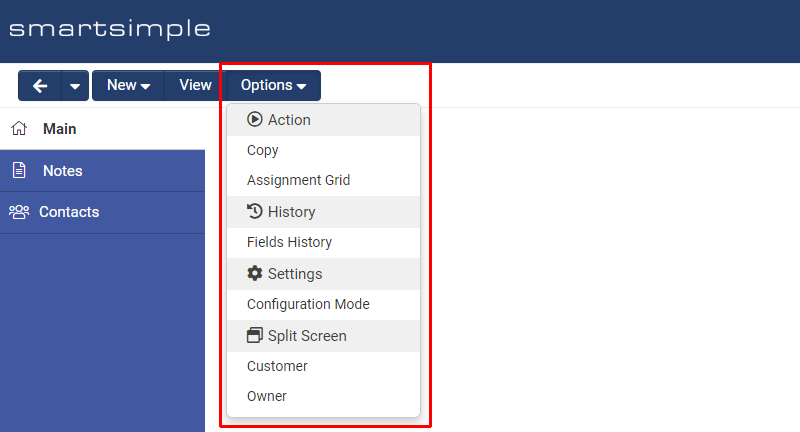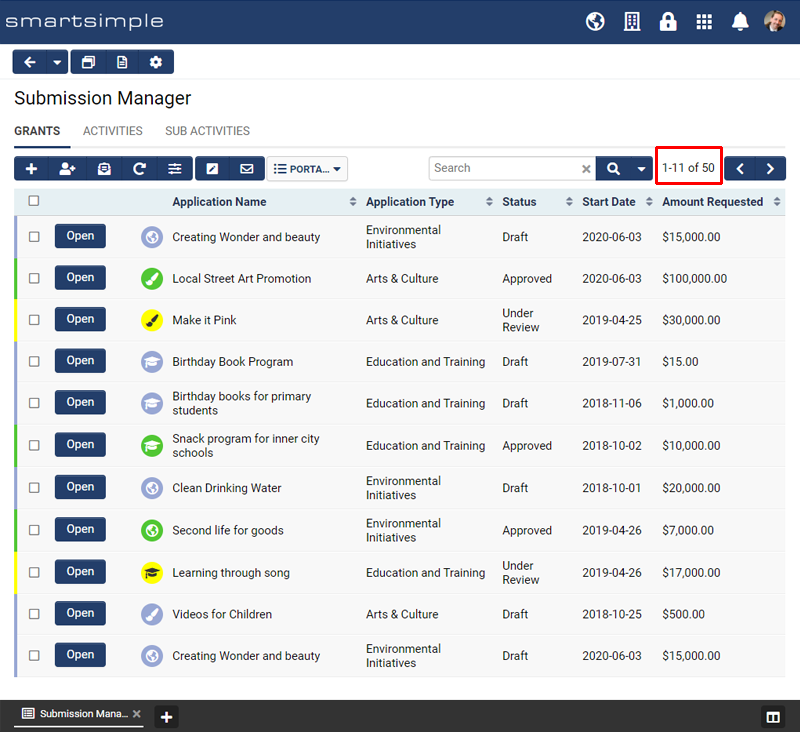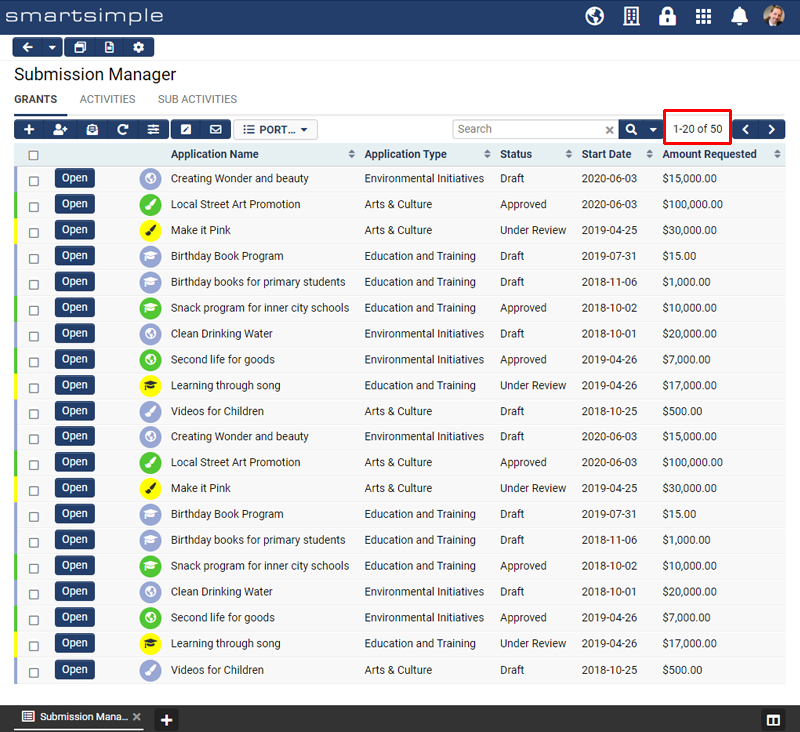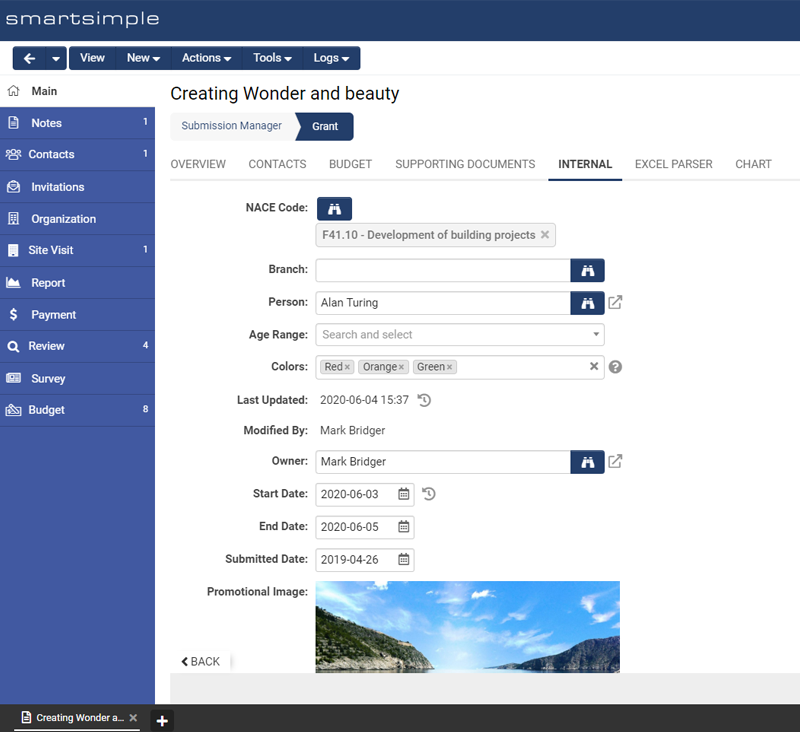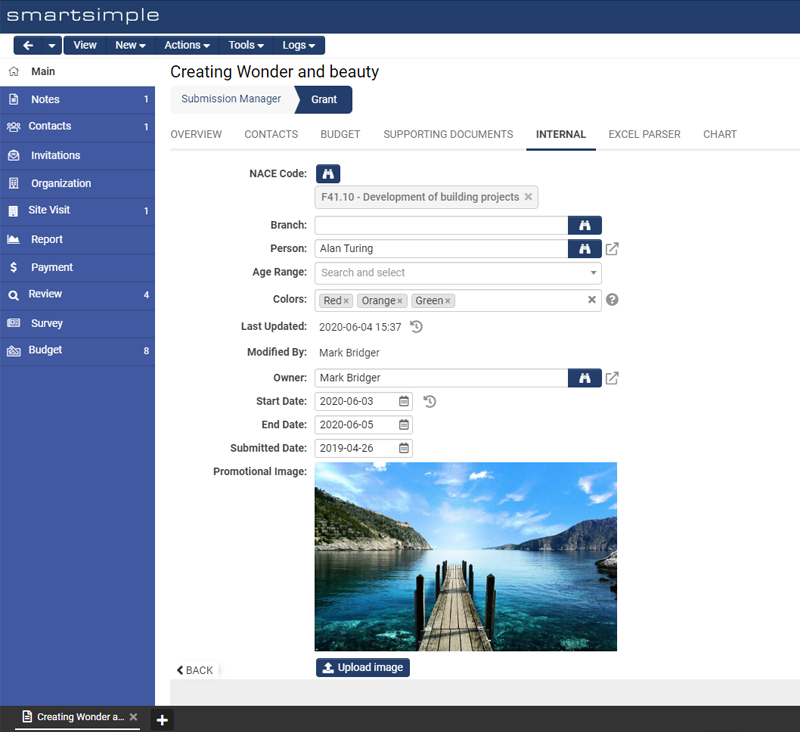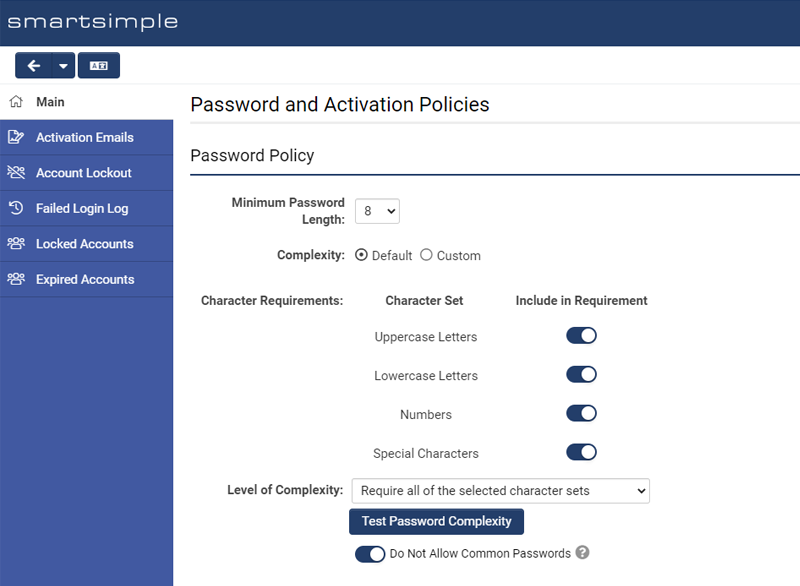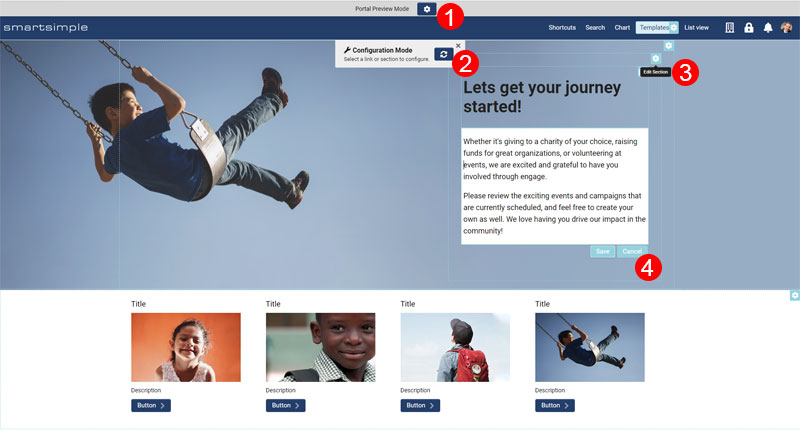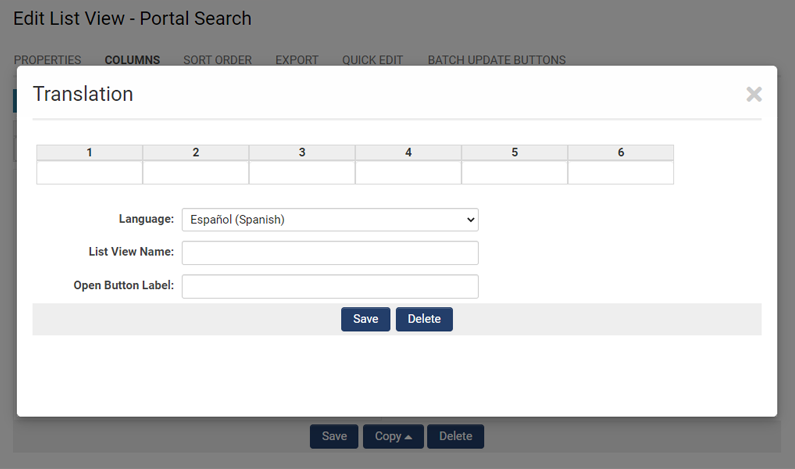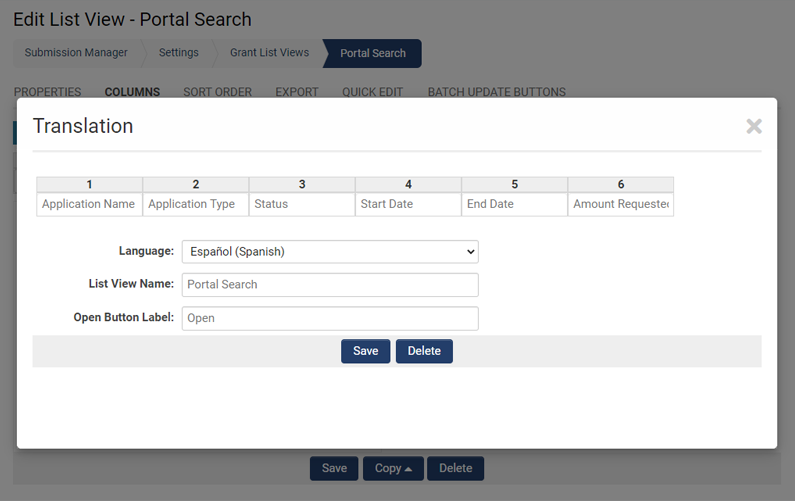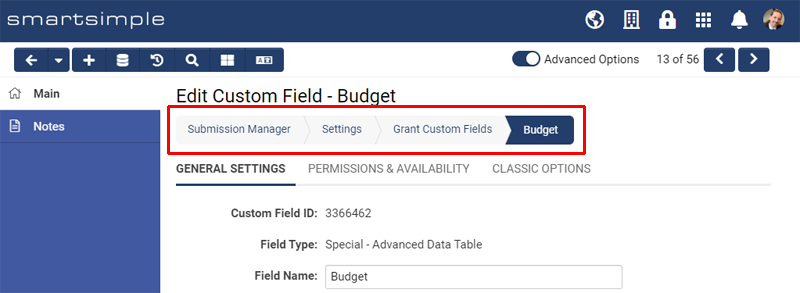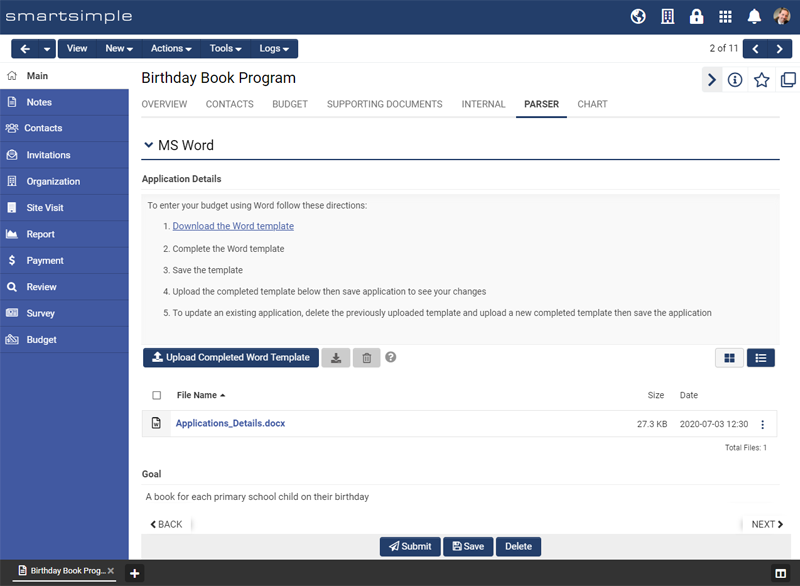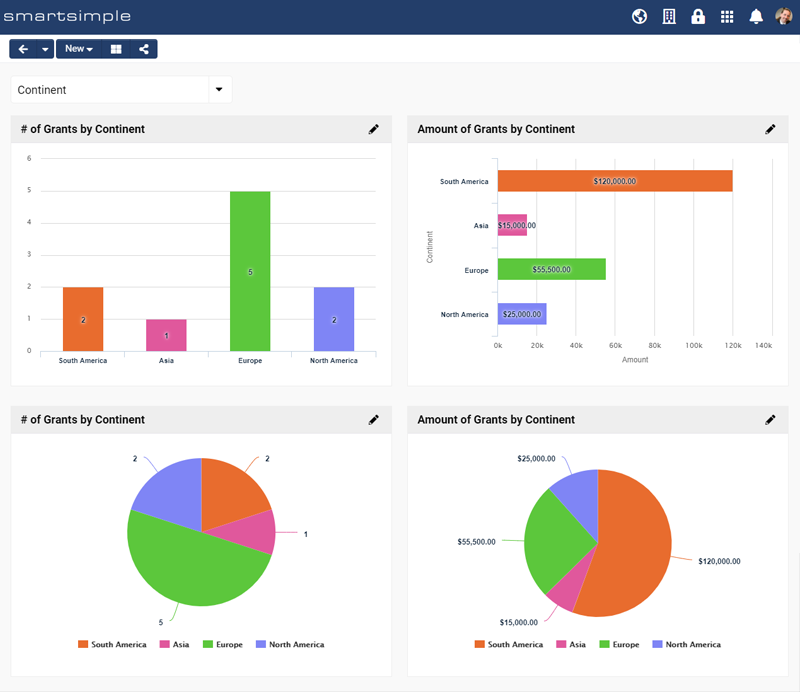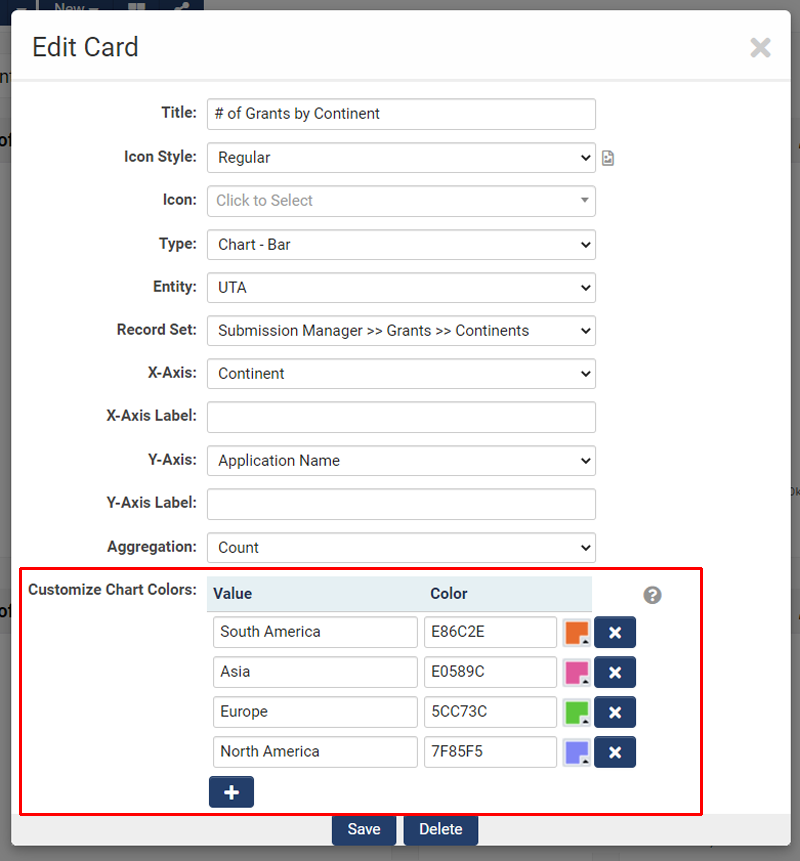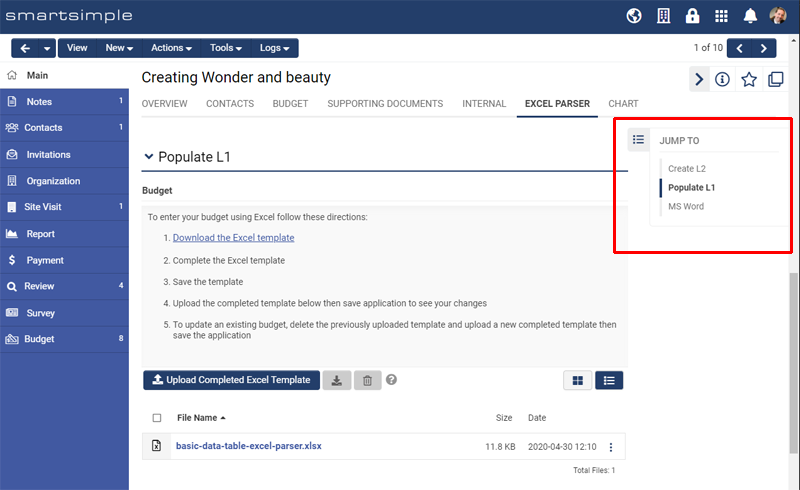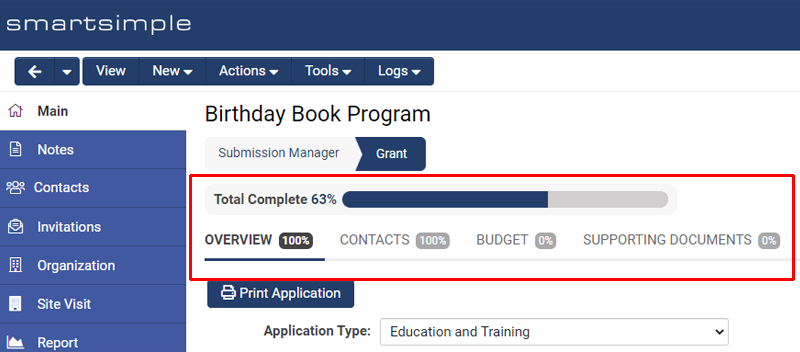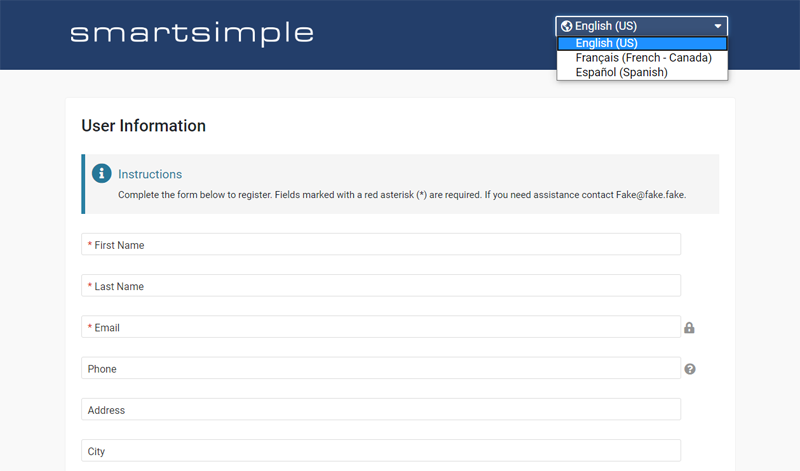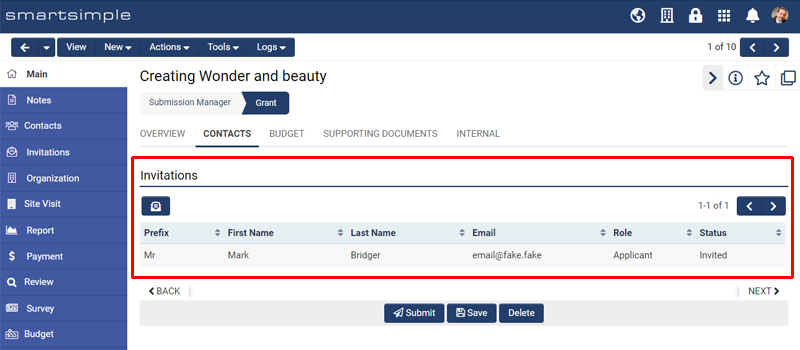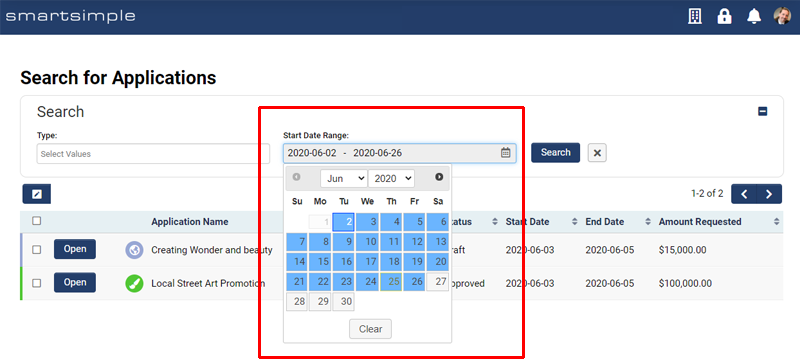Difference between revisions of "Template:July2020Upgrade"
Mark Bridger (talk | contribs) (→Extended Contact Invitations for use in Linked Record List Fields) |
Mark Bridger (talk | contribs) (→New Form Completion Indicator) |
||
| (37 intermediate revisions by 3 users not shown) | |||
| Line 10: | Line 10: | ||
Watch this video to get a general overview of the new features in this release. | Watch this video to get a general overview of the new features in this release. | ||
| − | + | {{#ev:youtube|b-p5Z4K7m34}} | |
''To watch this video in full screen, please click on the '''full screen''' button on the bottom right.'' | ''To watch this video in full screen, please click on the '''full screen''' button on the bottom right.'' | ||
| Line 24: | Line 24: | ||
====Deprecated Special - Password Protected Text Custom Field==== | ====Deprecated Special - Password Protected Text Custom Field==== | ||
| − | Deprecated the Special - Password Protected Text type custom field as it is using outdated encryption methodology that is no longer secure. The current custom fields will continue to work as before, but you will not be able to create new fields of this type. | + | Deprecated the '''Special - Password Protected Text''' type custom field as it is using outdated encryption methodology that is no longer secure. The current custom fields will continue to work as before, but you will not be able to create new fields of this type. |
<!--112573 - Netcraft VA 202002 issues - V15 Weak encryption scheme for password-protected text fields--> | <!--112573 - Netcraft VA 202002 issues - V15 Weak encryption scheme for password-protected text fields--> | ||
====Changed the Arrangement of Options Context Menu==== | ====Changed the Arrangement of Options Context Menu==== | ||
| − | Updated the arrangement of options within the action menu bar for improved organization and ease of use of the menu. The previous Options menu has been separated and grouped into three new menus Actions, Tools, and Logs in order to better separate the type of functions that you can perform for a record. Some functions have been migrated into the pre-existing New menu, and the New menu has been swapped in position with the Edit/View action. | + | Updated the arrangement of options within the action menu bar for improved organization and ease of use of the menu. The previous '''Options''' menu has been separated and grouped into three new menus '''Actions''', '''Tools''', and '''Logs''' in order to better separate the type of functions that you can perform for a record. Some functions have been migrated into the pre-existing '''New''' menu, and the '''New''' menu has been swapped in position with the Edit/View action. |
<!--91709 - Option menu changes--> | <!--91709 - Option menu changes--> | ||
| Line 36: | Line 36: | ||
====Changed Behaviour and Updated List of Currency Fields==== | ====Changed Behaviour and Updated List of Currency Fields==== | ||
| − | Updated the list of available currencies, as well as behaviour of select input for various currency selectors throughout both admin configuration pages, | + | Updated the list of available currencies, as well as behaviour of select input for various currency selectors throughout both admin configuration pages, as well as end user interface pages. Currency fields, including the UTA Level 1 '''Currency''' standard field, have been updated to a more recent listing of global currencies. The field has been updated to show you both the currency code as well as full name of the currency, also now allows you to search on either text, and lastly the sorting has been updated to be sorted alphabetically. The stored value of the field will remain the same, and it is only the display value seen on screen that has been updated. Note, that the currency for French Canadian has also been removed from the list, as this should instead be determined by a combination of Canadian currency, and the user's language and address locale. |
<!--88659 - Expand the list of currencies available in the UTA L1 SF Currency--> | <!--88659 - Expand the list of currencies available in the UTA L1 SF Currency--> | ||
| Line 44: | Line 44: | ||
====Changed Behaviour and Visibility of SmartFolders for SmartFolder Manager Users==== | ====Changed Behaviour and Visibility of SmartFolders for SmartFolder Manager Users==== | ||
| − | Updated the visibility of SmartFolders to always be visible to users that possess the SmartFolders - Manager Feature Permission. Previously, users with this manager role were still able to access SmartFolders regardless of what role permissions were set on the SmartFolder, however the SmartFolder interface was not correctly displaying these folders as visible. An update has been made to correct this so that the SmartFolder interface now correctly shows all folders as visible since SmartFolder Manager users already had access to these. The effect is that SmartFolder Manager users may now see more SmartFolders in their list than they did previously since they have the access to modify all folders. | + | Updated the visibility of SmartFolders to always be visible to users that possess the '''SmartFolders - Manager''' this permission is found under '''System Feature Permissions''' > '''Action Permission'''. Previously, users with this manager role were still able to access SmartFolders regardless of what role permissions were set on the SmartFolder, however the SmartFolder interface was not correctly displaying these folders as visible. An update has been made to correct this so that the SmartFolder interface now correctly shows all folders as visible since SmartFolder Manager users already had access to these. The effect is that SmartFolder Manager users may now see more SmartFolders in their list than they did previously since they have the access to modify all folders. |
<!--91896 - Global Admin cannot view SmartFolder that they do not own--> | <!--91896 - Global Admin cannot view SmartFolder that they do not own--> | ||
====Updated Interface for Greater Screen Real Estate==== | ====Updated Interface for Greater Screen Real Estate==== | ||
| − | New Compact Mode introduced for users who wish to view and work with more information on screen. This setting is labelled | + | New '''Compact''' Mode introduced for users who wish to view and work with more information on screen. This setting is labelled '''Display Density''', and is found under the '''User Menu''' at the top right of the header, and then '''Personal Settings'''. Within the '''Display''' tab you can switch to a compact display density. This will improve the amount of workspace for users that are comfortable with a higher density of information on screen. This was designed with staff and power users in mind that work with lists and large forms. Also, some minor updates have been made to the interface for all users to create more screen real estate. Specifically, the spacing and font sizing in the top header bar has been slightly reduced to grant you more usable screen real estate. |
<!--110413 - UI Changes for more working space--> | <!--110413 - UI Changes for more working space--> | ||
[[File:2020-07-ticket-110413-1.png|thumb|none|500px|List view with the default display density.]] | [[File:2020-07-ticket-110413-1.png|thumb|none|500px|List view with the default display density.]] | ||
| − | [[File:2020-07-ticket-110413-2.png|thumb|none|500px|List view with compact display density on where you can see twice as many records per page.]] | + | [[File:2020-07-ticket-110413-2.png|thumb|none|500px|List view with compact display density on where you can see twice as many records per page.]] |
[[File:2020-07-ticket-110413-3.png|thumb|none|500px|UTA level 1 such as a grant with default display density.]] | [[File:2020-07-ticket-110413-3.png|thumb|none|500px|UTA level 1 such as a grant with default display density.]] | ||
| Line 60: | Line 60: | ||
====Changed Behaviour of Variable Processor Replacement of Display - Image Custom Fields==== | ====Changed Behaviour of Variable Processor Replacement of Display - Image Custom Fields==== | ||
| − | Changed the variable replacement of Display - Image custom fields. Previously, when this type of custom field was referenced from a list syntax in the variable processor, e.g. using [#(?object=)#], the path to the thumbnail image was returned. The variable processor has been updated to instead return the path to the original image, and a new syntax has been created to reference the thumbnail version. Specifically, Display - Image custom fields that were referenced in a list syntax, like [#(?object=) $field.value$#], used to return the path to the thumbnail image. This will instead return the path to the full image after this upgrade, and if you wish to reference the thumbnail you can do so with new syntax like $field.thumbnail$. This may impact the size of file, and result in larger files, for any documents that you currently generate that reference these fields in this manner. | + | Changed the variable replacement of '''Display - Image''' custom fields. Previously, when this type of custom field was referenced from a list syntax in the variable processor, e.g. using '''[#(?object=)#]''', the path to the thumbnail image was returned. The variable processor has been updated to instead return the path to the original image, and a new syntax has been created to reference the thumbnail version. Specifically, '''Display - Image''' custom fields that were referenced in a list syntax, like '''[#(?object=) $field.value$#]''', used to return the path to the thumbnail image. This will instead return the path to the full image after this upgrade, and if you wish to reference the thumbnail you can do so with new syntax like '''$field.thumbnail$'''. This may impact the size of file, and result in larger files, for any documents that you currently generate that reference these fields in this manner. |
<!--113439 - Displaying images from image upload--> | <!--113439 - Displaying images from image upload--> | ||
====Changed Behaviour of System Configuration Lock==== | ====Changed Behaviour of System Configuration Lock==== | ||
| − | Updated the System Configuration Lock feature to no longer require a static password to lock or unlock the system, but rather just verify the user's current account password. As this feature is only available to Global Administrators via the Global Settings, we've removed the requirement for a static password for ease of use, as this was never designed as a security feature but rather as an added confirmation before locking or unlocking the system. | + | Updated the '''System Configuration Lock''' feature to no longer require a static password to lock or unlock the system, but rather just verify the user's current account password. As this feature is only available to Global Administrators via the '''Global Settings''', we've removed the requirement for a static password for ease of use, as this was never designed as a security feature but rather as an added confirmation before locking or unlocking the system. |
<!--110171 - System Configuration lock update--> | <!--110171 - System Configuration lock update--> | ||
| Line 72: | Line 72: | ||
====Enhanced Password and Activation Settings Page==== | ====Enhanced Password and Activation Settings Page==== | ||
| − | Enhanced the Password | + | Enhanced the '''Password And Activation Policies''' settings pages for improved navigation, ease of use, as well as stronger default security settings. The interface for these pages has been updated in line with a left navigation menu. Some settings now have updated labels, and descriptions, and may have been re-organized between tabs to be more intuitive to find. The password policy and complexity has been updated in order to easily configure your password complexity requirement. Previously, the password complexity would be a compiled logic statement, which can still be made via a custom policy, however now by default the password complexity is a set of toggles and options that is easy to both set as well as read. Also, with the new '''Default''' password complexity type, we've updated the interface to validate a user's password as they type to provide a better user experience when updating their password. We encourage you to review your password complexity settings and easily switch over to the new '''Default''' complexity type. Please note that the options for minimum character requirement have been updated from a minimum of 6 to 8 characters now. |
<!--109890 - Password and Activation Policies - Password Pattern--> | <!--109890 - Password and Activation Policies - Password Pattern--> | ||
| + | |||
| + | [[File:2020-07-ticket-106654-1.png|thumb|none|500px|The updated password settings page showing the new "Default" complexity interface.]] | ||
| + | |||
| + | ====Deprecated Support for Classic Interface==== | ||
| + | Deprecated the Classic interface, and removed the ability to re-enable the Classic interface, and will no longer be supporting the Classic interface. A previous upgrade would have automatically converted any instances still using Classic interface to the current Arcadia interface so there should be no impact to most clients. This will however, force all instances to the newer Arcadia interface with no more ability to revert back to Classic interface. We have fully removed the option in '''Global Settings''' -> '''Classic Options''' -> '''Disable Classic Mode''' that would have allowed you to revert back to the Classic interface. | ||
| + | <!--113575 - QA Issue: Classic Interface on User Profiles--> | ||
====New Portal Configuration Mode==== | ====New Portal Configuration Mode==== | ||
| Line 98: | Line 104: | ||
[[File:2020-07-ticket-90026-1.png|thumb|none|500px|After the upgrade the hierarchical navigation bar will appear on configuration pages such as the Level 1 Custom Field. Note you can navigate direct to the UTA List, the UTA Settings page and the list of Level 1 custom fields with a single click.]] | [[File:2020-07-ticket-90026-1.png|thumb|none|500px|After the upgrade the hierarchical navigation bar will appear on configuration pages such as the Level 1 Custom Field. Note you can navigate direct to the UTA List, the UTA Settings page and the list of Level 1 custom fields with a single click.]] | ||
| − | |||
| − | |||
| − | |||
| − | |||
====Deprecated Pre-Built System Reports==== | ====Deprecated Pre-Built System Reports==== | ||
| Line 110: | Line 112: | ||
New MS Word parser function available for file upload custom fields. Similar to the previously released Excel parser function, this feature allows you to upload templated Word files which the system can read and perform updates to custom fields, and even create or update records as well. In order to use this feature you will need to first create a Word template with set inputs and tables. Next, configure the file upload custom field with the definition and mapping between the table names and SmartSimple fields. | New MS Word parser function available for file upload custom fields. Similar to the previously released Excel parser function, this feature allows you to upload templated Word files which the system can read and perform updates to custom fields, and even create or update records as well. In order to use this feature you will need to first create a Word template with set inputs and tables. Next, configure the file upload custom field with the definition and mapping between the table names and SmartSimple fields. | ||
<!--111029 - MS Word Parser--> | <!--111029 - MS Word Parser--> | ||
| + | |||
| + | [[File:2020-07-ticket-111029-1.png|thumb|none|500px|The MS Word Parser functionality as seen on a UTA level 1 such as a grant.]] | ||
===Minor Updates=== | ===Minor Updates=== | ||
====Updated Personal Dashboards with Ability to Link Shortcuts to List Views==== | ====Updated Personal Dashboards with Ability to Link Shortcuts to List Views==== | ||
| − | Updated personal dashboards with the ability for you to link aggregate shortcuts | + | Updated personal dashboards with the ability for you to link aggregate shortcuts to list views. Users with personal dashboards will now find the '''Link to List View''' option available to them when editing a shortcut in a card set to the type of '''Aggregate''' in their dashboard. |
<!--83521 - Personal Dashboards - Sections link to list views--> | <!--83521 - Personal Dashboards - Sections link to list views--> | ||
====Updated Personal List Views with Ability to Bulk Download Files==== | ====Updated Personal List Views with Ability to Bulk Download Files==== | ||
| − | Updated personal list views with the ability to bulk download file attachments. Introduced the option to Enable File Download when editing a personal list view. | + | Updated personal list views with the ability to bulk download file attachments. Introduced the option to '''Enable File Download''' when editing a personal list view. |
<!--88221 - Enable Download Files for Personal List Views--> | <!--88221 - Enable Download Files for Personal List Views--> | ||
====Updated Global Listing of Email Templates==== | ====Updated Global Listing of Email Templates==== | ||
| − | Updated the global list of email templates to include configured email templates from more system areas. This list can be found in Global Settings -> Communications -> System Emails and conveniently displays a list of | + | Updated the global list of email templates to include configured email templates from more system areas. This list can be found in '''Global Settings''' -> '''Communications''' -> '''System Emails''' and conveniently displays a list of email templates configured throughout the system, allowing you to easily review and update these as necessary from this central list. |
<!--109816 - All emails in one place phase 2--> | <!--109816 - All emails in one place phase 2--> | ||
| − | ====Extended the Standard Rich Text Editor for | + | ====Extended the Standard Rich Text Editor for Email Template Configuration==== |
Updated the consistency of areas used for composing emails. Standardized the two options for the format of Email Body content, and the Editor that you wish to edit the email body with. This introduces the Rich Text Editor for the editing of email templates in areas that previously didn't have support for the Rich Text Editor. | Updated the consistency of areas used for composing emails. Standardized the two options for the format of Email Body content, and the Editor that you wish to edit the email body with. This introduces the Rich Text Editor for the editing of email templates in areas that previously didn't have support for the Rich Text Editor. | ||
<!--108384 - invitation templates use rich text builder--> | <!--108384 - invitation templates use rich text builder--> | ||
| Line 133: | Line 137: | ||
<!--101982 - Notification Broadcast - Targeted Notifications and Workflow Driven Notifications--> | <!--101982 - Notification Broadcast - Targeted Notifications and Workflow Driven Notifications--> | ||
| − | ====Extended Display of Record Type and Status | + | ====Extended Display of Record Type and Status Color to Provider/Consumer List Views==== |
| − | Extended more base functionality for Provider/Consumer list views to display type and status colours for the records listed, as well as advanced search functionality. | + | Extended more base functionality for Provider/Consumer list views to display '''type''' and '''status''' colours for the records listed, as well as advanced search functionality. |
<!--53589 - Consistency in consumer/provider list view--> | <!--53589 - Consistency in consumer/provider list view--> | ||
====Additional Fields Made Available for Batch Update==== | ====Additional Fields Made Available for Batch Update==== | ||
| − | Added additional fields available to Batch Update in List Views. You can now use Batch Update to update certain standard fields such as UTA record Start Date, and End Date. | + | Added additional fields available to Batch Update in List Views. You can now use Batch Update to update certain standard fields such as UTA record '''Start Date''', and '''End Date'''. |
<!--106035 - Batch Updating Standard Fields--> | <!--106035 - Batch Updating Standard Fields--> | ||
| Line 150: | Line 154: | ||
====Extended Ability to Copy UTA Type and Status Configurations==== | ====Extended Ability to Copy UTA Type and Status Configurations==== | ||
| − | Extended the copy function for the configuration of UTA types and statuses. You now have the ability to copy an existing type or status and its current settings in order to create similar types and statuses faster. This option will appears as a Save As button when viewing an existing type or status. | + | Extended the copy function for the configuration of UTA types and statuses. You now have the ability to copy an existing type or status and its current settings in order to create similar types and statuses faster. This option will appears as a '''Save As''' button when viewing an existing type or status. |
<!--90248 - Save As Function for Type and Status--> | <!--90248 - Save As Function for Type and Status--> | ||
| Line 158: | Line 162: | ||
====Updated Sorting Options for Notes Panel==== | ====Updated Sorting Options for Notes Panel==== | ||
| − | Updated the Notes panel with an option for you to select the order to list the Notes in, either | + | Updated the '''Notes''' panel with an option for you to select the order to list the Notes in, either '''Newest to Oldest''' or '''Oldest to Newest'''. |
<!--85559 - Enhancement Request - Notes section Sorting on ascending order--> | <!--85559 - Enhancement Request - Notes section Sorting on ascending order--> | ||
====New Ability for Users to Opt Out of System Emails==== | ====New Ability for Users to Opt Out of System Emails==== | ||
| − | New personal setting for users to opt out of system emails. When set, this will prevent the system from sending any emails to the user where they are the main recipient in the TO field. Note that this will prevent the email from being sent entirely so any other parties in the email CC will also not receive the email. Also, this setting does not affect the sending of emails where the user is included in the email CC, password resets, or manually constructed emails such as Group Emails. | + | New personal setting for users to opt out of system emails. When set, this will prevent the system from sending any emails to the user where they are the main recipient in the '''TO''' field. Note that this will prevent the email from being sent entirely so any other parties in the email CC will also not receive the email. Also, this setting does not affect the sending of emails where the user is included in the email CC, password resets, or manually constructed emails such as Group Emails. |
<!--109645 - (DUB) Opt-out emails from the system--> | <!--109645 - (DUB) Opt-out emails from the system--> | ||
====Fixed Issue with Visibility of Personal Settings Link in User Menu==== | ====Fixed Issue with Visibility of Personal Settings Link in User Menu==== | ||
| − | Fixed an issue with the visibility of the | + | Fixed an issue with the visibility of the '''Personal Settings''' link to now correctly be hidden from the '''User Menu''' in the top menu bar if the Visibility Permission for hiding the user settings menu is true. The setting to hide the Personal Settings Link can be found under '''System Visibility Permissions''' > '''User Logic''' > '''Hide Settings Menu'''. |
<!--111245 - Should Personal Settings be hidden from User Profile and User Menu--> | <!--111245 - Should Personal Settings be hidden from User Profile and User Menu--> | ||
| Line 187: | Line 191: | ||
====New Title Bar Navigation Panel==== | ====New Title Bar Navigation Panel==== | ||
| − | New Title Bar Anchor Navigation feature allows you to display a navigation pane on forms that allows users to easily navigate between various titled sections of a form. The setting has been introduced as a global instance-wide setting found in Global Settings -> Branding, and when enabled will manifest a navigation pane with links to the various Title Bar fields that you have configured on your forms. | + | New Title Bar Anchor Navigation feature allows you to display a navigation pane on forms that allows users to easily navigate between various titled sections of a form. The setting has been introduced as a global instance-wide setting found in '''Global Settings''' -> '''Branding''', and when enabled will manifest a navigation pane with links to the various '''Title Bar''' custom fields that you have configured on your forms. |
<!--111287 - Improved tabs and record completion--> | <!--111287 - Improved tabs and record completion--> | ||
| Line 193: | Line 197: | ||
====New Form Completion Indicator==== | ====New Form Completion Indicator==== | ||
| − | New Form Completion Indicator feature allows you to display the current percentage completion of a form as the user fills it out. The setting can be configured granularly for UTA records, users, or organizations, for example in the UTA Settings -> Level 1 Settings -> you can define the user roles that see this indicator, and for which record types and statuses. This provides end users with a visual estimate of how much work they've completed and how much is left. This feature will automatically calculate the percentage complete based on the number of fields available for input by the user, and indicates both the overall form completion as well as per section as defined by fields contained within each custom field of type Layout - Tabbed Section. You may even adjust the default weighting of each Layout - Tabbed Section against the overall form completion. | + | New Form Completion Indicator feature allows you to display the current percentage completion of a form as the user fills it out. The setting can be configured granularly for UTA records, users, or organizations, for example in the UTA Settings -> Level 1 Settings -> you can define the user roles that see this indicator, and for which record types and statuses. This provides end users with a visual estimate of how much work they've completed and how much is left. This feature will automatically calculate the percentage complete based on the number of fields available for input by the user, and indicates both the overall form completion as well as per section as defined by fields contained within each custom field of type '''Layout - Tabbed Section'''. You may even adjust the default weighting of each '''Layout - Tabbed Section''' against the overall form completion. In regards to the total completion value this is calculated based on the total number of fields that need to be filled in. For example, if you had two tabs with 5 questions in each tab, the total completion percentage would be (5+5)/10. If you changed the weighting of the first tab from 1 to 2, the total value complete percentage would be [(2x5)+5]/15. Note the total complete percentage is based on all fields you can fill in both mandatory (required) or optional. |
<!--111287 - Improved tabs and record completion--> | <!--111287 - Improved tabs and record completion--> | ||
| Line 199: | Line 203: | ||
====New Option to Configure Duplicate Check of Rows in Advanced Data Table Fields==== | ====New Option to Configure Duplicate Check of Rows in Advanced Data Table Fields==== | ||
| − | New ability to configure a duplicate check across columns within the sections of a Advanced Data Table custom field. This setting will allow you to enforce uniqueness across the rows of a section. You can select one or more columns to include in this by toggling the Enable Duplicate Check setting per column. | + | New ability to configure a duplicate check across columns within the sections of a '''Advanced Data Table''' custom field. This setting will allow you to enforce uniqueness across the rows of a section. You can select one or more columns to include in this by toggling the '''Enable Duplicate Check''' setting per column. |
<!--91097 - Enable Duplicate Checking Configuration within dynamic XML sections--> | <!--91097 - Enable Duplicate Checking Configuration within dynamic XML sections--> | ||
| + | |||
| + | ====Extended Language Translation Functionality for Advanced Data Table Sections==== | ||
| + | Enhanced the '''Advanced Data Table''' custom field with the ability to configure language translations for each section. You can now configure different language translations for this field much more easily. | ||
| + | <!--85747 - Advanced Data Table XML sections with multi language support--> | ||
| + | |||
| + | ====Extended Language Translation Functionality for Organization and User Signup Pages==== | ||
| + | Enhanced the Organization and User signup pages with the ability to configure language translations. You can now configure different language translations for signup pages much more easily without having to create separate signup pages. The language selector previously located under the Description text area, has been moved up into the top left action bar and will function similar to more recent implementations of language translations for configuration pages. Note that existing configurations will still function as before, and this change will only apply to new signup pages. | ||
| + | <!--85834 - Ability to support multiple language on signup pages--> | ||
| + | |||
| + | [[File:2020-07-ticket-85834-1.png|thumb|none|500px|A single signup page with translations configured.]] | ||
====Extended Contact Invitations to be Available for UTA Level 3 Records==== | ====Extended Contact Invitations to be Available for UTA Level 3 Records==== | ||
| Line 207: | Line 221: | ||
====Extended Contact Invitations for use in Linked Record List Fields==== | ====Extended Contact Invitations for use in Linked Record List Fields==== | ||
| − | New option in the Special - Linked Record List custom field type to be able to connect to contact invitations. You can now have a greater ability to configure the display, and access to invitations. | + | New option in the '''Special - Linked Record List''' custom field type to be able to connect to contact invitations. You can now have a greater ability to configure the display, and access to invitations. |
<!--91418 - Expand Linked Record List Field to Include Invitations--> | <!--91418 - Expand Linked Record List Field to Include Invitations--> | ||
| Line 218: | Line 232: | ||
====New Option to Limit Available List Views for use in Quick Assignment Pane==== | ====New Option to Limit Available List Views for use in Quick Assignment Pane==== | ||
Enhanced the Quick Assignment feature with option to use a configurable set of list views. You may now specify a set of default list views to be used for the Quick Assignment panel for easier and more intuitive use. | Enhanced the Quick Assignment feature with option to use a configurable set of list views. You may now specify a set of default list views to be used for the Quick Assignment panel for easier and more intuitive use. | ||
| − | |||
====New Integration with Scopus Publication Database==== | ====New Integration with Scopus Publication Database==== | ||
| Line 229: | Line 242: | ||
===Minor Updates=== | ===Minor Updates=== | ||
| − | |||
| − | |||
| − | |||
| − | |||
| − | |||
| − | |||
| − | |||
| − | |||
====New Options for the Limit of User Lookup on UTA Records Based on Associated Organizations==== | ====New Options for the Limit of User Lookup on UTA Records Based on Associated Organizations==== | ||
| Line 269: | Line 274: | ||
New date range input made available to search panels within a portal section. When you enable the search panel for a portal section, and make a date field available for searching, you now have the option of selecting Date Range as the comparison operator in order to easily create a prompt for both start and end date range. | New date range input made available to search panels within a portal section. When you enable the search panel for a portal section, and make a date field available for searching, you now have the option of selecting Date Range as the comparison operator in order to easily create a prompt for both start and end date range. | ||
<!--93193 - pick date range through single ui--> | <!--93193 - pick date range through single ui--> | ||
| + | |||
| + | [[File:2020-07-ticket-93193-1.png|thumb|none|500px|The new date range input option for search panels in list view portal sections.]] | ||
====New Option to set Workflow Trigger Times Dynamically Based Upon Field Values==== | ====New Option to set Workflow Trigger Times Dynamically Based Upon Field Values==== | ||
Latest revision as of 16:22, 15 July 2020
Contents
[hide]- 1 General Details
- 2 Overview
- 3 Global System Upgrades
- 3.1 Major Updates
- 3.1.1 Deprecated Downloads Page
- 3.1.2 Deprecated Special - Password Protected Text Custom Field
- 3.1.3 Changed the Arrangement of Options Context Menu
- 3.1.4 Changed Behaviour and Updated List of Currency Fields
- 3.1.5 Changed Behaviour and Visibility of SmartFolders for SmartFolder Manager Users
- 3.1.6 Updated Interface for Greater Screen Real Estate
- 3.1.7 Changed Behaviour of Variable Processor Replacement of Display - Image Custom Fields
- 3.1.8 Changed Behaviour of System Configuration Lock
- 3.1.9 Changed Behaviour of Access Control for Edit of Consumer Association Custom Fields
- 3.1.10 Enhanced Password and Activation Settings Page
- 3.1.11 Deprecated Support for Classic Interface
- 3.1.12 New Portal Configuration Mode
- 3.1.13 Enhanced Translation Functionality for Password and Activation Settings Page
- 3.1.14 New Placeholder Text Provided when Configuring Language Translations
- 3.1.15 Added Navigation Bar for Configuration Screens
- 3.1.16 Deprecated Pre-Built System Reports
- 3.1.17 New MS Word Parser Function
- 3.2 Minor Updates
- 3.2.1 Updated Personal Dashboards with Ability to Link Shortcuts to List Views
- 3.2.2 Updated Personal List Views with Ability to Bulk Download Files
- 3.2.3 Updated Global Listing of Email Templates
- 3.2.4 Extended the Standard Rich Text Editor for Email Template Configuration
- 3.2.5 Enhanced User Filtering Options for Notification Broadcasts
- 3.2.6 Extended Display of Record Type and Status Color to Provider/Consumer List Views
- 3.2.7 Additional Fields Made Available for Batch Update
- 3.2.8 New Current Usage Info for Shortcut Configuration
- 3.2.9 Added SmartCard Count Info to SmartCard Selection Screen
- 3.2.10 Extended Ability to Copy UTA Type and Status Configurations
- 3.2.11 New Option for Workflow Task to Update SmartVersion ID of UTA Record
- 3.2.12 Updated Sorting Options for Notes Panel
- 3.2.13 New Ability for Users to Opt Out of System Emails
- 3.2.14 Fixed Issue with Visibility of Personal Settings Link in User Menu
- 3.1 Major Updates
- 4 On-Demand System Upgrades
- 4.1 Major Updates
- 4.1.1 New Ability to Define Colours for Charts
- 4.1.2 New Option to Limit Available User Roles for Association to UTA Record Types
- 4.1.3 New Title Bar Navigation Panel
- 4.1.4 New Form Completion Indicator
- 4.1.5 New Option to Configure Duplicate Check of Rows in Advanced Data Table Fields
- 4.1.6 Extended Language Translation Functionality for Advanced Data Table Sections
- 4.1.7 Extended Language Translation Functionality for Organization and User Signup Pages
- 4.1.8 Extended Contact Invitations to be Available for UTA Level 3 Records
- 4.1.9 Extended Contact Invitations for use in Linked Record List Fields
- 4.1.10 Extended Quick Assignment to be Available for UTA Level 2 and 3 Records
- 4.1.11 New Option to Limit Available List Views for use in Quick Assignment Pane
- 4.1.12 New Integration with Scopus Publication Database
- 4.1.13 New Integration with Web of Science Publication Database
- 4.2 Minor Updates
- 4.2.1 New Options for the Limit of User Lookup on UTA Records Based on Associated Organizations
- 4.2.2 New Options for the Limit of User Lookup on UTA Records Based on User Status
- 4.2.3 New Option to Specify Minimum Number of Files Required for Upload
- 4.2.4 New Option to Re-Order Shortcuts within a Portal Shortcut Section
- 4.2.5 New Option to Show Create New Record for List Views Opened from Portal Shortcut
- 4.2.6 New Managed Template Page for Login Pages
- 4.2.7 New Option to Limit Auto-Assignment of Organization Primary Contact by User Role
- 4.2.8 New Date Range Input Available to Search Panels within Portal Sections
- 4.2.9 New Option to set Workflow Trigger Times Dynamically Based Upon Field Values
- 4.2.10 Enhanced Configuration Folders with Ability to Trigger Workflows on File Upload
- 4.2.11 Enhanced Stripe Integration with Ability to Auto-Create UTA Level 2 Records
- 4.1 Major Updates
- 5 Beta Previews
- 6 Notes for Admins
- 6.1 New Ability to Limit the Application of Save Formulas to a SmartVersion
- 6.2 New Ability to Assign Save Formulas to Consumer Creation Buttons
- 6.3 New Ability to Configure Deny Condition for Consumer Creation Buttons
- 6.4 New Ability to Configure Consumer Creation Buttons to Link Multiple Providers
- 6.5 Updated SmartConnect API Get Meta Call with Additional Return Info
- 6.6 Enhanced ORCID Integration with Ability to Auto-Populate ORCID ID
General Details
Upgrade Dates
Public Cloud Production release date: July 9th 2020
Public Cloud Backup release date: June 25th 2020
Private Cloud Production (Managed Upgrades) release date: July 23rd 2020
Private Cloud Backup (Managed Upgrades) release date: July 9th 2020
Overview
Watch this video to get a general overview of the new features in this release.
To watch this video in full screen, please click on the full screen button on the bottom right.
Global System Upgrades
The new features listed below are enhancements to the SmartSimple system and will be immediately available to SmartSimple users upon the application of the upgrade to their server:
Major Updates
Deprecated Downloads Page
Deprecated the Downloads menu, and support for the two desktop apps that were listed, Outlook Plugin, and Online File Editor.
Deprecated Special - Password Protected Text Custom Field
Deprecated the Special - Password Protected Text type custom field as it is using outdated encryption methodology that is no longer secure. The current custom fields will continue to work as before, but you will not be able to create new fields of this type.
Changed the Arrangement of Options Context Menu
Updated the arrangement of options within the action menu bar for improved organization and ease of use of the menu. The previous Options menu has been separated and grouped into three new menus Actions, Tools, and Logs in order to better separate the type of functions that you can perform for a record. Some functions have been migrated into the pre-existing New menu, and the New menu has been swapped in position with the Edit/View action.
Changed Behaviour and Updated List of Currency Fields
Updated the list of available currencies, as well as behaviour of select input for various currency selectors throughout both admin configuration pages, as well as end user interface pages. Currency fields, including the UTA Level 1 Currency standard field, have been updated to a more recent listing of global currencies. The field has been updated to show you both the currency code as well as full name of the currency, also now allows you to search on either text, and lastly the sorting has been updated to be sorted alphabetically. The stored value of the field will remain the same, and it is only the display value seen on screen that has been updated. Note, that the currency for French Canadian has also been removed from the list, as this should instead be determined by a combination of Canadian currency, and the user's language and address locale.
Changed Behaviour and Visibility of SmartFolders for SmartFolder Manager Users
Updated the visibility of SmartFolders to always be visible to users that possess the SmartFolders - Manager this permission is found under System Feature Permissions > Action Permission. Previously, users with this manager role were still able to access SmartFolders regardless of what role permissions were set on the SmartFolder, however the SmartFolder interface was not correctly displaying these folders as visible. An update has been made to correct this so that the SmartFolder interface now correctly shows all folders as visible since SmartFolder Manager users already had access to these. The effect is that SmartFolder Manager users may now see more SmartFolders in their list than they did previously since they have the access to modify all folders.
Updated Interface for Greater Screen Real Estate
New Compact Mode introduced for users who wish to view and work with more information on screen. This setting is labelled Display Density, and is found under the User Menu at the top right of the header, and then Personal Settings. Within the Display tab you can switch to a compact display density. This will improve the amount of workspace for users that are comfortable with a higher density of information on screen. This was designed with staff and power users in mind that work with lists and large forms. Also, some minor updates have been made to the interface for all users to create more screen real estate. Specifically, the spacing and font sizing in the top header bar has been slightly reduced to grant you more usable screen real estate.
Changed Behaviour of Variable Processor Replacement of Display - Image Custom Fields
Changed the variable replacement of Display - Image custom fields. Previously, when this type of custom field was referenced from a list syntax in the variable processor, e.g. using [#(?object=)#], the path to the thumbnail image was returned. The variable processor has been updated to instead return the path to the original image, and a new syntax has been created to reference the thumbnail version. Specifically, Display - Image custom fields that were referenced in a list syntax, like [#(?object=) $field.value$#], used to return the path to the thumbnail image. This will instead return the path to the full image after this upgrade, and if you wish to reference the thumbnail you can do so with new syntax like $field.thumbnail$. This may impact the size of file, and result in larger files, for any documents that you currently generate that reference these fields in this manner.
Changed Behaviour of System Configuration Lock
Updated the System Configuration Lock feature to no longer require a static password to lock or unlock the system, but rather just verify the user's current account password. As this feature is only available to Global Administrators via the Global Settings, we've removed the requirement for a static password for ease of use, as this was never designed as a security feature but rather as an added confirmation before locking or unlocking the system.
Changed Behaviour of Access Control for Edit of Consumer Association Custom Fields
Changed the access control for editing custom fields attached to Consumer association roles. Previously, for custom fields within a Consumer association link, in order to edit these, the system required that a user have the access to both edit the field, as well as to add Consumer links to the parent Provider. Now, the system will only require that the user have the access to edit the fields and will not require the access to add Consumer links.
Enhanced Password and Activation Settings Page
Enhanced the Password And Activation Policies settings pages for improved navigation, ease of use, as well as stronger default security settings. The interface for these pages has been updated in line with a left navigation menu. Some settings now have updated labels, and descriptions, and may have been re-organized between tabs to be more intuitive to find. The password policy and complexity has been updated in order to easily configure your password complexity requirement. Previously, the password complexity would be a compiled logic statement, which can still be made via a custom policy, however now by default the password complexity is a set of toggles and options that is easy to both set as well as read. Also, with the new Default password complexity type, we've updated the interface to validate a user's password as they type to provide a better user experience when updating their password. We encourage you to review your password complexity settings and easily switch over to the new Default complexity type. Please note that the options for minimum character requirement have been updated from a minimum of 6 to 8 characters now.
Deprecated Support for Classic Interface
Deprecated the Classic interface, and removed the ability to re-enable the Classic interface, and will no longer be supporting the Classic interface. A previous upgrade would have automatically converted any instances still using Classic interface to the current Arcadia interface so there should be no impact to most clients. This will however, force all instances to the newer Arcadia interface with no more ability to revert back to Classic interface. We have fully removed the option in Global Settings -> Classic Options -> Disable Classic Mode that would have allowed you to revert back to the Classic interface.
New Portal Configuration Mode
New Portal Configuration Mode now allows you to easily edit the configuration and contents of your portal interfaces. This option can be found when you open a portal preview and allows you to directly edit the portal while visually reviewing it.
Enhanced Translation Functionality for Password and Activation Settings Page
Enhanced the Password and Activation settings with stronger translation functionality. You can now create separate language translation configurations for these similar to other areas in the system with the translation button located at the top left action bar when viewing the settings page. You can add translations for the password complexity validation, as well as the various welcome and password email reset email templates.
New Placeholder Text Provided when Configuring Language Translations
Enhanced system setting pages that allow for language translations to show you the original label value for improved ease of use. Previously, when configuring a new translation text for any setting, it was difficult to review the original text as you were presented with blank inputs. Now, the system will initially present you with placeholder text of the original label values so you can easily translate them in place. An example of this can be seen when entering a language translation for a list view.
Extended the Hierarchical Record Navigation bar into configuration pages for improved navigation and user experience for system administrators. This will help you to better visualize the relationship between certain complex settings, and for navigating between screens easier. This will simplify the navigation between different levels of settings pages, for example, flipping between UTA settings, down to the custom field configuration, and back.
Deprecated Pre-Built System Reports
Removed a number of pre-built system reports that are no longer relevant. There were a number of reports that referenced older deprecated applications or areas of the system that have now been removed to clear away some clutter in the Reports listing.
New MS Word Parser Function
New MS Word parser function available for file upload custom fields. Similar to the previously released Excel parser function, this feature allows you to upload templated Word files which the system can read and perform updates to custom fields, and even create or update records as well. In order to use this feature you will need to first create a Word template with set inputs and tables. Next, configure the file upload custom field with the definition and mapping between the table names and SmartSimple fields.
Minor Updates
Updated Personal Dashboards with Ability to Link Shortcuts to List Views
Updated personal dashboards with the ability for you to link aggregate shortcuts to list views. Users with personal dashboards will now find the Link to List View option available to them when editing a shortcut in a card set to the type of Aggregate in their dashboard.
Updated Personal List Views with Ability to Bulk Download Files
Updated personal list views with the ability to bulk download file attachments. Introduced the option to Enable File Download when editing a personal list view.
Updated Global Listing of Email Templates
Updated the global list of email templates to include configured email templates from more system areas. This list can be found in Global Settings -> Communications -> System Emails and conveniently displays a list of email templates configured throughout the system, allowing you to easily review and update these as necessary from this central list.
Extended the Standard Rich Text Editor for Email Template Configuration
Updated the consistency of areas used for composing emails. Standardized the two options for the format of Email Body content, and the Editor that you wish to edit the email body with. This introduces the Rich Text Editor for the editing of email templates in areas that previously didn't have support for the Rich Text Editor.
Enhanced User Filtering Options for Notification Broadcasts
Enhanced Notification Broadcasts with the ability to use system filters to better target users for messaging. This allows you to apply very specific user filters to your various notification messages.
Extended Display of Record Type and Status Color to Provider/Consumer List Views
Extended more base functionality for Provider/Consumer list views to display type and status colours for the records listed, as well as advanced search functionality.
Additional Fields Made Available for Batch Update
Added additional fields available to Batch Update in List Views. You can now use Batch Update to update certain standard fields such as UTA record Start Date, and End Date.
New Current Usage Info for Shortcut Configuration
Updated configuration page for user role shortcuts to show you which portal sections they're being used on. You can now more easily determine where shortcuts are being used. Please note, this listing only shows where shortcut has been explicitly selected for a portal section of type Shortcuts, and the shortcut may still be used in a Shortcut section that shows all shortcuts.
Added SmartCard Count Info to SmartCard Selection Screen
Updated the SmartCard selection page to show you a count of records linked to each SmartCard. Now, when adding a record to a SmartCard, the SmartCard selection page will show you a count of the number of records linked to each SmartCard.
Extended Ability to Copy UTA Type and Status Configurations
Extended the copy function for the configuration of UTA types and statuses. You now have the ability to copy an existing type or status and its current settings in order to create similar types and statuses faster. This option will appears as a Save As button when viewing an existing type or status.
New Option for Workflow Task to Update SmartVersion ID of UTA Record
New option for Workflow task to be able to update the SmartVersion ID of a UTA Level 1, 2, or 3 record. This option can be found in the task type for updating standard fields.
Updated Sorting Options for Notes Panel
Updated the Notes panel with an option for you to select the order to list the Notes in, either Newest to Oldest or Oldest to Newest.
New Ability for Users to Opt Out of System Emails
New personal setting for users to opt out of system emails. When set, this will prevent the system from sending any emails to the user where they are the main recipient in the TO field. Note that this will prevent the email from being sent entirely so any other parties in the email CC will also not receive the email. Also, this setting does not affect the sending of emails where the user is included in the email CC, password resets, or manually constructed emails such as Group Emails.
Fixed Issue with Visibility of Personal Settings Link in User Menu
Fixed an issue with the visibility of the Personal Settings link to now correctly be hidden from the User Menu in the top menu bar if the Visibility Permission for hiding the user settings menu is true. The setting to hide the Personal Settings Link can be found under System Visibility Permissions > User Logic > Hide Settings Menu.
On-Demand System Upgrades
The following features are available immediately with the application of the upgrade, but must first be enabled or configured by a System Administrator:
Major Updates
New Ability to Define Colours for Charts
New ability to define the colours used to represent specific groups of values in a chart. This allows you to build a dashboard of multiple charts and coordinate the same colour scheme used within each. Due to the variability of return values between each chart, the colour definition is configured for each individual chart. For example, given multiple charts that show aggregated amounts based on country, you will need to define the colour to be used for values "Canada", "United States",...etc. in each chart. This functionality has been made available to those charts created from list views, and is not available to charts created from reports.
New Option to Limit Available User Roles for Association to UTA Record Types
New ability to limit the available user roles that you may assign a user as to a UTA Level 1, 2, or 3 record based upon the UTA record type. This setting can be found when configuring the multiple contacts standard field for UTA Level 1, 2, or 3 types, and allows you to define a subset of user roles that a user may be assigned as to each type.
New Title Bar Anchor Navigation feature allows you to display a navigation pane on forms that allows users to easily navigate between various titled sections of a form. The setting has been introduced as a global instance-wide setting found in Global Settings -> Branding, and when enabled will manifest a navigation pane with links to the various Title Bar custom fields that you have configured on your forms.
New Form Completion Indicator
New Form Completion Indicator feature allows you to display the current percentage completion of a form as the user fills it out. The setting can be configured granularly for UTA records, users, or organizations, for example in the UTA Settings -> Level 1 Settings -> you can define the user roles that see this indicator, and for which record types and statuses. This provides end users with a visual estimate of how much work they've completed and how much is left. This feature will automatically calculate the percentage complete based on the number of fields available for input by the user, and indicates both the overall form completion as well as per section as defined by fields contained within each custom field of type Layout - Tabbed Section. You may even adjust the default weighting of each Layout - Tabbed Section against the overall form completion. In regards to the total completion value this is calculated based on the total number of fields that need to be filled in. For example, if you had two tabs with 5 questions in each tab, the total completion percentage would be (5+5)/10. If you changed the weighting of the first tab from 1 to 2, the total value complete percentage would be [(2x5)+5]/15. Note the total complete percentage is based on all fields you can fill in both mandatory (required) or optional.
New Option to Configure Duplicate Check of Rows in Advanced Data Table Fields
New ability to configure a duplicate check across columns within the sections of a Advanced Data Table custom field. This setting will allow you to enforce uniqueness across the rows of a section. You can select one or more columns to include in this by toggling the Enable Duplicate Check setting per column.
Extended Language Translation Functionality for Advanced Data Table Sections
Enhanced the Advanced Data Table custom field with the ability to configure language translations for each section. You can now configure different language translations for this field much more easily.
Extended Language Translation Functionality for Organization and User Signup Pages
Enhanced the Organization and User signup pages with the ability to configure language translations. You can now configure different language translations for signup pages much more easily without having to create separate signup pages. The language selector previously located under the Description text area, has been moved up into the top left action bar and will function similar to more recent implementations of language translations for configuration pages. Note that existing configurations will still function as before, and this change will only apply to new signup pages.
Extended Contact Invitations to be Available for UTA Level 3 Records
Extended the contact invitations feature to be made available for UTA Level 3 records. You can now enable this feature in order to invite and associate contacts to your Level 3s.
Extended Contact Invitations for use in Linked Record List Fields
New option in the Special - Linked Record List custom field type to be able to connect to contact invitations. You can now have a greater ability to configure the display, and access to invitations.
Extended Quick Assignment to be Available for UTA Level 2 and 3 Records
Extended the Quick Assignment feature to be available to UTA Level 2 and 3 types now. Previously, this feature was only available for UTA Level 1s. This feature allows you to quickly and easily assign users to UTA records in bulk.
New Option to Limit Available List Views for use in Quick Assignment Pane
Enhanced the Quick Assignment feature with option to use a configurable set of list views. You may now specify a set of default list views to be used for the Quick Assignment panel for easier and more intuitive use.
New Integration with Scopus Publication Database
New integration with Scopus publication database available. You can enable integration with Scopus in order for users to import their publication details from their database.
New Integration with Web of Science Publication Database
New integration with Web of Science publication database available. You can enable integration with Web of Science in order for users to import their publication details from their database.
Minor Updates
New Options for the Limit of User Lookup on UTA Records Based on Associated Organizations
New ability to configure the user lookup for UTA Level 1 contact-related standard fields to be limited to users of the multiple organization associations, or users that are associated to attached organizations. Within the UTA Level 1 standard field settings, you now have more options to limit the selection of the owner based upon the various organizations attached to the Level 1. Previously, the organization-based contact filtering options were limited to just the internal Branch and external Company organizations.
New Options for the Limit of User Lookup on UTA Records Based on User Status
New ability to configure the user lookup restriction for various contact-related standard fields based on user statuses. User standard fields such as UTA Level 1 Owner or Person now have an added option to restrict the user lookup results to only users with specific status values. Also, added the ability to filter lookup results to users of specific statuses in addition to user roles when performing the look up of these contacts on the record.
New Option to Specify Minimum Number of Files Required for Upload
New ability to specify a validation requirement for both the minimum and maximum number of files uploaded to a custom field. We've introduced the minimum file setting so that you can set more granular validation on the number of files required for upload rather than just mandatory and maximum files.
New Option to Re-Order Shortcuts within a Portal Shortcut Section
Updated the settings page for portal sections that display shortcuts to allow you to re-order the shortcuts. Previously, shortcuts followed a global sort order, but you can now re-order shortcuts if necessary within each individual shortcut-type portal section.
New Option to Show Create New Record for List Views Opened from Portal Shortcut
New option to show the create new record button for a list view opened from a portal shortcut. In the settings page of a user role shortcut set to a list view, an option has been introduced to show the create new button, and also allows you to set the default type and status of the new record to be created.
New Managed Template Page for Login Pages
New ability to set Login pages to use the default system template that will be automatically managed and updated inline with the platform interface over time. Previously, when configuring a Login page, using the default system template would generate a static Login page that never changed. In an effort to continually keep your system up to date and in line with the latest industry standards and requirements, we encourage you to set your Login pages to this new Default Page Layout and allow SmartSimple upgrades to manage them.
New Option to Limit Auto-Assignment of Organization Primary Contact by User Role
New option to limit the assignment of an organization's primary contact to specific user roles. Moved the Default Primary Contact toggle, which automatically assigns the first user registered under an organization, to the Organization's Primary Contact standard field settings. Added an additional role selector when the Default Primary Contact is turned on. If this new setting is used, the next user created with one of the selected roles in an organization with no primary contact will be assigned as the primary contact. This can help in situations where you may have multiple contacts register an organization and the desired primary contact is not necessarily the first user to register.
New Date Range Input Available to Search Panels within Portal Sections
New date range input made available to search panels within a portal section. When you enable the search panel for a portal section, and make a date field available for searching, you now have the option of selecting Date Range as the comparison operator in order to easily create a prompt for both start and end date range.
New Option to set Workflow Trigger Times Dynamically Based Upon Field Values
Updated Workflow task connectors with the ability to use a dynamic trigger time derived from the trigger date field. Previously, connectors were limited by only allowing a static trigger time to be set. Now, you'll be able to specify that the connector should use the time value stored within the trigger date field, which can be either a standard field, such as Start/End Date, or a custom field, such as Date and Time type fields.
Enhanced Configuration Folders with Ability to Trigger Workflows on File Upload
Enhanced the Configuration Folders under SmartFolders with the ability to trigger Workflows on file upload, similar to the classic SmartFolders.
Enhanced Stripe Integration with Ability to Auto-Create UTA Level 2 Records
Enhanced the Stripe integration functionality with the ability to auto-generate UTA Level 2 payment records. The Stripe integration was designed to create a UTA Level 3 as Stripe payment receipt or status from a Level 2 payment request. Now, we've enhanced this feature with the ability to automatically create a Level 2 stub before the system creates the Level 3 Stripe record as before.
Beta Previews
No features are available for beta preview this upgrade.
Notes for Admins
New Ability to Limit the Application of Save Formulas to a SmartVersion
New ability to limit the application of Save Formulas to only run for specific SmartVersions. The formula trigger points that allow you to limit Formulas to only run for specific record types or statuses has been expanded to include versions as well. You can now apply different formulas to different version records. Using the keyword "version", and a value of the version's name you can write the trigger point like the following:
{"formula trigger" : [{"version" : "YOUR VERSION NAME HERE"}]}::YOUR FORMULA HERE
New Ability to Assign Save Formulas to Consumer Creation Buttons
New ability to configure Save Formulas for Consumer Creation Buttons when using Provider/Consumer UTA linkage. This allows you to more easily transfer values from a Provider record to a Consumer record on creation of the Consumer record. First, define a Consumer Creation Formula by navigating to the Provider UTA -> UTA Settings -> Connectivity -> Consumer Creation Formulas. Note that only the new Platform3 variable syntax is supported for this feature as denoted in the tooltip there. Second, after this, you will be able to select which Save Formula to use per Consumer Creation Button when editing them.
New Ability to Configure Deny Condition for Consumer Creation Buttons
New ability to configure deny condition for Consumer Creation Buttons when using Provider/Consumer UTA linkage. You can now configure a deny condition based upon a user's organization status that will disable the ability to use the Consumer Creation Button. For example, if an organization is in a restricted status, or hasn't passed a verification or approval process, you can have the system prevent its users from creating new applications.
New Ability to Configure Consumer Creation Buttons to Link Multiple Providers
New option for Consumer Creation Button to associate additional Provider records on creation of the Consumer record when you have Provider/Consumer configuration setup in your system. This can be applicable where you have multiple Provider/Consumer relationships setup in your system, for example three UTAs X, Y, Z, e.g. a Budget UTA, Program Manager UTA, Submission UTA, such that there are Provider Consumer relationships for X -> Y -> Z, and also X -> Z. In this case, when creating the consumer record in UTA Z from UTA Y, the system can automatically also link the UTA X records to Z, that were associated to the UTA Y record. These new settings can be found when configuring the Consumer Creation buttons from the Provider UTA, in the above example UTA Y.
Updated SmartConnect API Get Meta Call with Additional Return Info
Updated the SmartConnect API Get Meta functionality to include information related to the type-availability of custom fields. For example, UTA custom fields that have a Field Availability set to include or exclude specific record types will now return this meta data from the SmartConnect API call. Within a field object node, we've introduced a new object node "typeavailability", with attributes "includefortypes", and "excludefortypes" that return a string of comma-delimited typeids if configured. For example, a UTA Level 1 field that is only available for Level 1 types 123, 456, and 789, will return a value in "includefortypes" of "123,456,789". UTA Level 2, and Level 3 custom fields have an additional setting that allows the definition of field availability based on the parent L1 type, so API calls for these fields will have additional attributes "includeforlevelonetypes", and "excludeforlevelonetypes".
Enhanced ORCID Integration with Ability to Auto-Populate ORCID ID
Enhanced the integration with ORCID publications with the ability to also populate a custom field with the ORCID ID value when importing a user profile from ORCID.