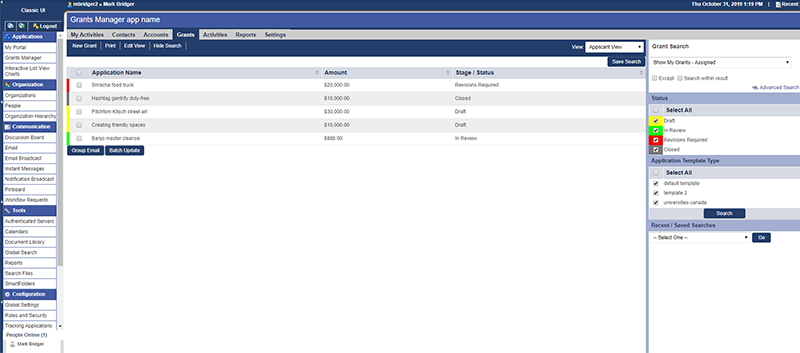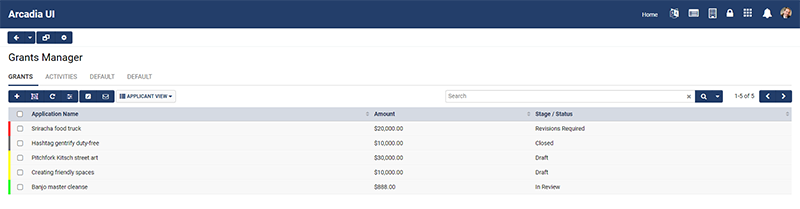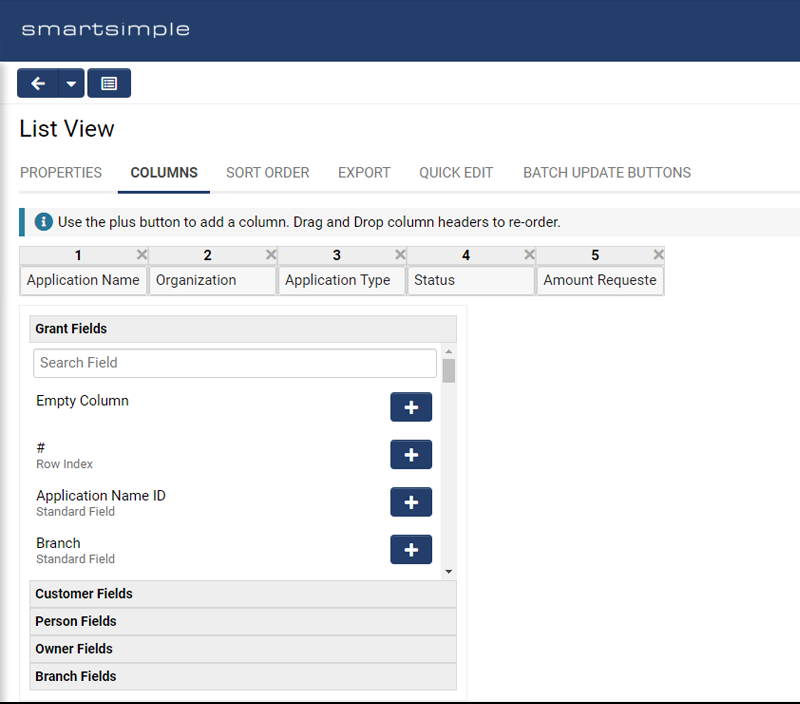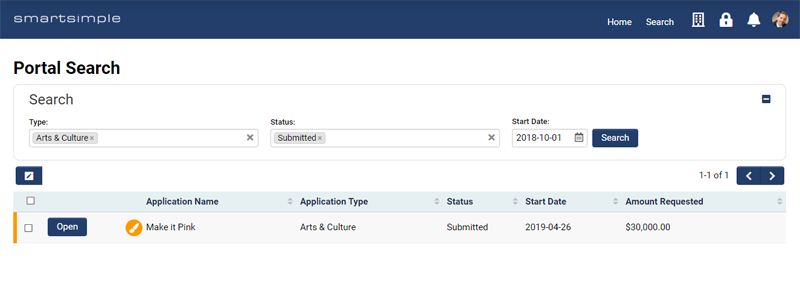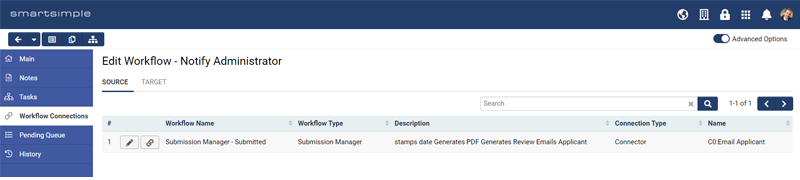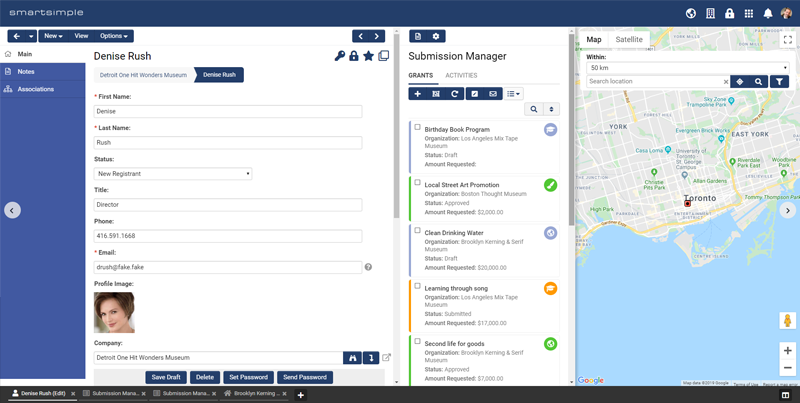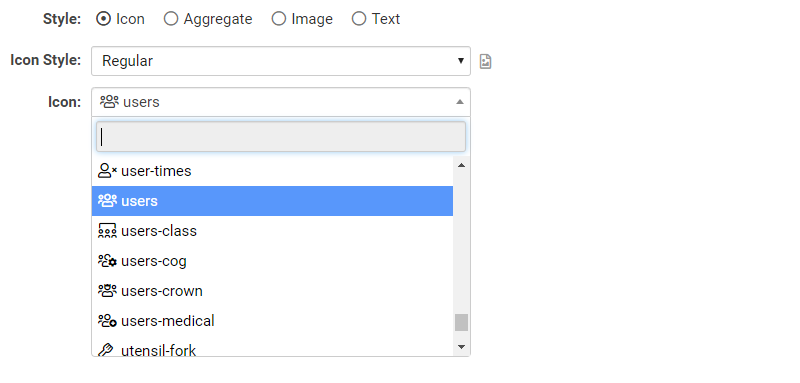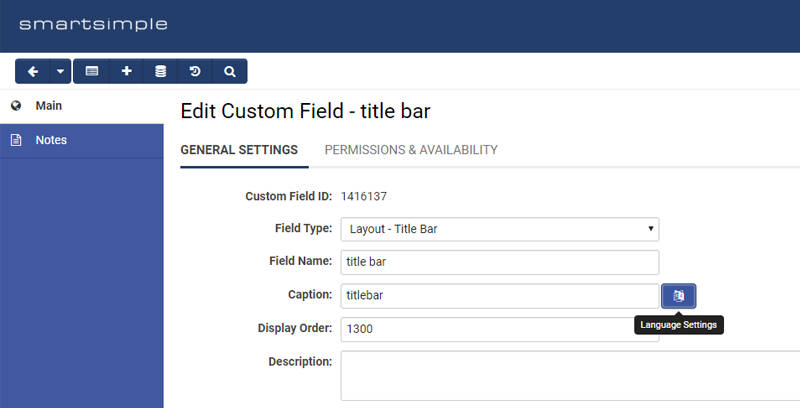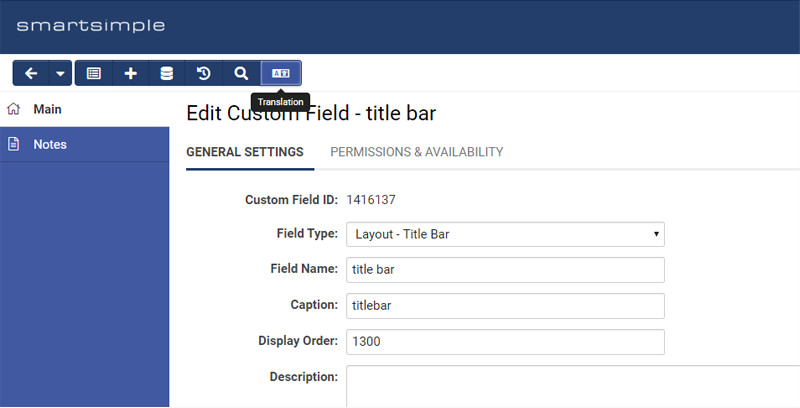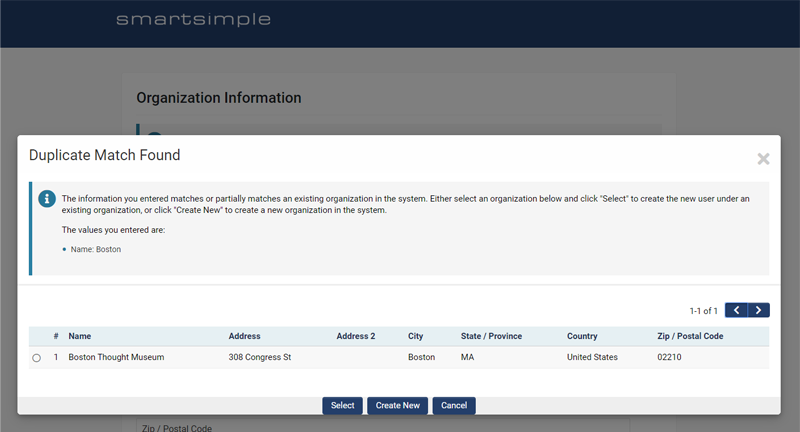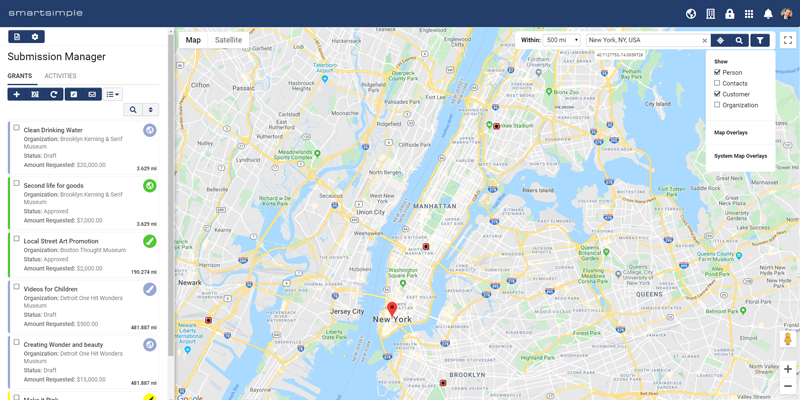Difference between revisions of "Template:November2019Upgrade"
Mark Bridger (talk | contribs) (→Expanded Field Search to List View Configuration) |
Mark Bridger (talk | contribs) (→Change to CAPTCHA Bypass Setting) |
||
| (8 intermediate revisions by the same user not shown) | |||
| Line 10: | Line 10: | ||
Watch this video to get a general overview of the new features in this release. | Watch this video to get a general overview of the new features in this release. | ||
| − | + | {{#ev:youtube|eQ4IifeZ-uo}} | |
| − | |||
''To watch this video in full screen, please click on the '''full screen''' button on the bottom right.'' | ''To watch this video in full screen, please click on the '''full screen''' button on the bottom right.'' | ||
| Line 34: | Line 33: | ||
====Change to CAPTCHA Bypass Setting==== | ====Change to CAPTCHA Bypass Setting==== | ||
| − | Change to the CAPTCHA bypass function previously used to disable CAPTCHA functionality for users by country. Instead we've re-introduced an older CAPTCHA feature of ours that will apply a simple CATPCHA test that is verified locally on the server instead of reaching out to our Google reCAPTCHA integration that was being blocked by some countries. Instead of outright disabling CAPTCHA functionality for a country, this setting will now instead supply users in selected countries with a SmartSimple CAPTCHA in order to always present some challenge to malicious automation out there. | + | Change to the CAPTCHA (Completely Automated Public Turing test to tell Computers and Humans Apart) bypass function previously used to disable CAPTCHA functionality for users by country. Instead we've re-introduced an older CAPTCHA feature of ours that will apply a simple CATPCHA test that is verified locally on the server instead of reaching out to our Google reCAPTCHA integration that was being blocked by some countries. Instead of outright disabling CAPTCHA functionality for a country, this setting will now instead supply users in selected countries with a SmartSimple CAPTCHA in order to always present some challenge to malicious automation out there. |
<!--71605 - Ref to ticket 71008 - Captcha Response Error upon completing the registration, please enhance.--> | <!--71605 - Ref to ticket 71008 - Captcha Response Error upon completing the registration, please enhance.--> | ||
====New Ability to Attach Multiple Filters to a List View==== | ====New Ability to Attach Multiple Filters to a List View==== | ||
| − | New ability to attach multiple filters to a single list view. You may now build complex list filters by combining multiple simple list filters. When assigning multiple filters to a list view, the results of each individual filter are returned and then combined together to render the list. In other words, the resulting list will contain records that satisfy any single one of the attached filters. | + | New ability to attach multiple filters to a single list view. You may now build complex list filters by combining multiple simple list filters. For example to list all grant applications that you created or that your organization created or that your co-applicant created all in one list. When assigning multiple filters to a list view, the results of each individual filter are returned and then combined together to render the list. In other words, the resulting list will contain records that satisfy any single one of the attached filters. |
<!--91407 - Ability to add multiple filters to one list view--> | <!--91407 - Ability to add multiple filters to one list view--> | ||
| Line 53: | Line 52: | ||
Enhanced the search panel area for list view sections in portals. This search panel is an easy way for you to provide a simple search filter for your end users to use, by predefining a set of criteria that they're able to filter on. Within the configuration of a portal section of type list view, simply enable the Search Panel option, and then select which columns of the list view you want to allow end users to filter on. | Enhanced the search panel area for list view sections in portals. This search panel is an easy way for you to provide a simple search filter for your end users to use, by predefining a set of criteria that they're able to filter on. Within the configuration of a portal section of type list view, simply enable the Search Panel option, and then select which columns of the list view you want to allow end users to filter on. | ||
<!--93189 - revised Arcadia portal search (engage)--> | <!--93189 - revised Arcadia portal search (engage)--> | ||
| − | [[File:2019-11-ticket-93189-1.png|thumb|none|500px| | + | |
| + | [[File:2019-11-ticket-93189-1.png|thumb|none|500px|Displayed is the enhanced portal search which can be added to sections with list views. You define what columns your portal users can filter on.]] | ||
====New View of Workflow Connectivity Configurations==== | ====New View of Workflow Connectivity Configurations==== | ||
New settings screen that lists workflow connectivity to help you to trace through complex workflow processes. In the configuration screen of a workflow, we've introduced a new menu tab called Workflow Connections that will allow you to see other workflows that trigger, or are triggered by the workflow you're viewing. Also, when you are editing a workflow task that triggers another workflow, we've introduced a link for you to review the workflow that you're linking to. | New settings screen that lists workflow connectivity to help you to trace through complex workflow processes. In the configuration screen of a workflow, we've introduced a new menu tab called Workflow Connections that will allow you to see other workflows that trigger, or are triggered by the workflow you're viewing. Also, when you are editing a workflow task that triggers another workflow, we've introduced a link for you to review the workflow that you're linking to. | ||
<!--87846 - Workflow settings page enhancements--> | <!--87846 - Workflow settings page enhancements--> | ||
| − | [[File:2019-11-ticket-87846-1.png|thumb|none|500px| | + | |
| + | [[File:2019-11-ticket-87846-1.png|thumb|none|500px|Displayed is the new Workflow Connections tab in the left navigation which shows connectors and tasks.]] | ||
====New Ability to Test Report Exports and Autoloader Imports==== | ====New Ability to Test Report Exports and Autoloader Imports==== | ||
| Line 81: | Line 82: | ||
<!--92385 - Tab Bar phase 2--> | <!--92385 - Tab Bar phase 2--> | ||
<!--92260 - New version of modal window--> | <!--92260 - New version of modal window--> | ||
| − | [[File:2019-11-ticket-92385-1.png|thumb|none|500px|Tab Bar mode with | + | |
| + | [[File:2019-11-ticket-92385-1.png|thumb|none|500px|Displayed is the improved Tab Bar mode with the ability to re-order tabs.]] | ||
====Updated Icon Library==== | ====Updated Icon Library==== | ||
Updated the library of available icons, for use in places like portal shortcuts. This will grant you more variety in the available icons you can choose from, as well as different styles of icons. Please note some system icons are a little larger for improved accessibility. | Updated the library of available icons, for use in places like portal shortcuts. This will grant you more variety in the available icons you can choose from, as well as different styles of icons. Please note some system icons are a little larger for improved accessibility. | ||
<!--92817 - Font Awesome--> | <!--92817 - Font Awesome--> | ||
| − | [[File:2019-11-ticket-92817-1.png|thumb|none|500px|Displayed is the new icon selector as seen when configuring shortcuts. There are now more icons and four styles to choose from.]] | + | |
| + | [[File:2019-11-ticket-92817-1.png|thumb|none|500px|Displayed is the new icon selector as seen when configuring shortcuts. There are now more icons and four icon styles to choose from.]] | ||
====Added Ability to Show All Records in Portal List View==== | ====Added Ability to Show All Records in Portal List View==== | ||
| Line 99: | Line 102: | ||
Updated the icon for the configuration of custom translation text within settings pages. Previously this was an icon beside the text boxes that could be translated, such as caption label, however, this functionality has now been moved up to the top of configurations screen with a new icon. This change was made to have access to text translations more consistent and easily available to administrators. | Updated the icon for the configuration of custom translation text within settings pages. Previously this was an icon beside the text boxes that could be translated, such as caption label, however, this functionality has now been moved up to the top of configurations screen with a new icon. This change was made to have access to text translations more consistent and easily available to administrators. | ||
<!--85366 - Translations button--> | <!--85366 - Translations button--> | ||
| − | [[File:2019-11-ticket-85366-1.png|thumb|none|500px| | + | |
| − | [[File:2019-11-ticket-85366-2.png|thumb|none|500px| | + | [[File:2019-11-ticket-85366-1.png|thumb|none|500px|Displayed is the button used for entering translations. Prior to this upgrade the button was usually located beside the caption.]] |
| + | [[File:2019-11-ticket-85366-2.png|thumb|none|500px|Displayed is the button used for entering translations. After this upgrade the button will be located in the action bar near the top of the screen.]] | ||
====Added Baseline Language Translations for Japanese==== | ====Added Baseline Language Translations for Japanese==== | ||
| Line 136: | Line 140: | ||
<!--84626 - Organization lookup: partial matching--> | <!--84626 - Organization lookup: partial matching--> | ||
| − | [[File:2019-11-ticket-84626-1.png|thumb|none|500px|Displayed is the new duplicate match found screen | + | [[File:2019-11-ticket-84626-1.png|thumb|none|500px|Displayed is the new duplicate match found screen on an Organization signup page. If this option is chosen the user can select an organization within your system and create themselves under that organization or the user can choose to create a new organization.]] |
====New Option for Organization and User Signups to Apply SmartCheck Validation==== | ====New Option for Organization and User Signups to Apply SmartCheck Validation==== | ||
Latest revision as of 14:22, 14 November 2019
Contents
- 1 General Details
- 2 Overview
- 3 Global System Upgrades
- 3.1 Major Updates
- 3.1.1 Change to Upgrade Schedule
- 3.1.2 Deprecation of Classic Interface
- 3.1.3 Deprecate Decimal and Integer Number Formats from Question Set Builder Field
- 3.1.4 Change to CAPTCHA Bypass Setting
- 3.1.5 New Ability to Attach Multiple Filters to a List View
- 3.1.6 Expanded Field Search to List View Configuration
- 3.1.7 Expanded Edit List View Icon to More Areas
- 3.1.8 Enhanced Search Panel Function
- 3.1.9 New View of Workflow Connectivity Configurations
- 3.1.10 New Ability to Test Report Exports and Autoloader Imports
- 3.1.11 Enabled Change History for Reports
- 3.1.12 Enabled Audit History for UTA Security Matrix
- 3.2 Minor Updates
- 3.2.1 Update to SmartCheck Error Message
- 3.2.2 Enhanced Tab Bar Mode Feature
- 3.2.3 Updated Icon Library
- 3.2.4 Added Ability to Show All Records in Portal List View
- 3.2.5 Updated Settings Terminology of Data Categorization Feature
- 3.2.6 Updated Icon for Configuration of Translation Text
- 3.2.7 Added Baseline Language Translations for Japanese
- 3.2.8 Simplified Report Builder joins for Audit Logs
- 3.2.9 Enhanced Reporting of Privacy and Security Policy Agreements
- 3.2.10 Enabled Additional Logging of Emulation Users in Field Change History
- 3.2.11 Enhanced Association Entry Interface
- 3.1 Major Updates
- 4 On-Demand System Upgrades
- 4.1 Major Updates
- 4.1.1 Added Options for Configuring Minimum and Maximum Selection Requirement for Lookup - Autocomplete Custom Fields
- 4.1.2 New Option for Update Behavior with Organization Signups for Matching Organizations
- 4.1.3 New Option for Organization and User Signups to Apply SmartCheck Validation
- 4.1.4 New Location Proximity Searching
- 4.2 Minor Updates
- 4.2.1 Expanded Quick Assign for use in Portal Sections
- 4.2.2 Added Option for Workflow Connector to Exclude by Record Status and Type
- 4.2.3 Added Option to Show Record Count for Mixed Record Type List Views in Portal
- 4.2.4 Added Ability to Restrict Availability of Invitation Templates
- 4.2.5 Added Additional Expiry Options for Privacy and Security Policy Agreements
- 4.2.6 New Ability to Manifest UTA Level 3 Tabs
- 4.1 Major Updates
- 5 Beta Previews
- 6 Notes for Admins
- 6.1 New Ability to Search within History and Pending Workflow Tasks
- 6.2 Added Option for use of Private Key File for Authentication of Report Exports
- 6.3 Expanded Variable Processor to Maximum Word/Character Setting of Custom Field
- 6.4 Added Option to Restrict Dynamic Content Enabled Custom Field to List Only Parent Associated Objects
- 6.5 Expanded Variable Processor to Records Linked via Linked Record Custom Field
General Details
Upgrade Dates
Public Cloud Production release date: November 14th 2019
Public Cloud Backup release date: October 29th 2019
Private Cloud Production (Managed Upgrades) release date: November 28th 2019
Private Cloud Backup (Managed Upgrades) release date: November 14th 2019
Overview
Watch this video to get a general overview of the new features in this release.
To watch this video in full screen, please click on the full screen button on the bottom right.
Global System Upgrades
The new features listed below are enhancements to the SmartSimple system and will be immediately available to SmartSimple users upon the application of the upgrade to their server:
Major Updates
Change to Upgrade Schedule
Starting in 2020, we'll be changing our upgrade cycle to a 4-month release cycle. Instead of 4 upgrades a year, we'll be producing 3 upgrades a year. The reason for this is to be able to produce more polished, as well as larger functional enhancements. The 3-month cycle was limiting our ability to develop some of our larger features in a more comprehensive manner. Lengthening the release cycle will allow us to produce some bigger, meaner features, so stay tuned for these starting in 2020!
Deprecation of Classic Interface
It's time to step boldly into the future. With this upgrade we've deprecated our Classic interface. If you haven't yet made the switch to Arcadia interface, your system will automatically be converted to using the Arcadia interface after this. This is to ensure the best user experience for all of our clients, and their communities, not only with a modern interface but also with the rich set of features that we're able to offer through the Arcadia interface that wasn't possible in Classic. Note, your system interface will change if it currently looks similar to the Classic Interface example below, and after this upgrade it will be updated to look like the Arcadia example instead.
Deprecate Decimal and Integer Number Formats from Question Set Builder Field
Deprecated the number Format options of Decimal, and Integer from fields used in the Question Set Builder custom field. Note that this only applies to the Question Set Builder custom field, and only in the case where you have created questions that use these format options. This change was made to align the configuration of these fields more consistently with our other custom field settings for Number Precision. Note that if you have any questions current configured in a Question Set Builder configured for the deprecated format options above, they will just be converted to the value of None after this upgrade. You will have to update the fields manually and set the Number Precision if needed.
Change to CAPTCHA Bypass Setting
Change to the CAPTCHA (Completely Automated Public Turing test to tell Computers and Humans Apart) bypass function previously used to disable CAPTCHA functionality for users by country. Instead we've re-introduced an older CAPTCHA feature of ours that will apply a simple CATPCHA test that is verified locally on the server instead of reaching out to our Google reCAPTCHA integration that was being blocked by some countries. Instead of outright disabling CAPTCHA functionality for a country, this setting will now instead supply users in selected countries with a SmartSimple CAPTCHA in order to always present some challenge to malicious automation out there.
New Ability to Attach Multiple Filters to a List View
New ability to attach multiple filters to a single list view. You may now build complex list filters by combining multiple simple list filters. For example to list all grant applications that you created or that your organization created or that your co-applicant created all in one list. When assigning multiple filters to a list view, the results of each individual filter are returned and then combined together to render the list. In other words, the resulting list will contain records that satisfy any single one of the attached filters.
Expanded Field Search to List View Configuration
Expanded the ability to search for fields to the list view configuration screen. Now when editing a list view, you can easily search for specific fields that you're looking for, similar to the functionality in the report builder.
Expanded Edit List View Icon to More Areas
Expanded the availability of the edit list view icon to more areas. We've now extended the ability to easily configure the list view that you currently have open to most of the list view areas in the system including lists on contact records, organization records, and UTA consumer/provider lists.
Enhanced Search Panel Function
Enhanced the search panel area for list view sections in portals. This search panel is an easy way for you to provide a simple search filter for your end users to use, by predefining a set of criteria that they're able to filter on. Within the configuration of a portal section of type list view, simply enable the Search Panel option, and then select which columns of the list view you want to allow end users to filter on.
New View of Workflow Connectivity Configurations
New settings screen that lists workflow connectivity to help you to trace through complex workflow processes. In the configuration screen of a workflow, we've introduced a new menu tab called Workflow Connections that will allow you to see other workflows that trigger, or are triggered by the workflow you're viewing. Also, when you are editing a workflow task that triggers another workflow, we've introduced a link for you to review the workflow that you're linking to.
New Ability to Test Report Exports and Autoloader Imports
New ability to test report exports and autoloader imports on the fly now. We've introduced a Test Now button on the scheduling screen for report exports and autoloader imports for you to manually kick off a test.
Enabled Change History for Reports
Enabled change history functionality for reports. You can now see detailed change history for your reports and also even revert changes to a previous version! Note that changes to reports will only begin to be logged after the upgrade and you will not see previous changes made before.
Enabled Audit History for UTA Security Matrix
Enabled audit history for UTA security matrix. The system will now log changes made to the UTA security matrix.
Minor Updates
Update to SmartCheck Error Message
Updated the standard message for a failed SmartCheck validation from "please correct the following errors" instead to "submission failed due to the following". This was done to avoid confusion in situations where the failed submission logic should not actually be corrected, such as an eligibility form, where suggesting to correct the failed criteria would invite perjury.
Enhanced Tab Bar Mode Feature
Enhanced the Tab Bar feature and extended it to more areas. You can now enable Tab Bar mode from the portal, where previously it was restricted to admin user views only. Also added the ability to re-order your tabs, as well as to use the various split-screen features such as list view split-screens, and map panels. We've also updated the modal window functionality from covering the entire screen instead to just covering the main application window when using the Tab Bar feature. This will allow you to more easily work with multiple tabs and switch between them.
Updated Icon Library
Updated the library of available icons, for use in places like portal shortcuts. This will grant you more variety in the available icons you can choose from, as well as different styles of icons. Please note some system icons are a little larger for improved accessibility.
Added Ability to Show All Records in Portal List View
Added the ability to show all records in a portal list view now. Previously in the portal view, list views were limited in the number of records they could display at a time.
Updated Settings Terminology of Data Categorization Feature
Updated some of the terminology and field labels for the settings of the Data Categorization functionality to improve clarity around the feature. In the Global Settings, Security menu, the previous Data Categorizations and Policies link has been moved down to a new section labelled Data Management Policies, and Data Categories has been re-labelled to Field Sets. These changes were made to have access to this feature more apparent and intuitive.
Updated Icon for Configuration of Translation Text
Updated the icon for the configuration of custom translation text within settings pages. Previously this was an icon beside the text boxes that could be translated, such as caption label, however, this functionality has now been moved up to the top of configurations screen with a new icon. This change was made to have access to text translations more consistent and easily available to administrators.
Added Baseline Language Translations for Japanese
New language supported by default. We have introduced default baseline system translations now in Japanese.
Simplified Report Builder joins for Audit Logs
Updated the report builder to simplify the inclusion of Standard and Custom Field Audit Log record sets. Now when you add one of these record sets, the link field option will also show specific fields that you can link on in order to limit your report of field history to specific fields.
Enhanced Reporting of Privacy and Security Policy Agreements
Enhanced the Privacy and Security Policy agreements to now capture the policy version, as well as expose the information to be exportable via Reports. You can now build a report to export the information of user acceptance of your policy agreements.
Enabled Additional Logging of Emulation Users in Field Change History
Enabled logging of emulation users for field change history. If a user is emulating another user, the original user will also be logged in the field change history to indicate that the target user was being emulated by another at the time. When viewing field changes, a new Emulated By column has been added to indicate this.
Enhanced Association Entry Interface
Enhanced the new association entry view for ease of use. Added the ability to select and drag multiple rows. Also, extended the new association entry interface to custom fields of type Linked Record List. If you're using the new association entry interface, this will also now be applied to custom fields that display association lists as well. This will be applied to your system if in Global Settings -> Classic Options -> you must toggle off Use Classic Association Entry View in order to try out the new interface.
On-Demand System Upgrades
The following features are available immediately with the application of the upgrade, but must first be enabled or configured by a System Administrator:
Major Updates
Added Options for Configuring Minimum and Maximum Selection Requirement for Lookup - Autocomplete Custom Fields
Added options for the configuration of Lookup - Autocomplete custom field types to allow you to easily configure a minimum requirement, as well as maximum limit on options for users to select.
New Option for Update Behavior with Organization Signups for Matching Organizations
New update behavior option for organization sign up pages introduced that when used will allow new registrants the ability to select existing organizations to sign up under. This new option will automatically create a new organization when no matches are found, but will alternatively display matching organizations that match a category you specify when found and allow users the ability to select which organization to create their user account underneath.
New Option for Organization and User Signups to Apply SmartCheck Validation
New ability to assign a SmartCheck validation to a signup page. While the signup page would apply field level validations, you may now also apply SmartCheck Validations to configure more complex validation requirements.
New Location Proximity Searching
New ability for list views with the map panel enabled to filter and sort records based on location proximity. Now available for UTA Level 1, users, and companies list views. This will allow users to list records in order of proximity to the user's choice of their current location, an address search, or simply pointing on the map. Records can be mapped based on the address of the person, contact, customer or organization.
Minor Updates
Expanded Quick Assign for use in Portal Sections
Expanded the Quick Assign feature to be available inside portals. Previously, this was limited to just the full UTA view, but we've now made it available to your end users inside their portal. Just create a shortcut and use the URL lookup to select this option.
Added Option for Workflow Connector to Exclude by Record Status and Type
Added an option to add a status and type exclusion list for workflow connectors. Previously, there was only an inclusion option for status and types, but now you can choose either or to simplify your configuration.
Added Option to Show Record Count for Mixed Record Type List Views in Portal
Added the Show Record Count option for portal sections of type List View - Mixed Record Type.
Added Ability to Restrict Availability of Invitation Templates
Added ability to restrict the availability of Invitation templates of the Invitations feature to certain user roles. Visibility Condition settings have been added for Invitation templates to allow you to limit their use.
Added Additional Expiry Options for Privacy and Security Policy Agreements
Added an option to enforce that your end users accept your Privacy and Security policies on a daily or weekly basis. Previously, the shortest available option to you was monthly.
New Ability to Manifest UTA Level 3 Tabs
New ability to manifest UTA Level 3 list views as tabs now.
Beta Previews
No features are available for beta preview this upgrade.
Notes for Admins
New Ability to Search within History and Pending Workflow Tasks
New ability to perform searches within the workflow task history/pending queue lists. You can now search, filter, and sort on the workflow task queue to better trace the automated workflow processes being triggered in your system.
Added Option for use of Private Key File for Authentication of Report Exports
Added option to use private key file for use in authentication of report exports. You may now upload a private key file for use in report exports to external sites such as SFTP sites.
Expanded Variable Processor to Maximum Word/Character Setting of Custom Field
Enhanced the maximum word/character setting of a custom field to run through the variable processor. You can now make the maximum word/character limits of your custom fields dynamic and dependent upon the value of another field.
Added Option to Restrict Dynamic Content Enabled Custom Field to List Only Parent Associated Objects
Added an option for selection-type custom fields with dynamic content enabled to restrict the list of dynamic content to related child records. For example, a multi-select custom field on a UTA Level 1, with the dynamic content option enabled will have an additional setting Enforce Parent Restriction available to you now. Enabling this setting will restrict the list of Level 2 records to only the child Level 2s under the Level 1 record the user is on.
Expanded Variable Processor to Records Linked via Linked Record Custom Field
Added the ability to reference field values from another record linked through a selection-type custom fields with dynamic content. You'll be able to use the following variable syntax to reference an object linked to one of these fields:
@linked.linkfield.recordfield@ @linked.linkfield[#~recordstandardfield~ $recordcustomfield$#]@
e.g. @linked.EmergencyContact.cellphone@ given that EmergencyContact is a Linked Record custom field of type contact, and cellphone is a cellphone custom field belonging to the contact.